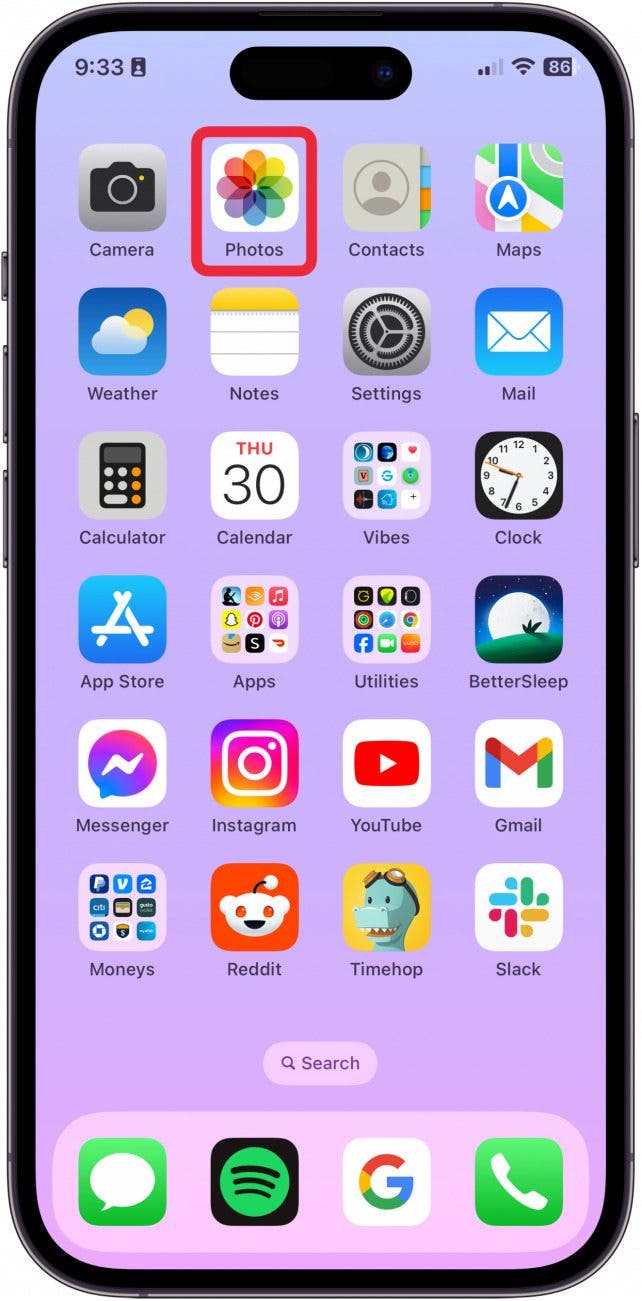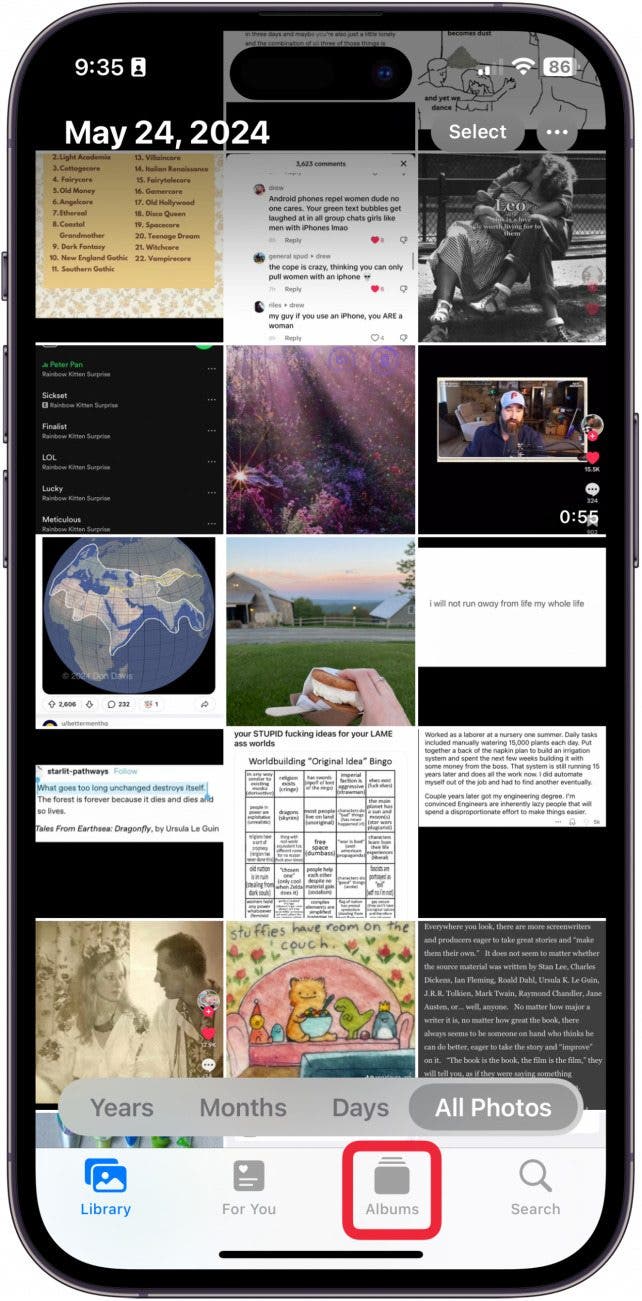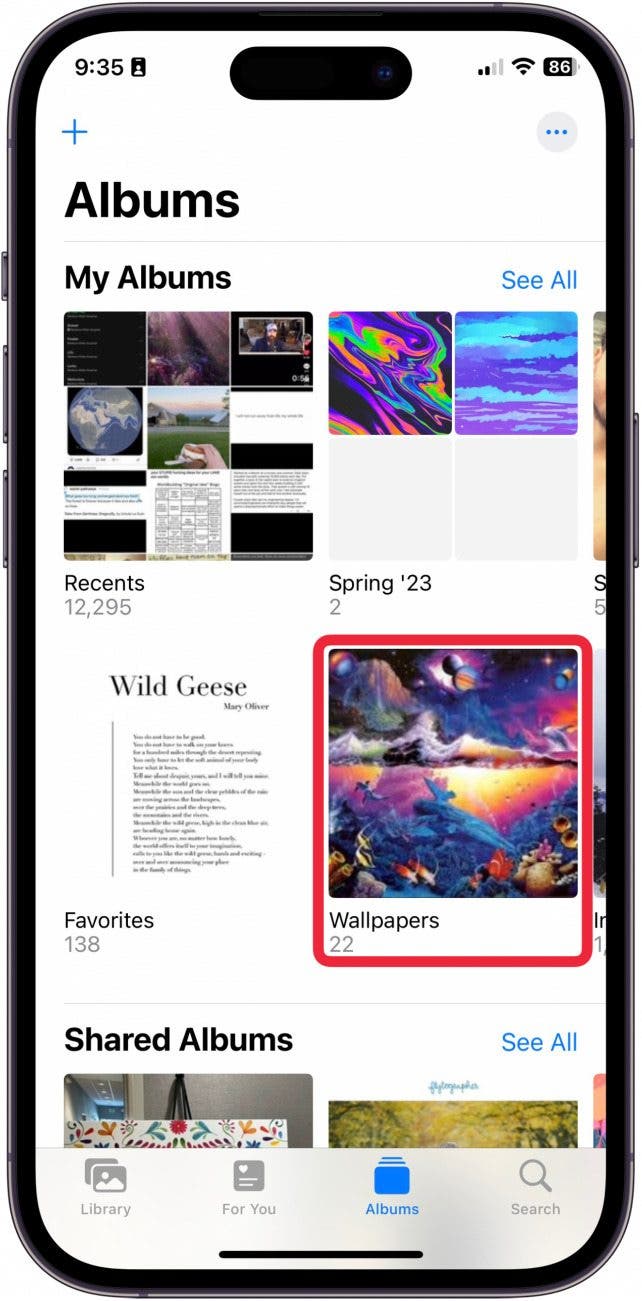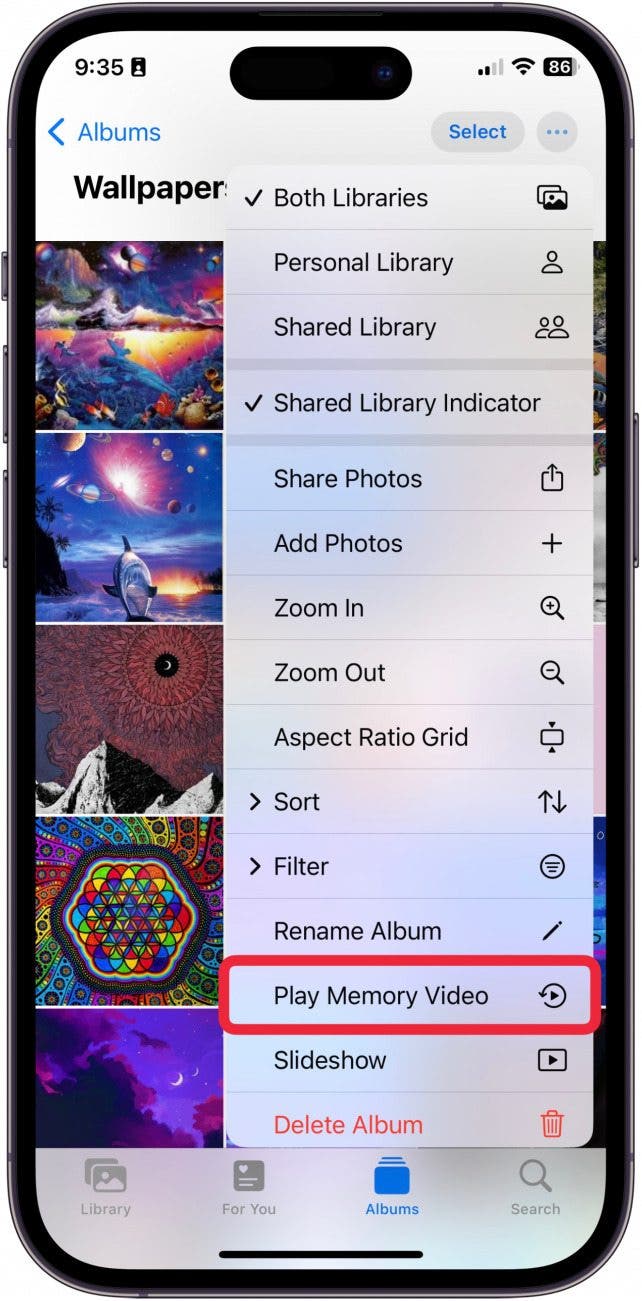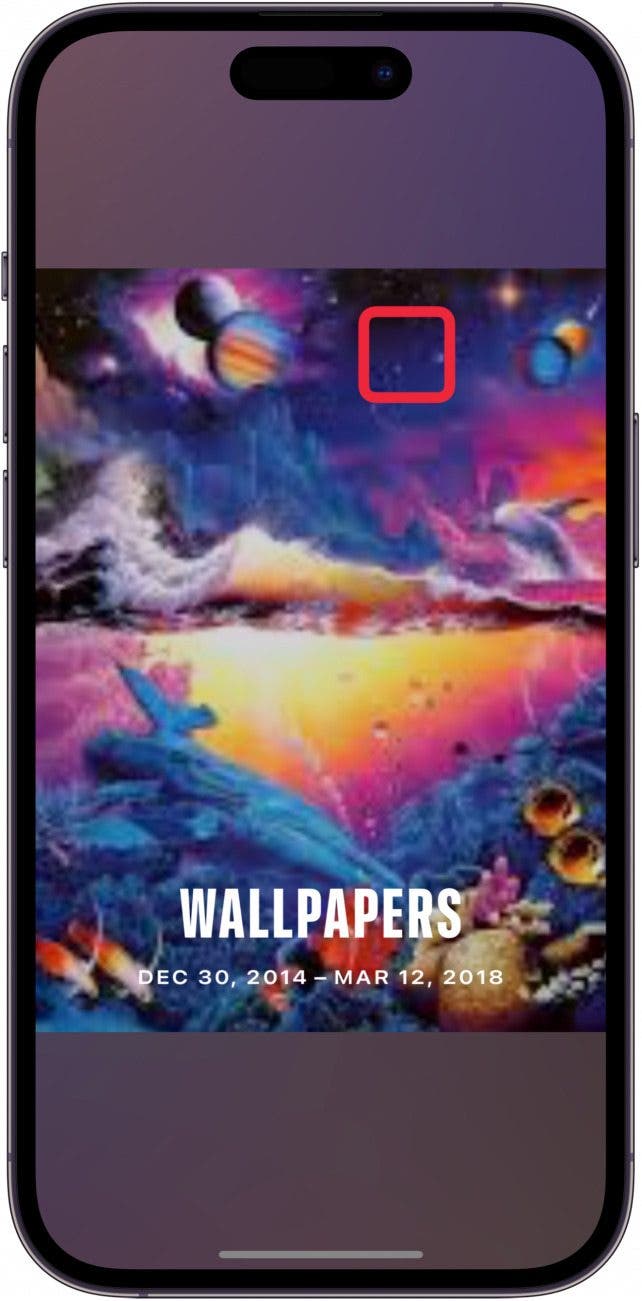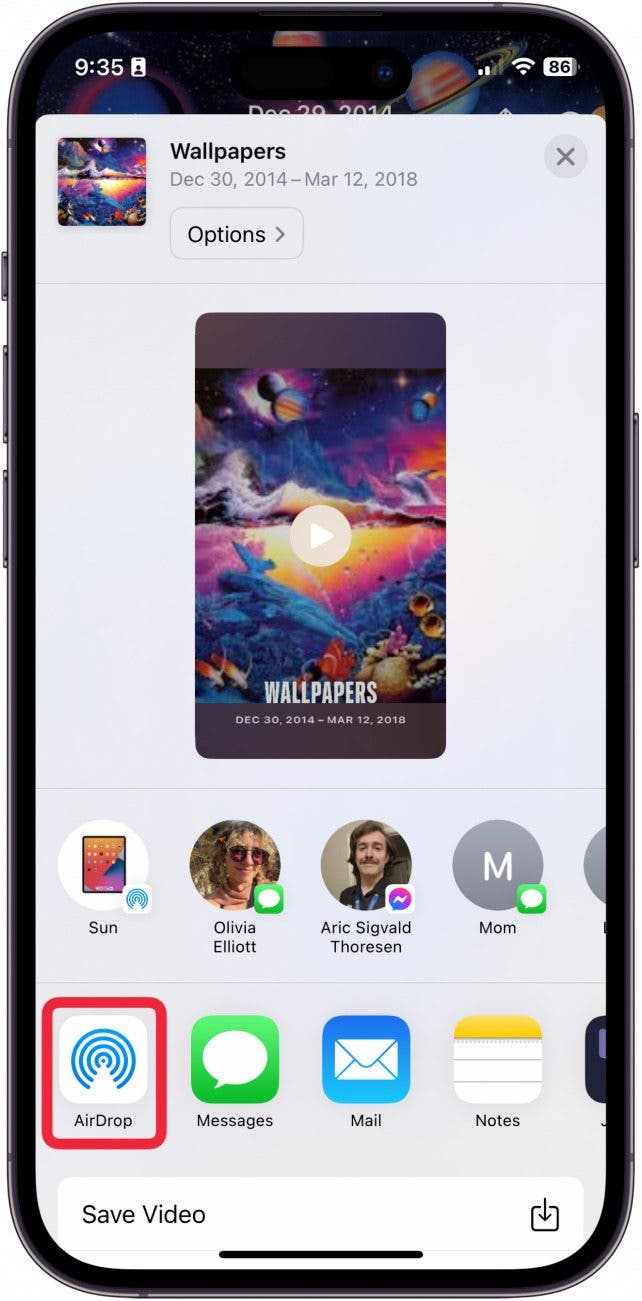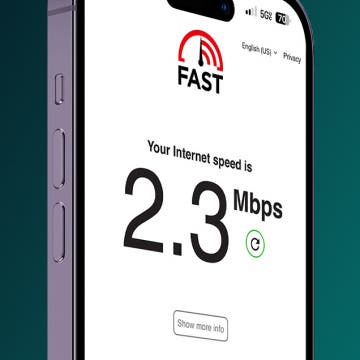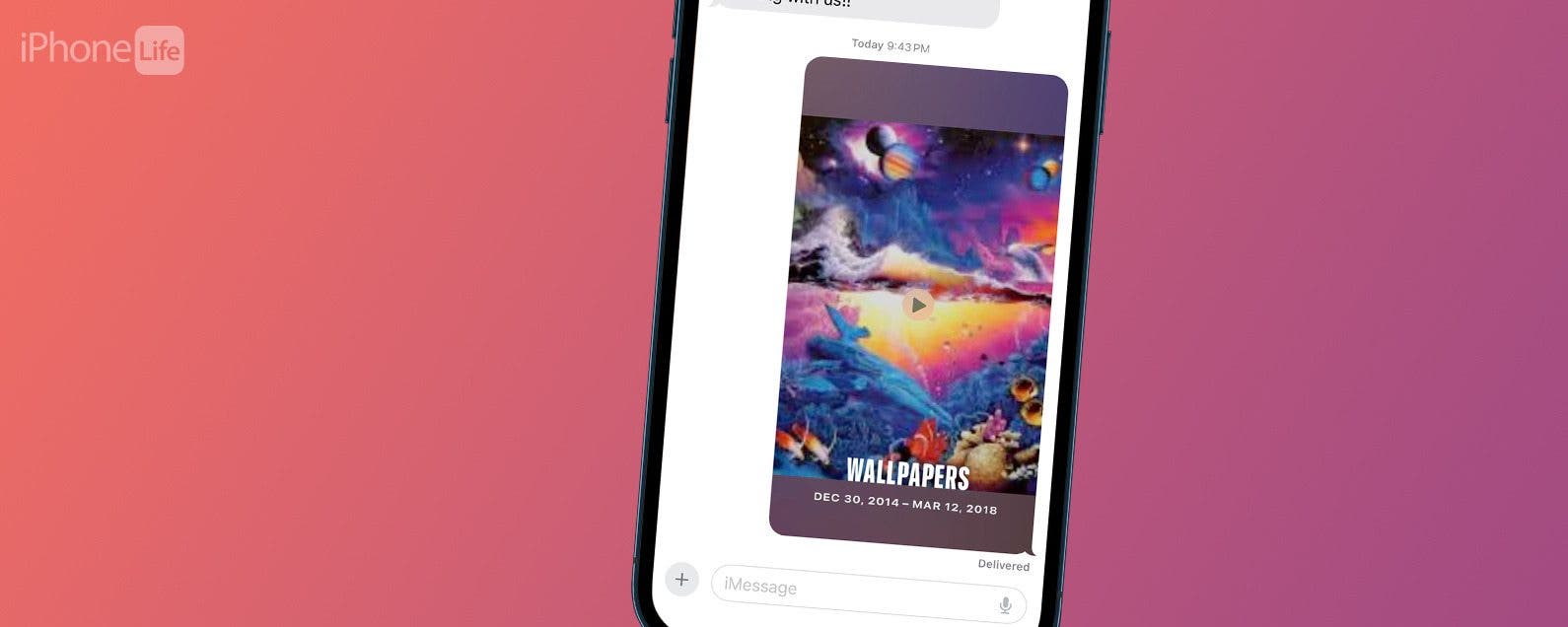
* This article is from our Tip of the Day newsletter. Sign Up. *
The Slideshow feature within the Photos app is a great way to quickly show off your photos. However, you can't easily share a slideshow. If you want to create a slideshow in the Photos app and save it or send it to friends and family, you'll need to create what's called a Memory Video. Once you've saved the video, you can send it to your contacts. Here's how to send a slideshow on an iPhone.
Why You'll Love This Tip:
- Create customized slideshow videos of your family trips or favorite photos set to music.
- Easily save and share the videos with friends and family.
How to Share a Slideshow on iPhone
System Requirements
This tip was performed on an iPhone 12 running iOS 17.5 or later. Learn how to update to the latest iOS.
In order to save and share a slideshow, you need to create what's called a Memory Video from an album in the Photos app. You can either create a new photo album with new pictures from your latest trip or use an existing one. For the purposes of this tip, I will be using an existing album. If you like learning cool ways to use your iPhone, be sure to sign up for our free Tip of the Day!

- Open the Photos app.
![how to save slideshow on iphone]()
- Tap Albums.
![how to save a slideshow on iphone]()
- Open the album you want to turn into a slideshow.
![how to save iphone slideshow]()
- Tap the three dots at the top right.
![how to share slideshow on iphone]()
- Tap Play Memory Video.
![save slideshow on iphone]()
- Tap the screen as the video is playing to bring up the menu.
![how to send a slideshow on iphone]()
- Press the Pause button to pause the video.
![how to share a slideshow on iphone]()
- If you're happy with the slideshow, tap the Share button.
![how to send slideshow on iphone]()
- To AirDrop the video to a friend on the same Wi-Fi as you, tap the AirDrop button.
![how to share slideshow from iphone]()
- To save it to your camera roll as a video, tap Save Video. Once it's saved to your camera roll, you can send it where it needs to go at a later time or to multiple locations.
![how to share a slideshow from photos]()
- You can also send the slideshow directly to a friend via Messages.
![how to share a slideshow from iphone]()
- Or you can send the slideshow via the Mail app.
![how to share iphone slideshow]()
And that's how you send and save a slideshow on your iPhone!