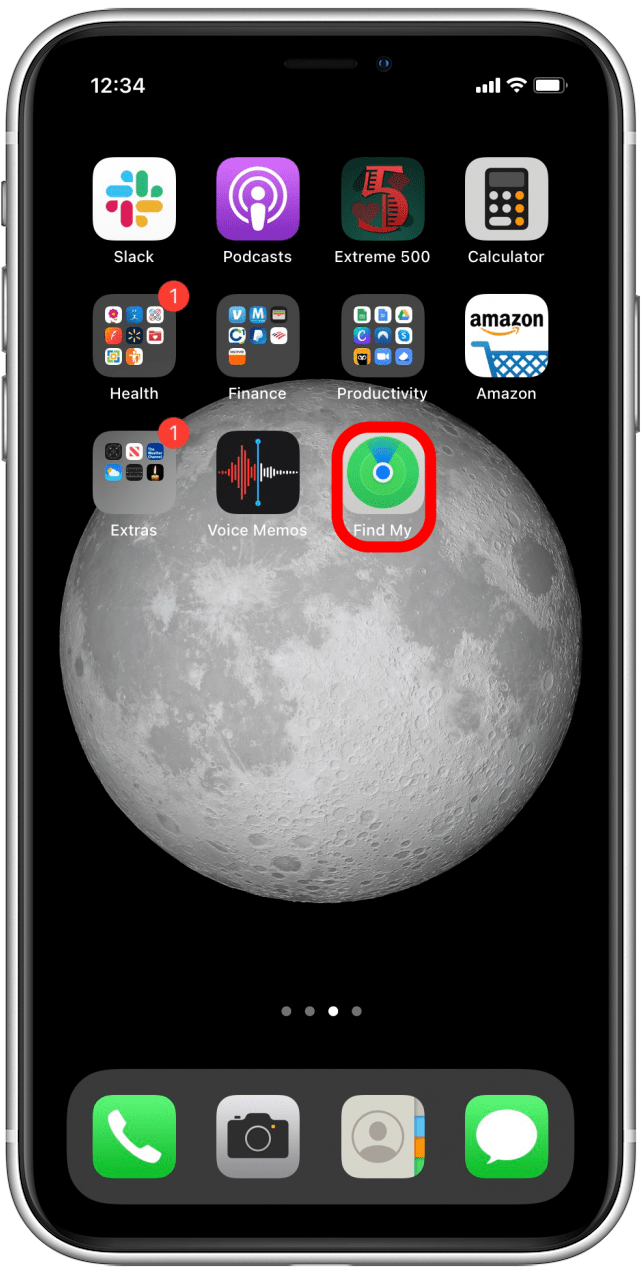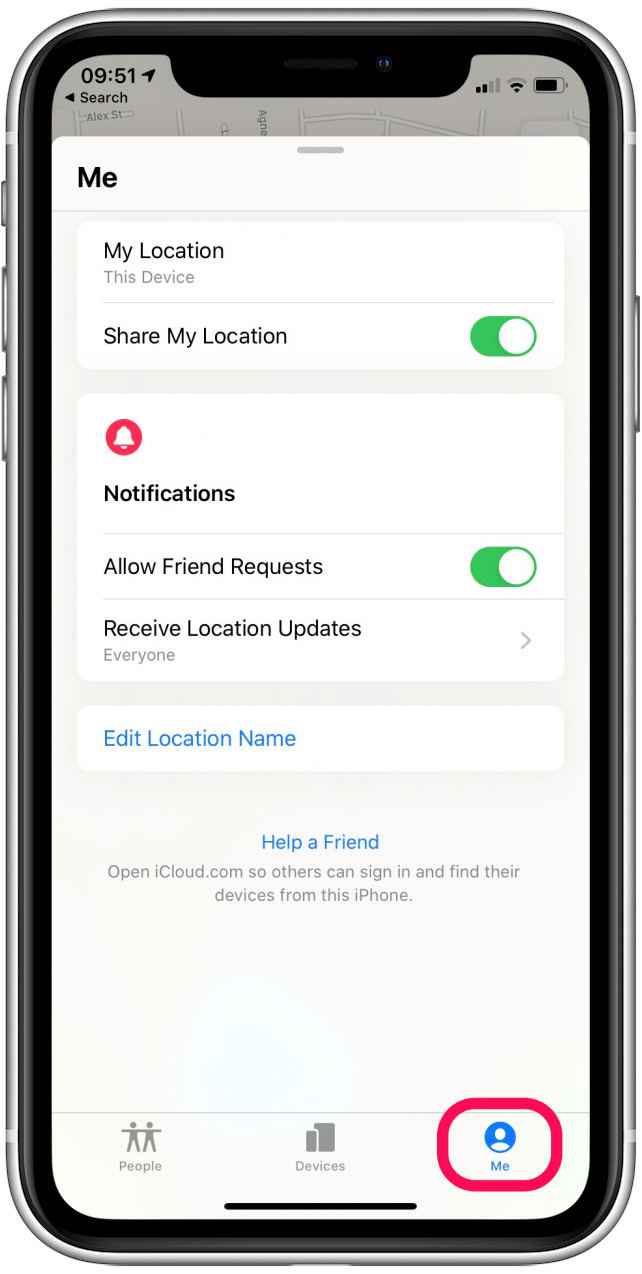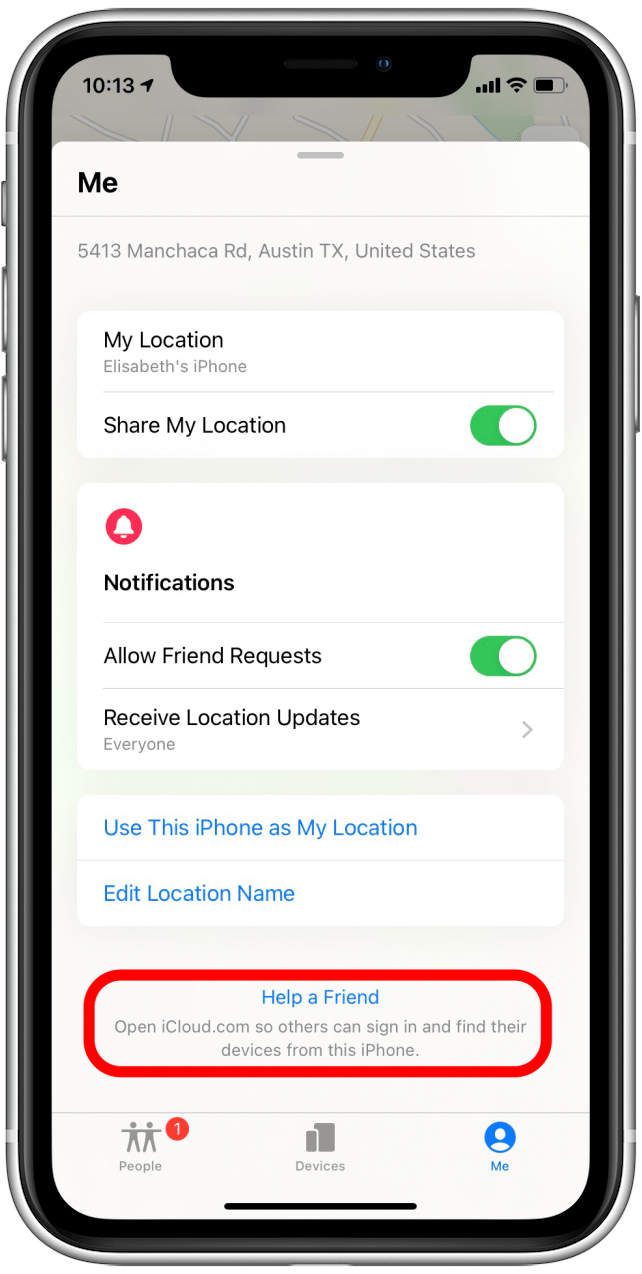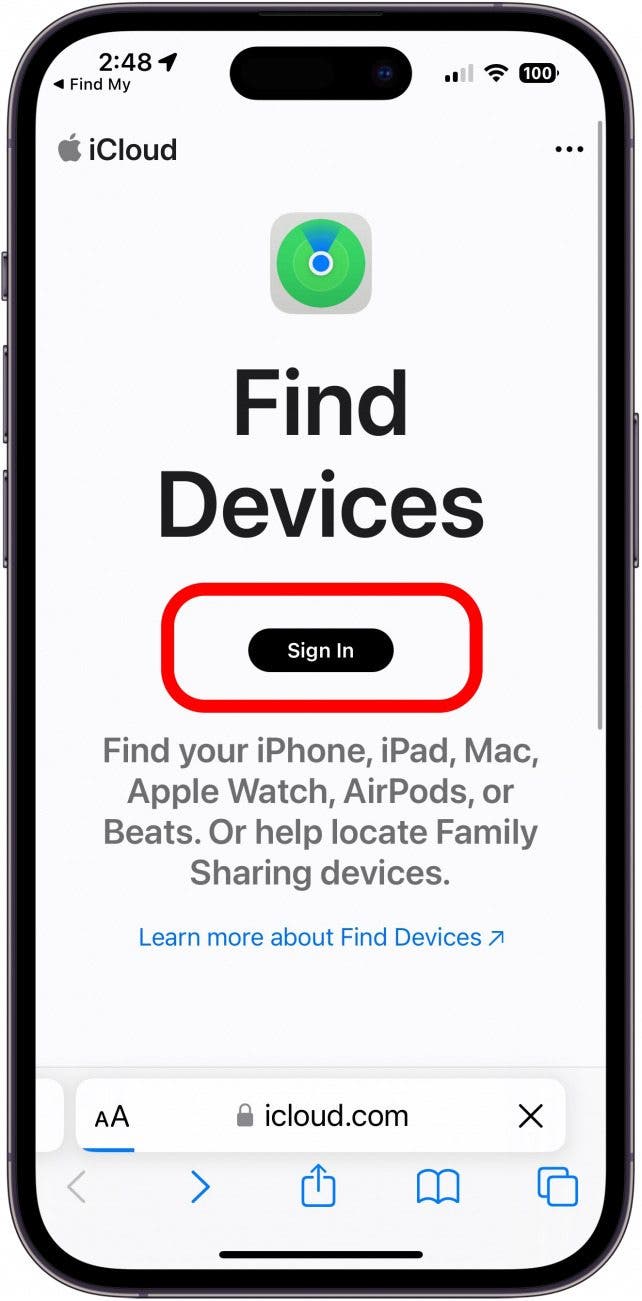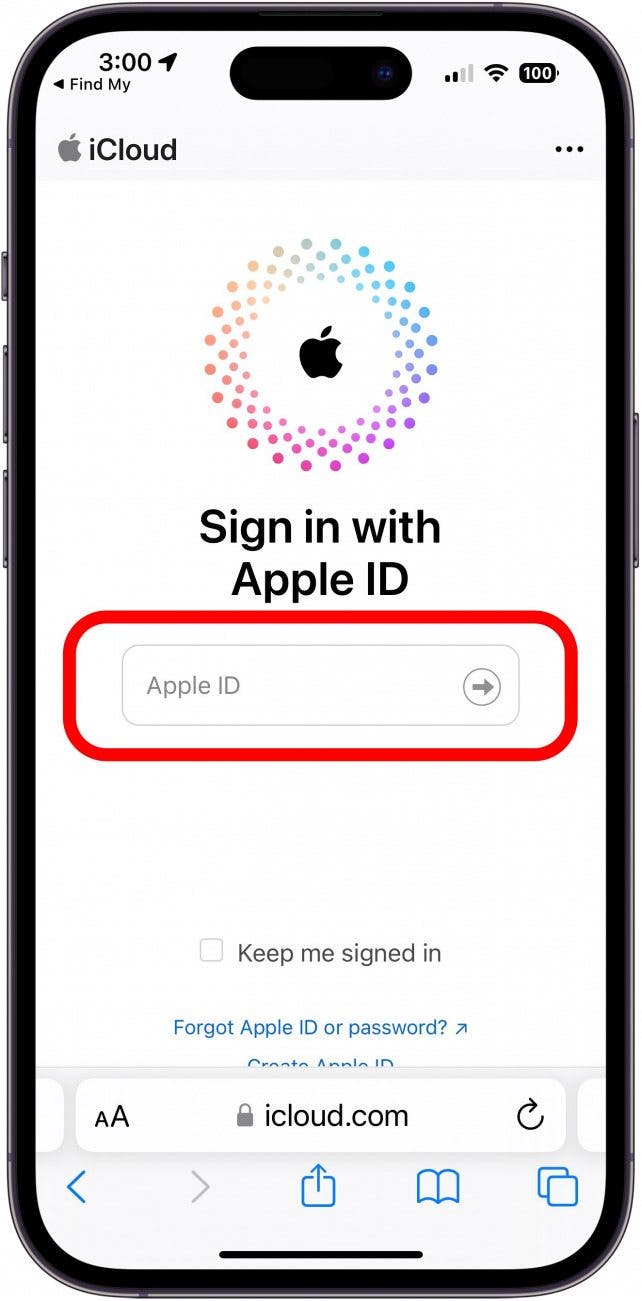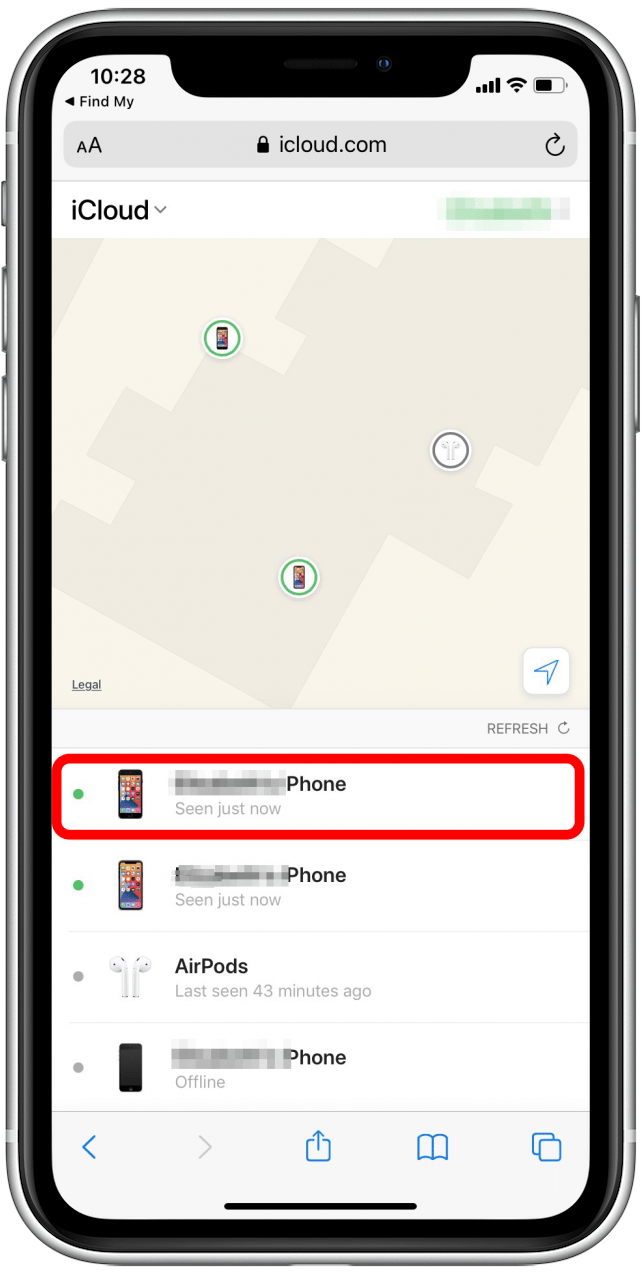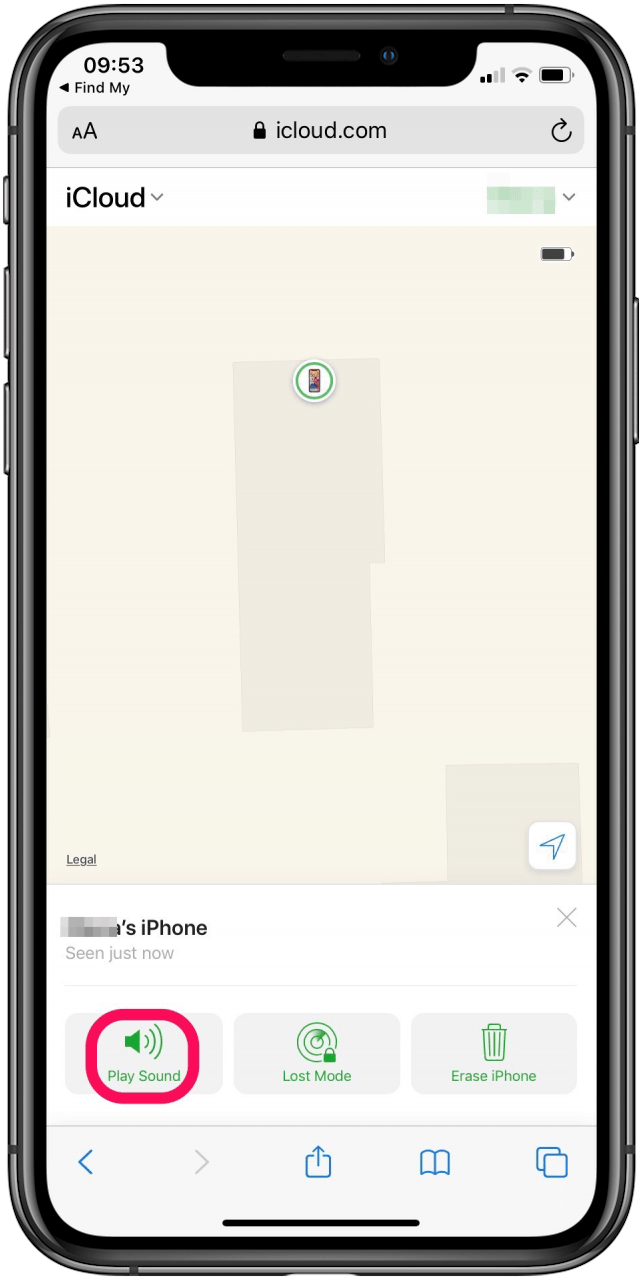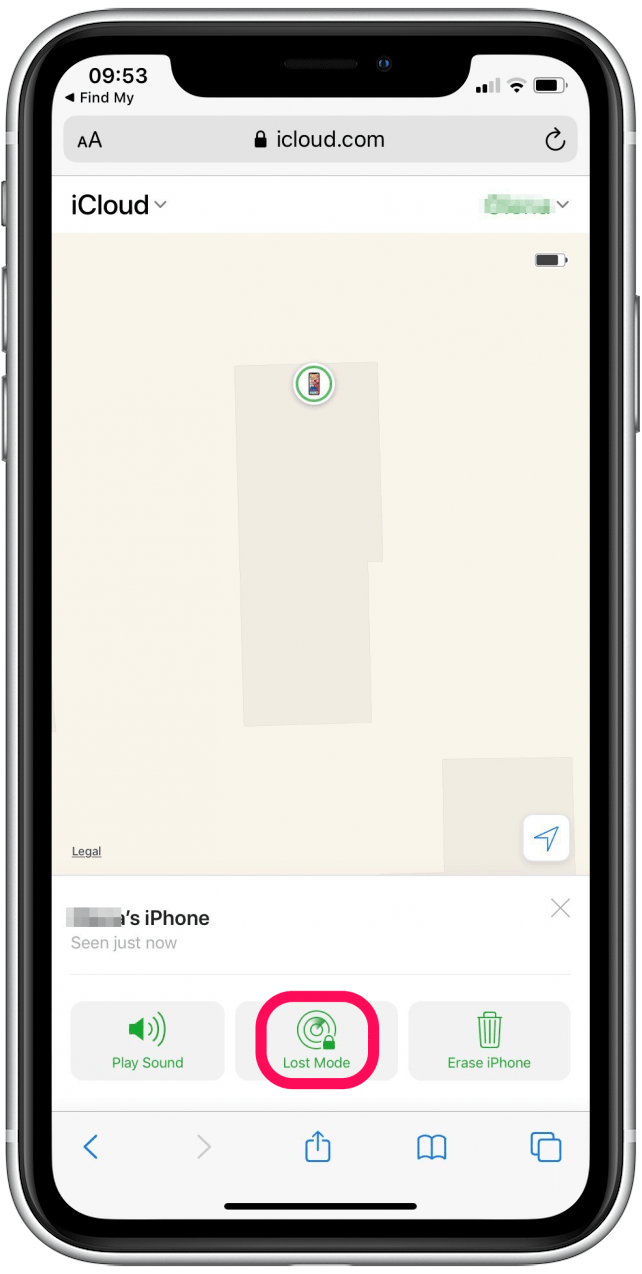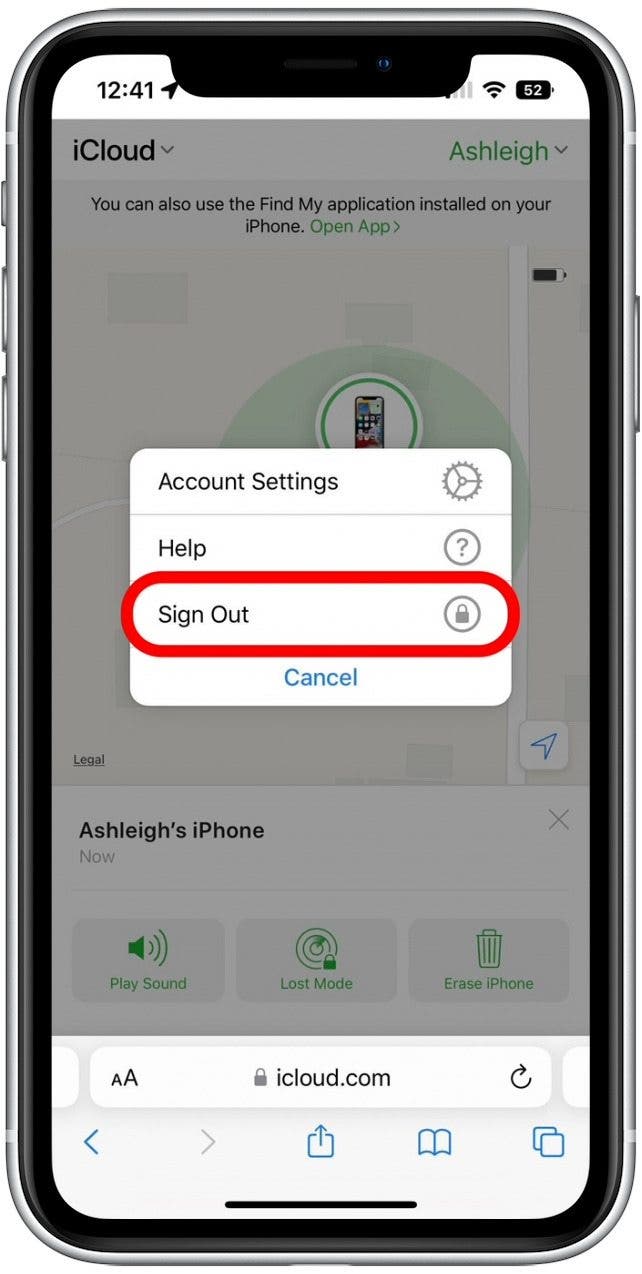What to Know
- To find someone else's iPhone, log in to the Help a Friend feature in your Find My app.
- Using Help a Friend bypasses two-factor authentication so you don't have to enter a passcode on the lost device.
- Once your friend logs in with their Apple ID, you can track the lost iPhone and enable Lost Mode.
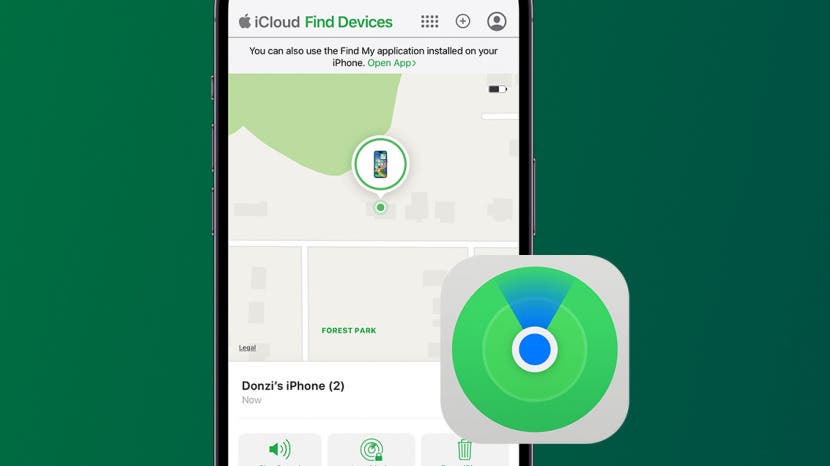
So, how do you find someone else's iPhone? While the iPhone Find My app is most commonly used to locate your own devices, you can also find someone else's iPhone using the Help a Friend feature. Below, we'll cover how to use Find My iPhone for someone else.
Note
Make sure to use the Help a Friend feature within the Find My app, which bypasses two-factor authentication. If you just sign in to iCloud on a friend's iPhone browser, you'll be asked to enter a passcode sent to the lost device.
How to Help a Friend Find Their iPhone
Whether you have the latest iOS 17 or an older software version, you can find a friend's iPhone (or find your own iPhone from someone else's iPhone) by signing into the Help a Friend feature within the Find My app. Once you master this move, sign up for our free Tip of the Day Newsletter to find more ways to be your friends' iPhone savior. Let's cover how to use Find My iPhone for a friend:
- Open the Find My app.
![]()
- Select Me from the options on the bottom of the screen.
![Tap on Me at the bottom right]()
- Tap Help a Friend at the very bottom.
![Tap help a friend]()
- This will open iCloud.com. Tap Sign In. Then tap Use a different Apple ID in the smaller letters below the word "Continue."
![]()
- Have your friend sign in to iCloud using their Apple ID to see their devices.
![]()
- Select the device they are looking for.
![Select device]()
- If the lost device appears to be nearby, tap Play Sound to help you locate it.
![Use Play Sound to locate an iPhone that seems to be close by]()
- If the lost iPhone is far away, tap Lost Mode to help protect your data. This will also turn on Low Power Mode to give you more time to search.
![Tap on Lost Mode to enable Lost Mode on your friend's lost iPhone]()
- Once your friend has located the lost device, tap their name in the top-right corner and select Sign Out.
![Tap your Name in the top corner and tap Sign Out to log out of iCloud.]()
Now that you know how to find someone else's lost iPhone, you'll be very popular with your more forgetful friends! While searching for the lost iPhone, I recommend activating Lost Mode, but don't recommend selecting the Erase iPhone option unless you're sure important private data is at risk of being stolen. To help make this decision, learn how Lost Mode works on iPhone, and see if this option will adequately protect your data. Next, find out how to turn off Left Behind notifications.

FAQ
- How can I find a friends' lost iPhone that is turned off? A dead or turned off phone is still trackable as long as the lost iPhone has iOS 15 or later and Find My is enabled. Otherwise, you'll be shown the last known location of your iPhone. Here's how to find a dead iPhone.
- How do I find someone else's dead iPhone? If the lost iPhone is dead, you can see the last known location but not the current location. (This is true as long as you left Send Last Location enabled when you set up Find My.) Find My will continue to show your iPhone's last known location for seven days in the Find My app and 24 hours on iCloud.com.
- How can I find an offline iPhone? If the lost iPhone is offline, the Find My app can still find the lost iPhone's current location using nearby Apple devices. So as long as other Apple devices are nearby, you will be able to track it.
- Can you enable Find My iPhone from another device? Unfortunately, no. You must enable Find My on your iPhone or other devices before it goes missing.