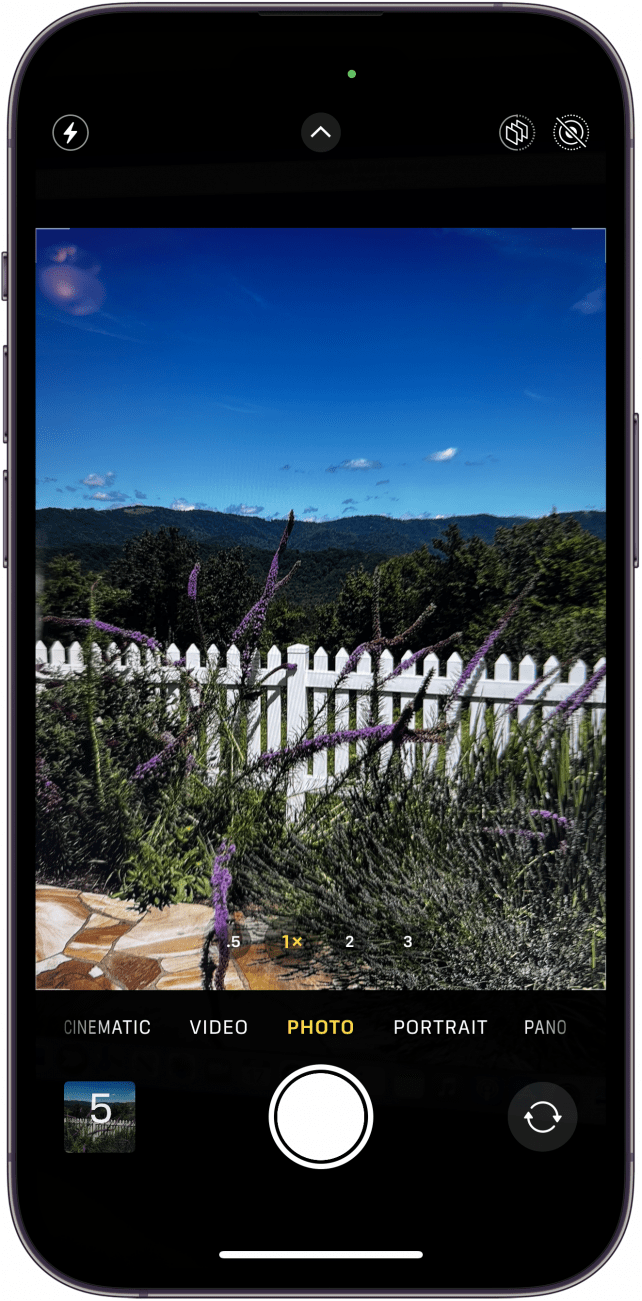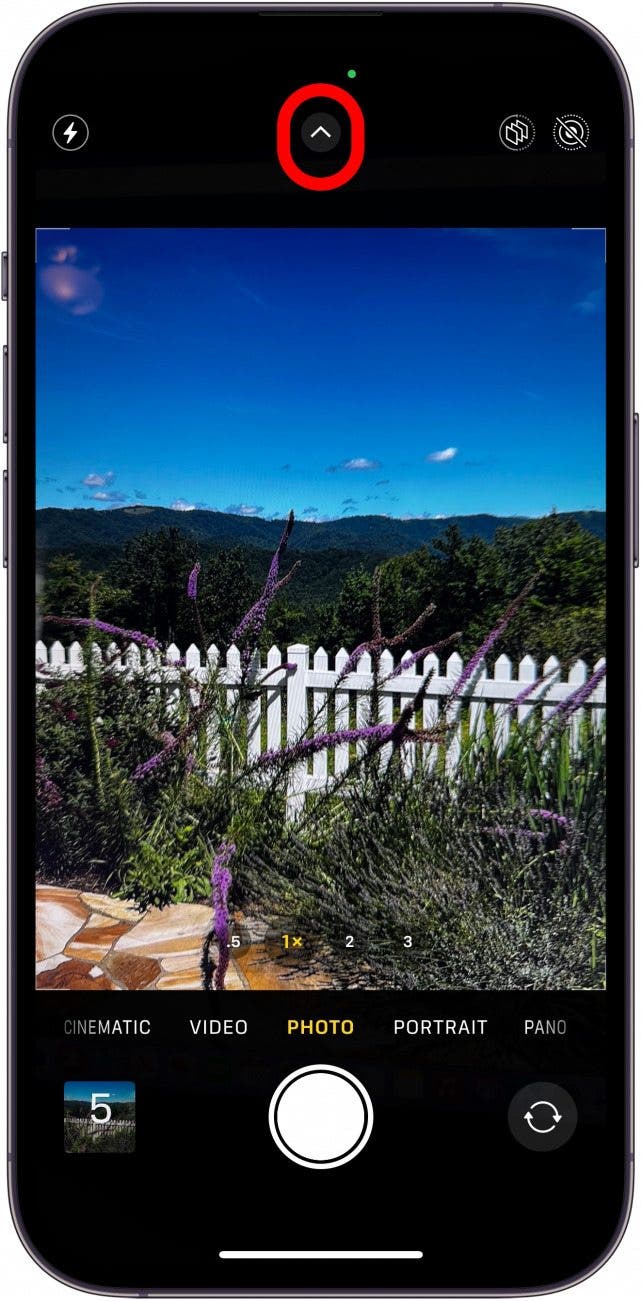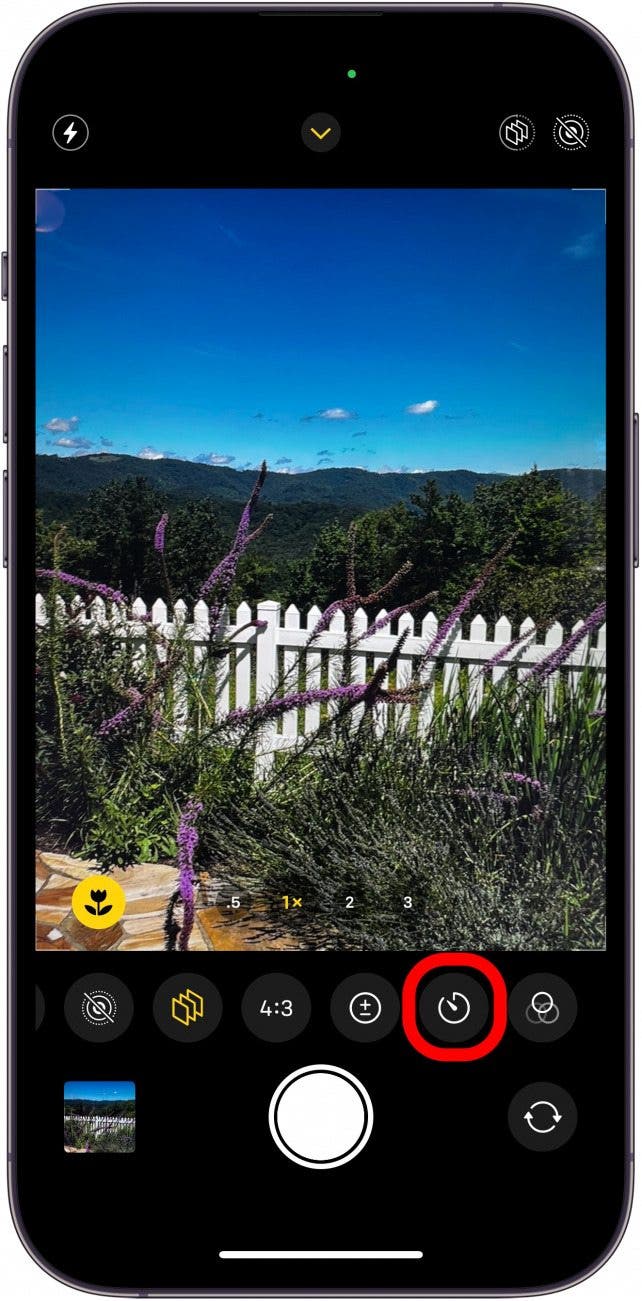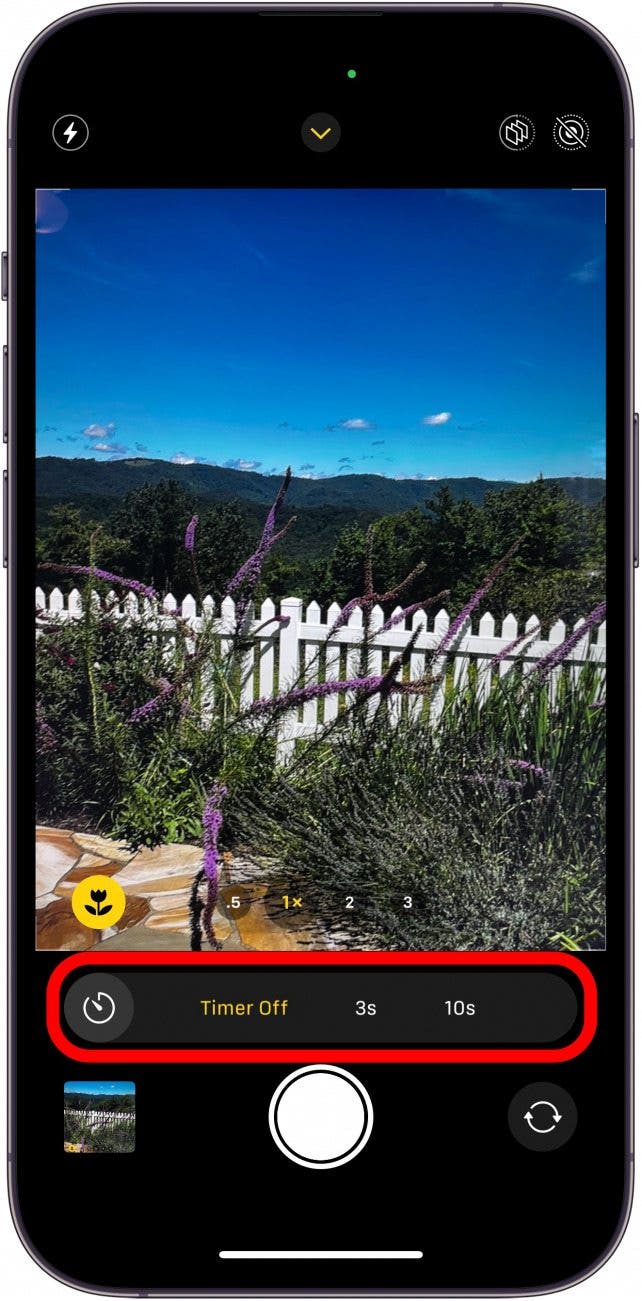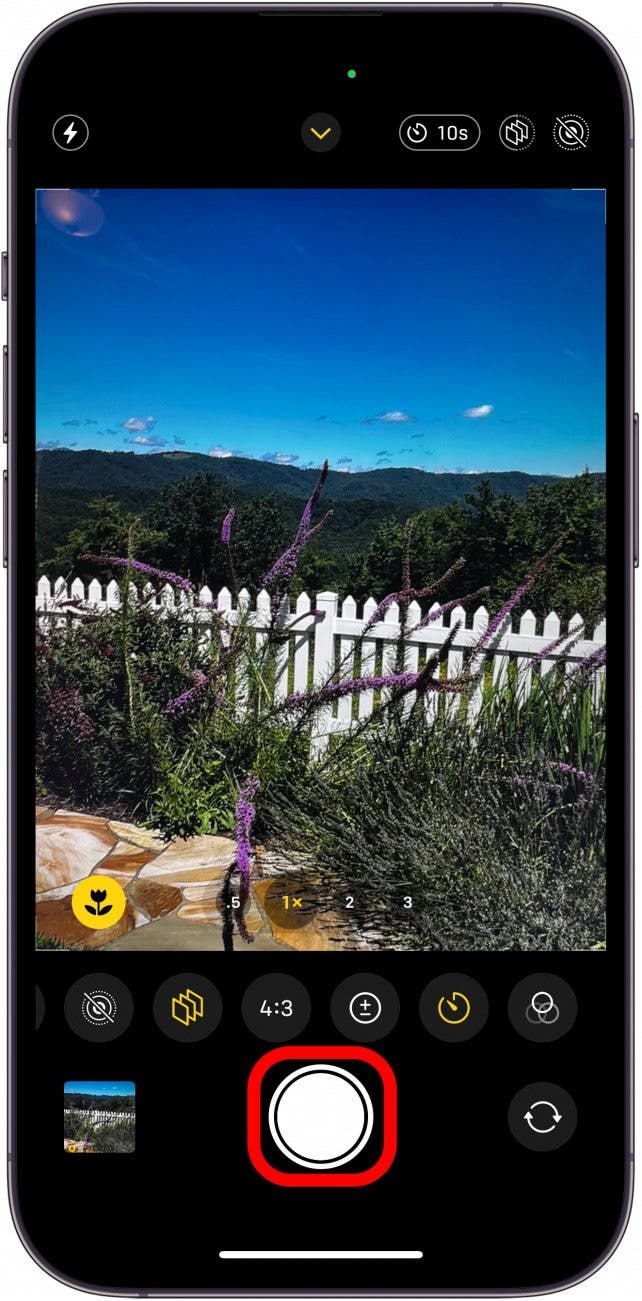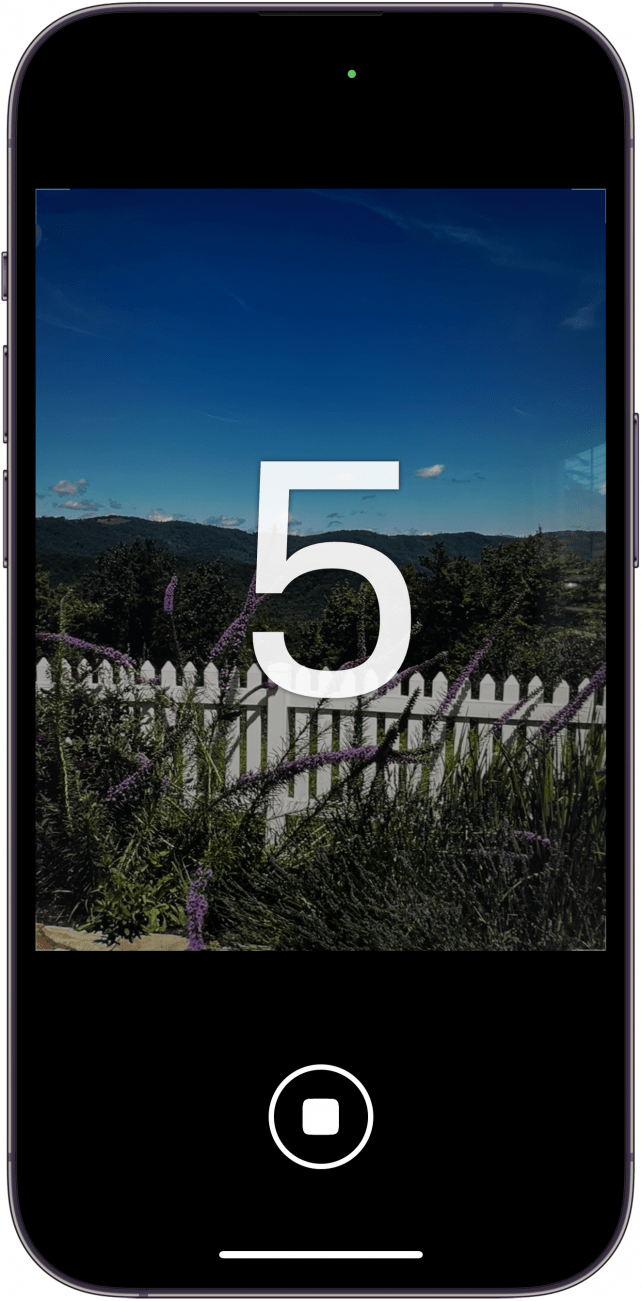What to Know
- Set up the perfect shot, then get in it yourself, thanks to the iPhone camera timer!
- Select the perfect camera delay to give you plenty of time to get into position.
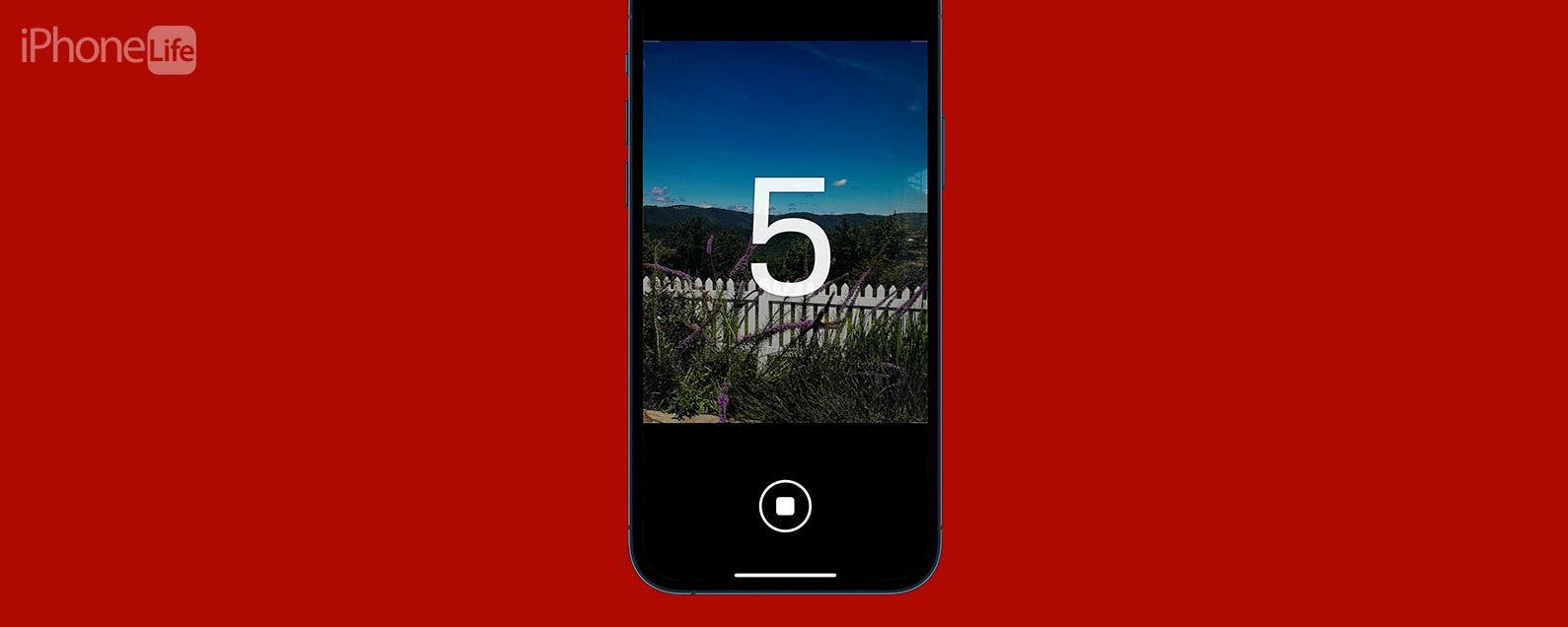
It's easy to put yourself in the picture using the self-timer on your iPhone's native Camera app. The iPhone photo timer lets you choose a delay of either three or ten seconds, perfect for selfies or squeezing into a group photo with friends. Let's start learning how to put a timer on your iPhone camera.
How to Set Timer on iPhone Camera
Your iPhone picture timer can be great for when you want to include yourself in a group shot without trying to smoosh everyone into a selfie, or for self-portraits, solo shots while traveling, and more. To learn more iPhone camera tips and tricks, like how to combine two photos side-by-side, check out our free Tip of the Day newsletter. Here's how to use the photo timer on your iPhone 13, iPhone 14, or other model:
- Open the Camera app and set up your shot.
![]()
- Tap the arrow at the top of your screen.
![]()
- Tap the timer icon.
![]()
- You’ll be able to choose between a 3-second or 10-second timer. Select the delay time you prefer.
![]()
- Then tap the shutter button, hurry into position, and wait for the countdown to finish (your iPhone camera's flash will blink as the timer counts down).
![]()
- This should allow you time to get yourself in the picture or stabilize your phone to avoid shaky images!
![iPhone camera timer countdown]()
That's all it takes! Now you know how to use the self-timer on your iPhone and can take all the family photos you want without feeling left out ever again. Next, learn how to use your Camera app instead of an iPhone mirror app.

Making the Most of Your iPhone Photo Timer
Whether you're shooting selfies, outdoor landscapes, or group photos, here's a few quick tips to help you capture amazing images and make the most of the delayed photo timer on your iPhone.
- If you're using an iPhone tripod, position it at about eye level. This will usually give you the best results for selfies or timed group photos. Of course, you can always mix it up if you're feeling creative!
- For outdoor photos, make sure the sun is off to one side or behind the camera. This will help you avoid glare when you're setting up your time-delayed photo.
- Use a tripod and the iPhone selfie-timer when taking night photos. This can benefit all your photos, but is especially useful for capturing crisp nighttime images. The shutter stays open longer in low-right situations, so using the iPhone camera timer can reduce the shaking and blurriness caused by pressing the shutter button.
Also, if you enjoyed this photo timer tip, you might also be interested to check out this easy way to view lyrics on Spotify. If you're a fan of timers, be sure to learn how to set multiple timers at once.