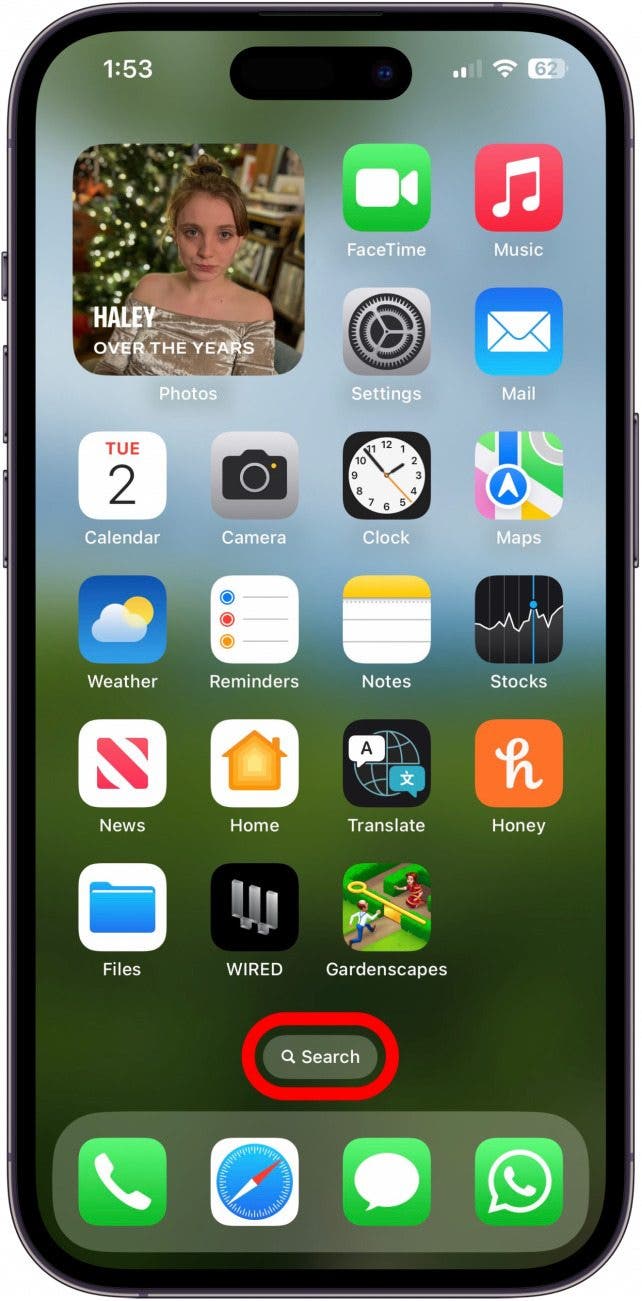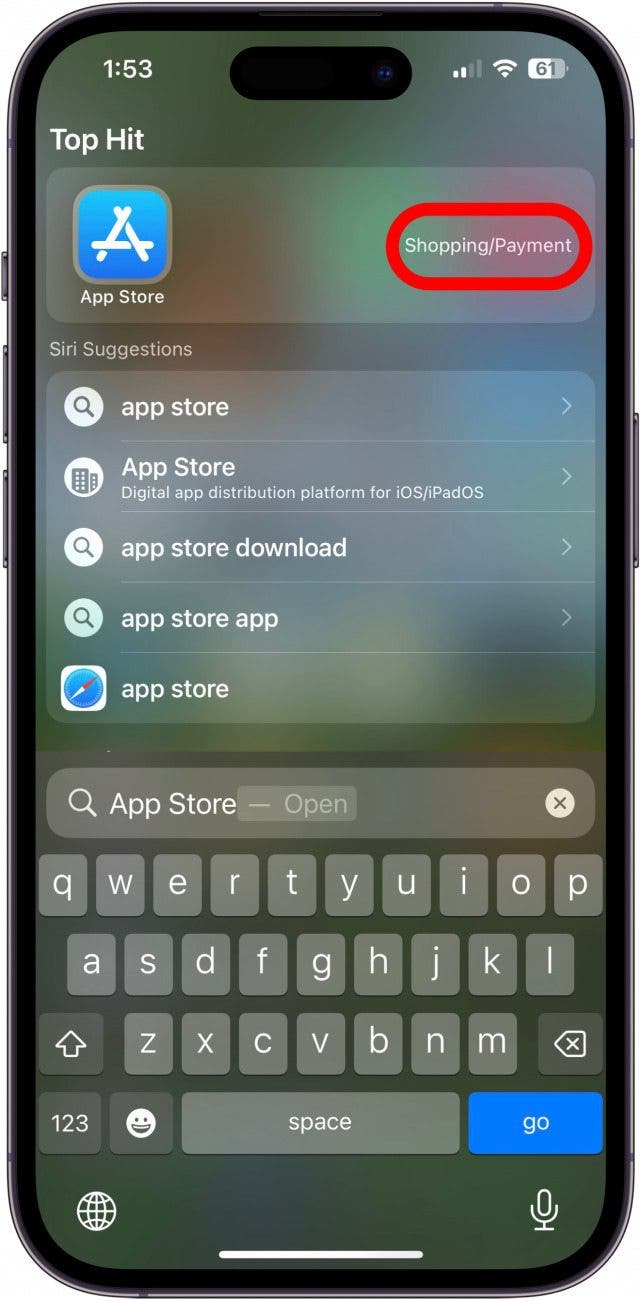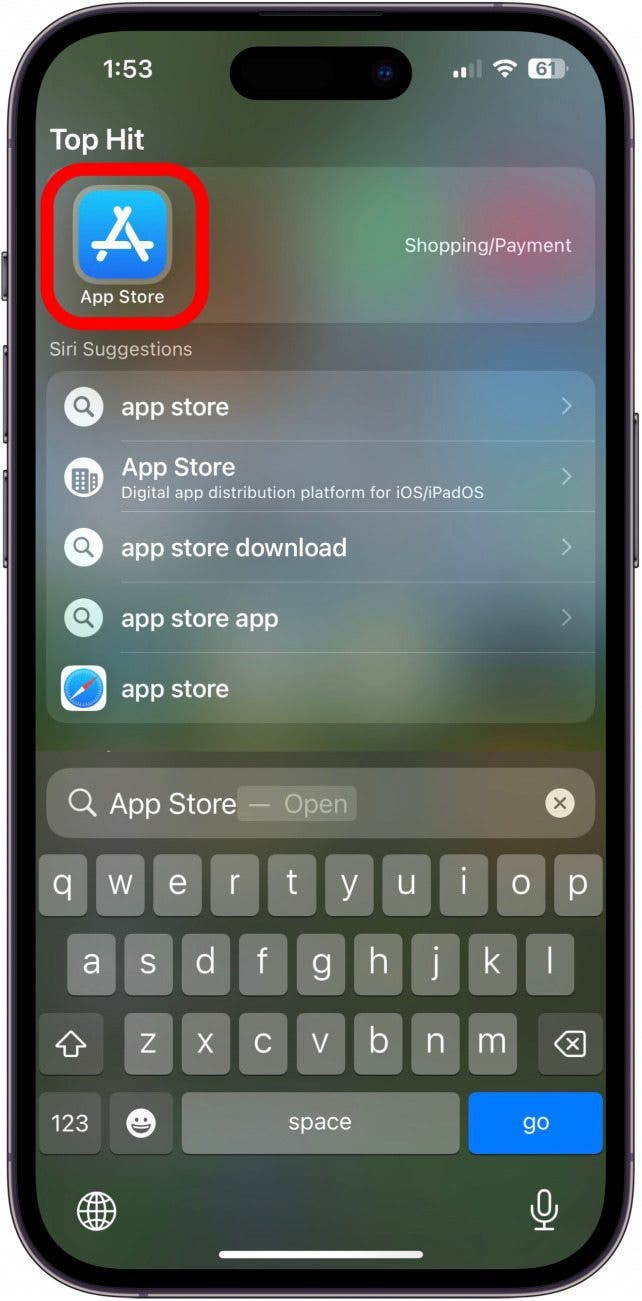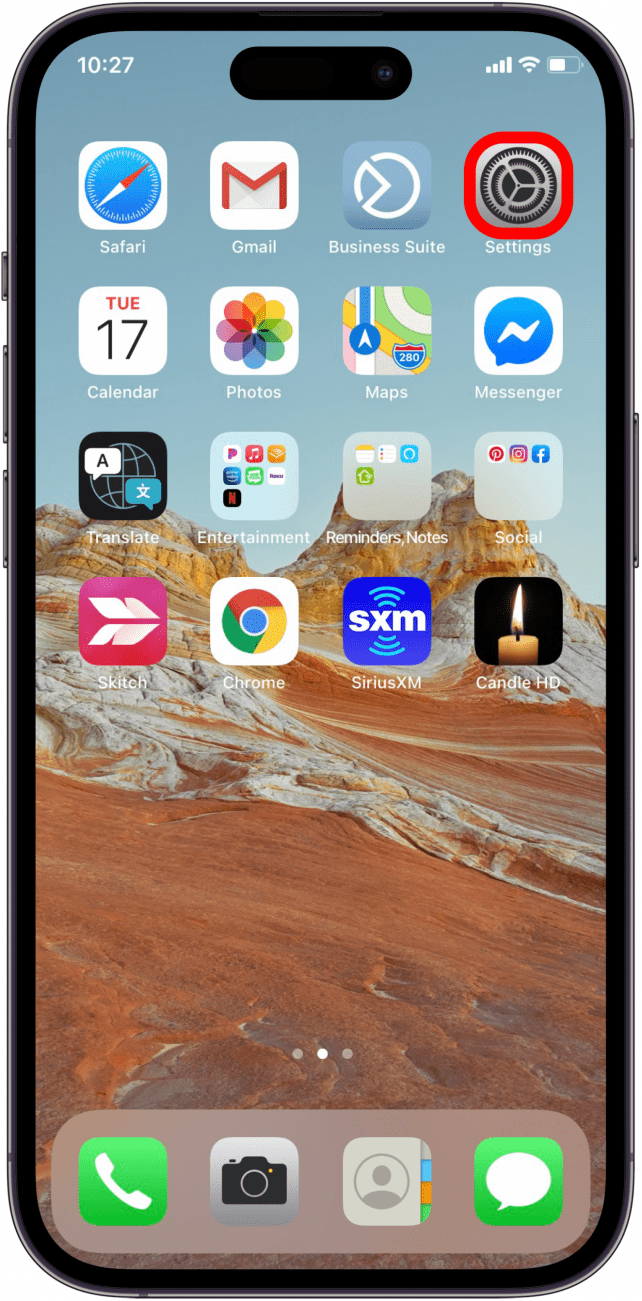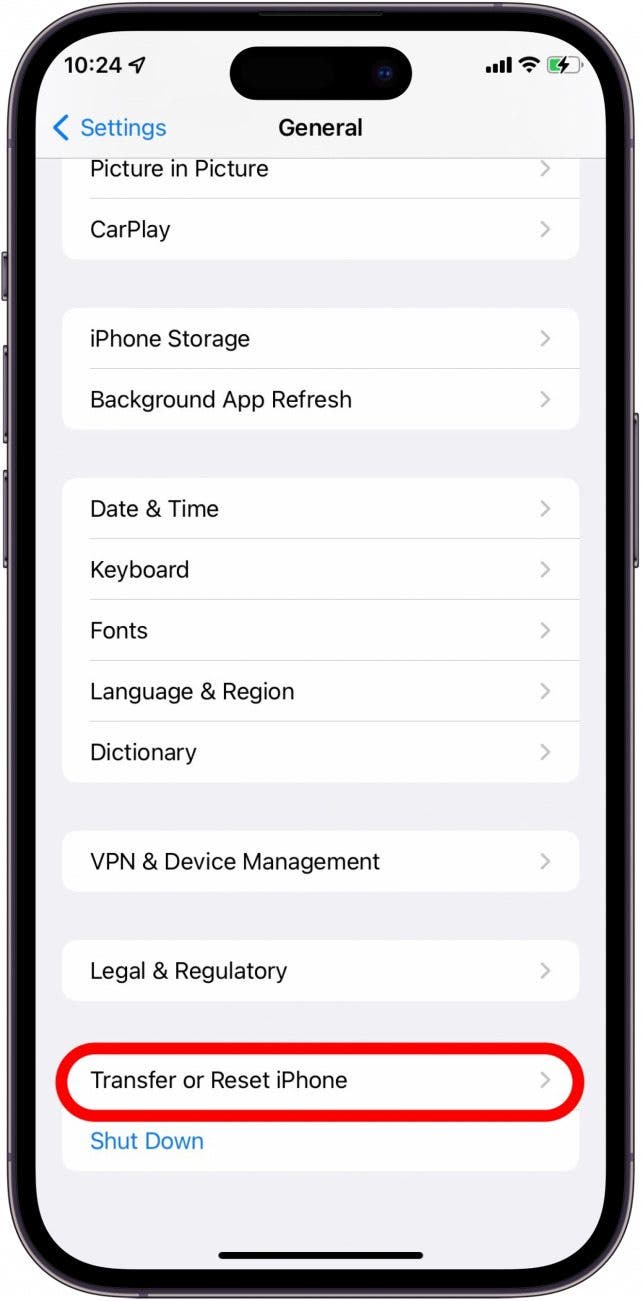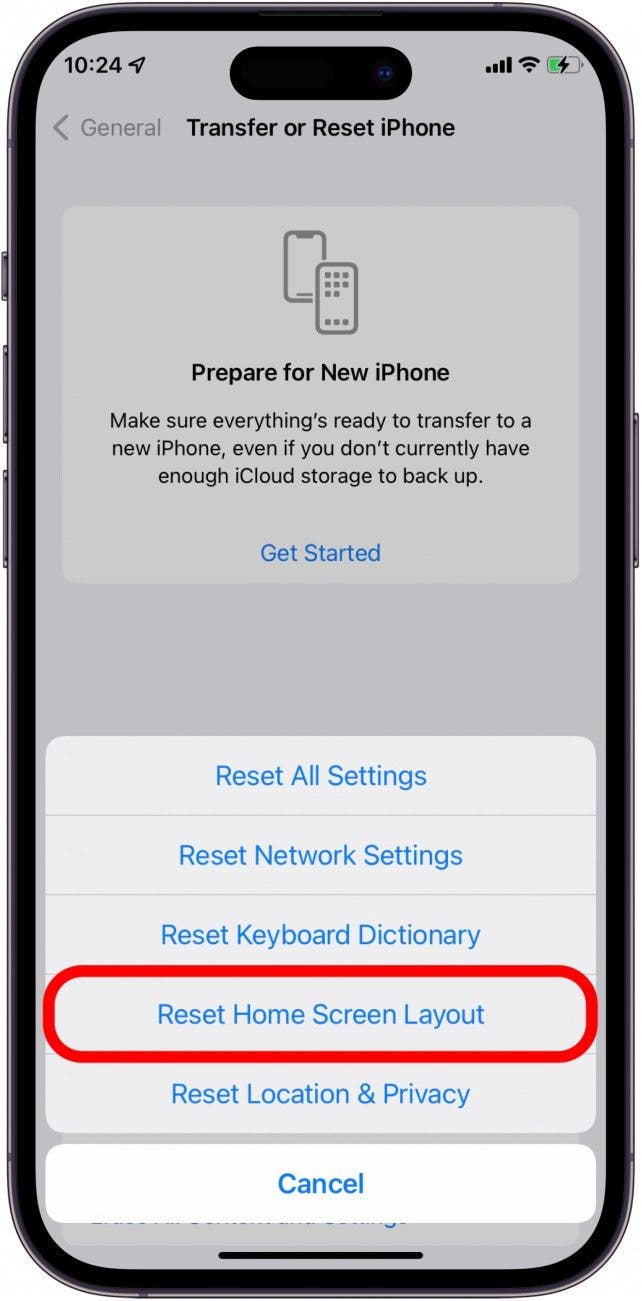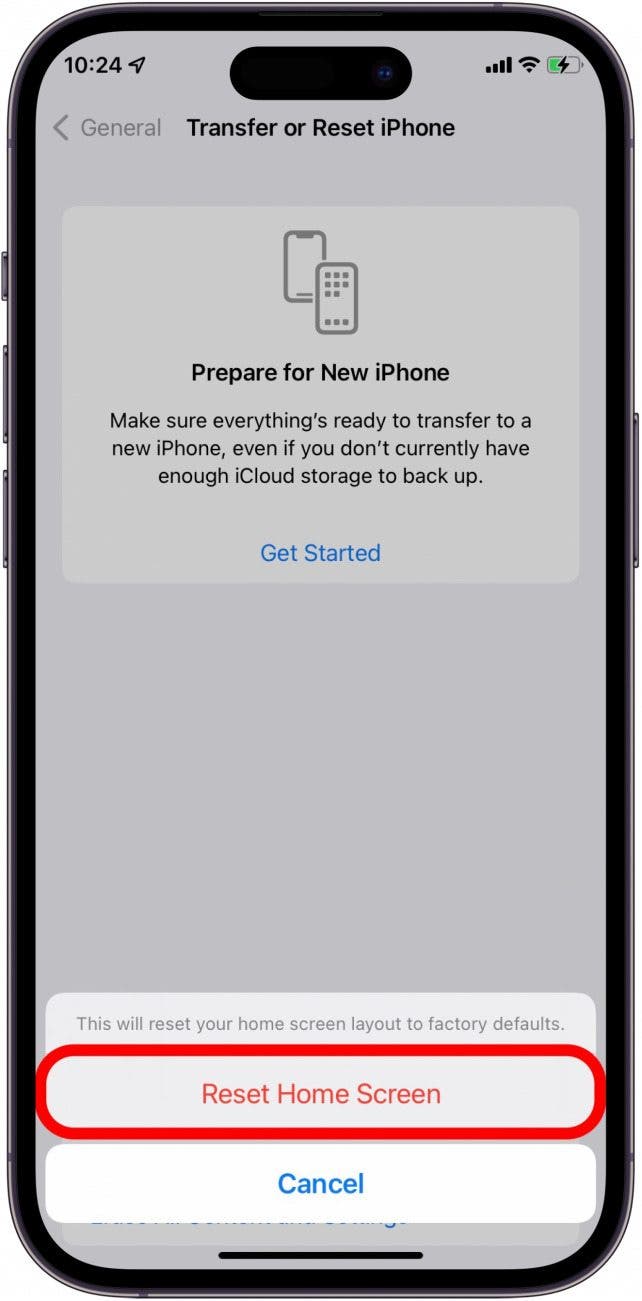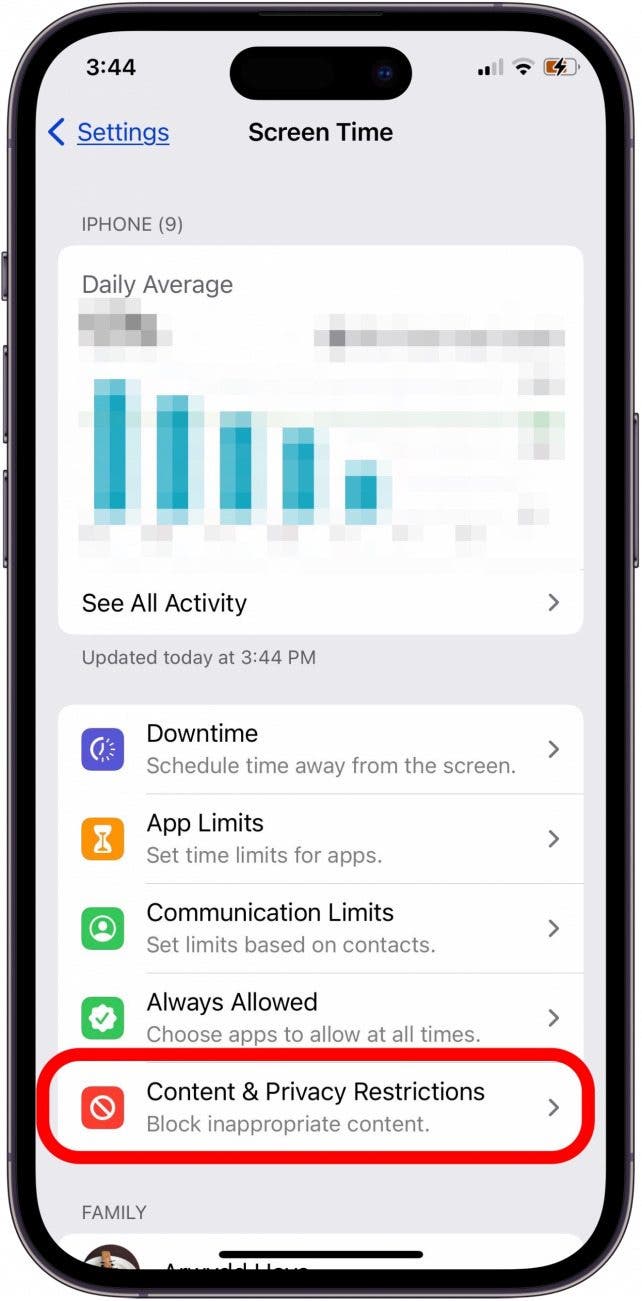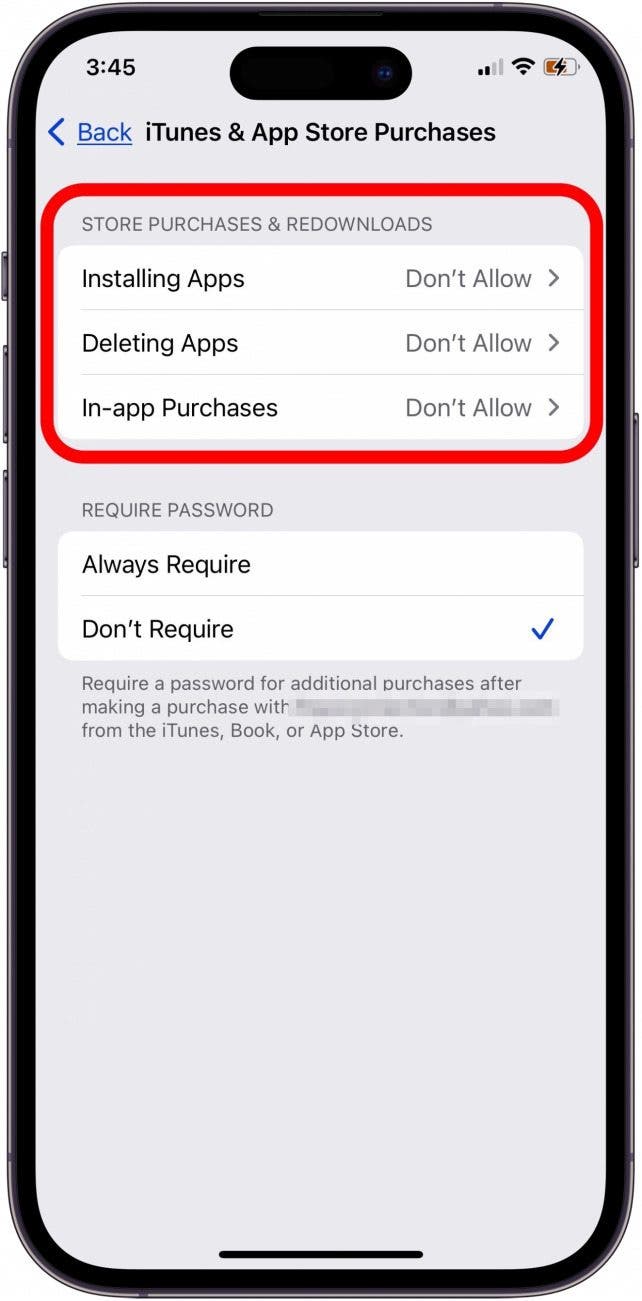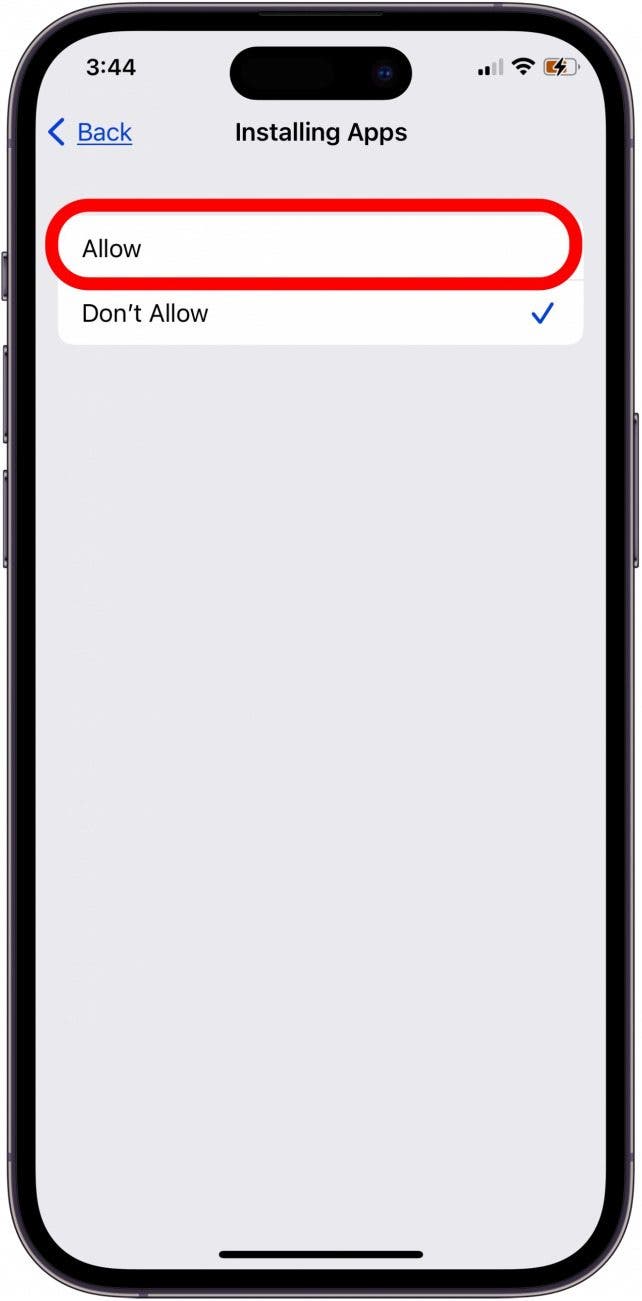What to Know
- App Store hidden? Tap Search at the bottom of a Home Screen and enter App Store in the Search field.
- App Store icon missing? Tap Settings, General, Transfer or Reset iPhone, and reset the Home Screen layout.
- App Store disappeared? Check Screen Time settings to make sure Store Purchases & Redownloads say Allow.
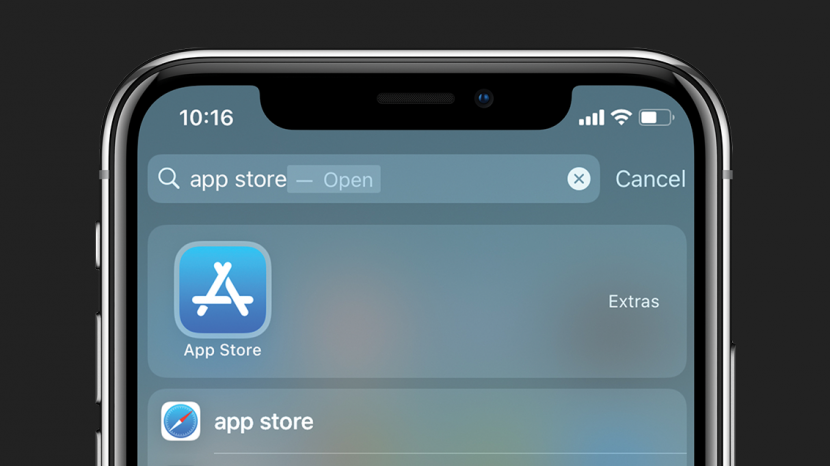
If the App Store icon disappeared on your iPhone, it doesn't mean you deleted the app; it's just missing or uninstalled. If your App Store icon is missing and you're wondering how to restore it, here's how to get the App Store back on an iPhone or iPad.
Jump To:
- How to Get the App Store Back on iPhone & iPad with Search
- Get the App Store My iPhone by Restoring Your Home Screen
- App Store App Disappeared from Your Home Screen? Restrictions May Be the Cause
- FAQ
App Store Missing on iPhone or iPad? Here's How to Get the App Store Back
Why is the App Store missing from your iPhone, and how do you get it back? Here's how to get the App Store back on your iPhone; you can find the App Store app hiding in a folder or the App Library, or remove restrictions that prevent you from using the App Store. These steps can be used for other missing or deleted apps as well; here's how to add an app back to the Home Screen.
How to Get the App Store Back on iPhone & iPad with Search
If you think you accidentally deleted the App Store, don't worry. The App Store cannot be deleted. So, it's just a matter of finding out why the App Store icon is missing. Sometimes, a missing App Store icon is inside a folder on your phone or hidden in the App Library. Rather than looking through each of your folders, use the Search tool to find or "reinstall" the App Store icon. When the App Store is missing on iPhone

- If the App Store is missing from your iPhone, at the bottom of any Home Screen page, tap Search.
![how to get the app store back tap search at bottom of screen Tap Search how to get the app store back]()
- Type App Store in the Search field. This should reveal the App Store in your search results.
![type app store into search field if app store icon missing Tap the Search field how to get app store back on iphone]()
- If the App Store app is in a folder, you'll see the name of the folder where it's located next to the App Store search result. Mine, for example, is located in my "Shopping/Payment" folder.
![search feature will show which folder missing app store is in See the folder it is in how to get app store back]()
- You can tap the App Store icon to open the App Store right from Search, or you can navigate to the folder it's in and open it there.
![tap app store icon to open missing app store on iphone or ipad tap the app store icon to open app store missing on iphone]()
You can also check for hidden Home Screen pages to see if the App Store is there.
Missing App Store on iPhone or iPad? Restore Your Home Screen
What happens if you delete the App Store from your Home Screen? You can't fully delete the App Store app itself, but if you delete it from your Home Screen, it can make it look like the App Store is missing. To get the App Store back, add the app again from your App Library. If the App Store has been hidden away in a folder, restore your iPhone or iPad Home Screen to bring back the App Store to its original spot.
Note
When you reset the Home Screen layout, your apps return to their default location, and all your apps are removed from their folders.
- Open the Settings app.
![open settings app on iphone or ipad to find missing app store app Open the Settings app]()
- Scroll down and tap General.
![tap general in ipad or iphone settings Scroll down and tap on General]()
- Scroll all the way down and tap on Transfer or Reset iPhone.
![tap transfer or reset iphone Transfer or Reset iPhone]()
- Select Reset.
![tap reset to reset your home screen to get the app store back on iphone or ipad Reset]()
- Tap Reset Home Screen Layout.
![tap reset home screen layout if app store missing in iphone Reset Home Screen Layout]()
- Confirm that you want to reset your Home Screen to its factory default.
![tap reset home screen on iphone or ipad to confirm Reset Home Screen]()
- The Home Screen will be reverted to its default layout, and you should see the App Store icon restored to the first page of apps.
![app store is now returned to ipad or iphone home screen Open App Store]()
How to Get App Store Back: Check Restrictions
If you're still asking, "Why is my App Store gone?" or if the Apple App Store won't open or you can't download apps, it’s likely due to Screen Time restrictions on your iPhone. Whether you placed these controls by choice or accidentally, here's how to get the App Store back on your iPhone or iPad.
- Open the Settings app.
![open settings app on iphone or ipad Open the Settings app]()
- Scroll down and tap Screen Time.
![tap screen time in iphone or ipad settings tap screen time to change screen time settings]()
- In the Screen Time menu, select Content & Privacy Restrictions.
![tap content and privacy restrictions in screen time settings tap content and privacy restrictions in screen time settings]()
- Tap iTunes & App Store Purchases.
![tap itunes and app store purchases to see if app store restrictions are in place tap itunes and app store purchases to see if app store restrictions are in place]()
- If Installing Apps, Deleting Apps, or In-app Purchases are set to Don't Allow, tap on them one at a time.
![check each app setting to make sure it's enabled to get the app store back check each app setting to make sure it's enabled]()
- Tap Allow for each setting currently set to Don't Allow.
![tap allow for each to get the app store back on iphone or ipad tap allow for each restriction to remove app store restrictions]()
- That's how to restore the App Store on an iPhone or iPad! When you go back to your Home Screen, you should see your App Store icon again.
Having access to your App Store icon is important. It allows you to download new apps and lets you keep your current apps updated. Once you put the App Store back on your Home Screen, make a note of its location and your iPhone’s restrictions to ensure easy access to your App Store in the future.
Be sure to check out our free Tip of the Day for more great app tutorials. You can also find out how to use the App Store on other Apple devices, like your Apple TV. Accidentally purchased an app? Learn how to get a refund from the App Store.
FAQ
- How do I download the App Store? The App Store comes automatically downloaded on your iPhone, so there's no need to download it.
- How do I get my email back on my iPhone? The steps in the article above detail how to restore any app to the Home Screen on an iPhone or iPad, but we also have a specific tutorial on what to do if your email disappears from your iPhone.
- Why do apps keep disappearing from my iPhone? You can stop apps from disappearing from your iPhone or iPad by turning off the Offload Unused Apps setting.