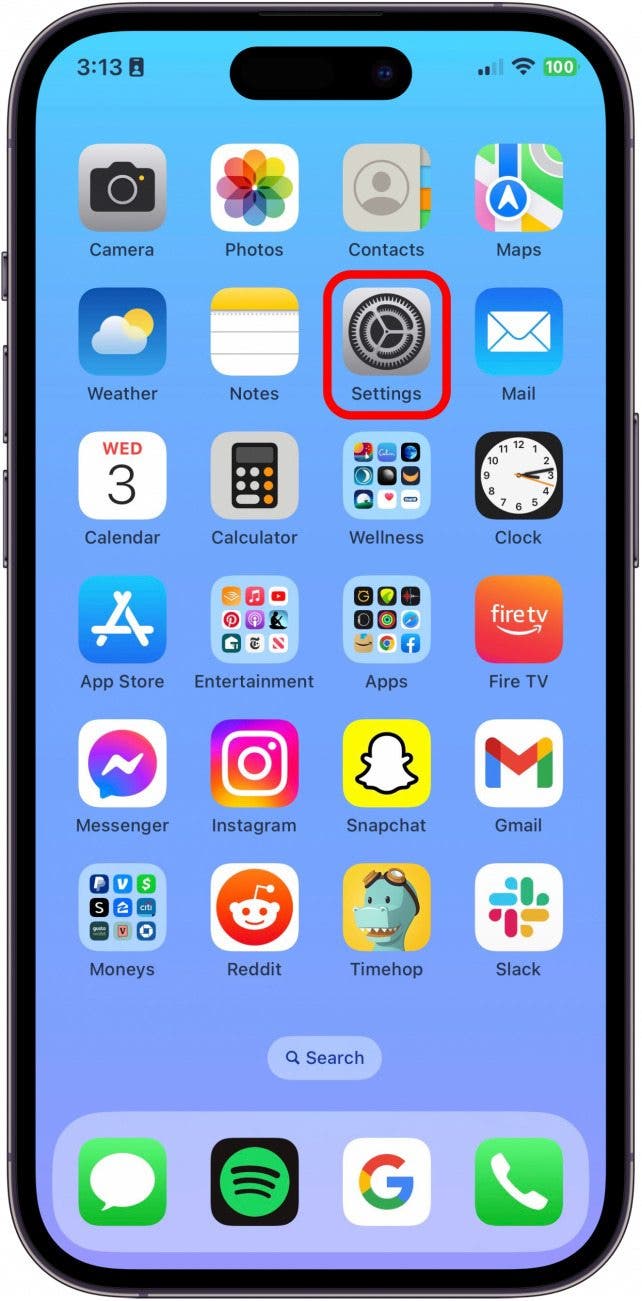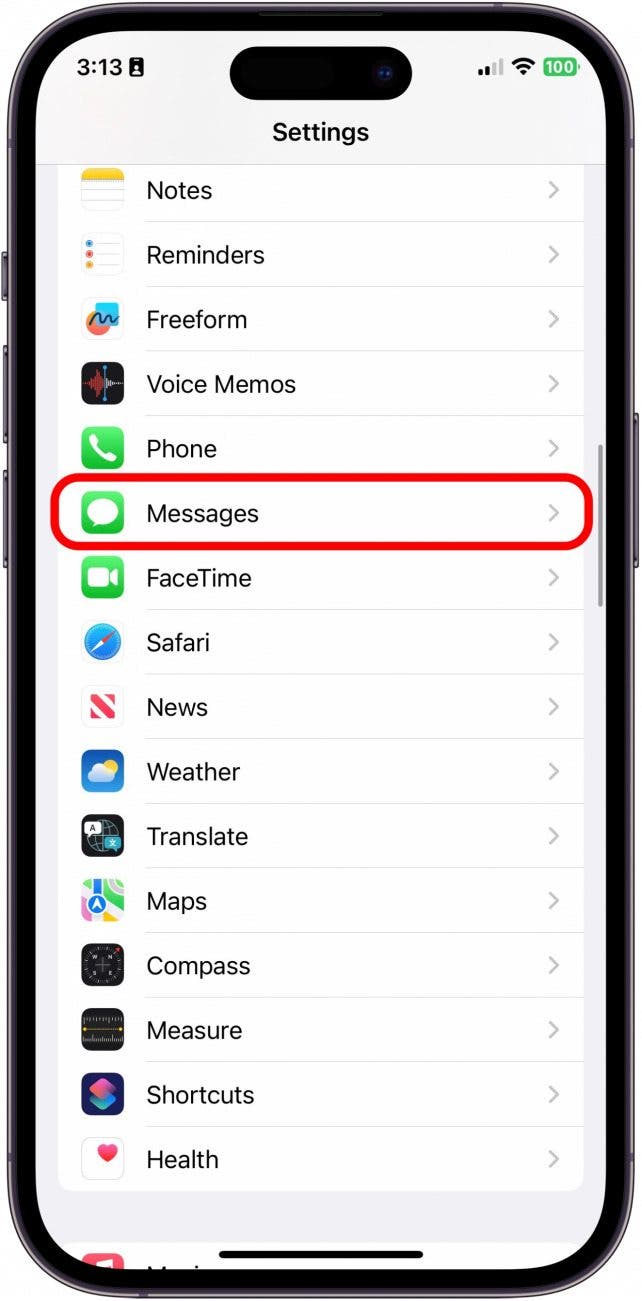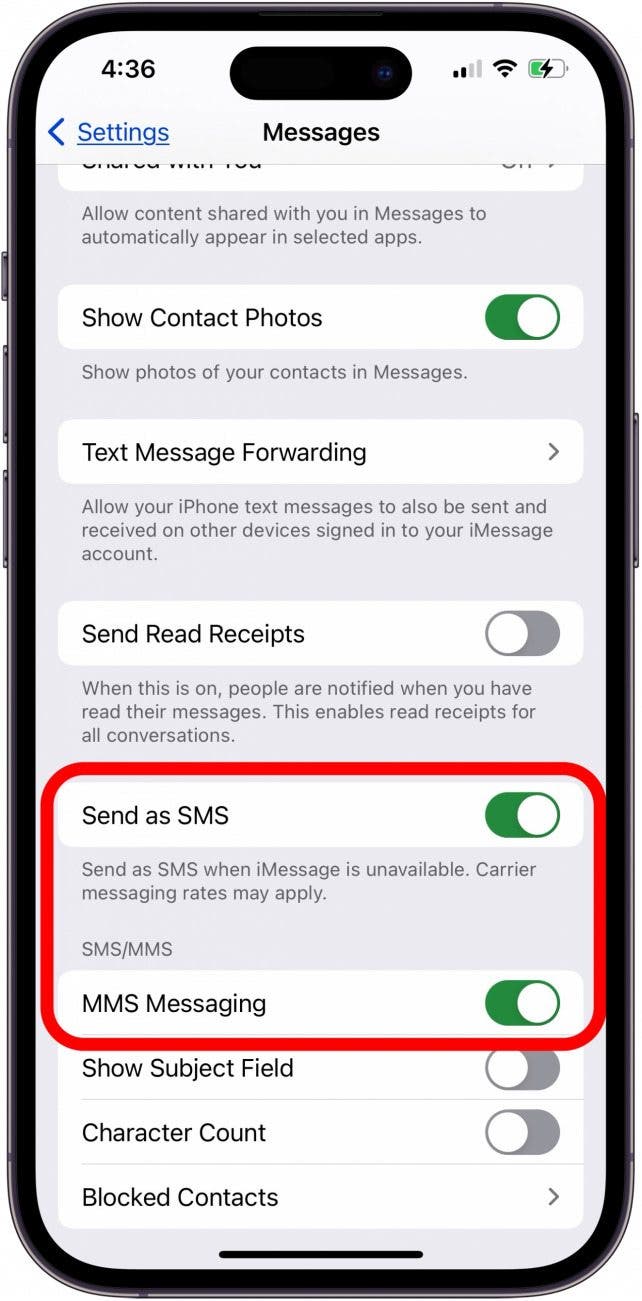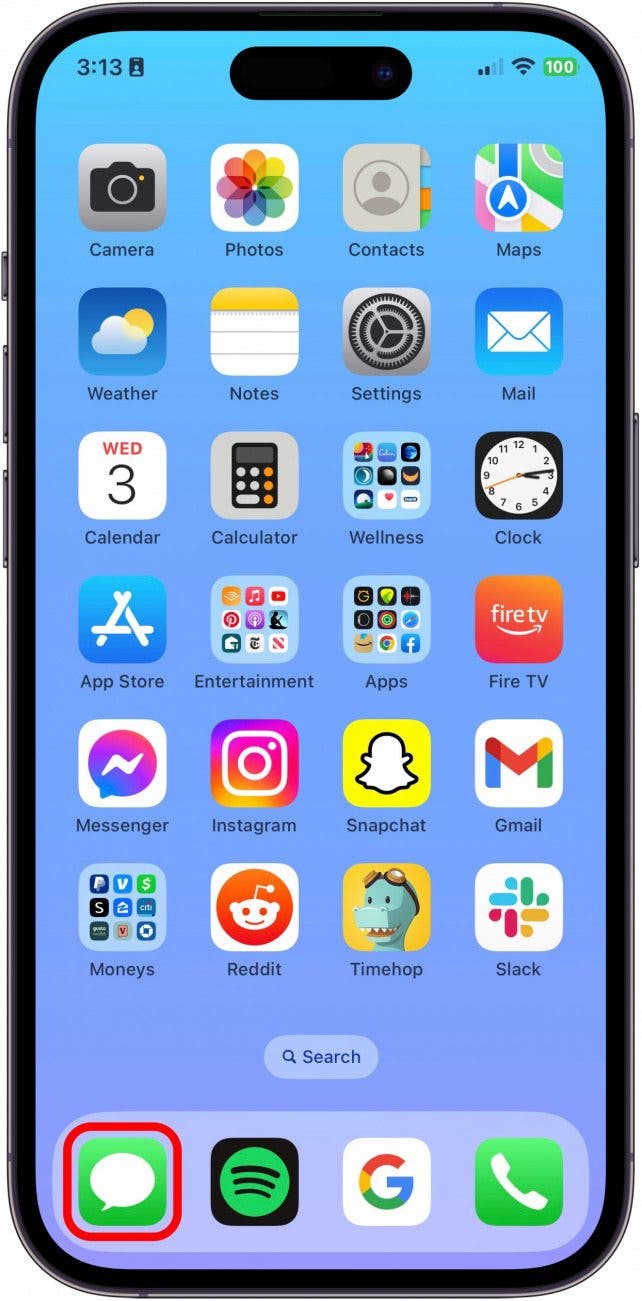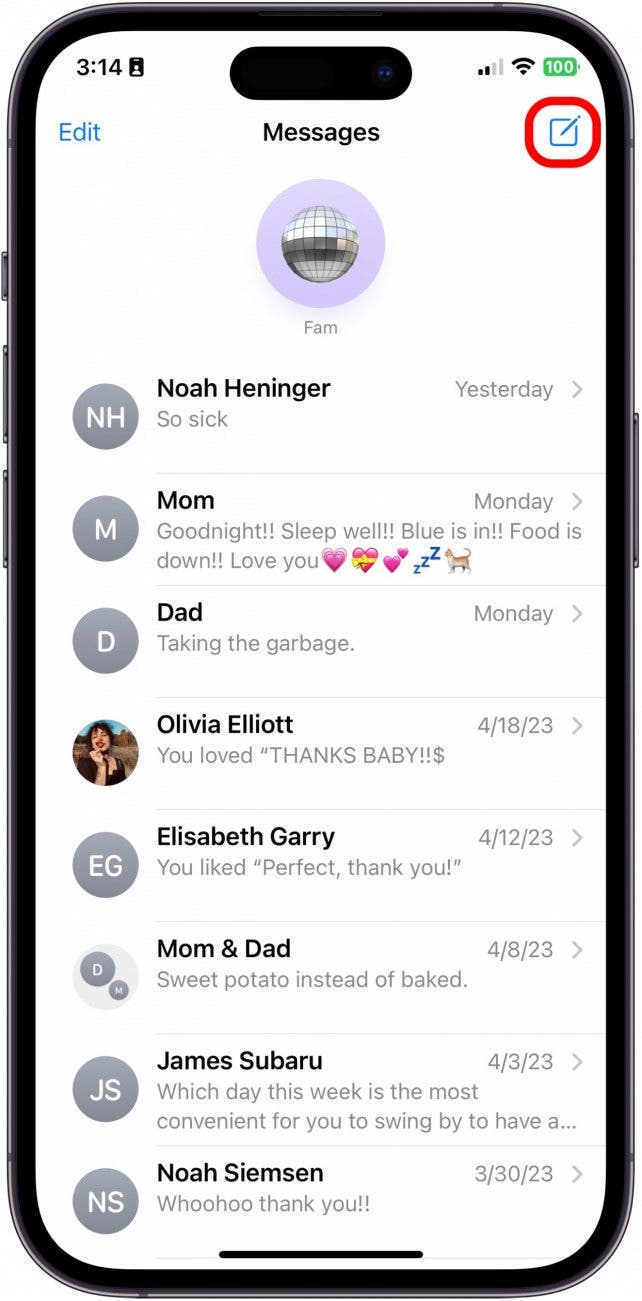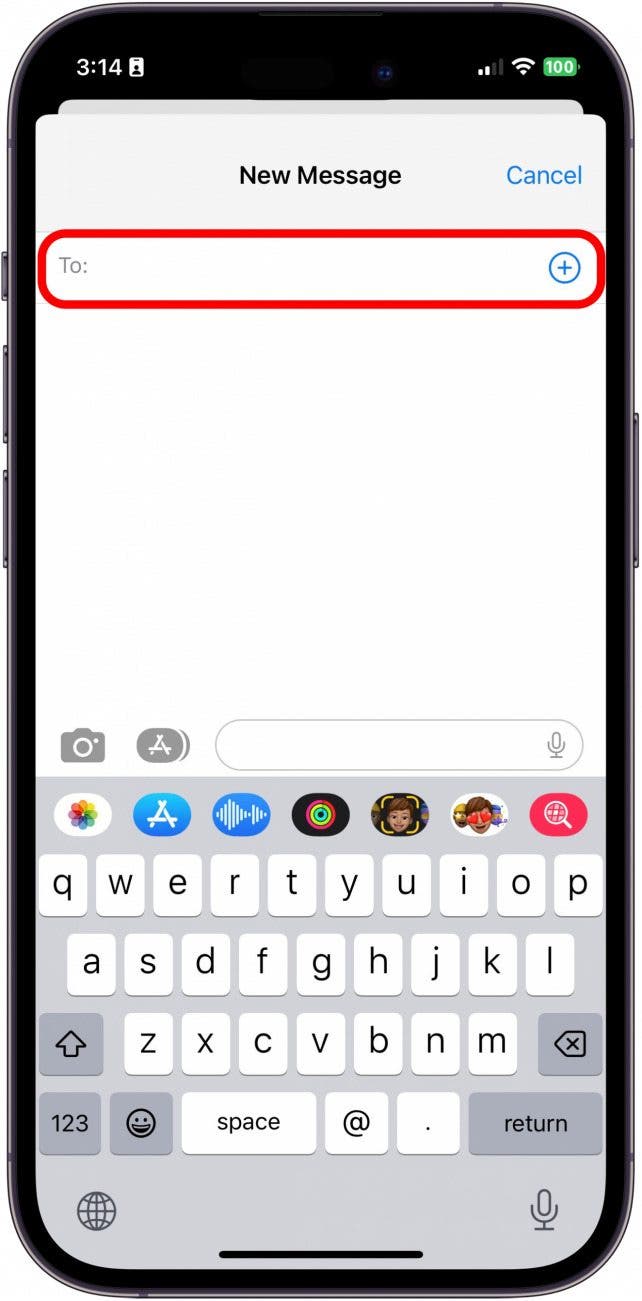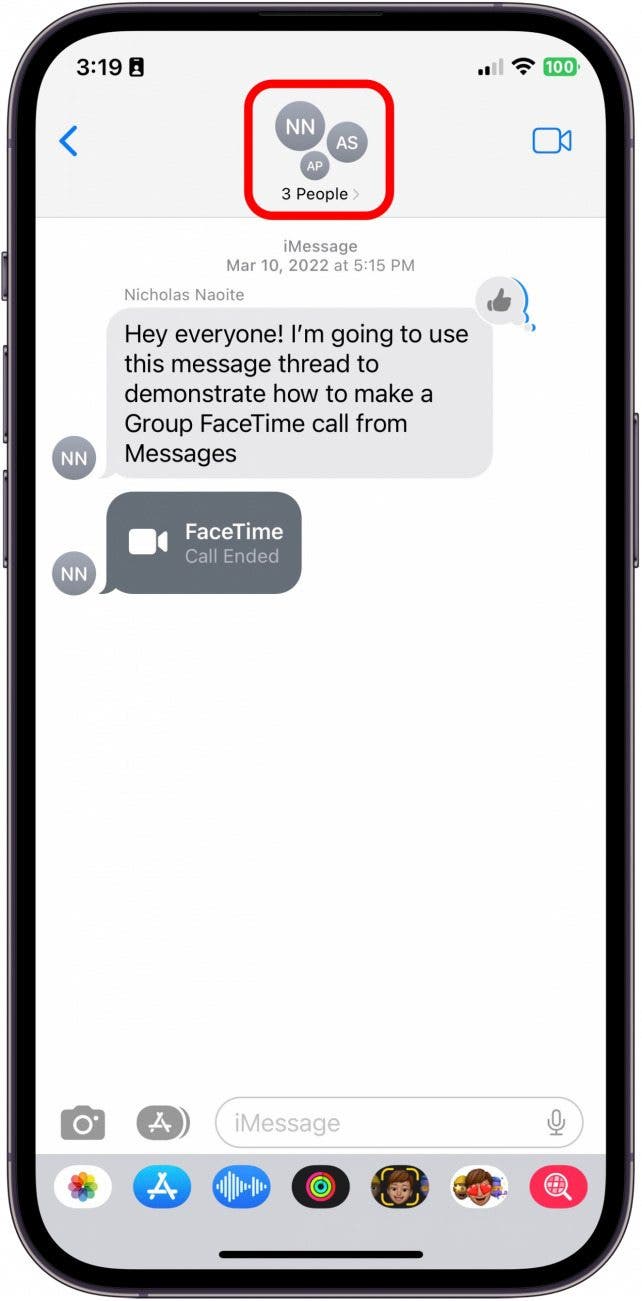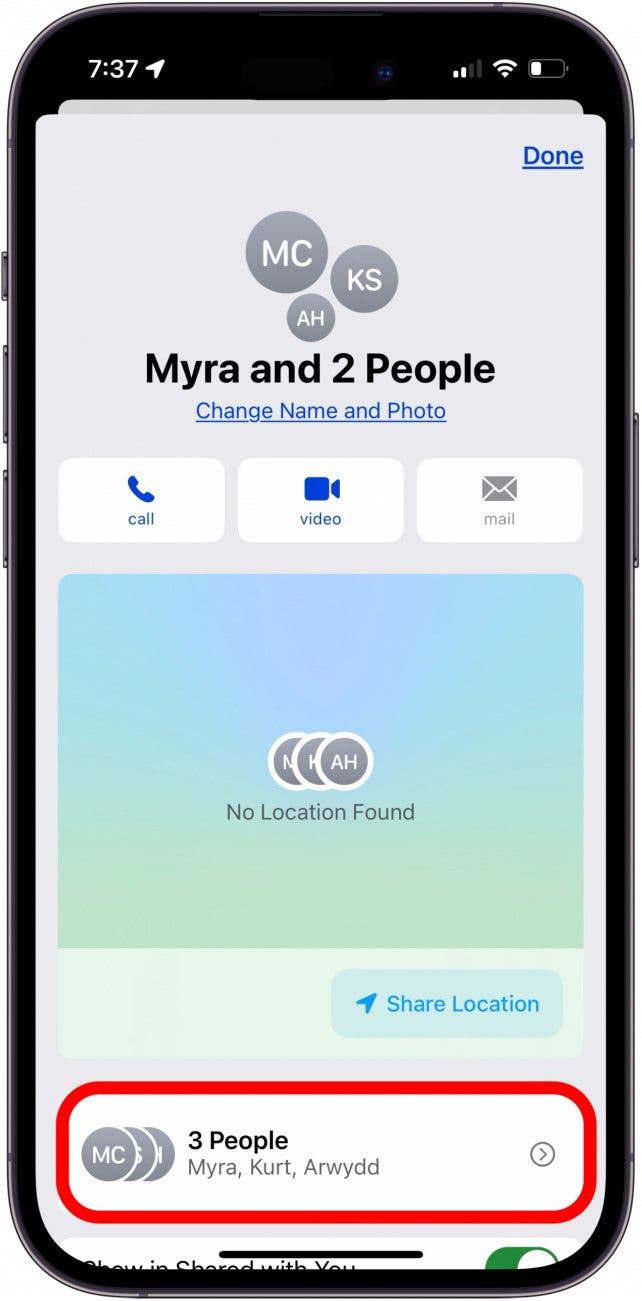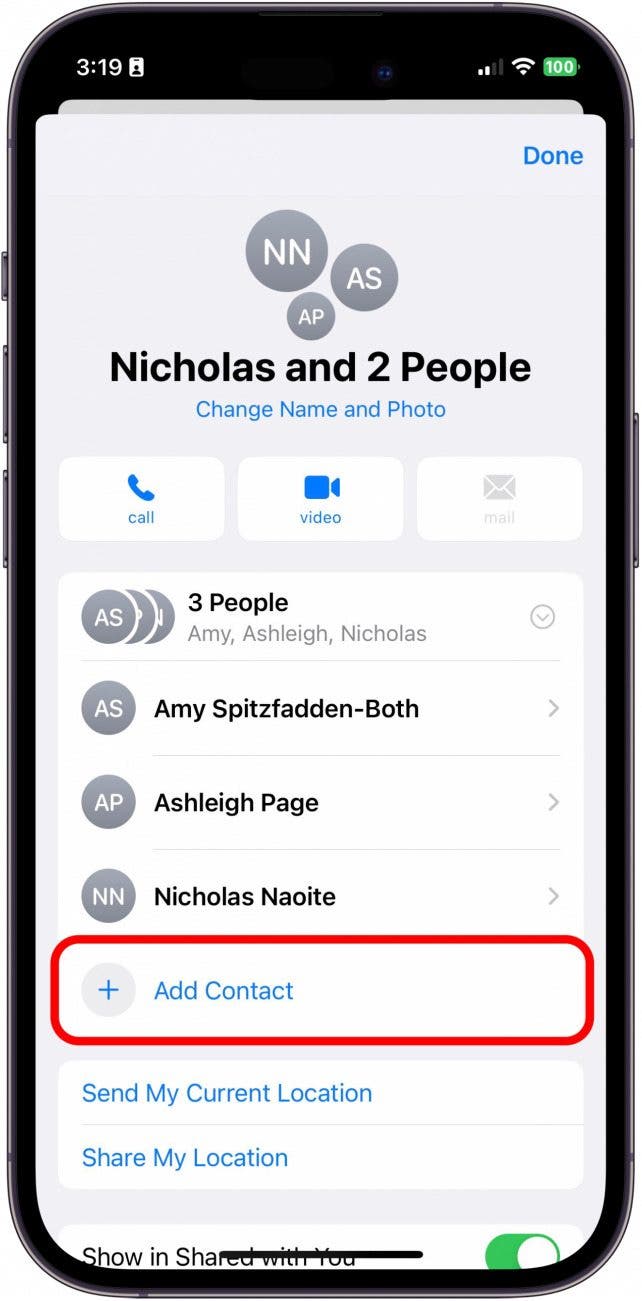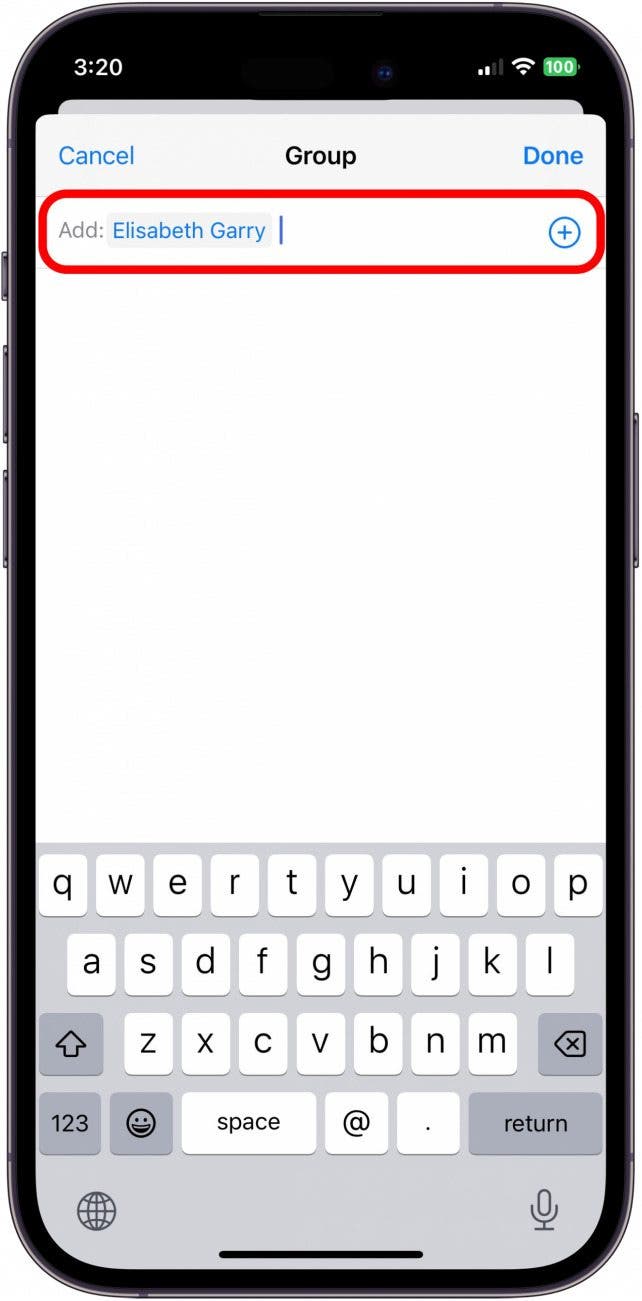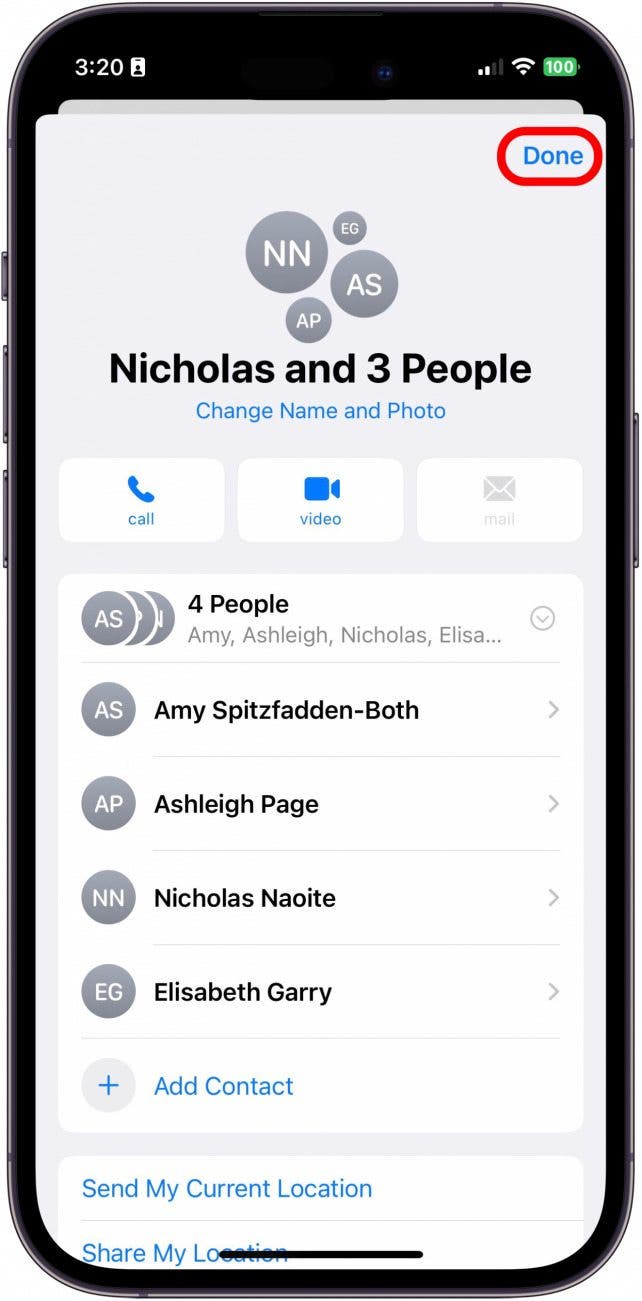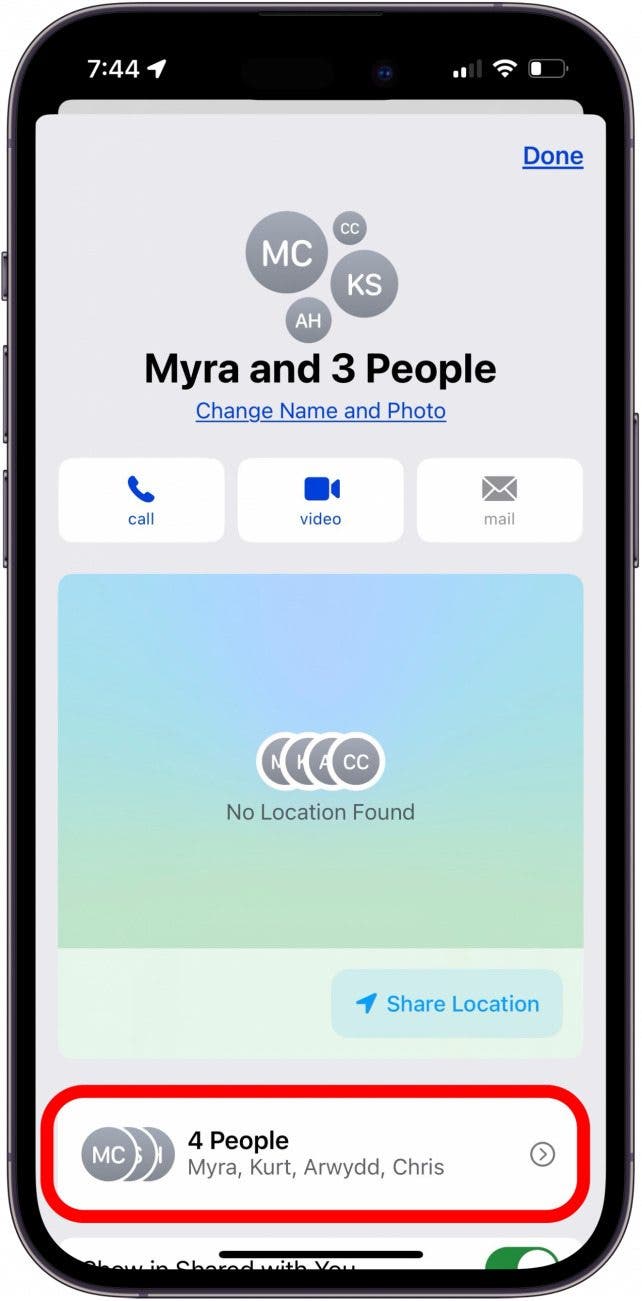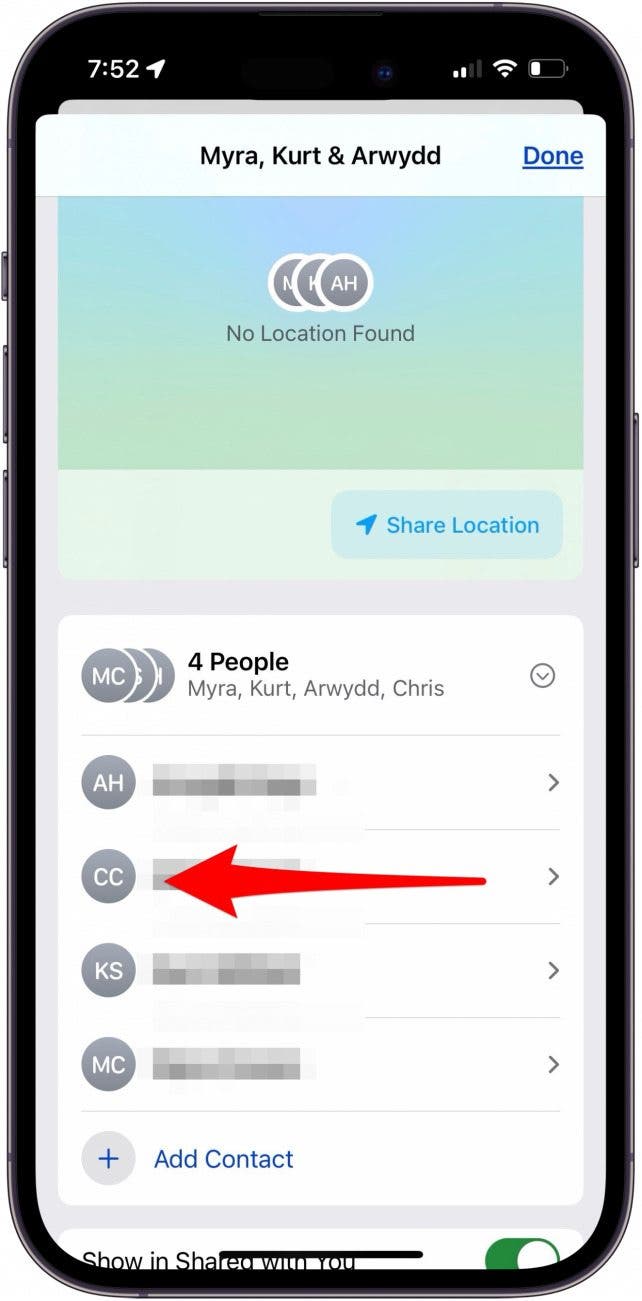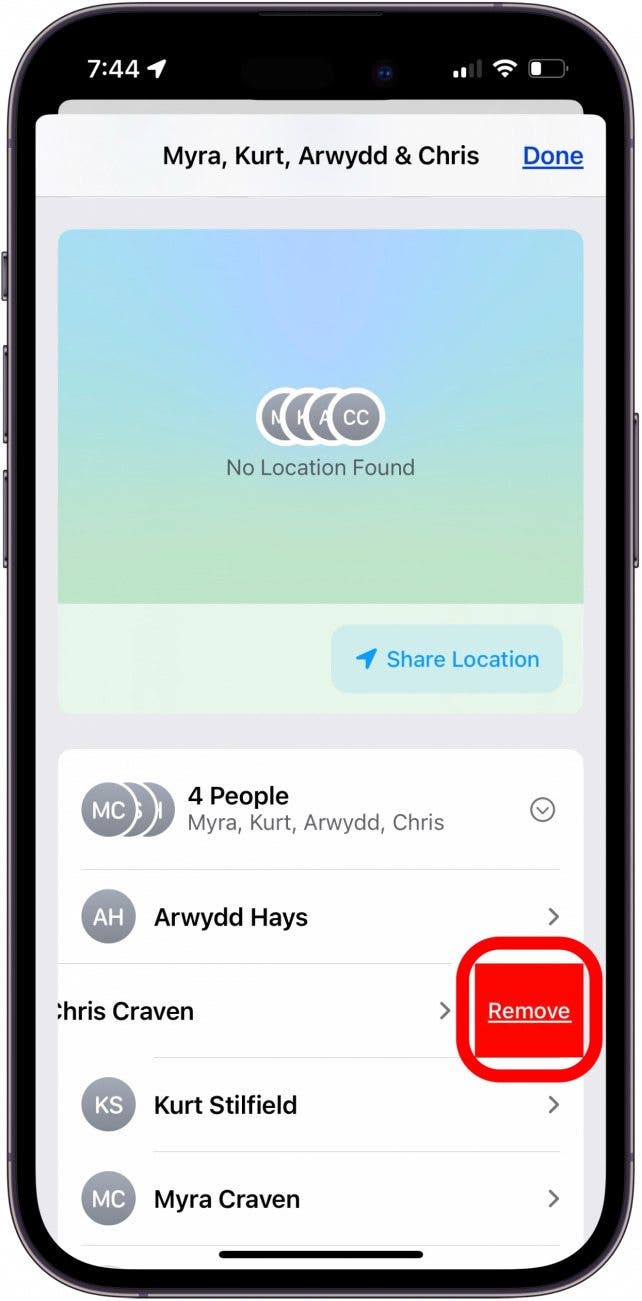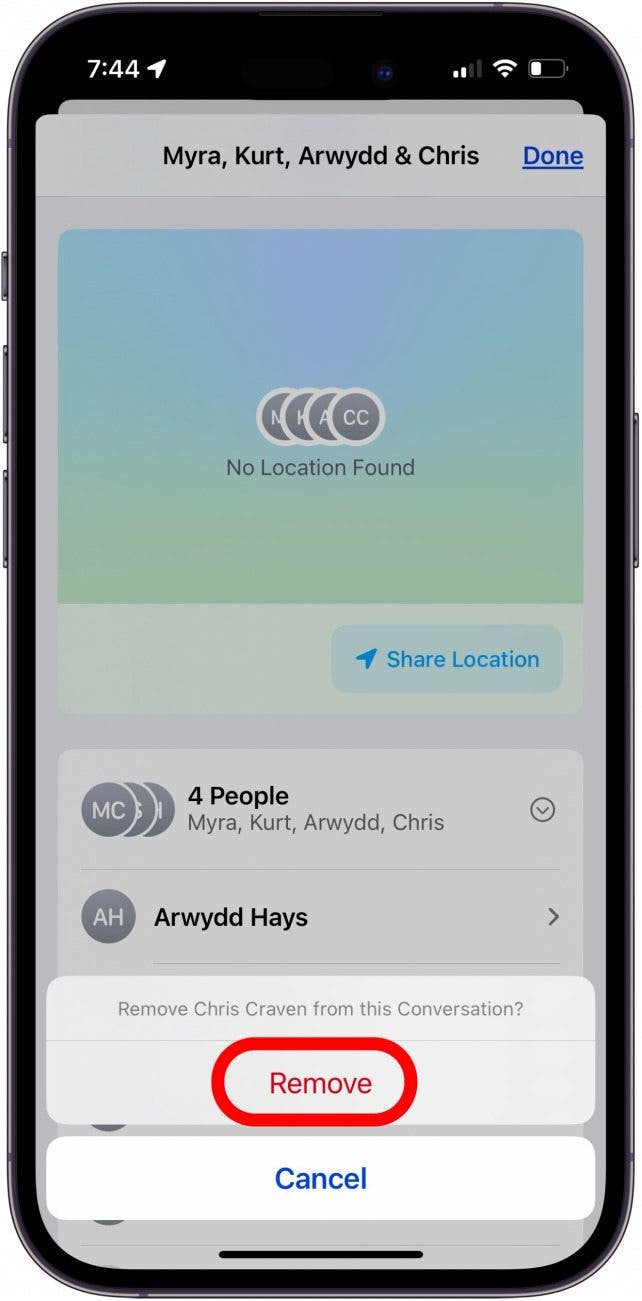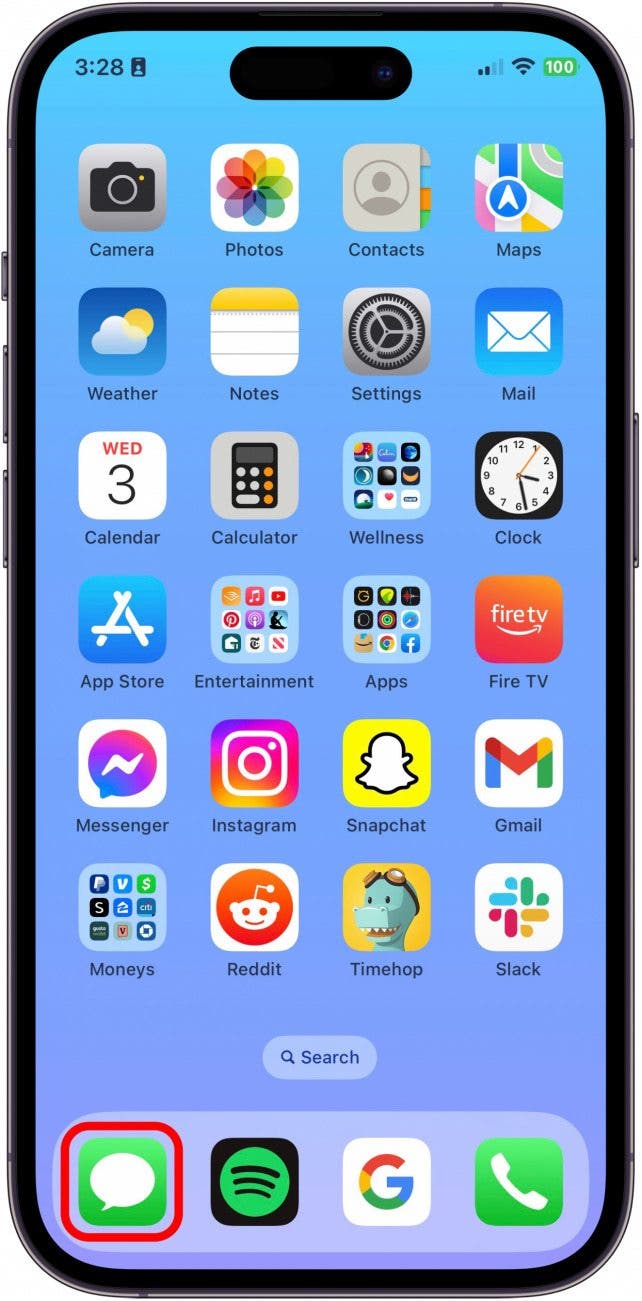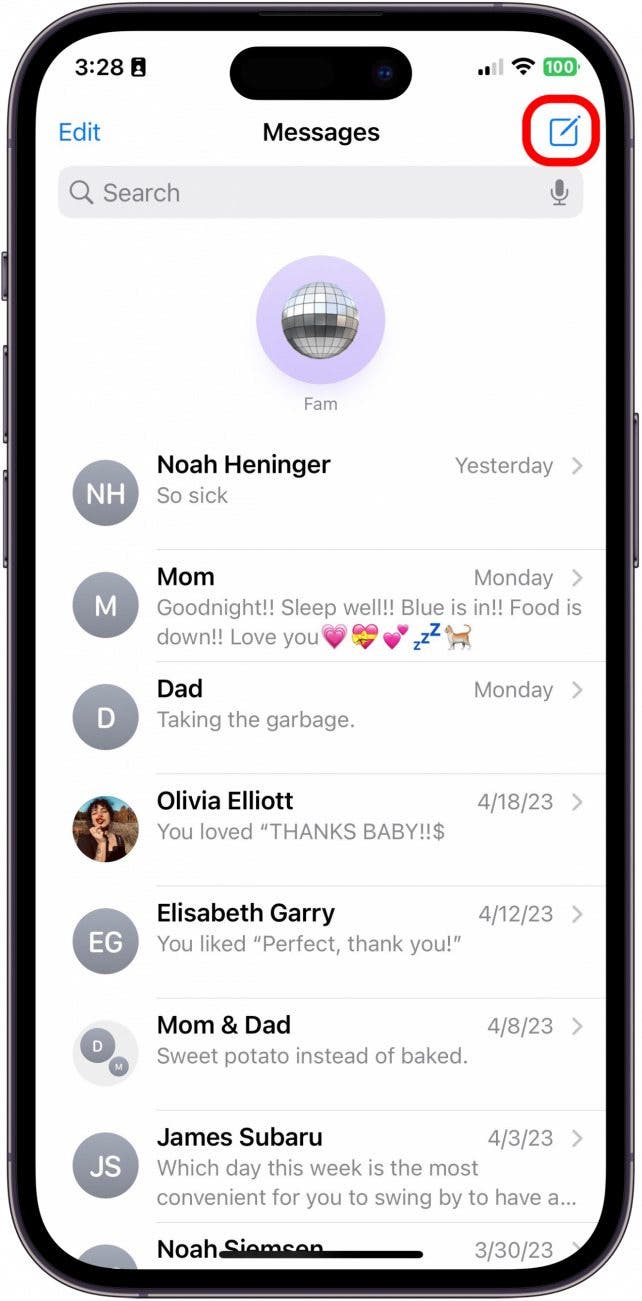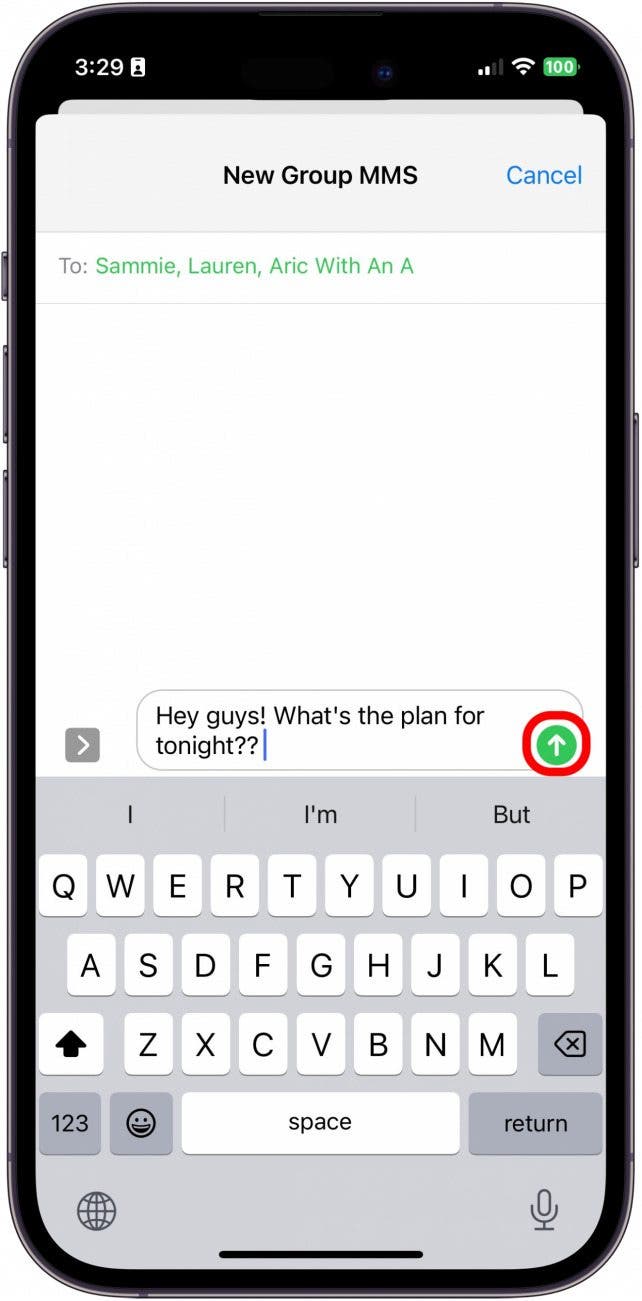What to Know
- Make group chats on iPhone with both Android and iPhone users.
- You can add Androids to an iMessage group chat the same way as iPhone users, but no one can leave the group chat.
- If all members of the group text are iPhone users, you can add or remove someone from the group.
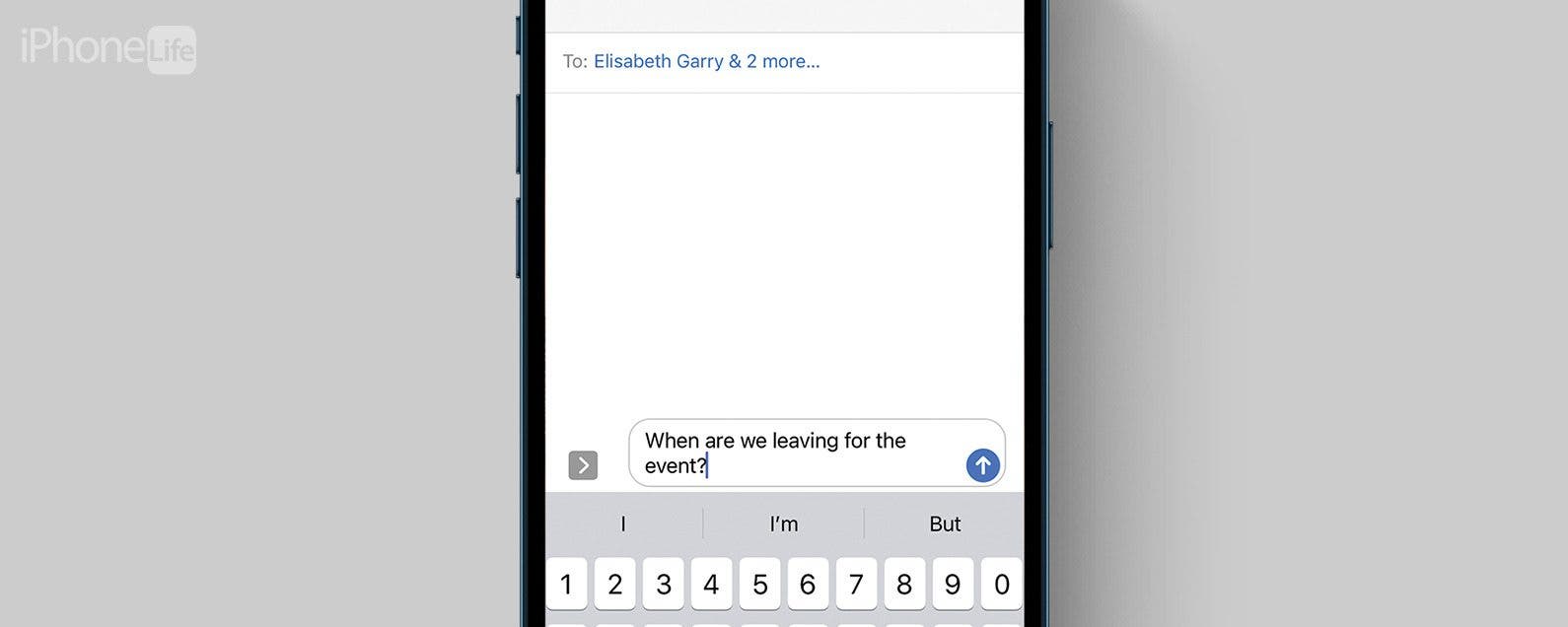
Are you wondering how to create a group text on iPhone? You can create a group chat on your iPhone to stay in contact with multiple people simultaneously, and even add Android users to an iPhone group chat. Let's learn how to make a group chat on iPhone using the Messages app.
Jump To:
- How to Enable Group Messaging
- How to Create a Group Text on iPhone
- How to Add People to a Group Chat
- How to Remove Someone from a Group Chat
- How to Leave an iPhone Group Chat
- How to Add Android to iMessage Group Chat
How to Create a Group Chat on an iPhone & iPad
Here's how to make a group chat on an iPhone, how to add an Android to an iMessage group chat, how to add people to a group chat, how to remove someone from a group chat, and how to leave a group chat on an iPhone. To learn more about using the Messages app on the iPhone, sign up for our free Tip of the Day.
How to Enable Group Messaging
Before you can create group messages, you must learn how to enable group messaging on the iPhone.

- Open the Settings app.
![open the settings app to enable group messages Open the Settings app.]()
- Tap Messages.
![tap messages in settings app to turn on group text iphone Tap Messages.]()
- Group Messaging is automatically turned on from iOS 17 on, so make sure Send as SMS and MMS Messaging are toggled on so that group messages will work for Android and iPhone.
![toggle on send as sms and mms messaging toggle on send as sms and mms messaging]()
Now that this is enabled, you can learn how to create a group text on your iPhone!
How to Create a Group Text on iPhone
With your Settings in order, you are ready to learn how to create a group text on an iPhone:
- Open the Messages app.
![Open the Messages app.]()
- Tap the compose icon in the upper-right corner.
![Tap the compose icon in the upper-right corner.]()
- Enter the names of the contacts you want to add to the group chat, or you can tap the Add icon to look for them in your Contacts list.
![Enter the names of the contacts you want to add, or you can tap the + icon to look for them in your Contacts list.]()
- Type your group text message and tap the Send icon.
![Type your message and tap the Send icon.]()
You've learned how to make a group chat in the Messages app, and you are ready to chat!
How to Add People to a Group Text
Once you have created an iMessage group chat, you need to know how to add someone to a group text on iPhone. This is only possible if everyone in the group is an iPhone user. Group chats with Android users are possible, but they have limited features.
- Open the group message chat and tap the group info at the top.
![Open the group message chat and tap the group info at the top.]()
- Tap the number of people to view and add contacts.
![how to add people to group text tap people in group how to add people to group text tap people in group]()
- Select Add Contact.
![Select Add Contact.]()
- Type the person's name or tap the plus icon and select from your Contacts list.
![Type the person's name or tap the plus icon and select from your Contacts list.]()
- Tap Done.
![Tap Done.]()
Now you know how to make a group on Messages and add new contacts!
How to Remove Someone from a Group Chat
It is only possible to remove someone from a group text if there are at least three other people in the group text besides yourself. If everyone in the group text is an iMessages user, anyone in the group can add or remove contacts.
Here's how to remove someone from a group chat after your first message has been sent:
- Open the group message chat and tap the group info at the top.
![Open the group message chat and tap the group info at the top.]()
- Tap the number of people to view group members.
![tap the number of people in the group to remove a person from group chat tap the number of people in the group to remove a person from group chat]()
- Swipe left on the person’s name.
![swipe left across person to remove from group chat swipe left across person to remove from group chat]()
- Tap Remove.
![tap remove to remove a person from group chat tap remove to remove a person from group chat]()
- Then, tap Remove again to confirm.
![tap remove to confirm remove person from group text tap remove to confirm remove person from group text]()
Knowing how to remove someone from a group text is helpful when learning how to make a group text on the iPhone and managing it.
How to Leave a Group Chat on an iPhone
It is only possible to leave a group text if there are at least three other people in the group text besides yourself. Here's how to leave a group message on your iPhone:
- Open the group message chat and tap the group info at the top.
![Open the group message chat and tap the group info at the top.]()
- Tap Leave this Conversation at the bottom of your screen.
![tap leave this conversation to leave group chat tap leave this conversation to leave group chat]()
- Tap Leave this Conversation again to confirm.
![tap leave this conversation again to leave group chat tap leave this conversation again to leave group chat]()
Once you leave a group chat, you cannot re-add yourself, but another member can add you again. If you are only chatting with two other people, no one can leave the conversation. If you delete the conversation, the other members can still message, and you will still receive the notifications.
Here's how to mute a group text to stop receiving notifications. In extreme circumstances, you can also block the other members. However, they will not be able to contact you via individual message or call if you do so.
How to Add Android to iMessage Group Chat
A lot of people want to know how to add an Android to an iMessage group chat. You still can't do this, even with iOS 17. When chatting within a group text with an Android user, SMS/MMS's function is SMS/MMS rather than group iMessages. You have to create a group containing Android users and iPhone users from the beginning. You still can't add Android users to a group chat.
Important Note
Once a group chat with Android and iPhone users is created, it is impossible to add or remove members or leave the conversation as long as an Android user is part of the group. If someone is missing from your chat, you will have to create a new SMS/MMS thread and invite all participants simultaneously.
- Open the Messages app.
![Open the Messages app.]()
- Tap the compose icon in the upper-right corner.
![Tap the compose icon in the upper-right corner.]()
- Enter the names of the contacts you want to add, including the Android users, or you can tap the + icon to look for them in your Contacts list. You will notice the Group will change from "New iMessage" to "New Group MMS," and the numbers or contacts will be green instead of blue.
![Enter the names of the contacts you want to add, including the Android users, or you can tap the + icon to look for them in your Contacts list. You will notice the Group will change from "New iMessage" to "New Group MMS," and the numbers or contacts will be green instead of blue.]()
- Type your message and tap the Send icon.
![Type your message and tap the Send icon.]()
FAQ
- How many people can be in an iMessage group chat? The number of people who can be in a group chat varies, depending on which cellular service provider you use. The maximum at this time is 30.
- Can you be in an iPhone group chat with an Android? Yes, you can add Androids to an iPhone group chat while you're making the group chat.
- Can you add an Android to an iPhone group chat after the chat was initially created? At this time, once a group chat with Android and iPhone users is created, it is impossible to add members later. If the group chat is all iPhone users, you can add Android users.
You now have all the tools to navigate an iMessage group chat! If you'd like more information on managing group chats, you can also learn how to name a group text on iPhone and how to leave a group text.