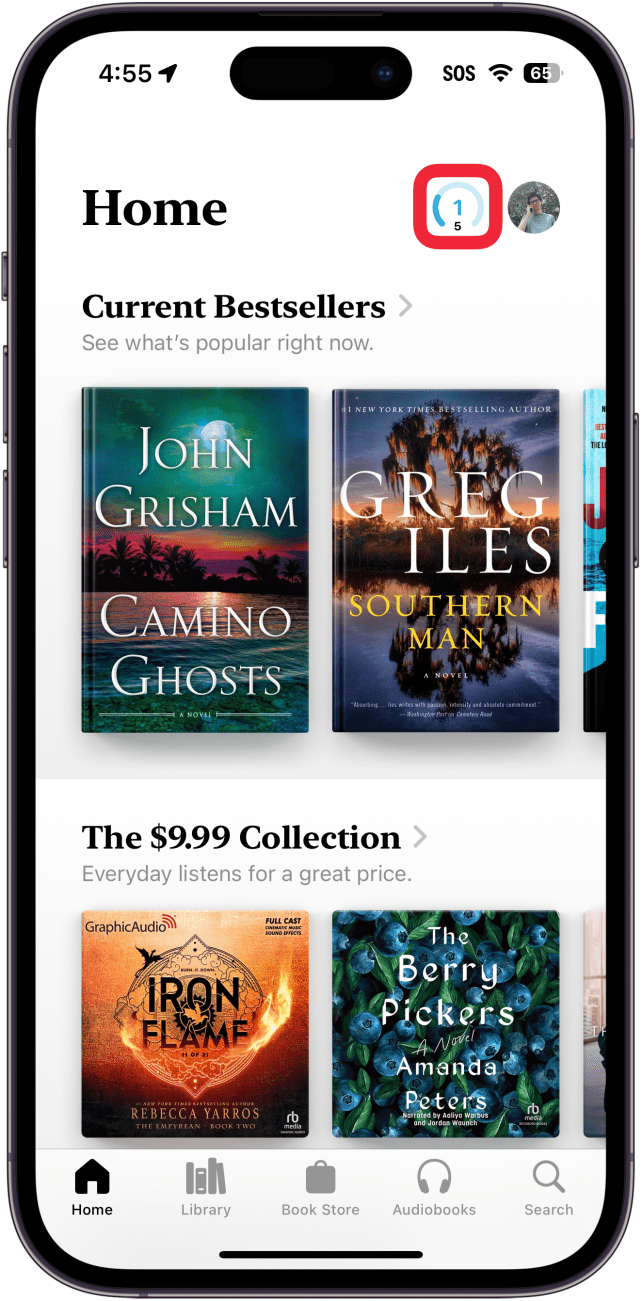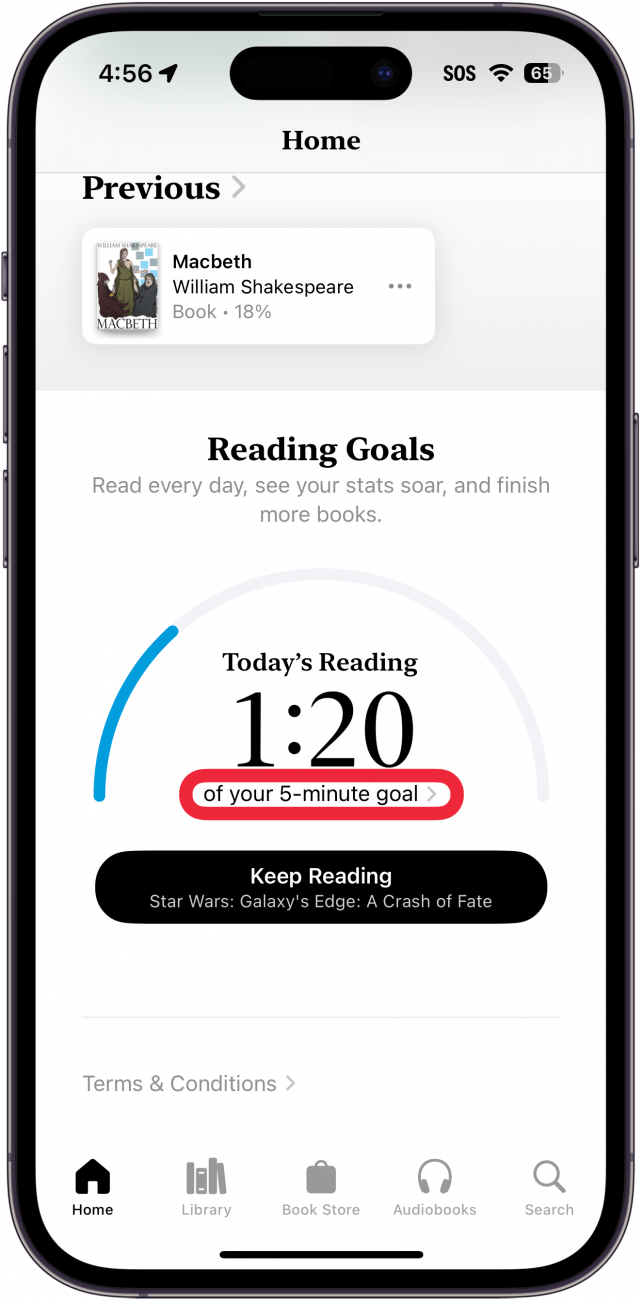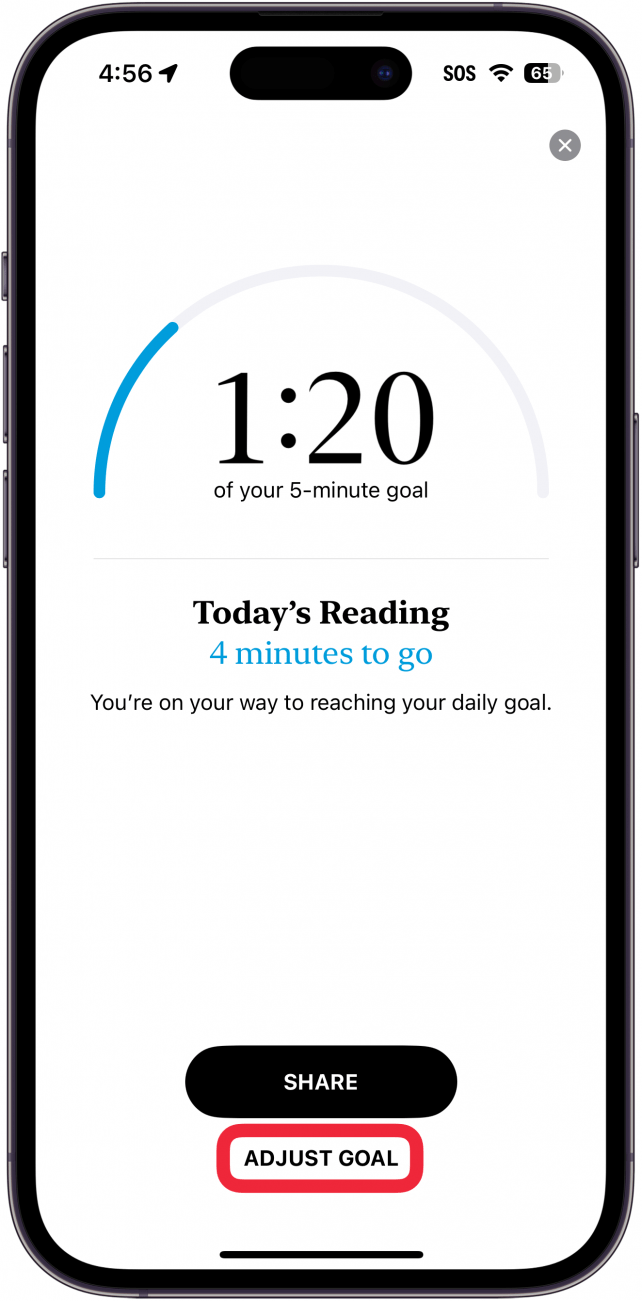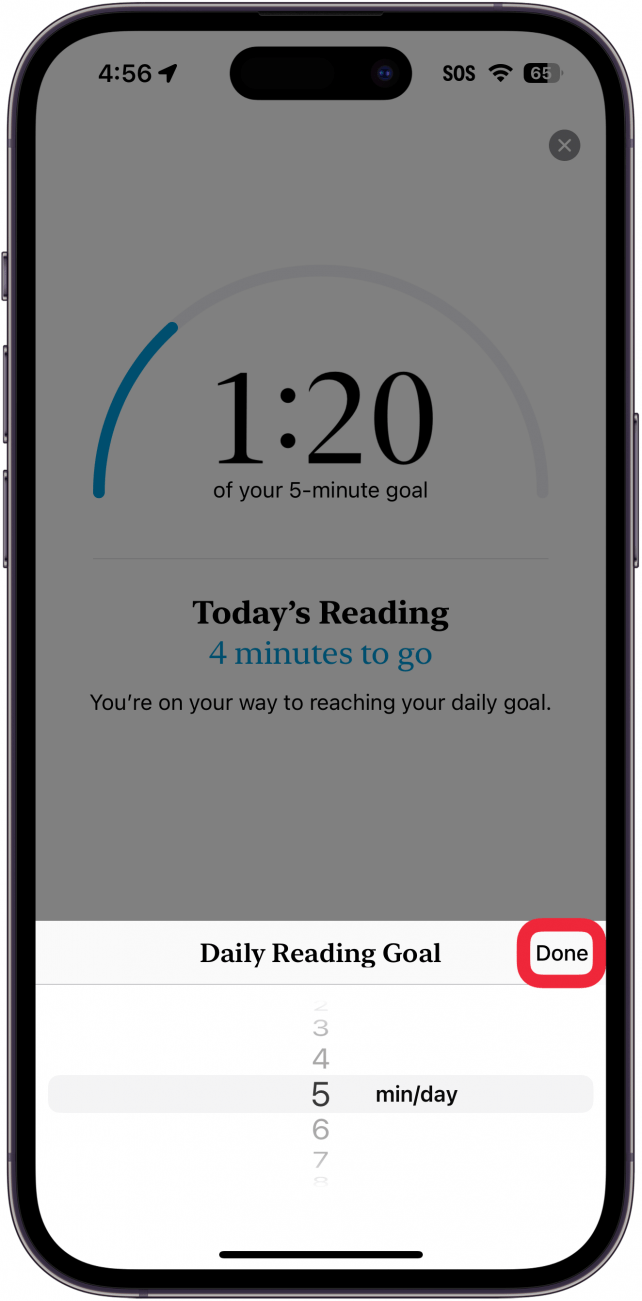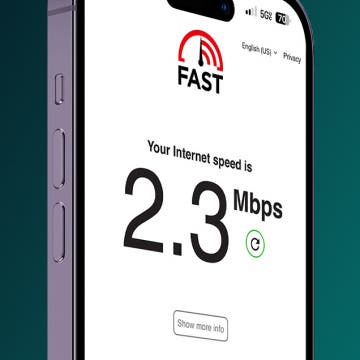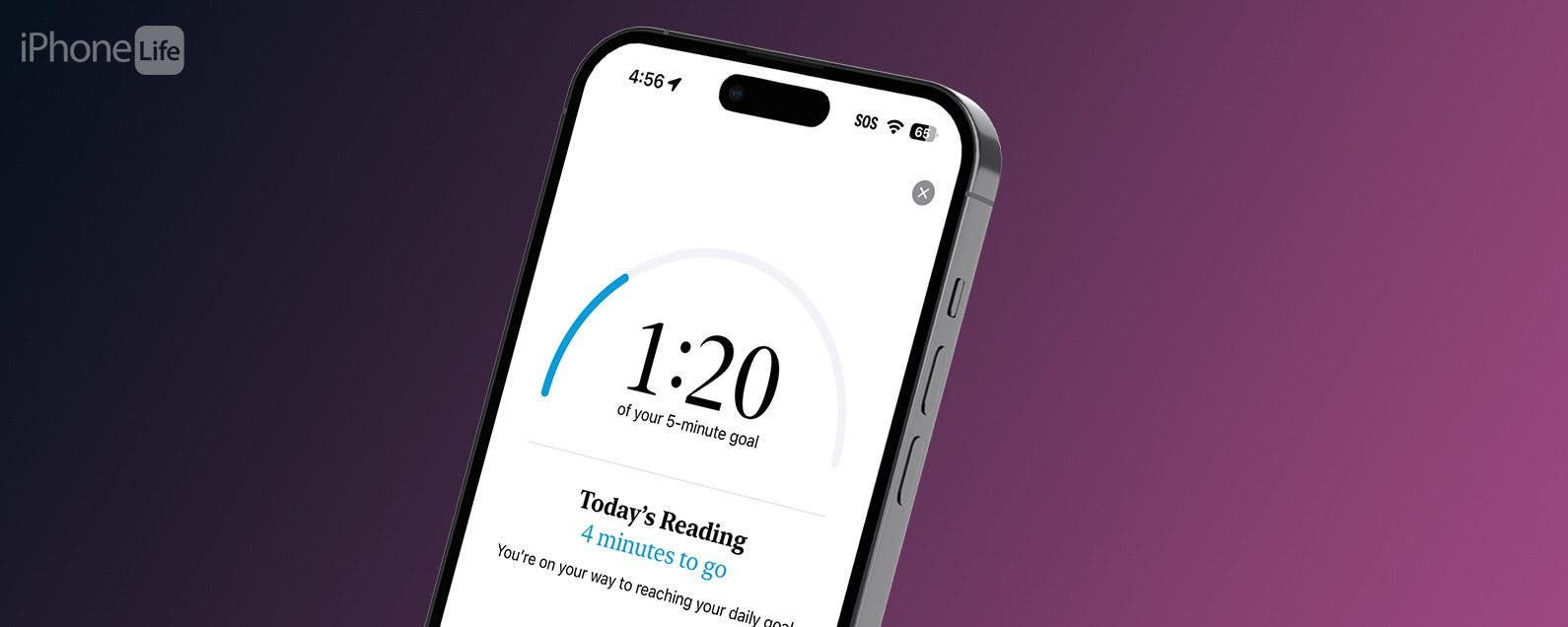
* This article is from our Tip of the Day newsletter. Sign Up. *
Apple Books aims to help you reach your reading objectives by providing you with a handy tool to set your goals and help you keep track of them. The latest version of iOS makes it easy to see your progress and adjust your reading goals at any time.
Why You’ll Love This Tip:
- Easily keep track of your reading goals.
- Adjust your reading goals in seconds.
How to Use Apple Books to Set Reading Goals
System Requirements
This tip works on iPhones running iOS 17.5 or later. Find out how to update to the latest version of iOS.
The Apple Books app offers a wide selection of books for you to enjoy directly on your phone. While you have been able to set reading goals in the app for some time, iOS 17.5 added a counter in the top right corner of the homepage. Now you can easily keep track of your reading goals and adjust them at any time. To discover more hidden Books features, such as how to change the Apple Books background color, be sure to sign up for our free Tip of the Day newsletter. Now, here’s how to set your reading goals in the Books app:

- Open the Books app.
![iphone spotlight search with a red box around books app]()
- You will see a counter in the upper right corner. You might also see a pop-up to tell you what this counter is. Tap the X to close the pop-up.
![iphone books app with a red box around a pop up informing the user about the reading goals feature]()
- Tapping on the counter will take you to your Reading Goals at the bottom of the screen.
![iphone books app with a red box around reading goals counter in the top right corner]()
- Tap your goal to open the Reading Goals menu.
![iphone books app displaying reading goals, which indicates that the user has completed one minute and twenty seconds of their five minute goal, with a red box around the "of your 5-minute goal" button]()
- Tap Adjust Goal to make changes.
![iphone books app reading goals menu with a red box around adjust goal button]()
- Your default goal will be set to five minutes a day but can be customized to be as little as one minute or as much as 1,440 - the number of minutes in 24 hours. When you have set your goal, tap Done.
![iphone books app reading goals menu displaying reading goal options ranging from 1 minute to 1440 minutes, with a red box around the done button]()
That’s how to set reading goals in the iPhone Books app. Next, find out how to change Apple Books to scroll. To start making progress on your reading goals, just open a book or audiobook in your Books app and start reading (or listening)! Now you've got a new ring to close each day.