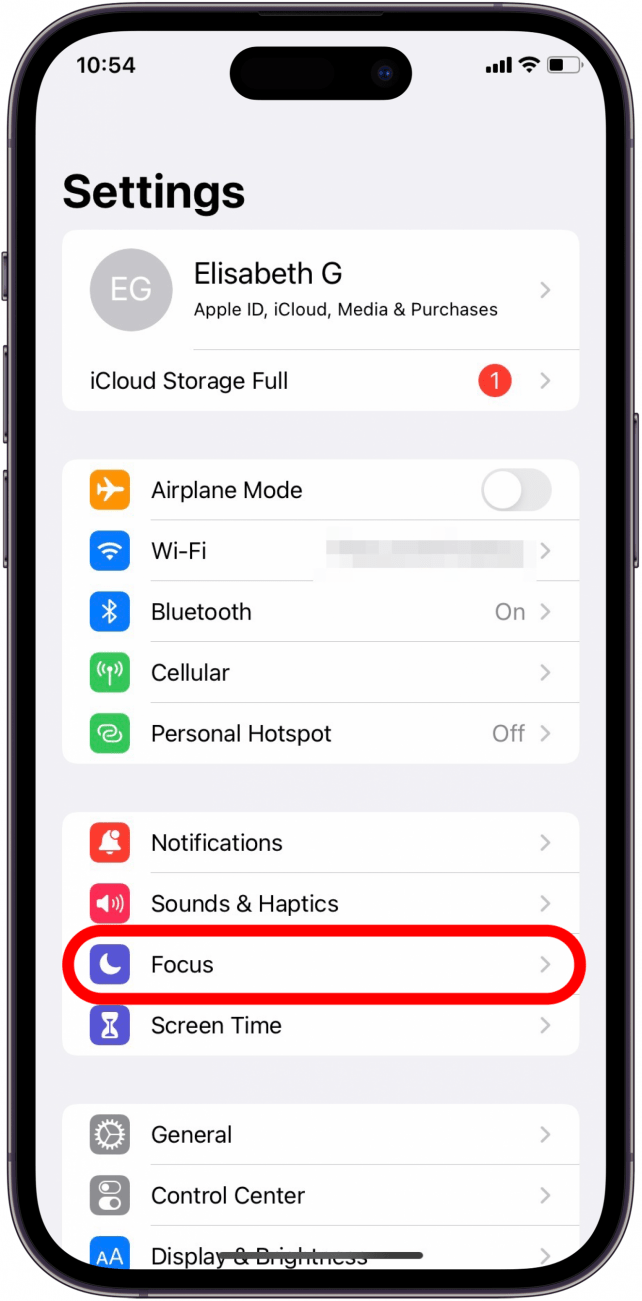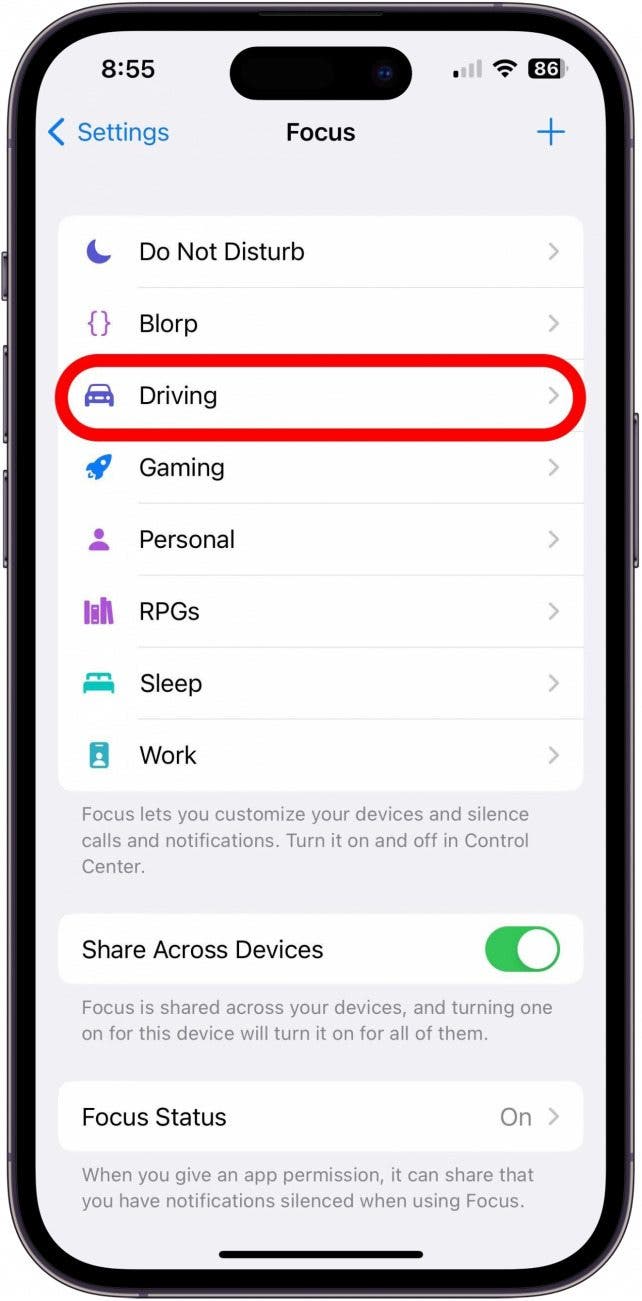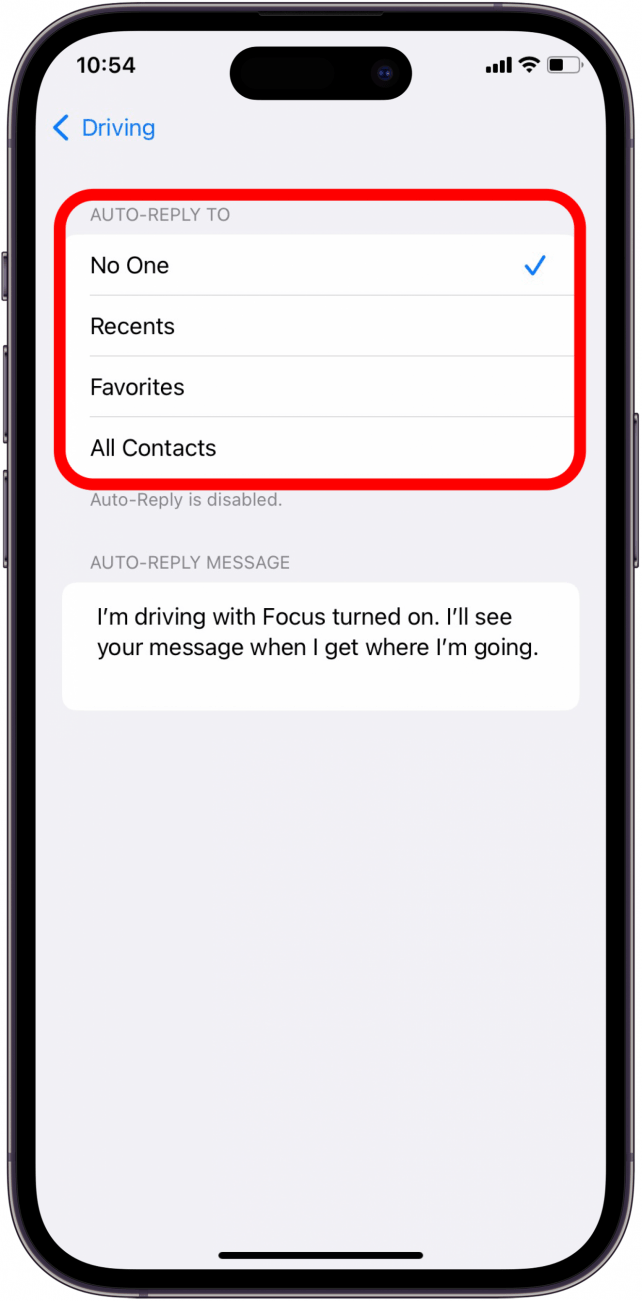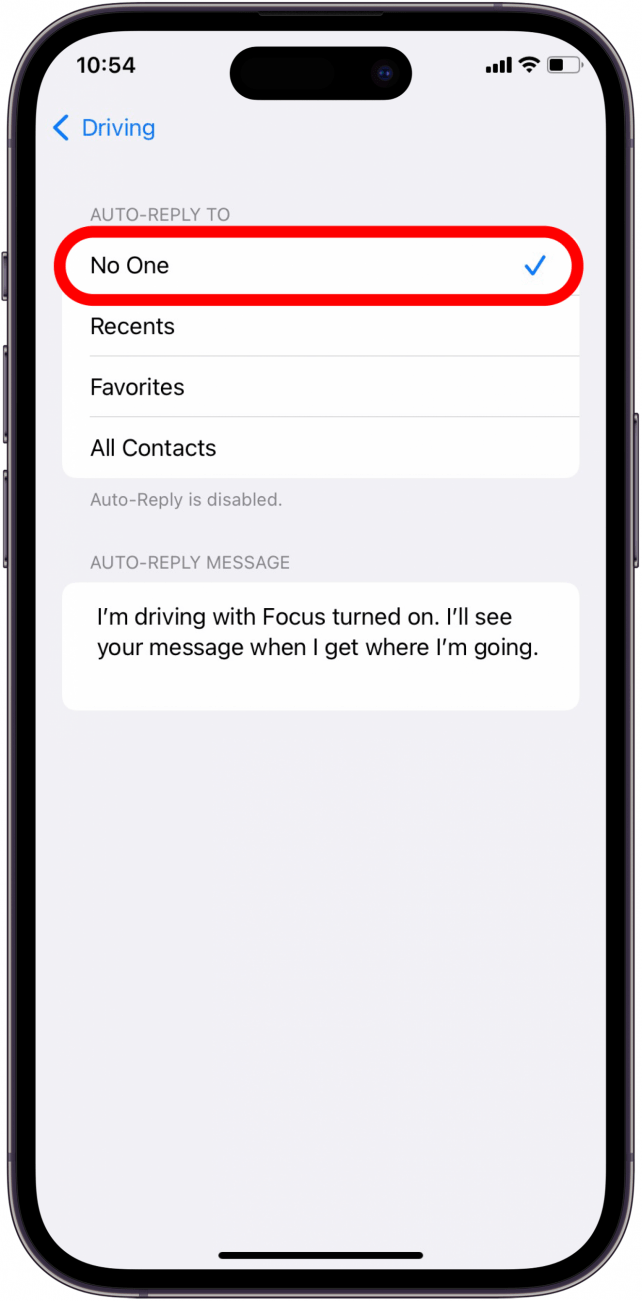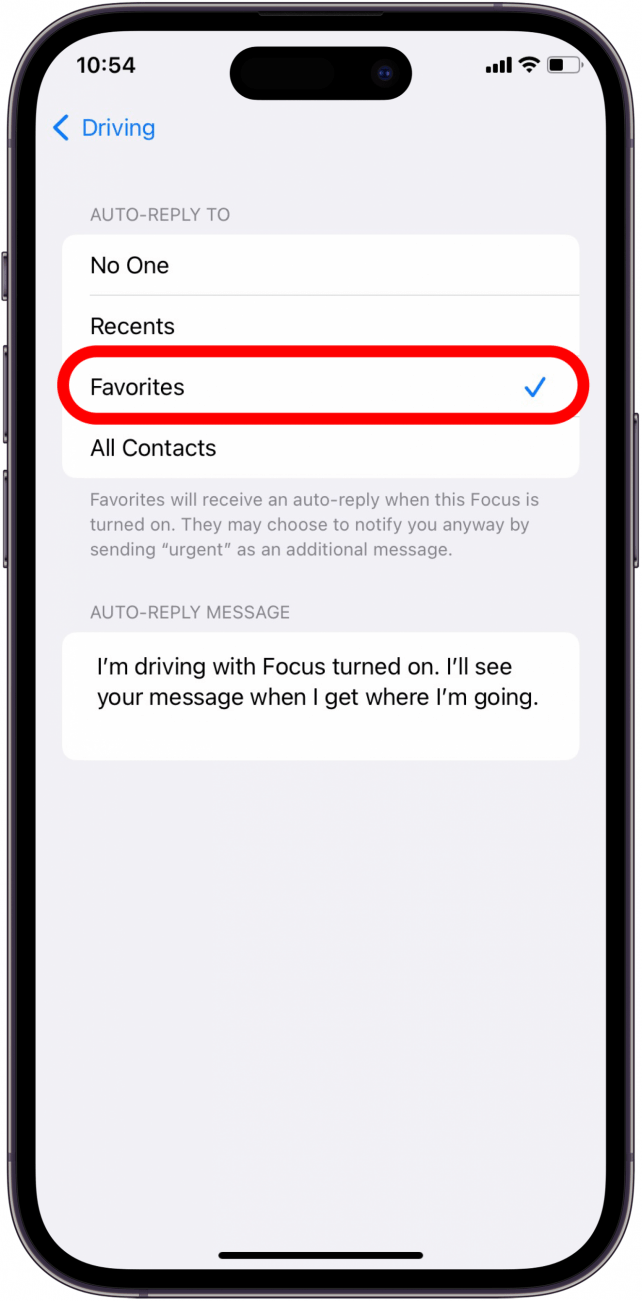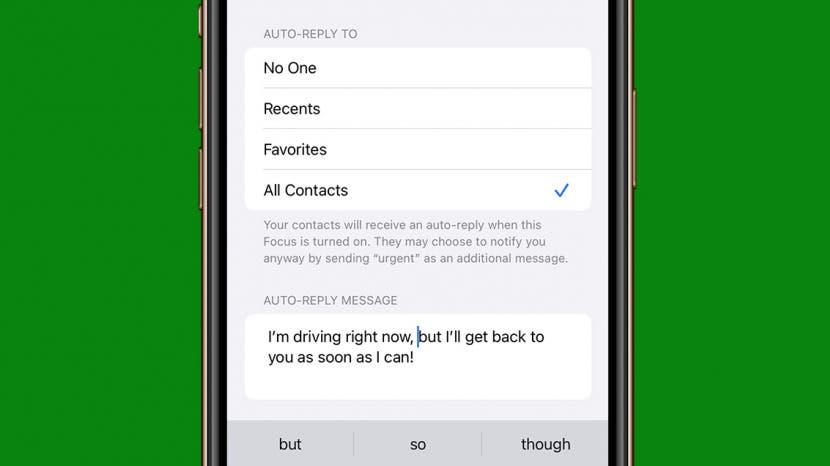
* This article is from our Tip of the Day newsletter. Sign Up. *
The Driving Focus allows you to customize automatic text replies to send to friends and family, explaining that you're unable to respond right now, but in a friendly way without relying on cold, scripted replies. Let's dive into how to set up a Focus mode auto-reply text on your iPhone!
Why You'll Love This Tip:
- Set an auto-reply message, so you never leave someone hanging when they text you while you're driving.
- Apple's scripted auto-reply messages can sound terse, but you can personalize your message to sound more like you!
How to Set Up Auto Reply Texts on iPhone
System Requirements
This tip works on iPhones running iOS 15 or newer. Find out how to update to the latest version of iOS.
Driving is currently the only Focus mode that allows auto-reply texts on iPhone, but it's possible that others will include the auto-reply function in later updates. However, the iPhone's auto-reply text doesn't indicate that it is from the Driving focus except through the default message, so you can easily customize the message to suit other times you might want to send automatic text replies from your iPhone. If you're brand new to Focus mode, check out our quick guide on turning on Focus mode. For more hidden iPhone tips and tricks, sign up for our Tip of the Day newsletter! Now, here's how to use Driving mode on iPhone to send auto-reply texts:

- Open Settings, and tap Focus.
![Tap Focus]()
- Tap on Driving.
![Focus Settings screen with the Driving Focus option marked.]()
- Next, tap Auto-Reply.
![Driving Focus screen with the Auto-Reply option marked.]()
- Choose who will receive your auto-replies: No One, Recents, Favorites, or All Contacts.
![List of options]()
- If you select No One, Auto-Reply will be disabled.
![Select No One]()
- If you select Recents, contacts you've responded to within the last day will receive an auto-reply text when Focus is enabled.
![Select Recents]()
- If you select Favorites, contacts in your Favorites list will receive an auto-reply text.
![Select Favorites]()
- If you select All Contacts, all of your contacts will receive an auto-reply text.
![Select All Contacts]()
- Edit the Auto-Reply Message to say whatever you would like it to say.
![Edit Auto-Reply message]()
Important Tip: If your Auto-Replies don't seem to be going out as intended, check the Settings for Messages and make sure the toggle next to Focus under Allow Messages to Access is turned on (green). If it's off, it doesn't matter how your Focus is set up; no Auto-Reply will go out, no matter what happens.
Now, whenever you enable the Driving Focus filter, the group of contacts you selected will receive your personalized auto-reply text when they try to contact you. Next, find out how to schedule a text message on iPhone.