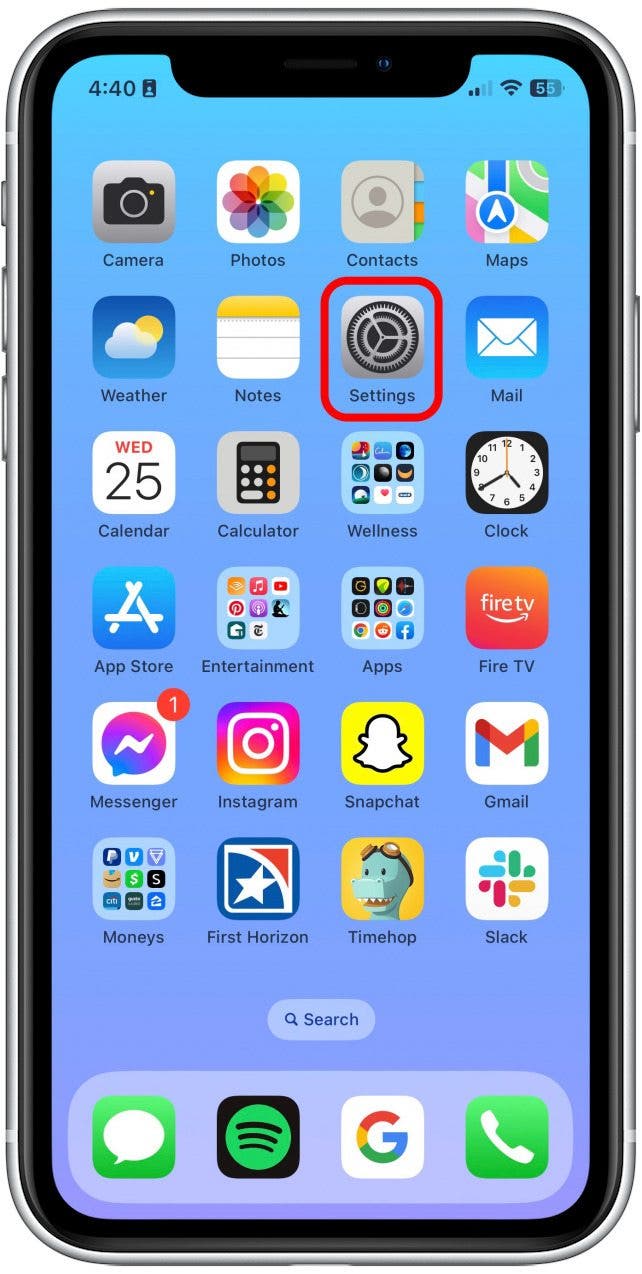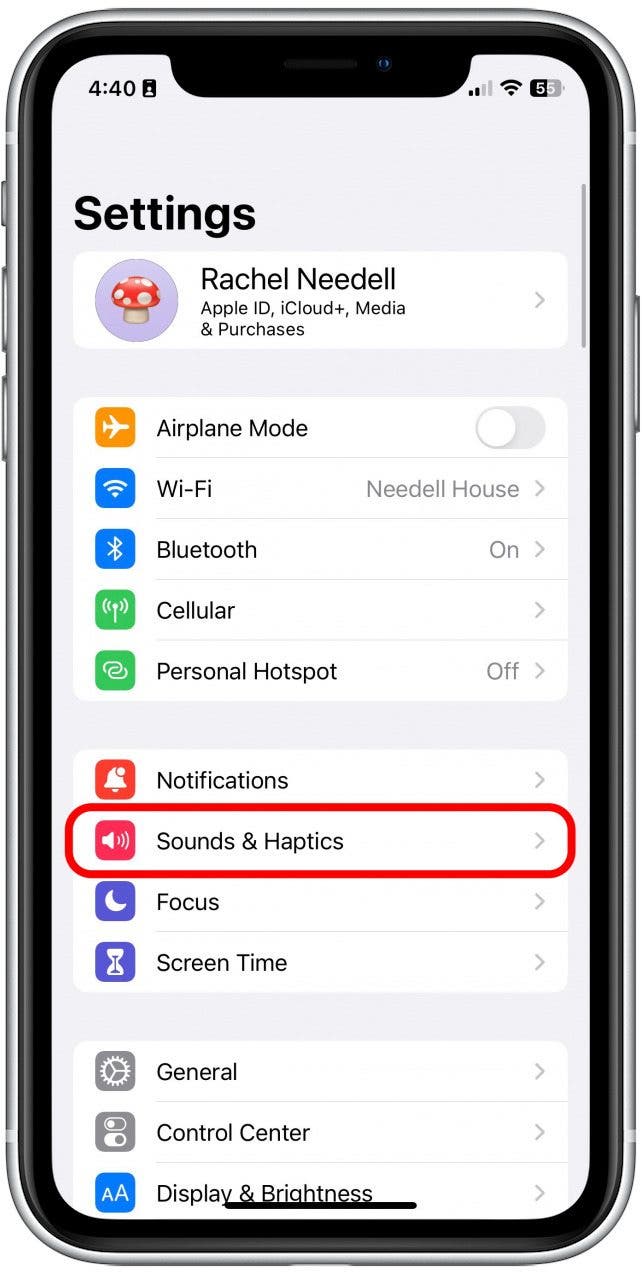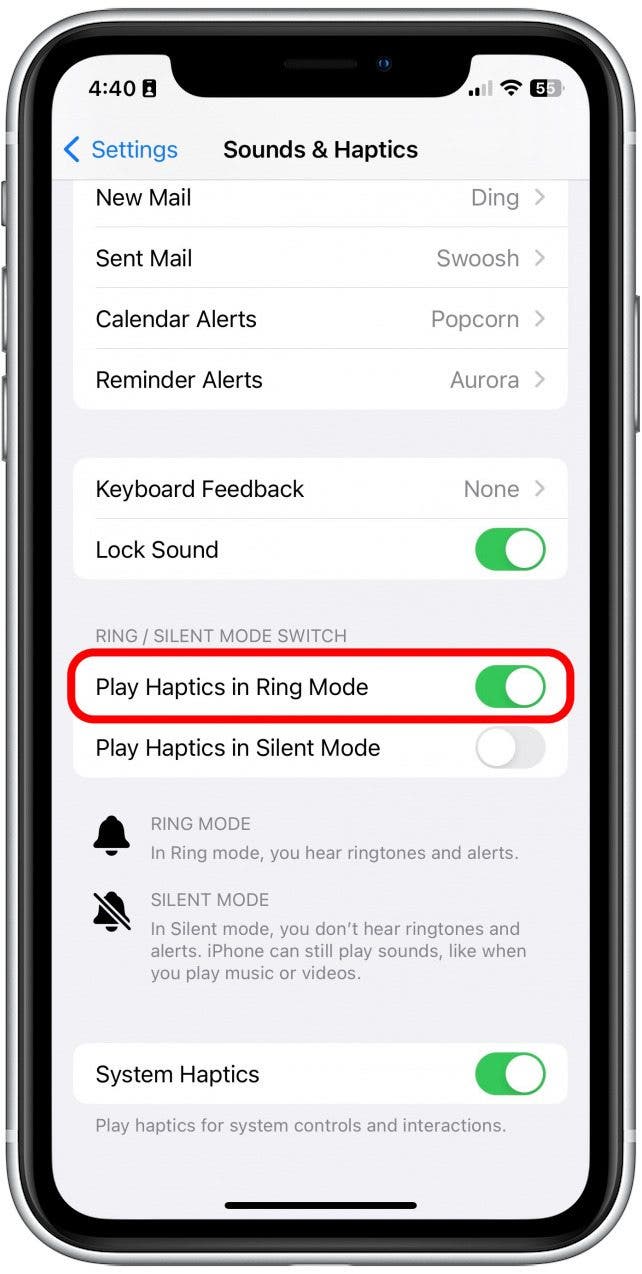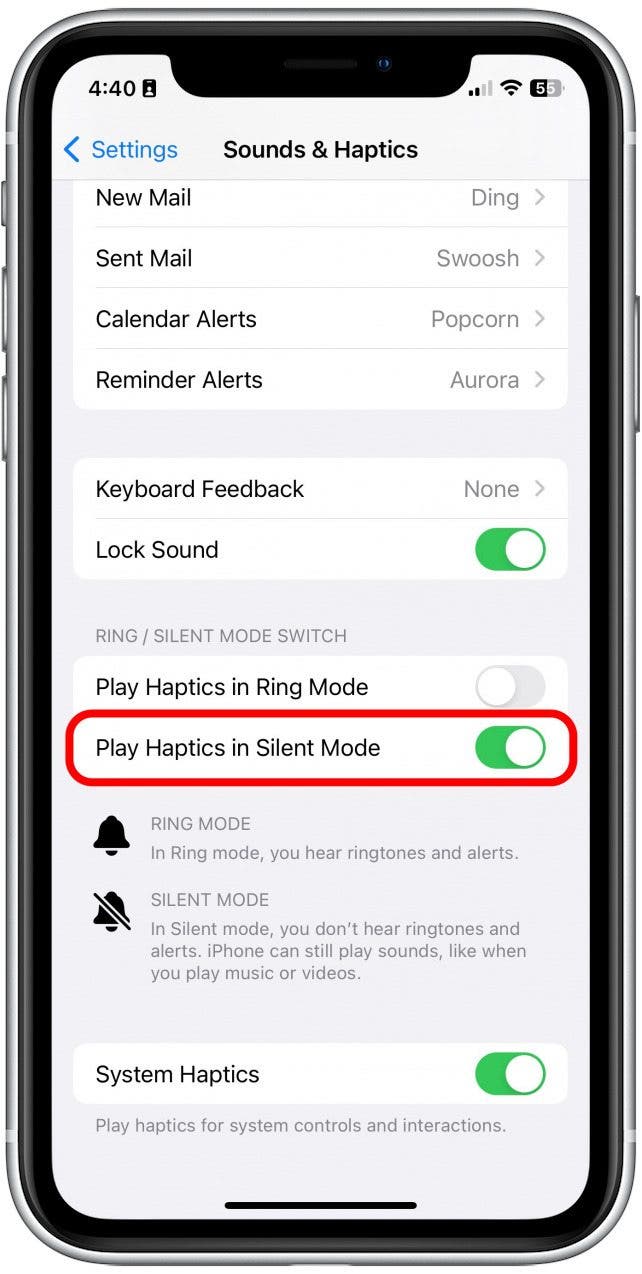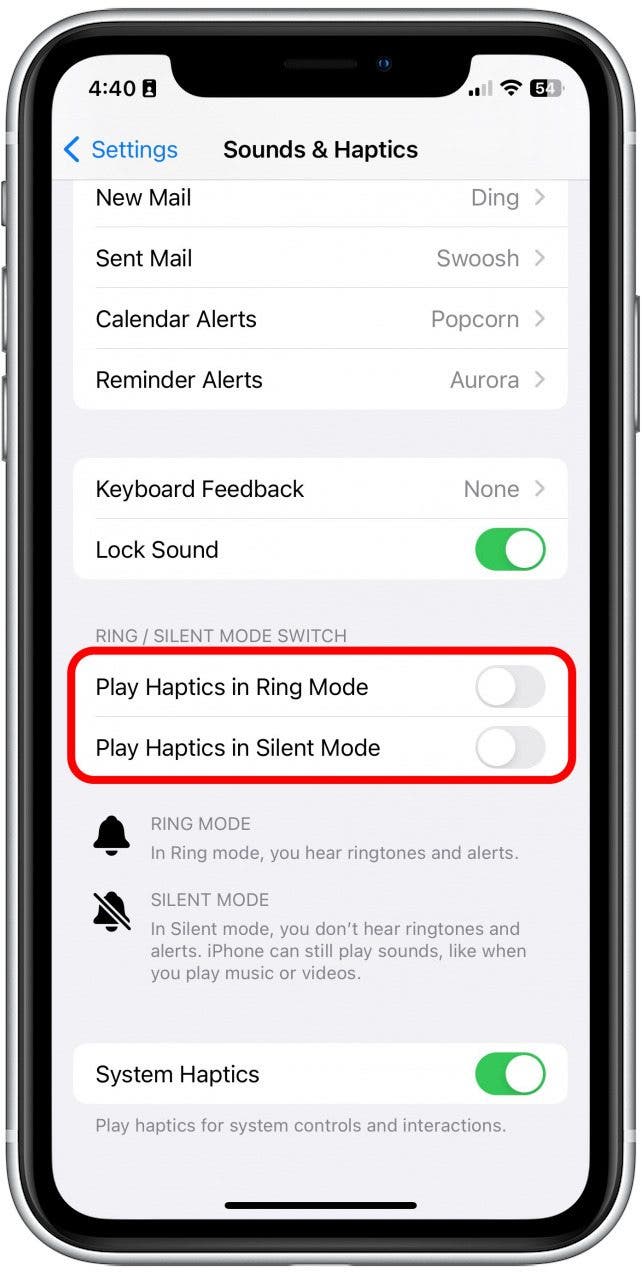What to Know
- You can turn vibrations and haptics on and off via the Settings menu on your iPhone.
- You can choose between either vibration on ring, or vibration on silent, or both.
- If you want to disable all vibrations, you can disable both.
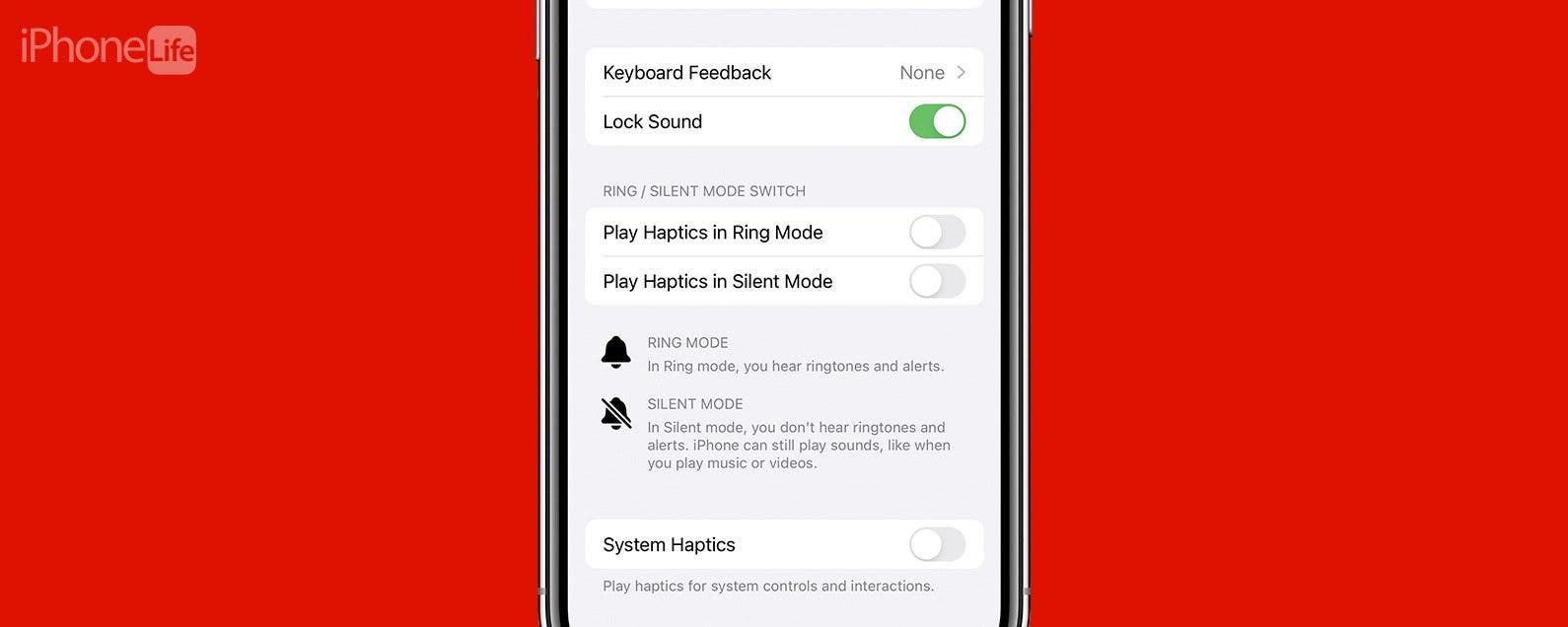
Have you been wondering, "Why isn't my phone vibrating when I get a text?" Depending on your preferences or particular situation, you may want to have the vibrate on silent setting turned on, or you may want to learn how to turn off vibrations on iPhone. We'll walk you through what to do if your vibration isn't working.
How to Turn Vibrate Off & On on iPhone
You can access your vibration and haptics settings in the iPhone Settings menu. If you like tips about how to use your iPhone, be sure to sign up for our free Tip of the Day! Here's how to edit your vibrate settings.
- On your iPhone, open Settings.
![On your iPhone, open Settings.]()
- Tap Sounds & Haptics.
![Tap Sounds & Haptics.]()
- To have your iPhone vibrate with the ringer volume on, toggle Play Haptics in Ring Mode to on. The slider will be to the right and the bar will be green when this is enabled. This means your phone will vibrate and play your ringtone.
![To have your iPhone vibrate with the ringer volume on, toggle Play Haptics in Ring Mode to on. It will be green when enabled. This means your phone will vibrate and play your ringtone.]()
- To have your iPhone vibrate with the ringer volume off, toggle Play Haptics in Silent Mode. This means your phone will vibrate even if you have your ringtone turned off.
![To have your iPhone vibrate with the ringer volume off, toggle Play Haptics in Silent Mode. This means your phone will vibrate even if you have your ringtone turned off.]()
- To disable all vibrations for calls, toggle both Play Haptics in Ring Mode and Play Haptics in Silent Mode off. The slider will be to the left and the bar will be gray when it's disabled.
![To disable all vibrations for calls, toggle both Play Haptics in Ring Mode and Play Haptics in Silent Mode to off. They will be gray when disabled.]()
- If you don't want your phone to make any vibrations, like those that are triggered by the keyboard or system controls, toggle System Haptics off. The slider will be to the left and the bar will be gray when it's disabled.
![If you don't want your phone to make any vibrations, like those that are triggered by the keyboard or system controls, toggle System Haptics to off. It will be gray when disabled.]()
And that's how you turn off iPhone vibrations in settings and turn them on again. You can always go back and change these settings at any time! Next, find out how to fix haptics not working on your iPhone.