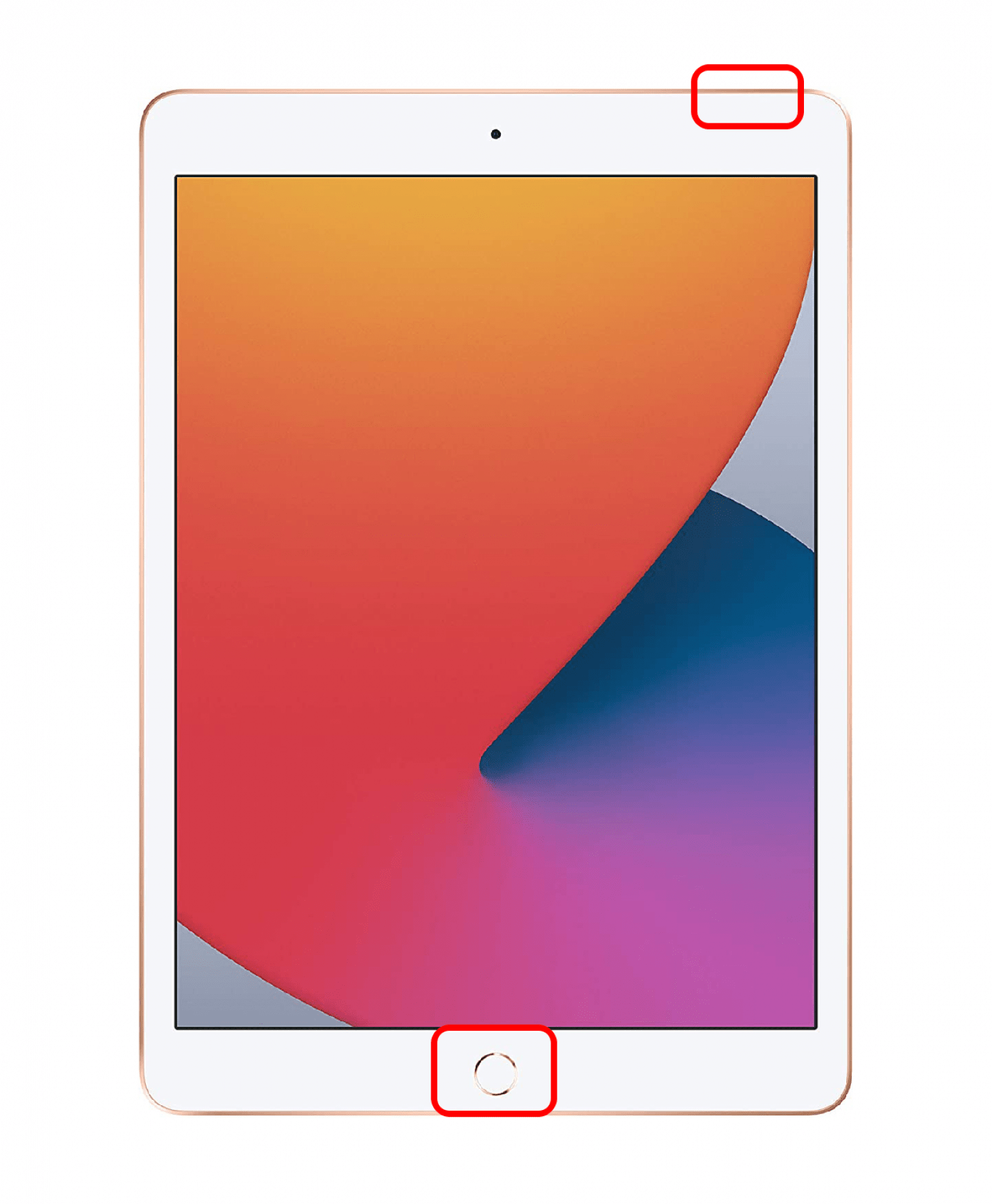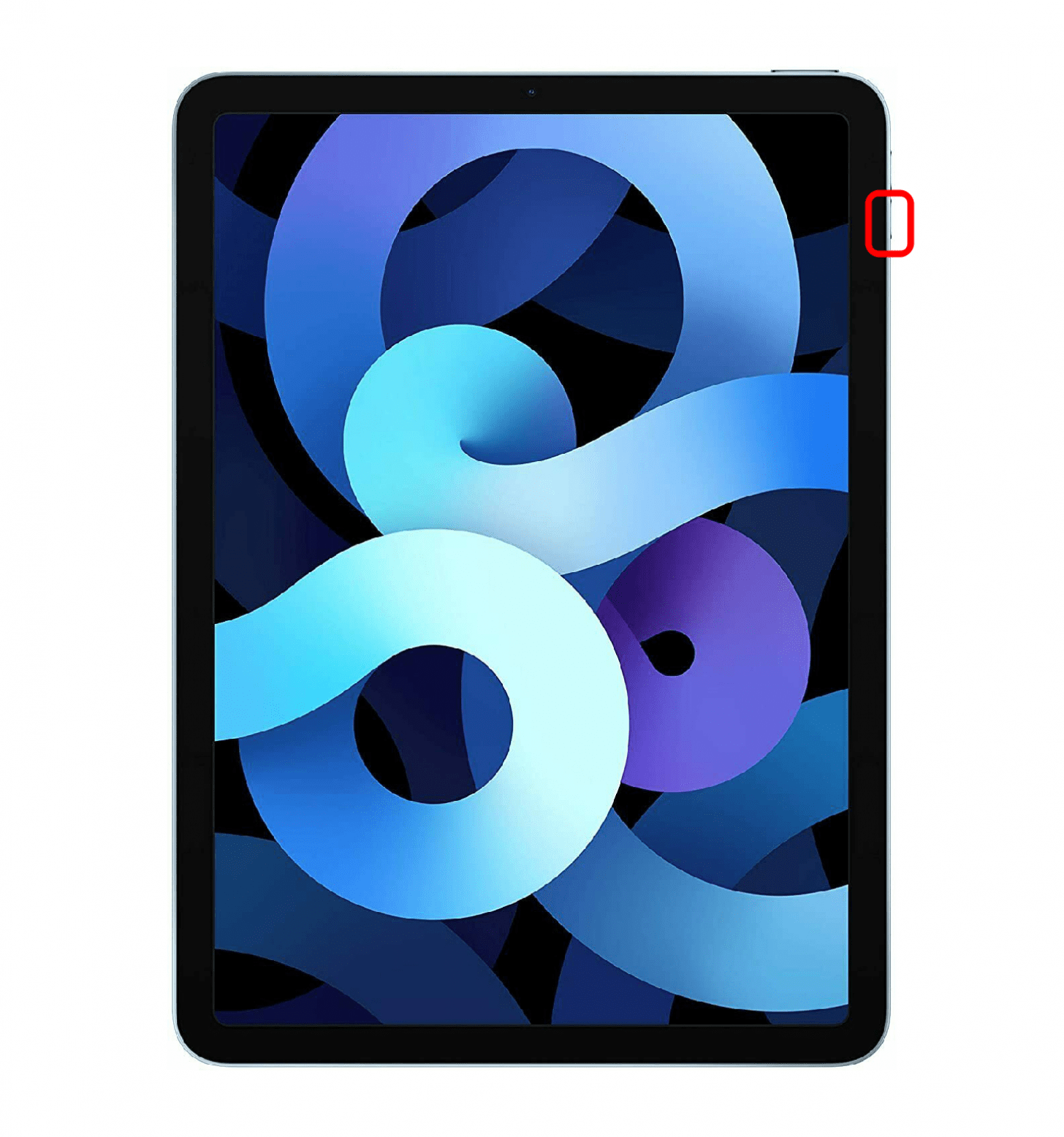Is your iPad frozen? Pressing the Home Button over and over doing nothing? Prayer and magic crystals failing you? It might be time for a hard reset. In this guide, we'll show you how to hard restart your iPad, whether you have a model with or without a Home Button.
For more tips on how to make the most of your iPad, check out our free Tip of the Day newsletter.

Jump To:
How to Hard Reset an iPad with a Home Button
- Simultaneously press and hold the Top button and Home button.
![press home and top buttons]()
- Continue holding for several seconds until you see the Apple logo.
- Release the Top button and Home button.
How to Hard Reset an iPad without a Home Button
- Press and release the volume up button.
![Press volume up]()
- Press and release the volume down button.
![Press volume down]()
- Press and hold down the Top button until your iPad restarts.
![Press top button]()
If you're still experiencing issues with your iPad freezing, check out our article on what to do when your device keeps freezing.