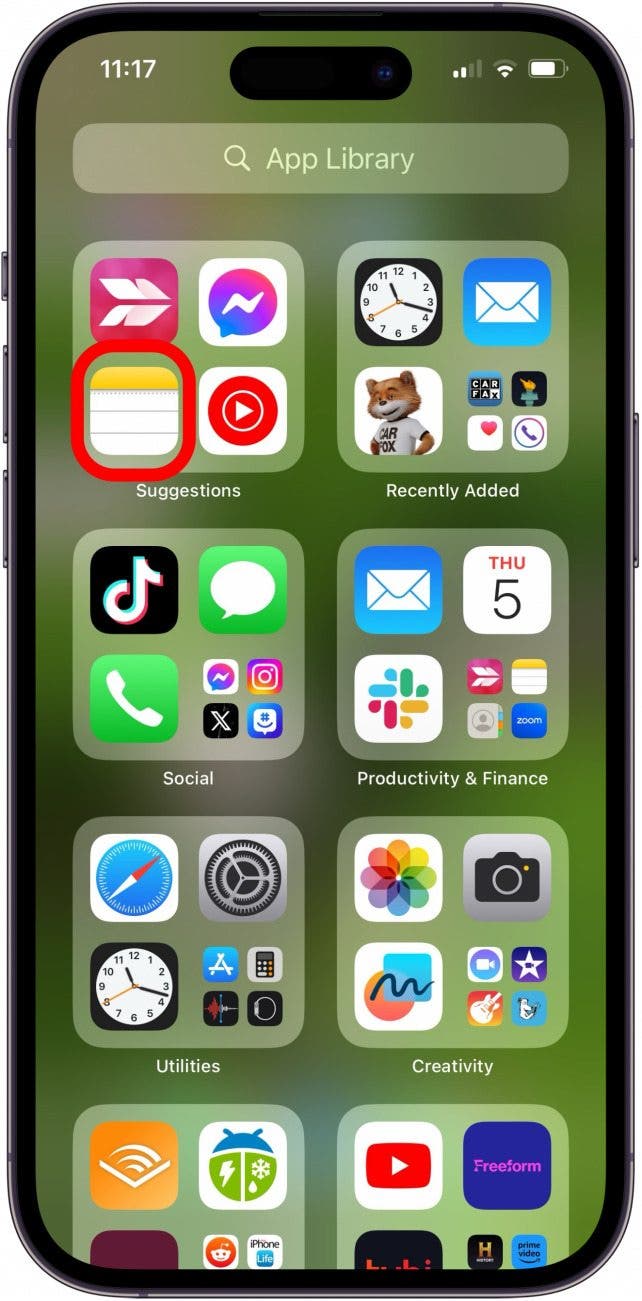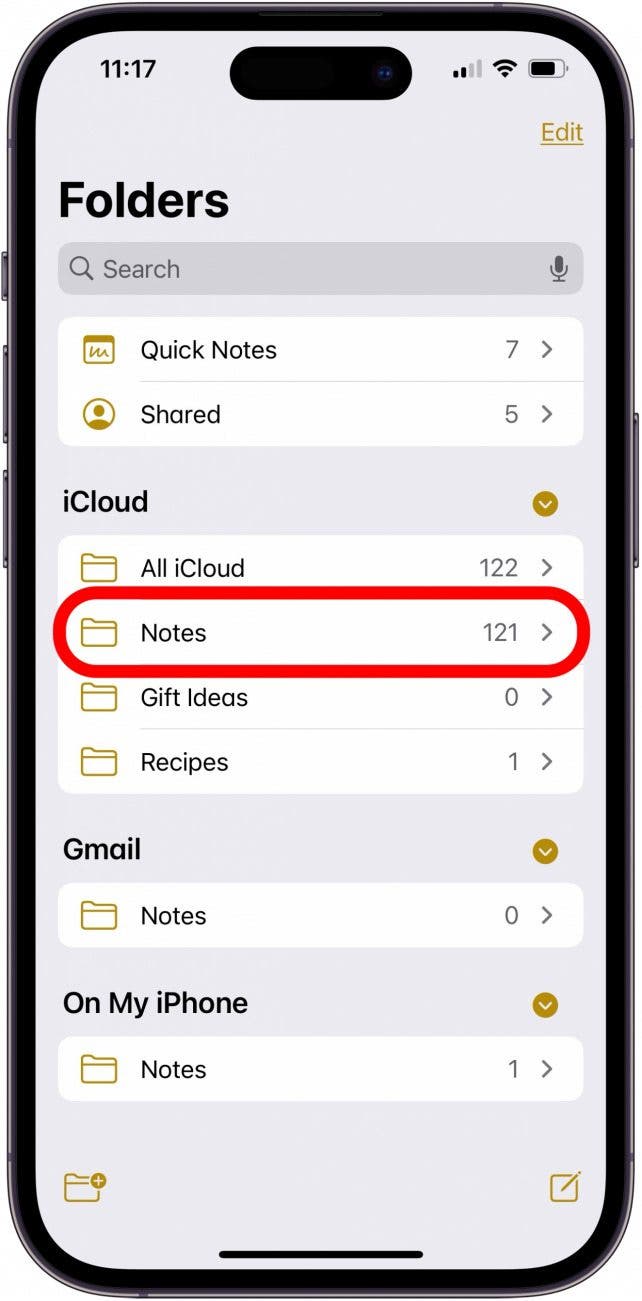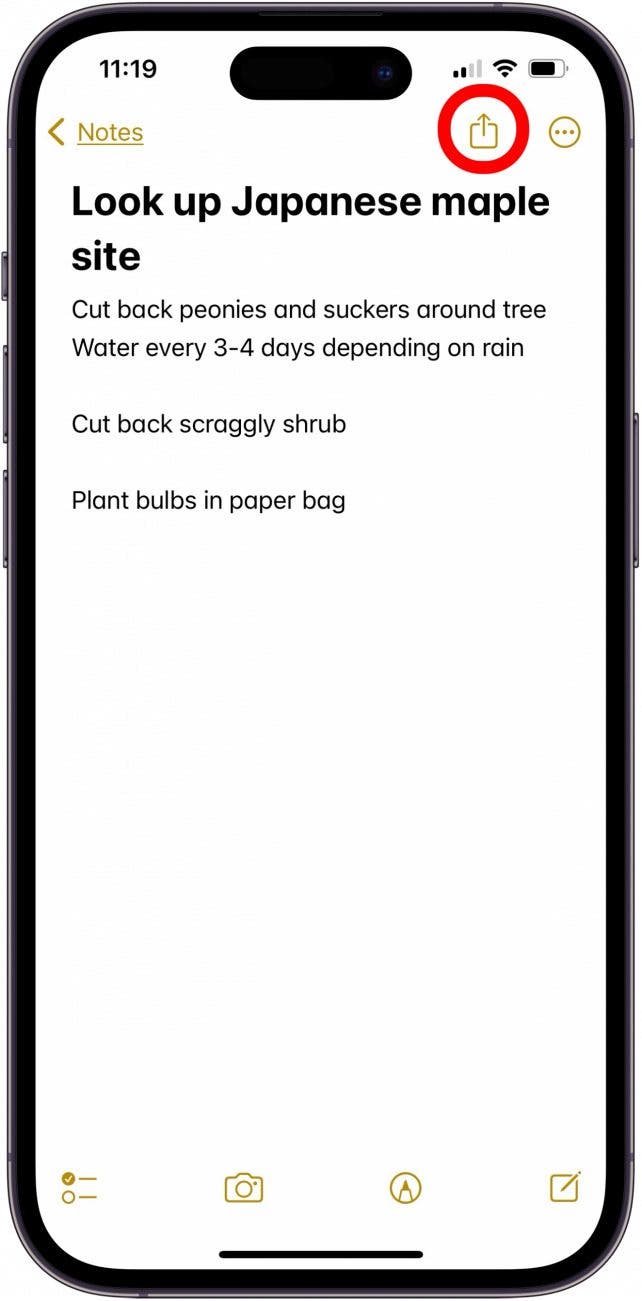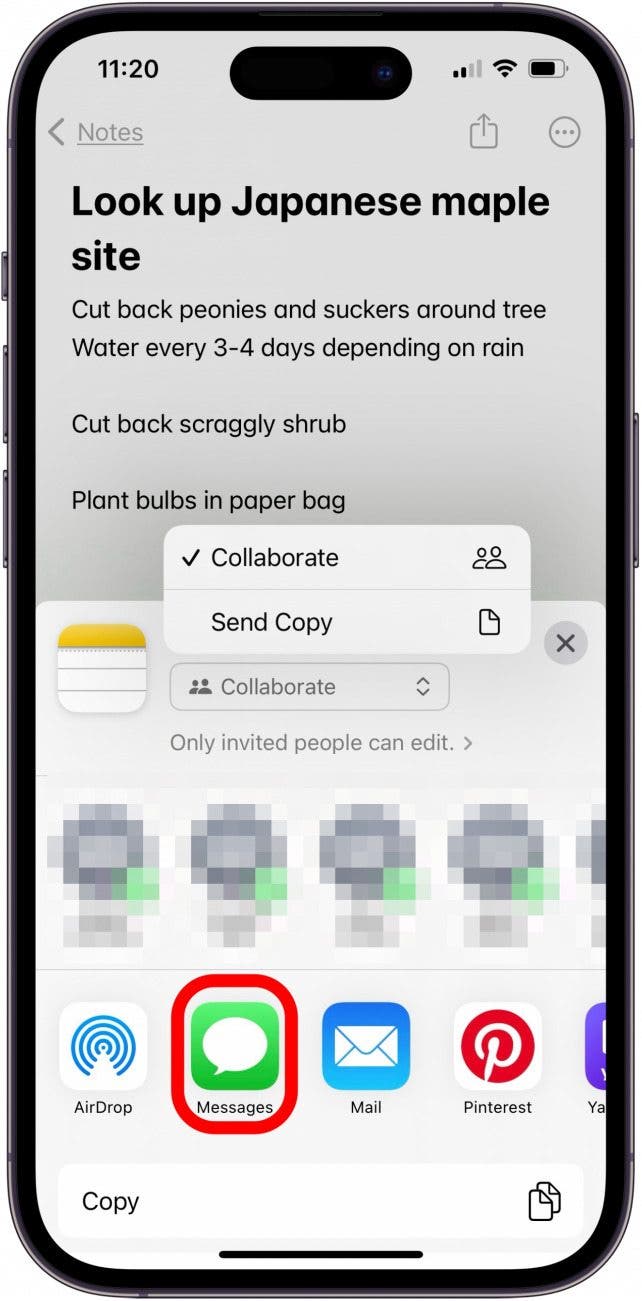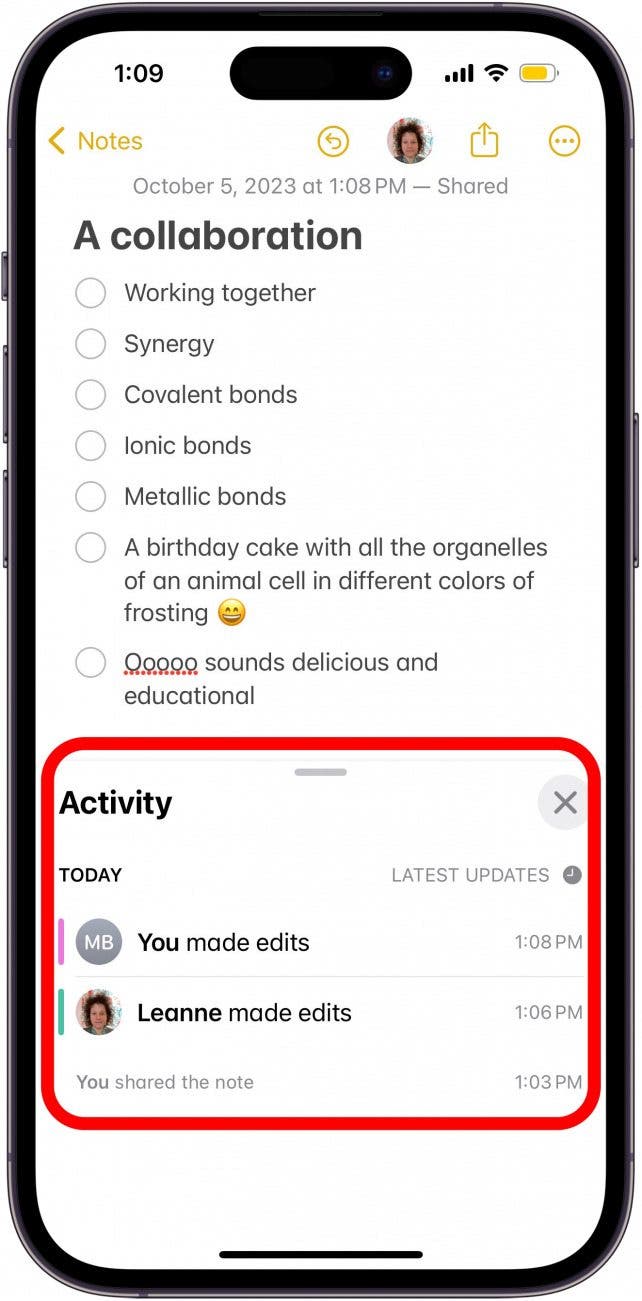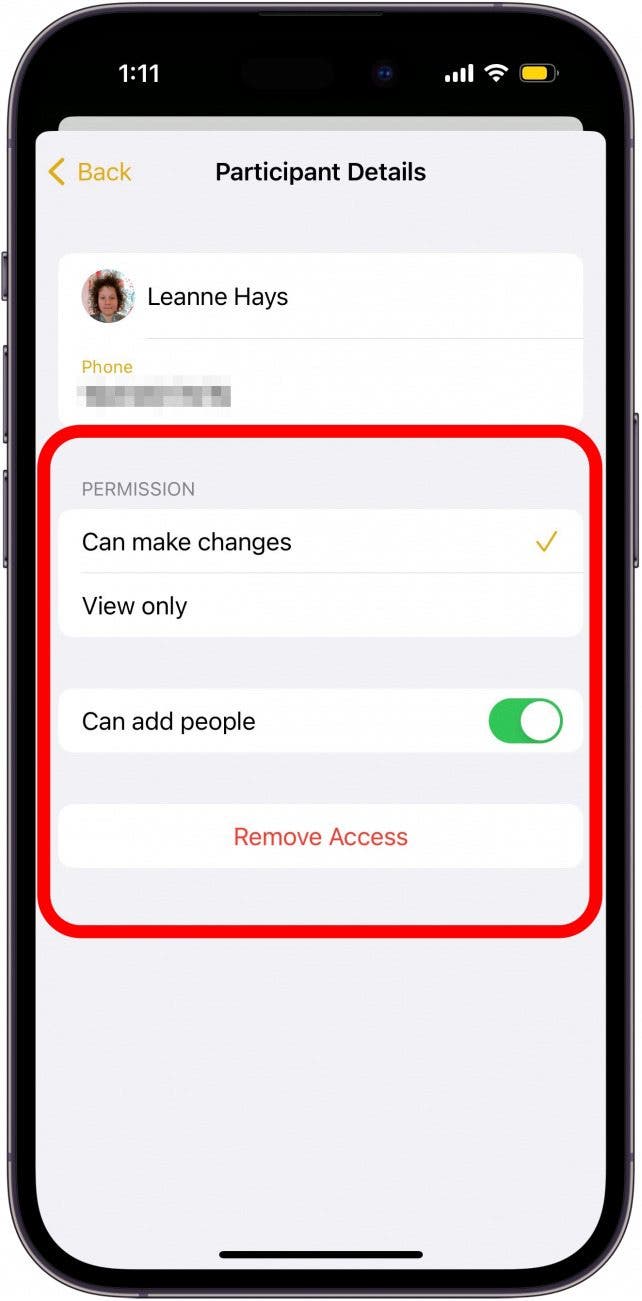Why You'll Love This Tip
- Start an iPadOS or iOS notes collaboration for school, work, or family projects.
- Allow group note members to read-only or collaborate.
- Easily add or remove someone from a shared note on your iPhone or iPad.
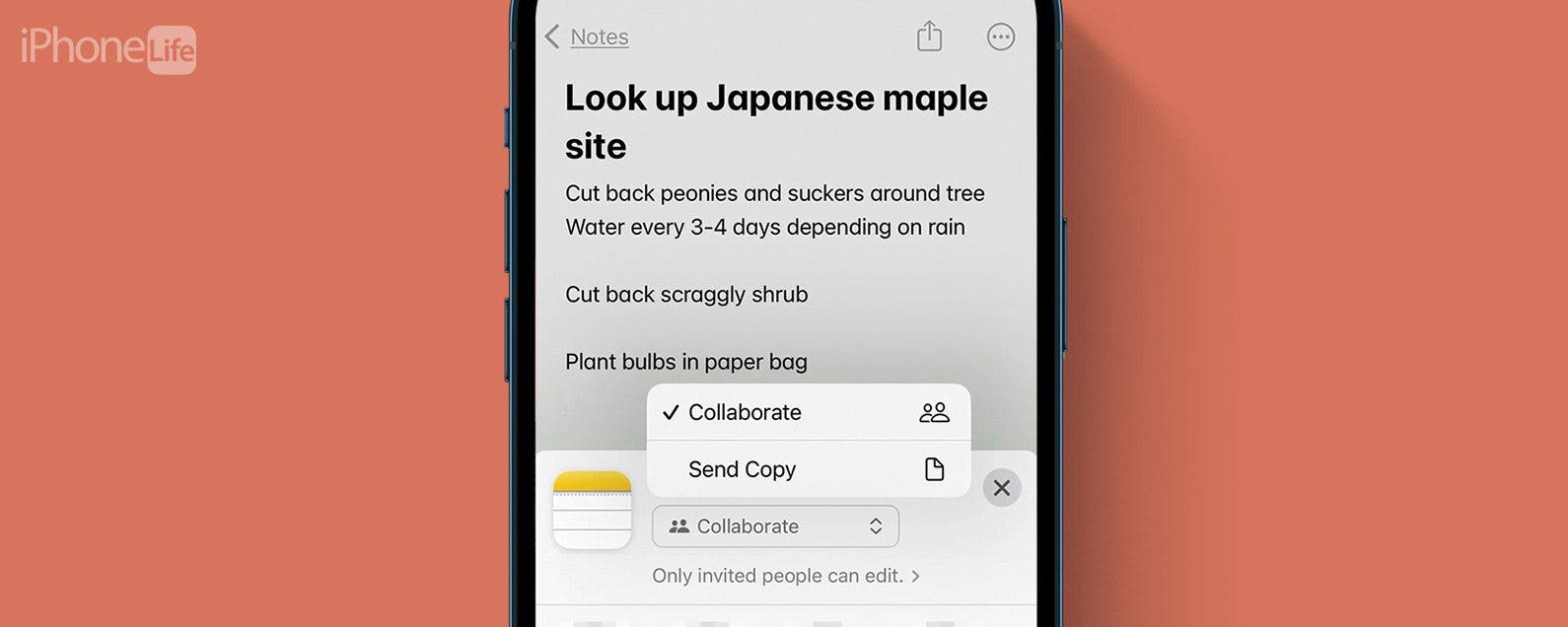
Can you share notes on an iPhone? Absolutely! With your iPad or iPhone Notes app, you can share notes with friends, family, and coworkers, giving them access to collaborate, edit, and add their own thoughts. Read on to learn how to create a shared note in iOS and iPadOS.
How to Make a Shared Note & Share Notes on an iPhone
Here's how to make a shared note, and share notes to collaborate on work tasks, family projects, and more. For other great Apple Notes app tutorials, sign up for our free Tip of the Day! Now, here's how to share notes on your iPhone or iPad.
Note: To share notes on an iPhone or iPad, you’ll need to start a note in the iCloud folder. This tip will not work if you start a note in the On Your iPhone folder. If you do not have iCloud enabled for Notes, open Settings, tap your name, select iCloud, tap Show All, tap Notes, and toggle on Sync this iPhone. Then:
- Open the Notes app.
![open iphone notes app open iphone notes app]()
- Select the Notes folder in the iCloud section.
![tap notes under icloud tap notes under icloud]()
- Start a new iCloud note or tap to open an existing note.
- Once you've finished writing the note, tap the Share icon (you can always write more later).
![tap the share icon to share notes iphone tap the share icon to share notes iphone]()
- Tap the menu under your note title to choose Send Copy (view-only mode) or Collaborate.
![Tap the menu under note title to choose collaborate or send only Tap the menu under note title to choose collaborate or send only]()
- Choose how you’d like to send an invitation. I’m going to share this note via Messages.
![tap method for how to share a note on iphone tap method for how to share a note on iphone]()
- Type in the names of the people you'd like to share the note with.
- Tap the Send arrow. Recipients will receive a link that allows them to open the note on their iPhone and edit or add to it.
![tap share arrow to send shared notes iphone tap share arrow to send shared notes iphone]()
- To see details about your shared note, tap the icon for your participant(s) at the top of the page.
![tap icon at top of shared note tap icon at top of shared note]()
- Tap Show All Activity to view the history of your shared note, or Show Highlights to see a summary.
![see activity from shared notes iphone see activity from shared notes iphone]()
- Tap a person under Current Participants to see details, change permission from Can make changes to View only, turn Can add people off or on, or Remove Access to the shared note.
![how to remove someone from shared note how to remove someone from shared note]()
FAQ
- Do you get notifications for shared notes? Yes, you can tag someone in Notes, and they'll get a text notification and be able to open the note to see changes and edits.
- Can I remove someone from a shared note? Yes, you can add or remove someone from a shared note on your iPhone at any time.
- Do people get notified if you remove them from a shared note? No, the person you removed from the shared note won't be notified. Instead, the note will simply disappear from their Notes app.
That's all there is to it! Now, you and your collaborators can make changes and add any needed updates to a shared note on your iPhone. Next, learn how to lock your Notes to keep them safe from prying eyes and what to do if your Notes app disappeared.