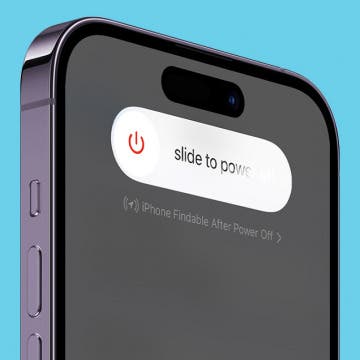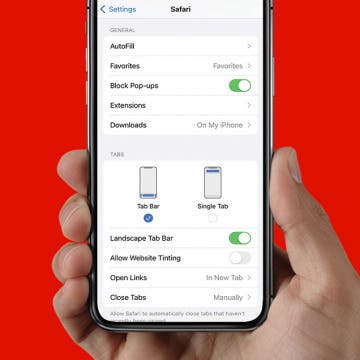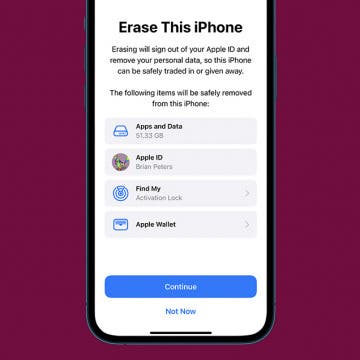iPhone Life - Best Apps, Top Tips, Great Gear
What Happened to Do Not Disturb on iPhone?
By Rhett Intriago
How to Turn Off iPhone 14: All Ways
By Rachel Needell
The iPhone 14 comes with an Always-On display feature that can be a little annoying for some. This means that you can't turn off the Lock Screen even when your phone has been resting for awhile. I'll walk you through how to turn off the iPhone 14 Lock Screen, as well as how to power off your iPhone and what to do if your iPhone 14 is frozen and won't turn off.
- ‹ previous
- 296 of 2396
- next ›
How to Organize Your Calendar in 2024
(Sponsored Post) By Rachel Needell on Thu, 04/25/2024
Apple is pretty good about updating its products, but it seems to have forgotten about the Calendar app and its many downsides. The makers of Informant 5, on the other hand, do not forget to regularly improve their app based on user experience. The latest updates to this calendar and task-management app are a productivity game-changer.
Activate multiple keyboards
By Anonymous (not verified)
You can have more than one keyboard layout active on your device at any time. So, for example, an international executive who did business in the U.K. and Russia could keep an English and Russian (Cyrillic) keyboard active and switch between them when composing notes and e-mail messages.
To activate different keyboards:
How to Change the Playback Speed for Audible Audiobooks on iPhone
By Anonymous (not verified)
Here's a tip that you might not use too often, but that's useful to have if you have to get through an audiobook quickly, say, for a class or work assignment. Did you know that you can speed up the playback tempo in your Audible app on iPhone? You can also slow down the narration speed, although I've never needed to use that feature. Read on to learn how to speed up or slow down the narration speed in the Audible app on your iPhone.
The one and only REAL iPhone Instant Messenger roundup
By Werner Ruotsalainen
With the Push support in the iPhone OS 3, the iPhone has become an excellent platform for instant messaging.
Shake it out is an app that chooses a random line item from lists you create. I use EVERY day for one reason or another. It's a staple that I'm so glad I found & is quick & simple to use.
A full compliance & test report of stereo Bluetooth sound (A2DP) in iPhone OS 3
By Werner Ruotsalainen
I’ve finished (thoroughly) testing my six A2DP headphones with the new Bluetooth stereo support of iPhone OS 3.0 (OS3 for short), along with their traditional mobile phone headset functionality.
(the stereo headphones, all paired with my iPhone)
Another revolutionary multiplatform utility by me: add "find in page" support to most mobile web browsers!!!
By Werner Ruotsalainen
I’ve long been complaining about the lack of any “find in page” functionality in most mobile Web browsers. Now that I’ve played a bit with JavaScript scriptlets, I can proudly present a working solution to this problem.
All you need to do is, independent of the Web browser you use, add the following favorite:
Easily Block or Allow Pop-Ups in Safari on iPhone
By Rich Hall
Is the pop-up blocker for Safari stopping pop-ups you actually need? Conversely, if you've been having trouble with pop-ups on your iPhone whenever you try to browse online, you're probably hoping for a way to block pop-ups on Safari. In this tip, we'll show you how to do both. Let's go over how to use the pop-up blocker on iPhone.
How to Factory Reset Your iPhone or iPad: Erase Your iPhone & Restore Factory Settings
By Leanne Hays
If you're getting ready to trade, give away, or sell your iPhone or iPad, you're probably wondering how to erase your iPhone or iPad, then restore your iPhone or iPad to factory settings, so all your data and settings are deleted. If you want to know how to factory reset an iPhone or iPad, there are two methods for accomplishing this.
There are two ways to set a custom image as the wallpaper of your opening “unlock” screen:
- Go to Photos, display the desired image, tap on the lower-left options button, and select “Use as Wallpaper” from the pop-up menu.
- Open the Settings app and select General >Wallpaper.
Either of these methods allows you to use any photo or image on the iPhone/iPod touch as wallpaper. Follow these steps to add a wallpaper folder, so you don't have to look through all your photos to find an image:
Youtube not working for you? How to play youtube videos on the iphone using a simple workaround
By Anonymous
Yesterday I wrote about a FAIL where movies for many iphone users are not playing. I do not have a the full answer as to why it’s not working, although it seems that the .flv (flash version) of the video is playing instead of the h.264 (apple version). As of this writing, it still does not work for me; even after a few reboots. However, I did find a way to get video to work.
How to Set iPhone Parental Controls & Restrictions
By Leanne Hays
It can be a nerve-wracking step, buying your child their first iPhone. There's a lot of inappropriate content in songs, movies, and apps, not to mention creepers and weirdos on the internet. Luckily, the iPhone has parental controls we can set to keep our children from accessing the more unsavory side of the digital world. In this tip, we'll learn how to use the Restrictions screen to enable restrictions and set a passcode so those settings can't be changed by anyone but you. Let's get started learning how to block websites, lock apps, and decide on Allowed Content, Privacy, Allowed Changes, and Game Center features.
How many apps can you install on the iPhone?
By Rich Hall
In addition to the four icons in the bar at the bottom, the Home screen holds 16 application icons. You can create up to eight additional pages for application icons and each page can hold an addition 16 app icons. So a total of nine Home screen pages, each of which can hold up to 16 app icons, plus the 4 icons at the bottom, means that you can have up to 148 apps on your iPhone.
Let's hope that you never have to use RepairPal. But you really ought to have it on your iPhone just in case. If you're out and about and your car breaks down, you'll need this app. This free application gives you information ranging from diagnosing a problem, estimating a fair repair price, and finding the right mechanic to do the work.
Due to the Apple SDK constraints on developers of iPhone software, data exchanges with your phone is limited to email and local area network connectivity.
Some iPhone applications such as “Files” allow you to import and read your Word, Excel, and PDF files from your desktop computer to your phone, and move that data to the iPhone by establishing a wireless connection between the phone and desktop over a LAN.
Merriam-Webster's Dictionary Review
By Nate Adcock
There are some things I like about lugging around a real dictionary: it requires no power source, and you can quickly flip to a section and scan page after page. In fact, I would argue that technology has yet to match the human hand/eye coordination and acuity for quickly scanning through written documents, but that’s another post.
There is a starbucks near where I live, but the wifi there is horrible. Worse, I cannot get 3G, so basically, I go elsewhere. Then AT&T announced they were going to give iPhone users free wifi access. Great! But, you have to go through this silly login process: Link to process.. Whatever. It’s not a chore so much as just plain annoying. So much so, I do not bother and stick with edge.