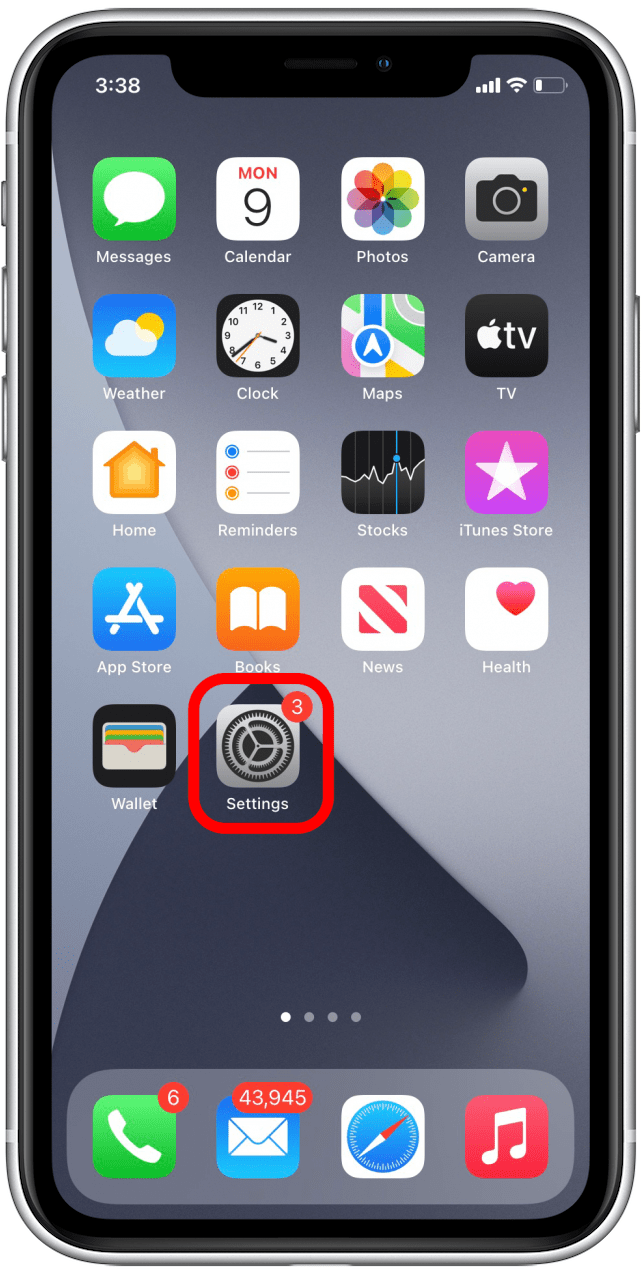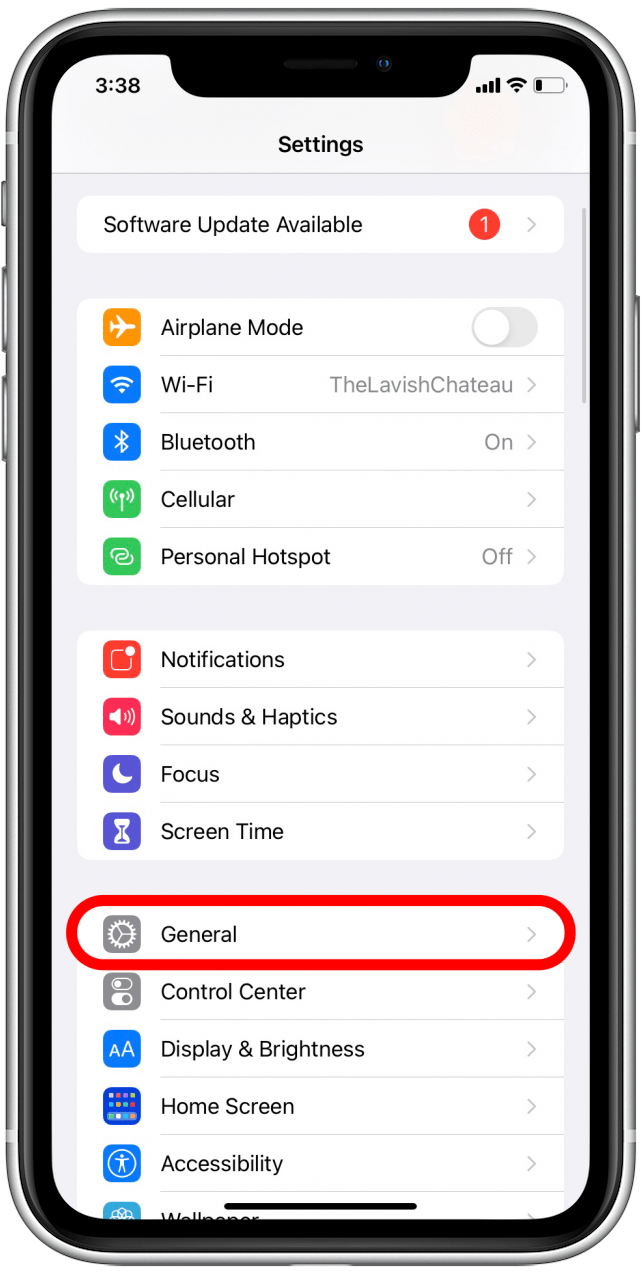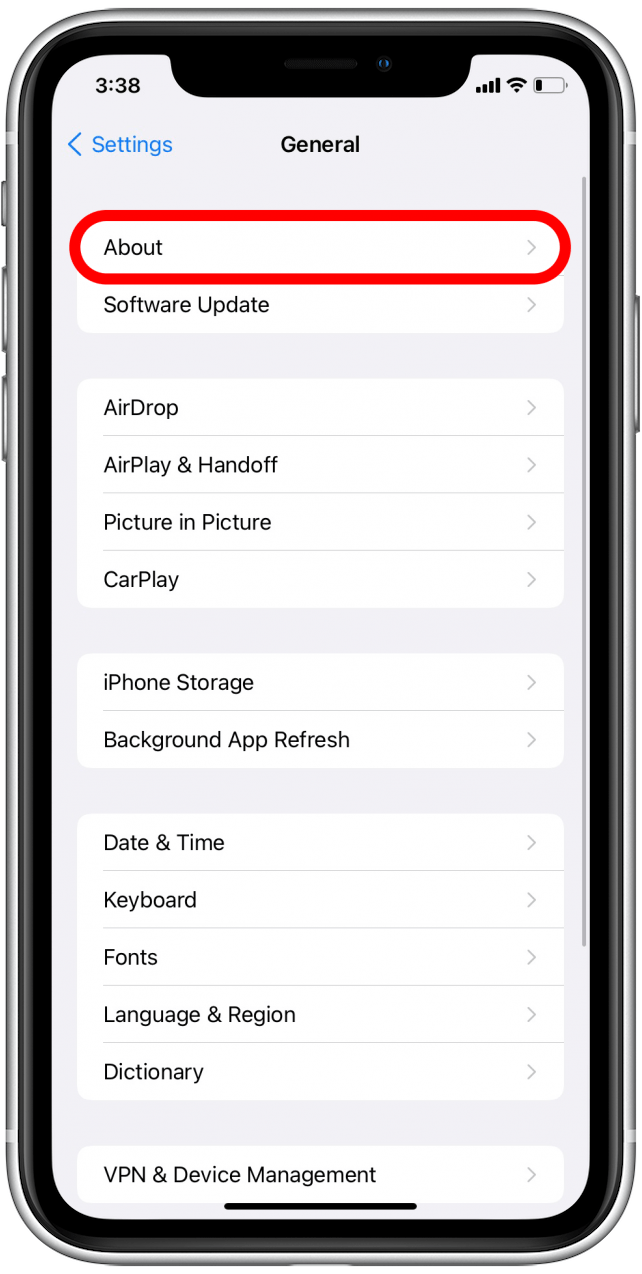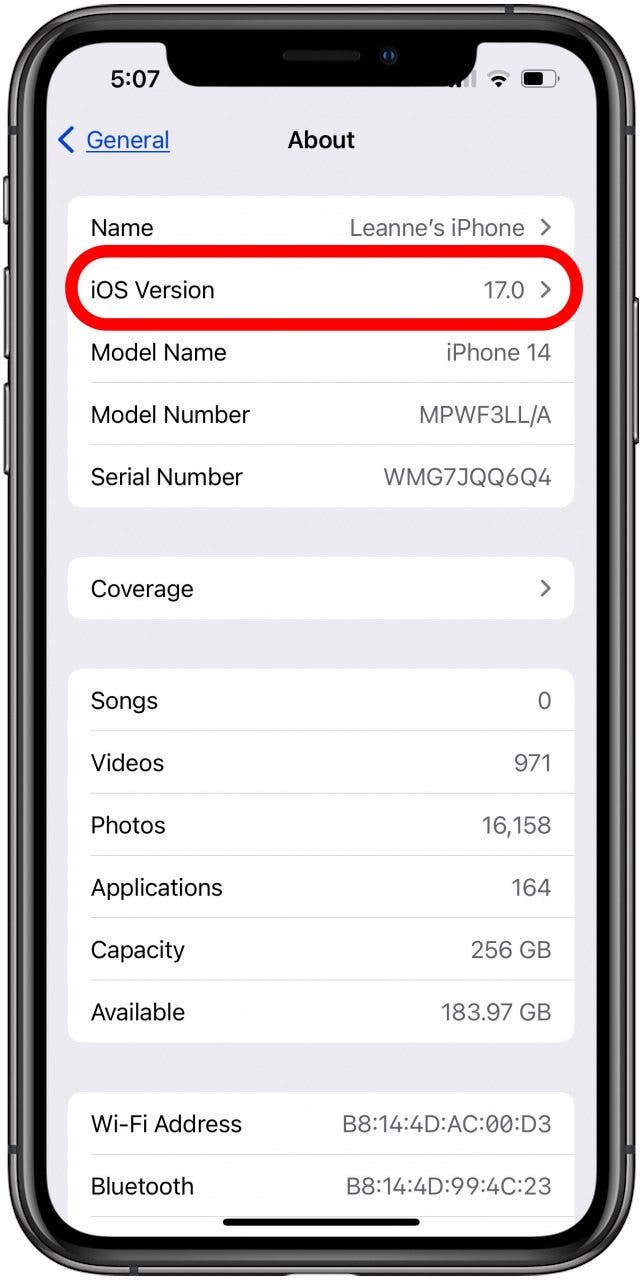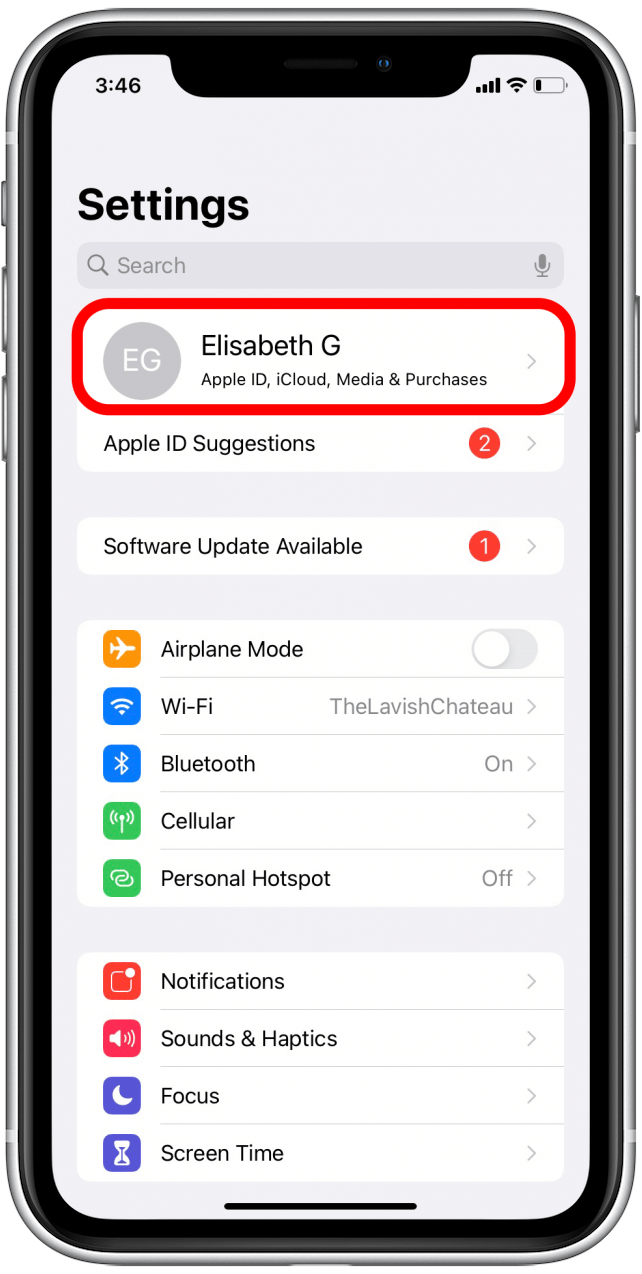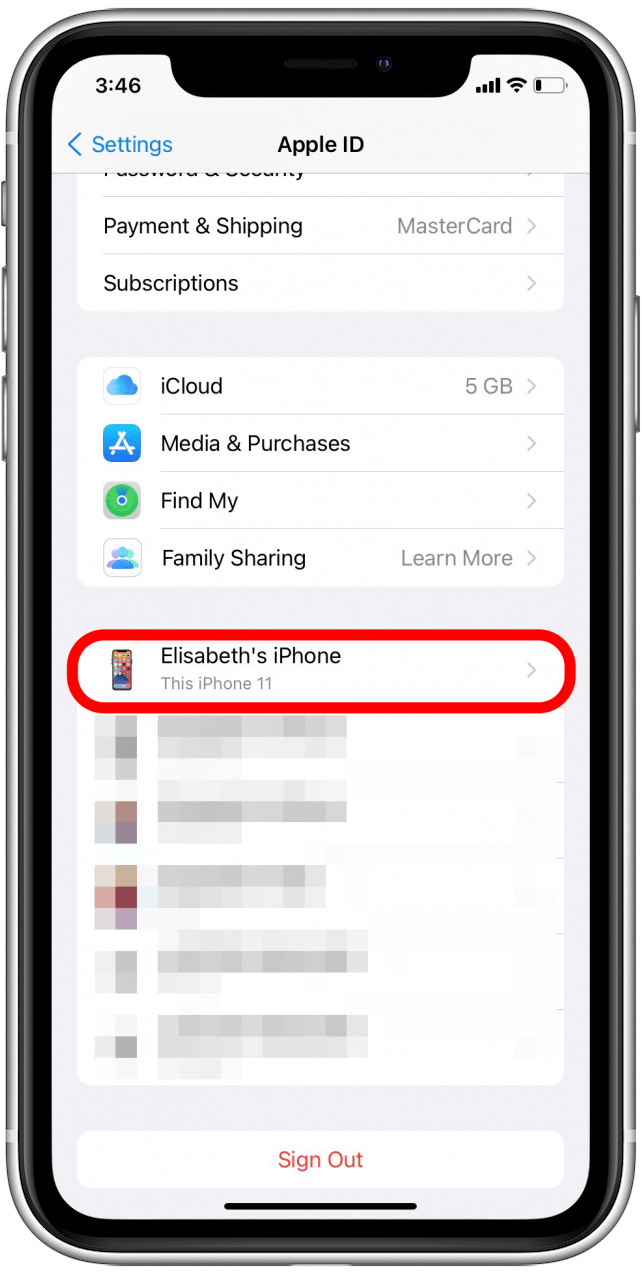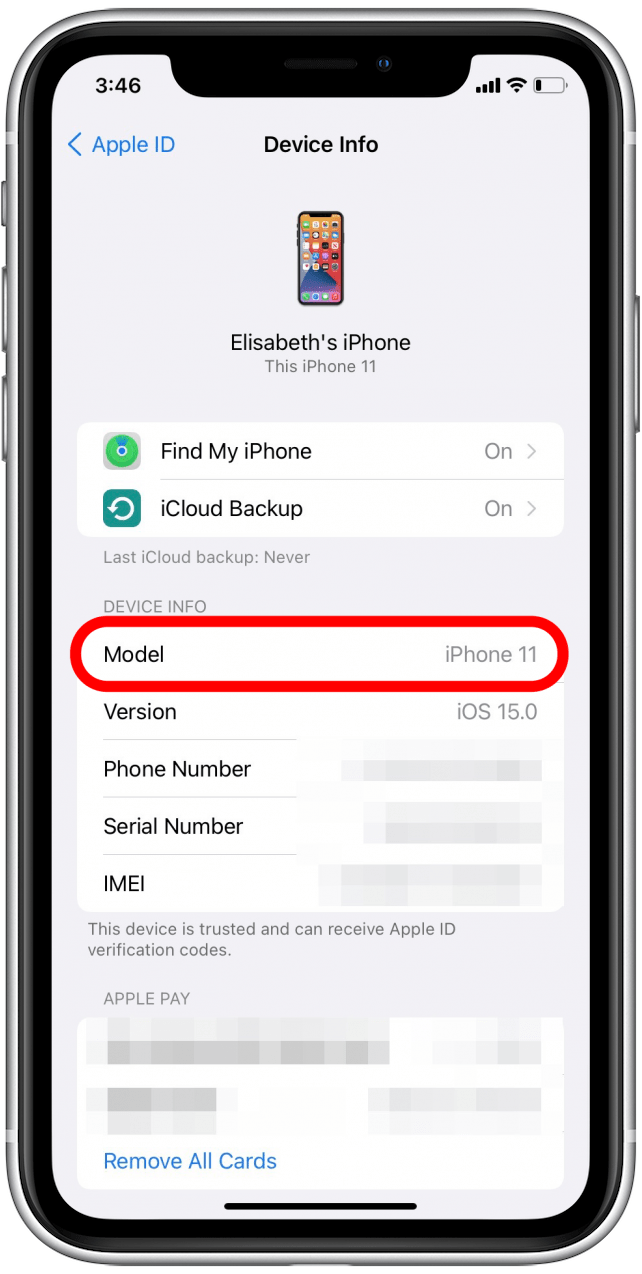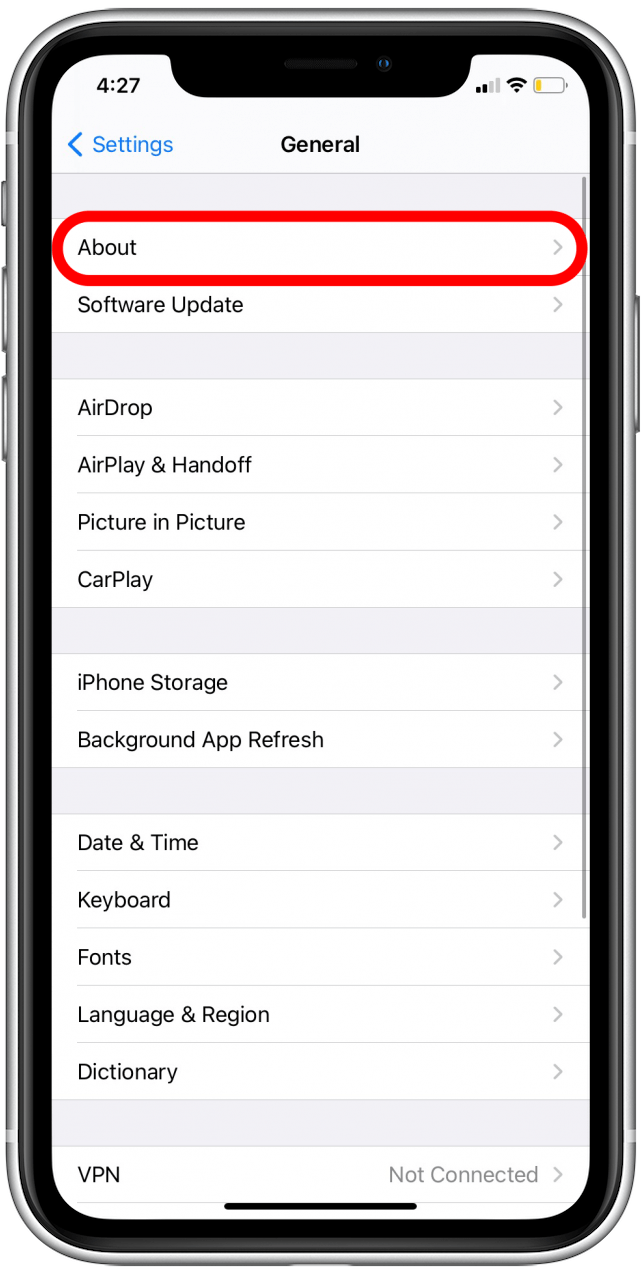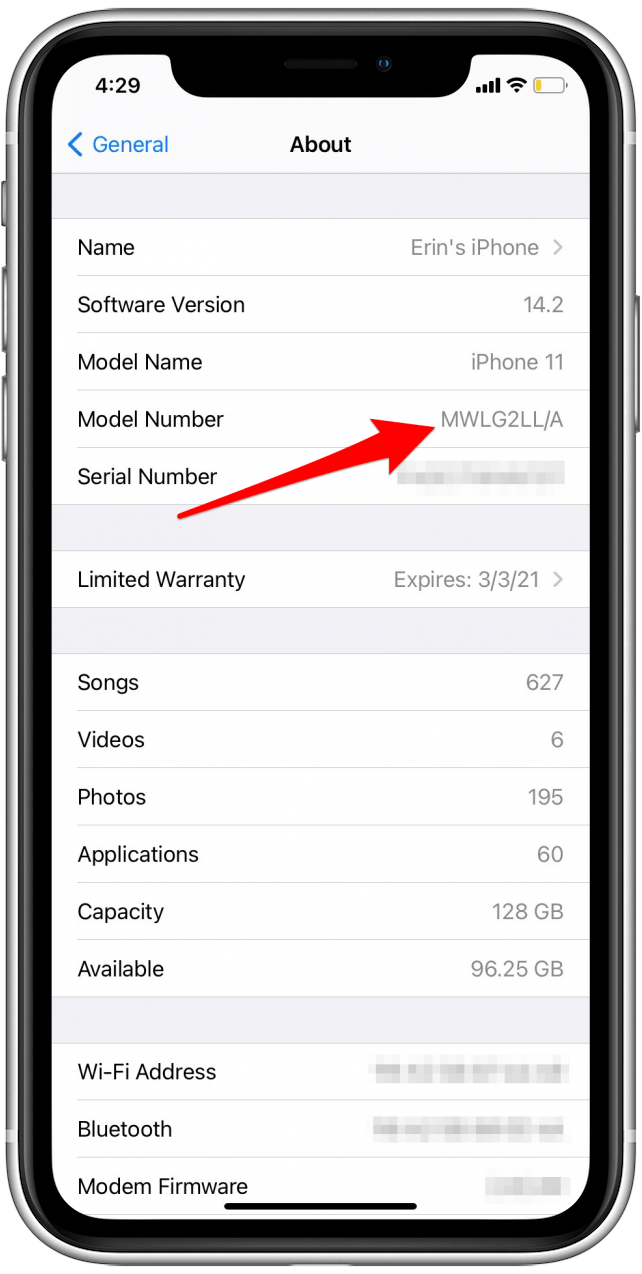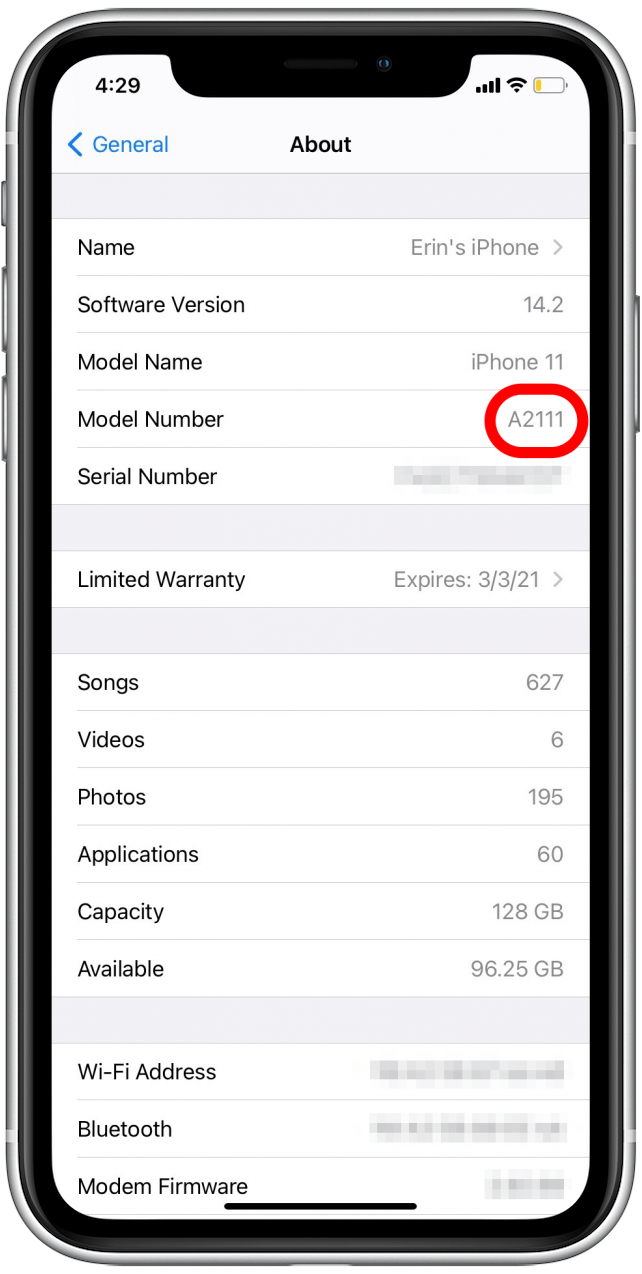What to Know
- Apple has released 42 different iPhone models, including the new iPhone 15 lineup released in September 2023.
- In order to identify your iPhone model number, you will first need to look up your iOS version.
- Stop wondering ‘what kind of iPhone do I have’ and learn how to easily identify any iPhone model.

Are you wondering, “What iPhone do I have?” You’ve come to the right place. We’ll cover how to tell what kind of iPhone you have based on the model numbers assigned to each iPhone generation. If you've been wondering, "What kind of phone do I have?" read on to learn what model and iPhone generation you own, whether it's the first iPhone, the iPhone 7, an iPhone 11, or one of Apple's latest iPhone 15 line.
Jump To:
- iPhone Model Identification: What iOS Do I Have on My iPhone?
- What Kind of iPhone Is This? iOS 10.3 or Later
- What iPhone Do I Have? iOS 10.2.1 or Earlier
- Find Your iPhone Model If Numbers on the Back Are Scratched Off
- iPhone Generations & Model Numbers List
- FAQ: What Kind of iPhone Do I Have?
Updated: What iPhone Do I Have? Find Your Model Number & Generation
We make it easy to identify which iPhone you have, even older iPhones. Here's how to learn which version of iOS you have on your iPhone, what kind of iPhone you have, and even the iPhone model number for your iPhone. For more great iPad, Apple Watch, AirPod, and iPhone identification tutorials check out our free Tip of the Day.
iPhone Model Identification: What iOS Do I Have on My iPhone?
Figuring out what iPhone you have starts with the iOS. To figure out what iOS your iPhone is running:

- Open the Settings app.
![Settings]()
- Tap General.
![General]()
- Select About.
![About]()
- Where it says iOS Version, you’ll see what iOS you have.
![tap ios version to find out which ios version you have tap ios version to find out which ios version you have]()
- Depending on the iOS you have, select either Part 1 or Part 2 below.
Choose Which Option Describes Your iPhone:
Choose from the options below to learn how to find the model number of your iPhone. Then, take note of that model number and view iPhone Generations & Model Numbers to figure out which iPhone you have based on the model number you found.
- Users Running iOS 10.3 or later: What iPhone Do I Have (Part 1)
- Users Running iOS 10.2.1 or earlier: What iPhone Do I Have (Part 2)
Note
If you have an older iPhone, we can still help you figure out which model you have. If you’ve updated to iOS 10.3 or later on an iPhone 5 or later, figuring out what iPhone you have is easy. Prior to iOS 10.3, it was not easy to figure out which iPhone model you had. If you were trying to identify your iPhone’s model, you’d need to find the model number and look it up. For devices running iOS 10.2.1 or older, you'll have to look at the back of your phone to find the model numbers list. We'll help you figure it out even if the numbers are no longer legible.
What Is My iPhone Model or Generation?
One helpful new feature introduced with iOS 10 is the ability to quickly look at what iPhone you have within the Settings app. On an iPhone running iOS 10.3 or later (including iOS 17):
- Open the Settings app.
![Settings]()
- Tap on your Apple ID profile at the top.
![Profile]()
- Scroll down until you see your devices. The first should be your iPhone. Tap on it.
![Select your phone]()
-
Under Device Info, you’ll see Model.
![Model]()
There’s your iPhone model!
What iPhone Do I Have? iOS 10.2.1 or Earlier
If you have an iPhone that’s not able to upgrade beyond iOS 9.3.5, you’ll need to work a bit harder to locate your iPhone’s model number. You can also do this if you’re trying to figure out what iPad you have.
-
Your iPhone’s model number is located on the back near the bottom of the phone.
-
It’s in extremely fine print. You might want to take it to a window for more light or have someone with top-notch vision look if need be.
-
It will say Model: A#### (The letter A followed by four numbers).
-
-
Make note of the model number.
Find Your iPhone Model If Numbers on the Back Are Scratched Off
If you want to know what kind of iPhone you have and you're looking for your iPhone's model number, you've probably tried looking on the back of your iPhone already. If the numbers on the back are impossible to read, you can try looking in Settings under the About menu. Follow these steps to see if you're able to locate the model number. Please note that your screen may not match my screenshots, but they can still help guide you!
- Open the Settings app.
![Settings]()
- Tap on General.
![Tap on General]()
- Tap About.
![Tap on About to identify your iPhone]()
- If you see a Model Number section, it will likely show a longer number, not a number in A#### format.
![If you see a long model number, tap on it to reveal the shorter 5-digit model number that begins with an "A"]()
- Try tapping on that longer number to see if it reveals your actual model number, which will be the letter A followed by four numbers.
![The number formatted A#### is your iPhone model number]()
If you don't see a model number or if you can't complete these steps due to your iPhone type or iOS, your last step should be to call Apple Support. The team members there will ask you specifics to help identify your iPhone model for you. The screen you've just found will give you some information to provide when Apple Support asks for identifying numbers. Best of luck! Next, check out our article covering the evolution of all iPhone models to learn more about our favorite smartphone.
iPhone Generations & Model Numbers
Now, use the list below to look up your iPhone model number. I’ve listed them in order of their generation, starting with the original iPhone and moving toward the newest lineup of iPhone 15 models. Here are all the iPhone model numbers and the iPhone models that go with them. In case you want to jump to a generation, here is a way to quickly navigate this list:
- iPhone Original
- iPhone 3G Models
- iPhone 4 Models
- iPhone 5 Models
- iPhone 6 Models
- iPhone SE
- iPhone 7 Models
- iPhone 8 Models
- iPhone X Models
- iPhone 11 Models
- iPhone SE (2nd Gen)
- iPhone 12 Models
- iPhone 13 Models
- iPhone SE (3rd Gen)
- iPhone 14 Models
- iPhone 15 Models
iPhone (original, 2007) Model Number: A1203
iPhone 3G (2008) Model Numbers: A1324 & A124

iPhone 3GS (2009) Model Numbers: A1325 & A1303
iPhone 4 (2010) Model Numbers: A1349 & A1332

iPhone 4s (2011) Model Numbers: A1431, A1387 & A1387
iPhone 5 (2012) Model Numbers: A1428, A1429 & A1442

iPhone 5c (2013) Model Numbers: A1456, A1507, A1516, A1529 & A1532

iPhone 5s (2013) Model Numbers: A1453, A1457, A1518, A1528, A1530 & A1533
iPhone 6 Plus (2014) Model Numbers: A1522, A1524 & A1593

iPhone 6 (2014) Model Numbers: A1549, A1586 & A1589

iPhone 6s Plus (2015) Model Numbers: A1634, A1687 & A1699

iPhone 6s (2015) Model Numbers: A1633, A1688 & A1700
iPhone SE (2016) Model Numbers: A1723, A1662, A1724
iPhone 7 Plus (2016) Model Numbers: A1661, A1784 & A1785

iPhone 7 (2016) Model Numbers: A1660, A1778 & A1779
iPhone 8 (2017) Model Numbers: A1863, A1905 & A1906

iPhone 8 Plus (2017) Model Numbers: A1864, A1897 & A1898
iPhone X (2017) Model Numbers: A1865, A1901 & A1902 (Japan)

iPhone XS (2018) Model Numbers: A1920

iPhone XS Max (2018) Model Numbers: A1921

iPhone XR (2018) Model Numbers: A1984
iPhone 11 (2019) Model Numbers: A2111, A2223 & A2221

iPhone 11 Pro (2019) Model Numbers: A2160, A2217 & A2215

iPhone 11 Pro Max (2019) Model Numbers: A2161, A2220 & A2218
iPhone SE (2nd Generation, 2020) Model Numbers: A2275, A2296 & A2298
iPhone 12 (2020) Model Number: A2172, A2402, A2404, A2403

iPhone 12 mini (2020) Model Number: A2176, A2398, A2400, A2399

iPhone 12 Pro (2020) Model Number: A2341, A2406, A2408, A2407

iPhone 12 Pro Max (2020) Model Number: A2342, A2410 , A2412, A2411

iPhone 13 Model Number: A2482, A2631, A2634, A2635, A2633

iPhone 13 mini Model Number: A2481, A2626, A2629, A2630, A2628

iPhone 13 Pro Model Number: A2341, A2406, A2408, A2407

iPhone 13 Pro Max Model Number: A2342, A2410, A2412, A2411

iPhone SE (3rd Generation, 2022) Model Numbers: A2595, A2782, A2784, A2785, A2783

iPhone 14 Model Numbers: A2649, A2881, A2884, A2883, A2882

iPhone 14 Plus Model Numbers: A2632, A2885, A2888, A2887, A2886

iPhone 14 Pro Model Numbers: A2650, A2889, A2892, A2891, A2890

iPhone 14 Pro Max Model Numbers: A2651, A2893, A2896, A2895, A2894

iPhone 15 Model Numbers: A2846, A3089, A3092, A3090

iPhone 15 Plus Model Numbers: A2847, A3093, A3096, A3094

iPhone 15 Pro Model Numbers: A2848, A3101, A3104, A3102

iPhone 15 Pro Max Model Numbers: A2849, A3105, A3108, A3106

Above Images Courtesy of Apple
FAQ
- How to find the IMEI number on iPhone? In order to find the IMEI number on your iPhone, you’ll need to dial *#06# in the Phone app. For step-by-step instructions, read our article on how to find the serial number and IMEI number on your iPhone or iPad.
- How many iPhones are there? Apple has released 42 different iPhone models, including the latest iPhone 15 lineup.
- What is the generation of iPhone model A1600? iPhone 7 (2016) is the generation of the iPhone with the model number A1600.
Top image credit: Apple