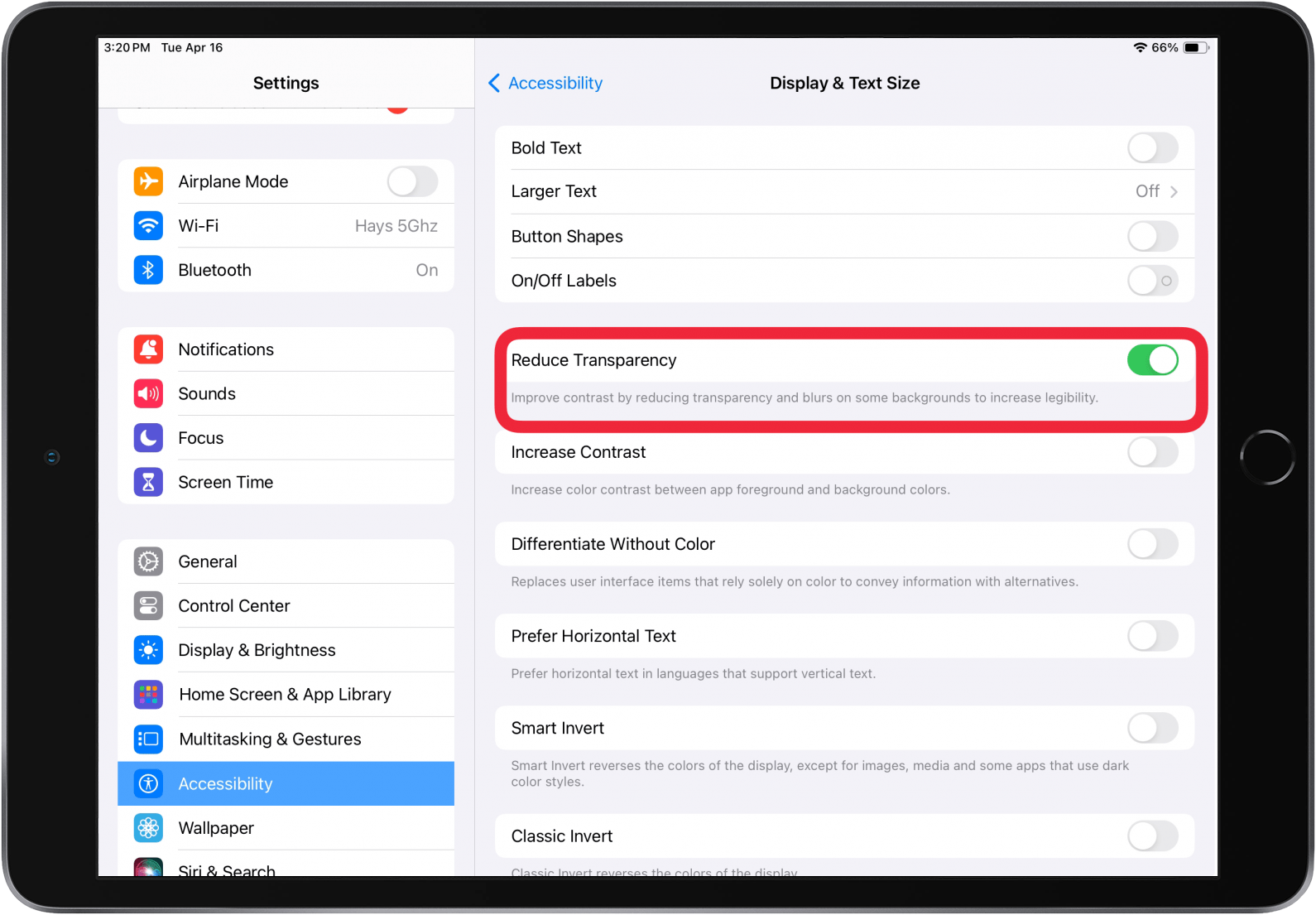What to Know
- Your slow iPad may not have enough storage, have a weak internet connection, or need an iPadOS update or reboot.
- To help speed up a slow iPad, switch off Background App Refresh and enable Optimize iPad Storage.
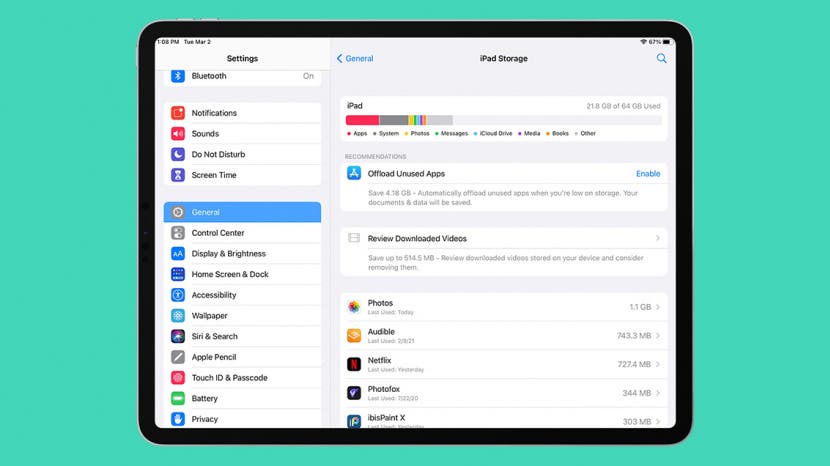
If you have an old iPad, it may be slowing down. Whether you have an iPad 6th generation, iPad mini 2, iPad mini 4, or a newer iPad version like the iPad 6th generation or iPad 9th generation, we'll cover why your iPad is lagging or running slow, plus teach you how to speed up an iPad, old or new, and improve its overall performance.
iPad Slow? 12 Ways to Fix a Slow iPad
Let's exmine why your iPad is slow and how to fix it. First, make sure your iPad is updated to the latest version of iPadOS. If your iPad is too old to update to the most recent iPadOS version, update to the most newest version possible. If you don't need to update iPadOS, restart your iPad. If your iPad is still laggy, read on!
Check Your Internet Connection
If your iPad starts slowing down out of the blue or slows down intermittently, you may want to troubleshoot your internet connection. To do this, connect to a different Wi-Fi signal and see if your problem goes away. If so, your iPad was probably being slowed down by a weak Wi-Fi signal. Start by moving your Wi-Fi router closer to where you usually use your iPad; you can also elevate your router to improve its signal. Make sure your router isn't placed close to a microwave, which can interfere with signal strength.

If the above steps don't help, try restarting by turning off your iPad and then unplugging your modem and router for at least 30 seconds. Plug your modem and router back in, wait until no new indicator lights are blinking, then turn your iPad back on and see if things have improved.
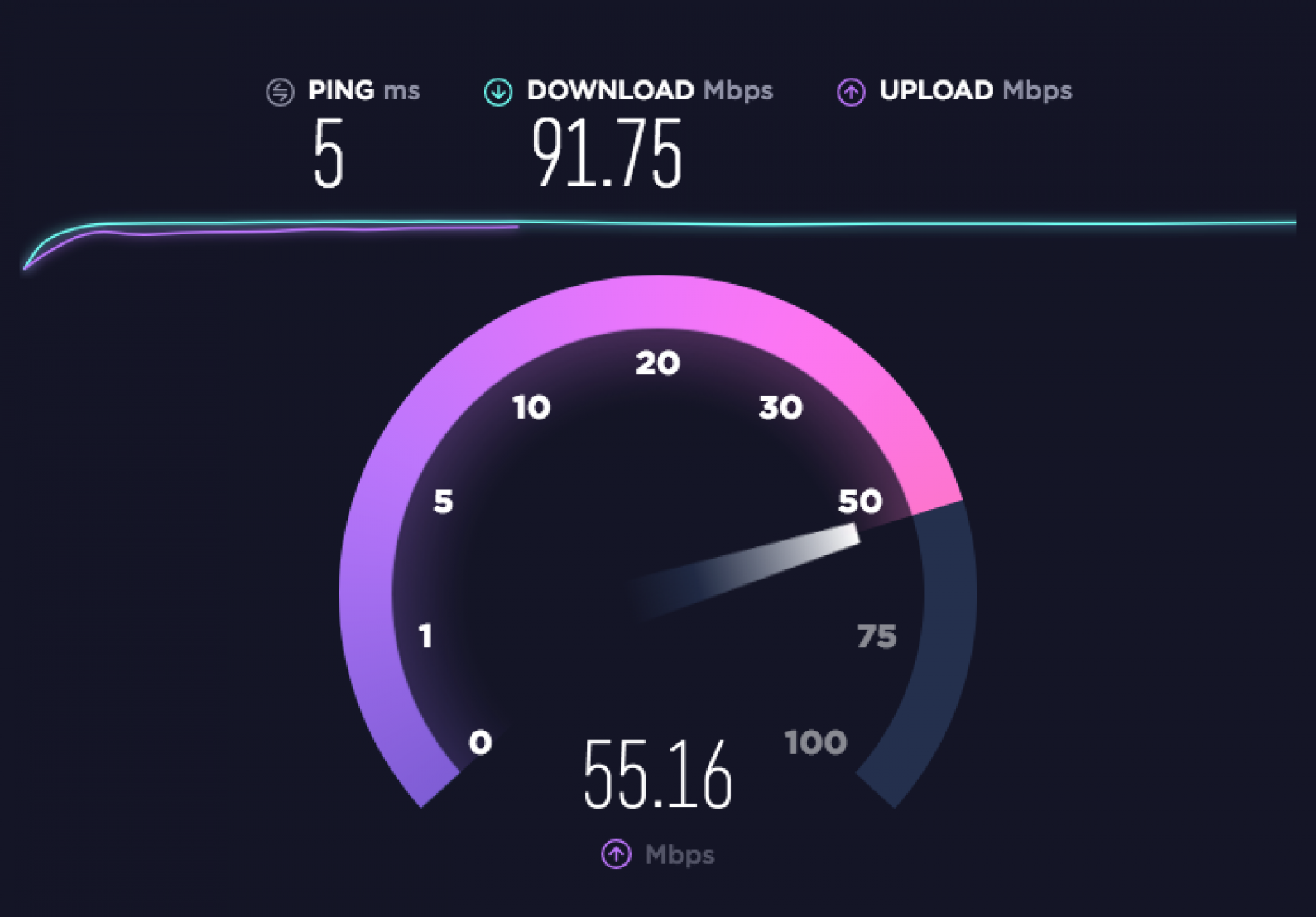
Image courtesy Ookla/speedtest.net
It's also worthwhile to check your internet speed. There are lots of different speed tests available online. A favorite of mine is fast.com, which quickly shows you how many Mbps, or megabits per second, you have available for downloads. If you're looking for more information, try Ookla, which lets you know your connection's download and upload speed, as well as Ping (the reaction time of your connection, measured in ms, milliseconds.)
If most of what you use your iPad for consists of downloading activities such as streaming movies and videos, you'll probably only need to use fast.com and make sure your internet speed is keeping up with your household's demand. AT&T also has a great Download Speed Calculator you can use to see approximately how much download speed all your various devices and activities require.
If you use your iPad primarily for creating and uploading work such as videos to the internet or if you frequently make calls using services like Skype, you'll need to make sure your upload speed is up to snuff as well. Here's another great tool that lets you enter all your devices and typical usage, calculates your needed download and upload speed, and refers you to all the area internet service providers that can meet your needs.
If you've already checked the potential internet issues above, your slow iPad problem is most likely an issue with the device itself.
Memory vs. Storage: Clear Out Storage on iPad
Read this helpful article on the difference between memory and storage. Storage is the long-term space available to store apps, videos, documents, photos, and music, while RAM is the space available on your iPad for data currently in use. While RAM and storage are two different things, iPadOS will shuffle data in and out of the empty portion of your long-term storage to help the RAM work as quickly as possible.
If your device storage is almost full, then it's much slower to get that data in and out. Because of this, deleting items from your storage that you no longer need is an easy way to speed up your iPad. The empty space will be used automatically to support your RAM, making the whole system faster. Here's how to check your iPad storage.
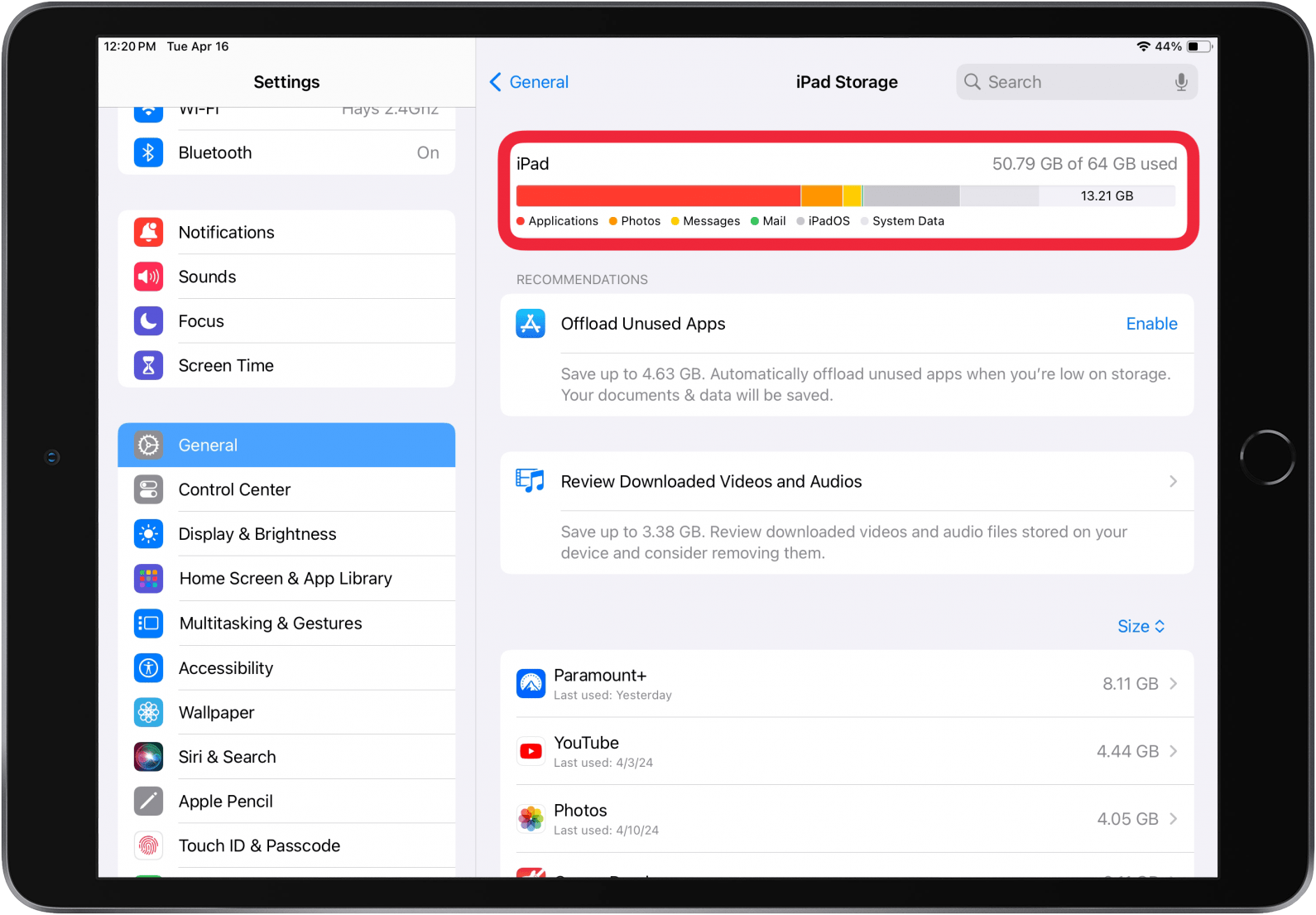
You'll notice in the image above that there's an option called Offload Unused Apps. Tap Enable, and your iPad will save documents and data while automatically offloading unused apps if storage is low.
How to Delete Apps on iPad That You Don’t Use
iPad running slowly? It's probably a RAM issue rather than a storage issue, unless you've nearly maxed out the available gigabytes of storage. However, if your iPad's storage is nearing maximum capacity, it can help to delete apps that you rarely or never use. Here's how to delete apps on your iPad.
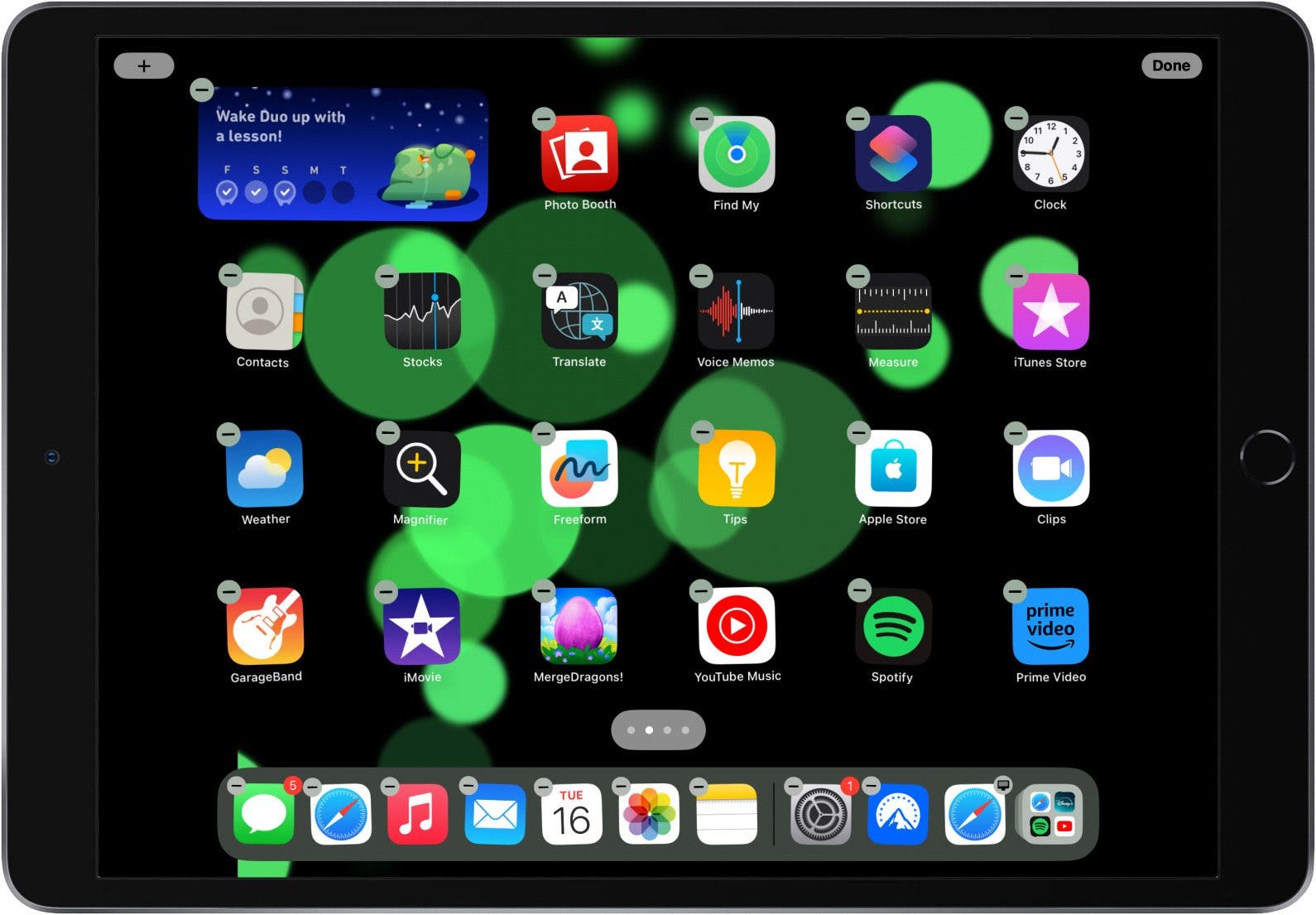
Stop Background App Refresh
While we're speaking of apps, let's talk about another way apps can slow down your iPad. Most of us probably open an app, use it for a bit, open another app, and so on; we may have several apps all open at once at any given time. This isn't a problem in itself, but if Background App Refresh is on, then your iPad is using RAM to refresh every one of your open apps. Here's how to turn Background App Refresh off or on, app-by-app.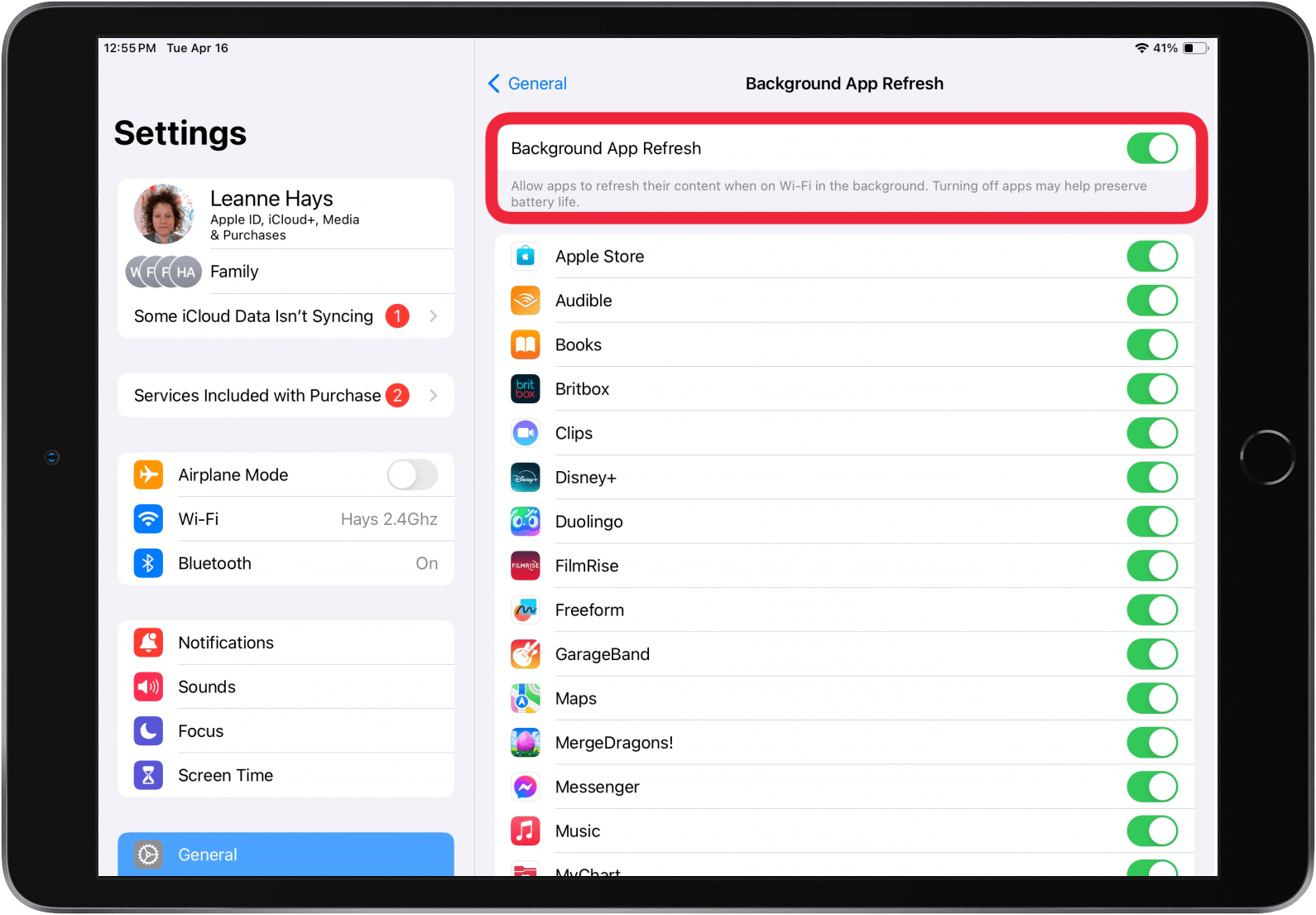
Move Photos & Videos to Storage
If your iPad is still lagging, look into Photos. Photos can eat up a sizable chunk of your iPad's storage capacity, but you can optimize storage by offloading photos. We also offer a few methods to delete photos on your iPad, but keep them in your iCloud library.
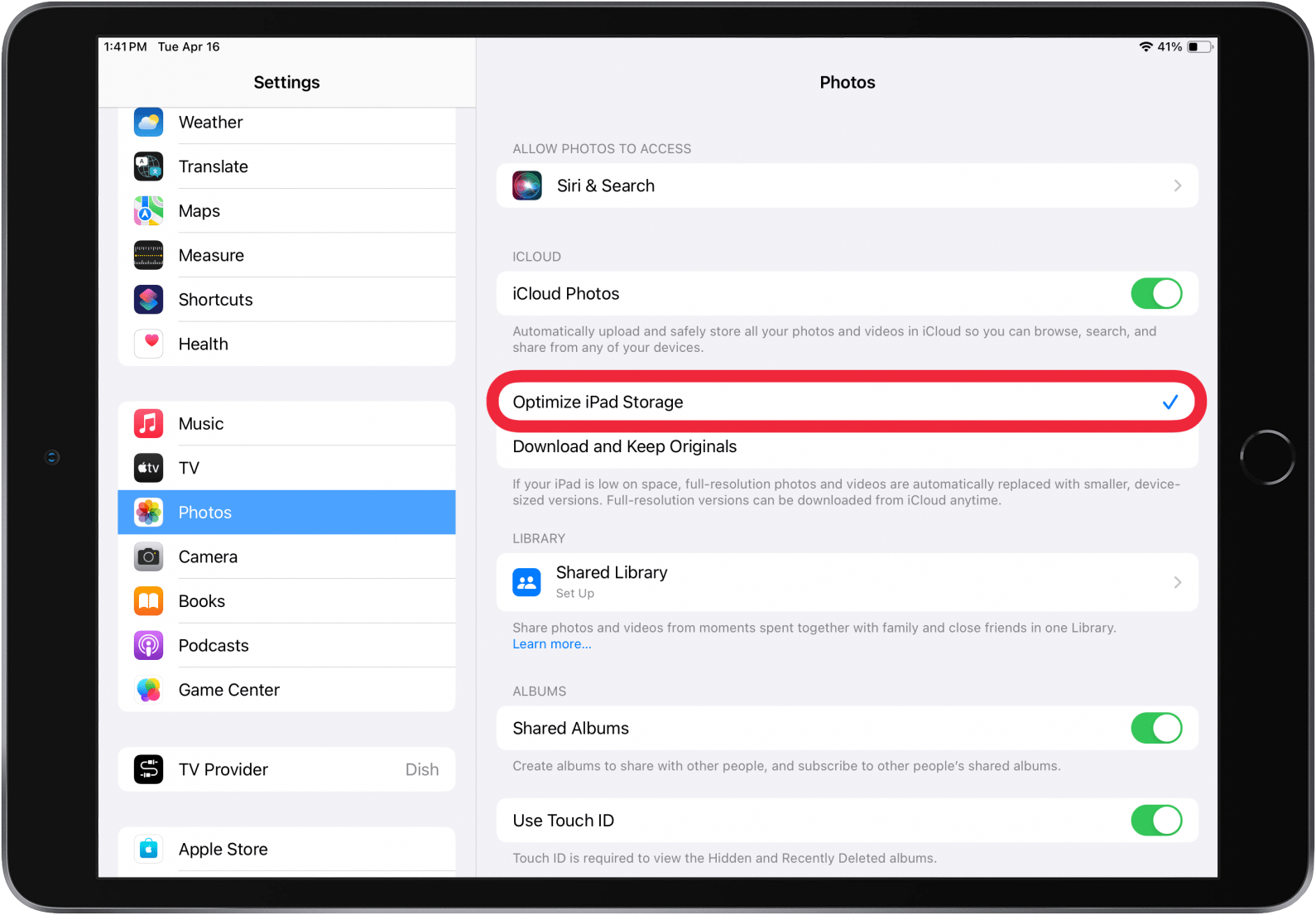
Move Downloaded Music to Storage
"How do I clean my iPad to make it run faster?" If Music is taking up a lot of storage space on your iPad, you can offload music from Apple Music that you've downloaded to your iPad.
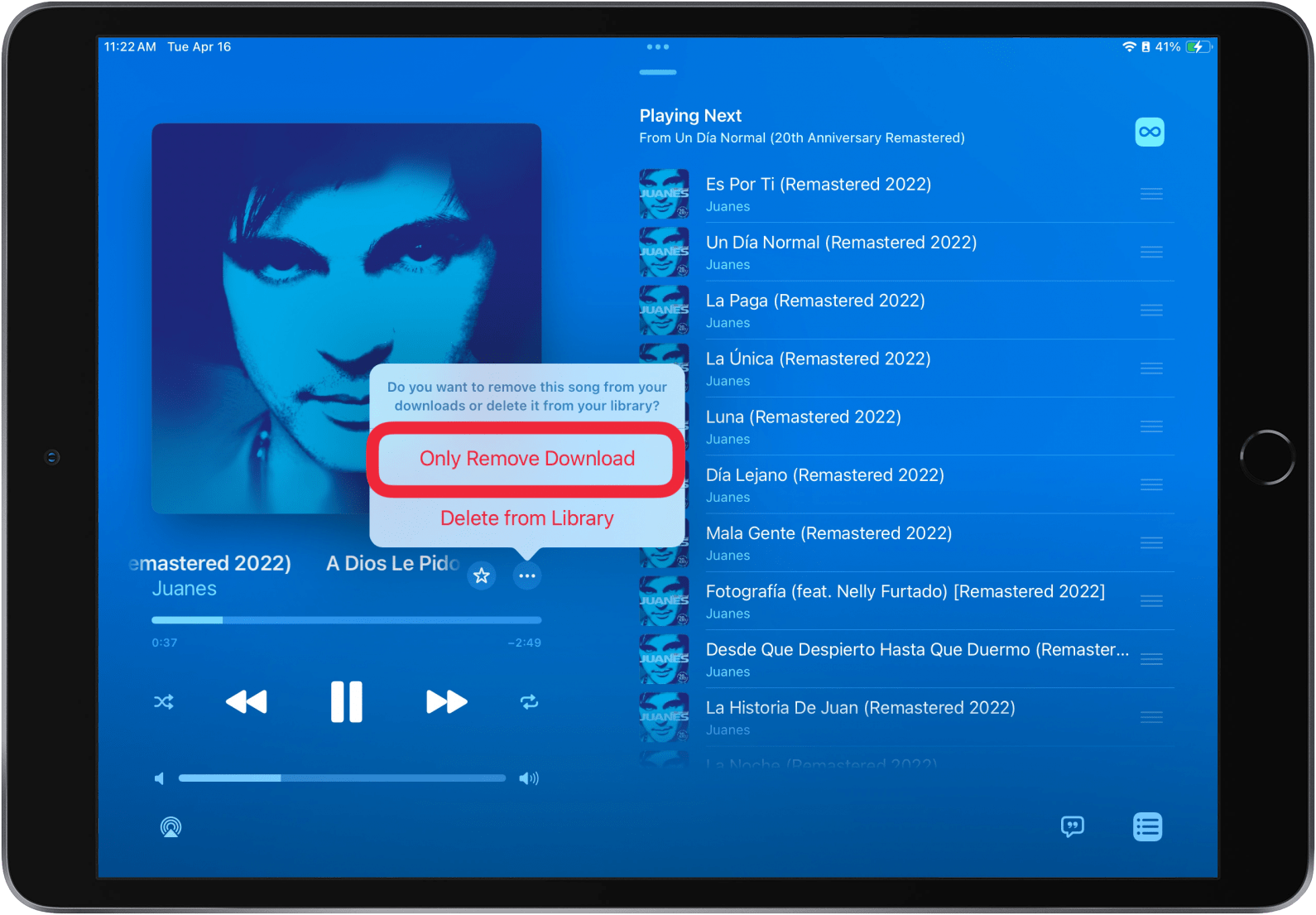
Cache Cleaner: Delete Your Browser Cache, Cookies & Web History
Whichever your preferred internet browser is, it tracks and stores a lot of information about your internet usage, including recent searches, a history of web pages you've visited, a list of anything you've downloaded, requests from web pages, and much more. While this cache of data can prove convenient and improve load times, it can also eat up storage space. So, it's helpful to clear Safari's browser cache, as well as website data and cookies.
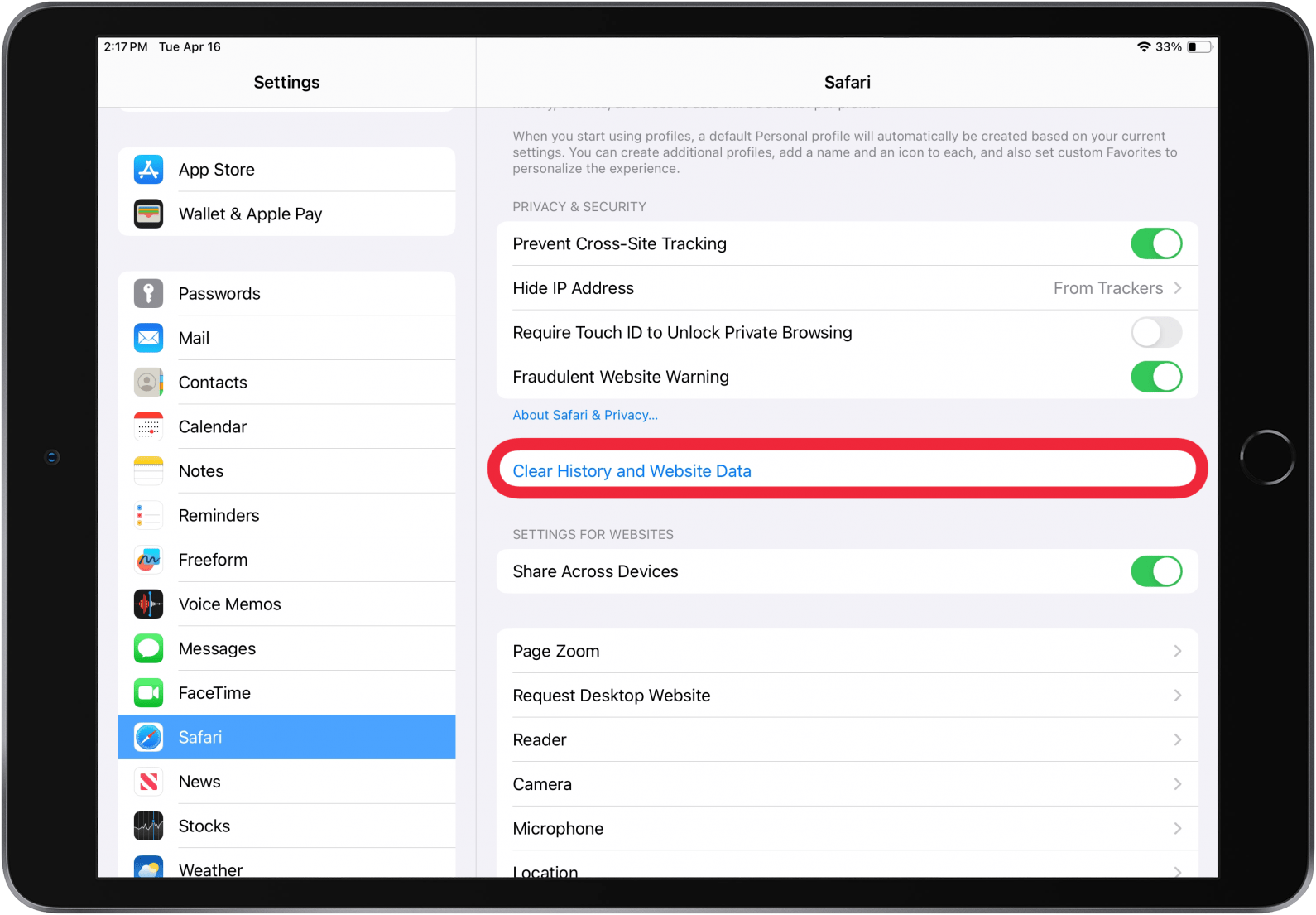
Change Your Graphics Settings
Let's get back to RAM for a minute; something you might not realize your iPad is using working memory for are graphics settings. These settings can be changed to save processing power and speed up your iPad; to accomplish this:
- Open the Settings app.
- Tap Accessibility.
- Tap Display & Text Size.
- Toggle on Reduce Transparency.
![toggle on reduce transparency to speed up ipad toggle on reduce transparency to speed up ipad]()
- Go back to Accessibility and tap Motion.
- Toggle on Reduce Motion and Prefer Cross-Fade Transitions.
![toggle on reduce motion and prefer cross fade transitions to speed up older ipad toggle on reduce motion and prefer cross fade transitions to speed up older ipad]()
Turn Off Siri & Search
Something else you can try to free up some processing power is to turn off Siri & Search. Changing this setting will turn off Spotlight and Siri Search, which may prove to be inconvenient. The benefit, though, is that turning these features off will save the processing power it takes to index every item on your iPad. To turn off this feature:
- Open the Settings app.
- Tap Siri & Search.
- If you want to disable Allow Notifications, Show in App Library & Spotlight, Show When Sharing, and Show When Listening, toggle all four off.
![why is my ipad slow it might be siri settings.PNG why is my ipad slow it might be siri settings.PNG]()
- Now, tap any app below Suggestions and toggle off Learn from this App, Show App in Search, Show Content in Search, Show on Home Screen, Suggest App, as well as Suggest Notifications (not all of these will be present for every app).
![turn off siri and search settings if ipad getting slow turn off siri and search settings if ipad getting slow]()
How to Factory Reset Your iPad Settings
If none of the previous steps have helped your iPad to speed up, your last-ditch attempt should be a factory reset. Factory resetting your iPad will wipe all your settings while preserving the data and apps you've chosen to keep on your device. Once this is accomplished, you'll need to restore all your settings to the way you prefer them, which may take a bit of time!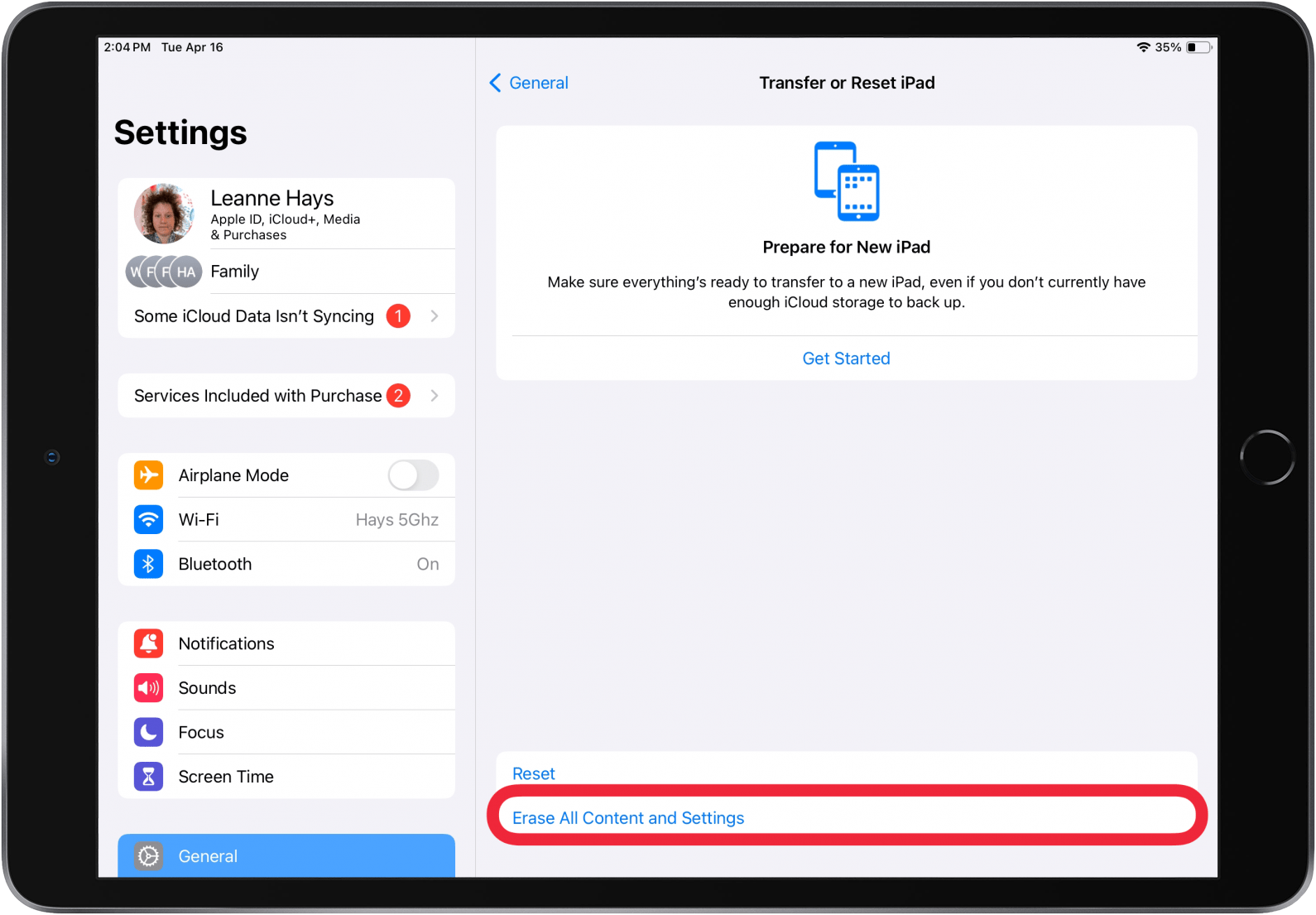
What to Do with an Old iPad: Apple Trade-In & Apple Recycle Program
If none of these tips on how to speed up an old iPad have helped, the time has come to consider replacing it. Apple has a program you should definitely check out, called Apple Trade-In. This free trade in and recycling program will give you an Apple Store gift card for the value of your old iPad, and recycle any components that can't be reused. For more great iPad troubleshooting advice, check out our free Tip of the Day.
FAQ
- Why is my iPhone so slow? Your iPhone is slow for many of the same reasons your iPad is slow! To fix a slow iPhone you can restart your iPhone, clear Safari cookies and data, turn off Background App Refresh, and more!
- Why is my iPhone charging slowly? If your iPad or iPhone is charging slowly, you may need a new charging cable, your charging port may be dirty, or you may need a new iPad or iPhone battery.
- Why is my Wi-Fi so slow? If your Wi-Fi is slow, it's possible that too many people are trying to use the Wi-Fi network at the same time. You can fix the slow Wi-Fi by adjusting your internet settings, restarting your device, and more.