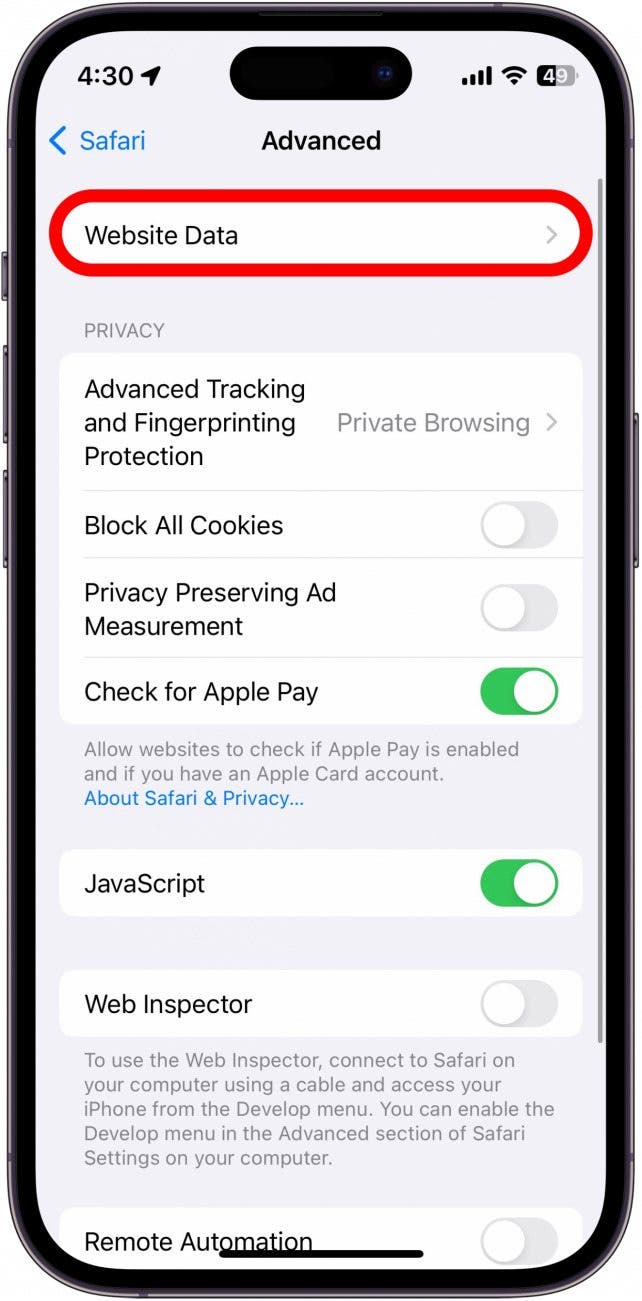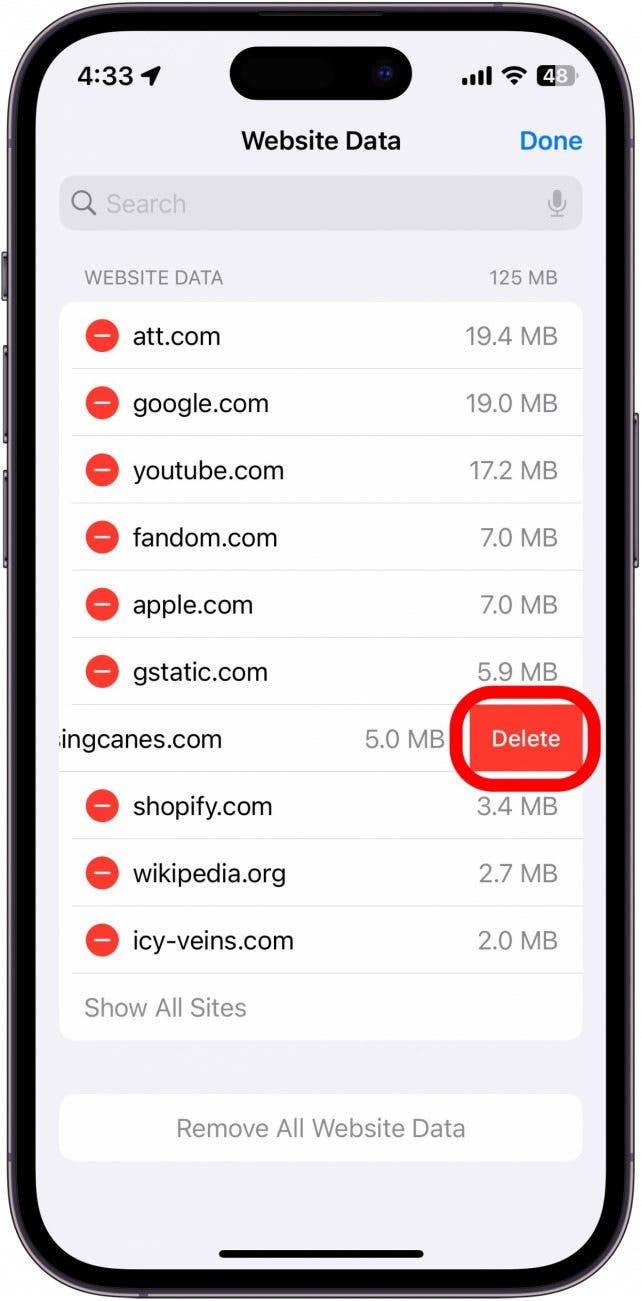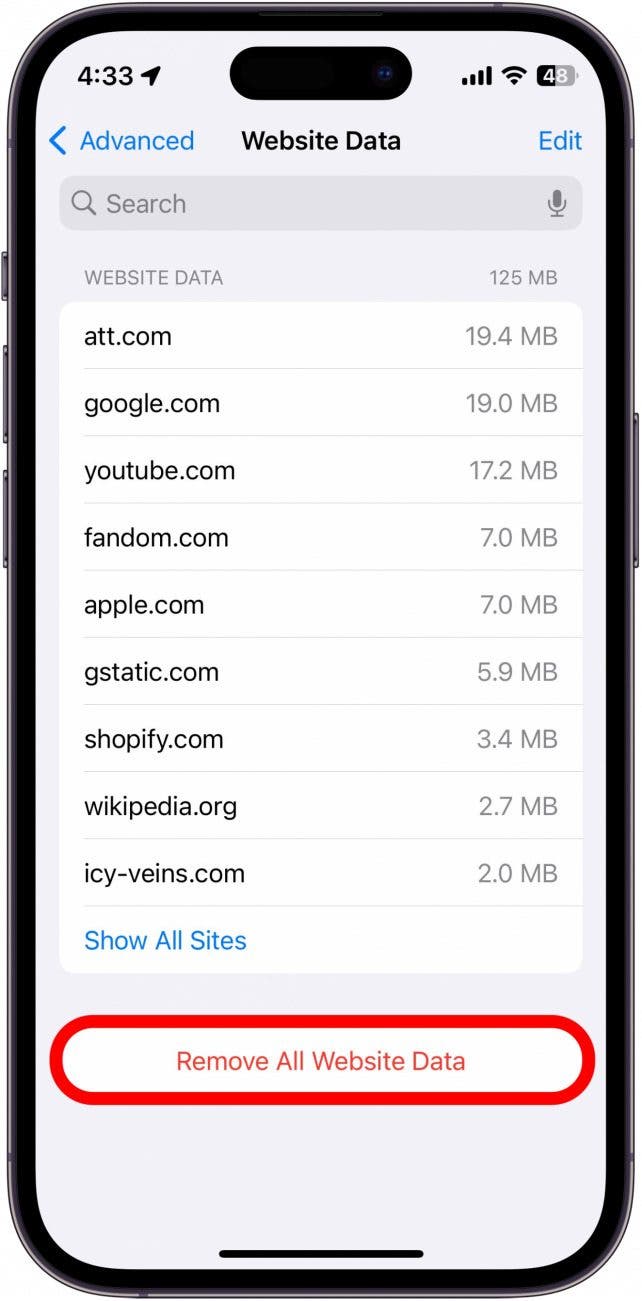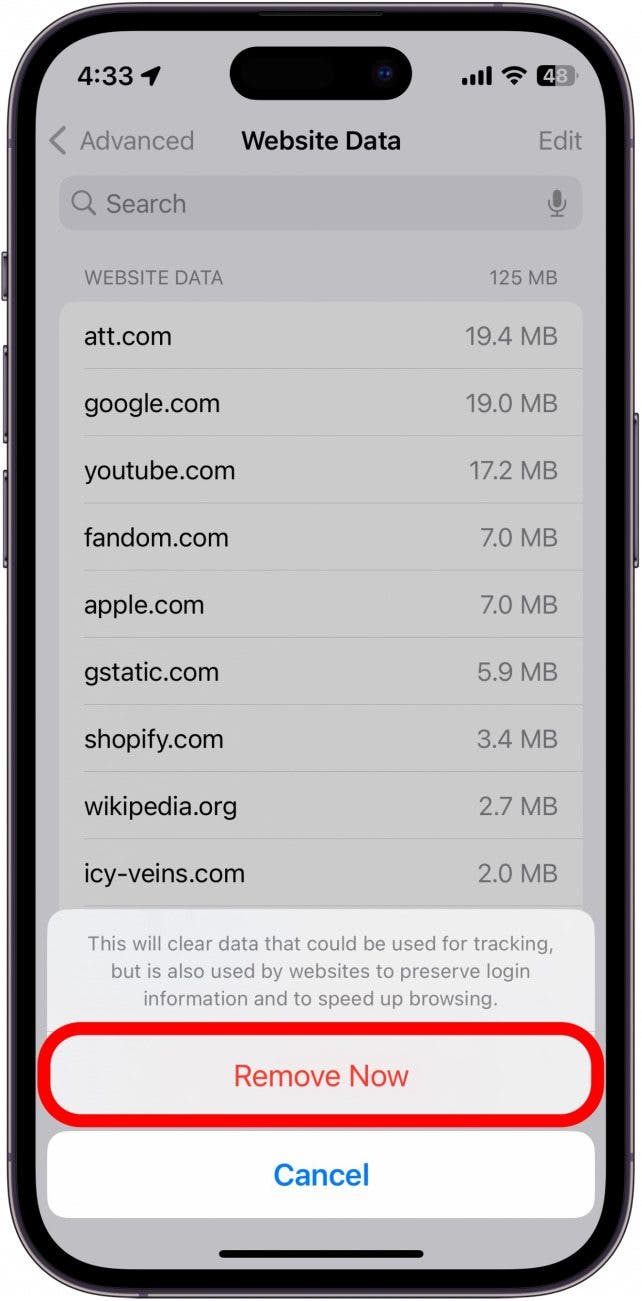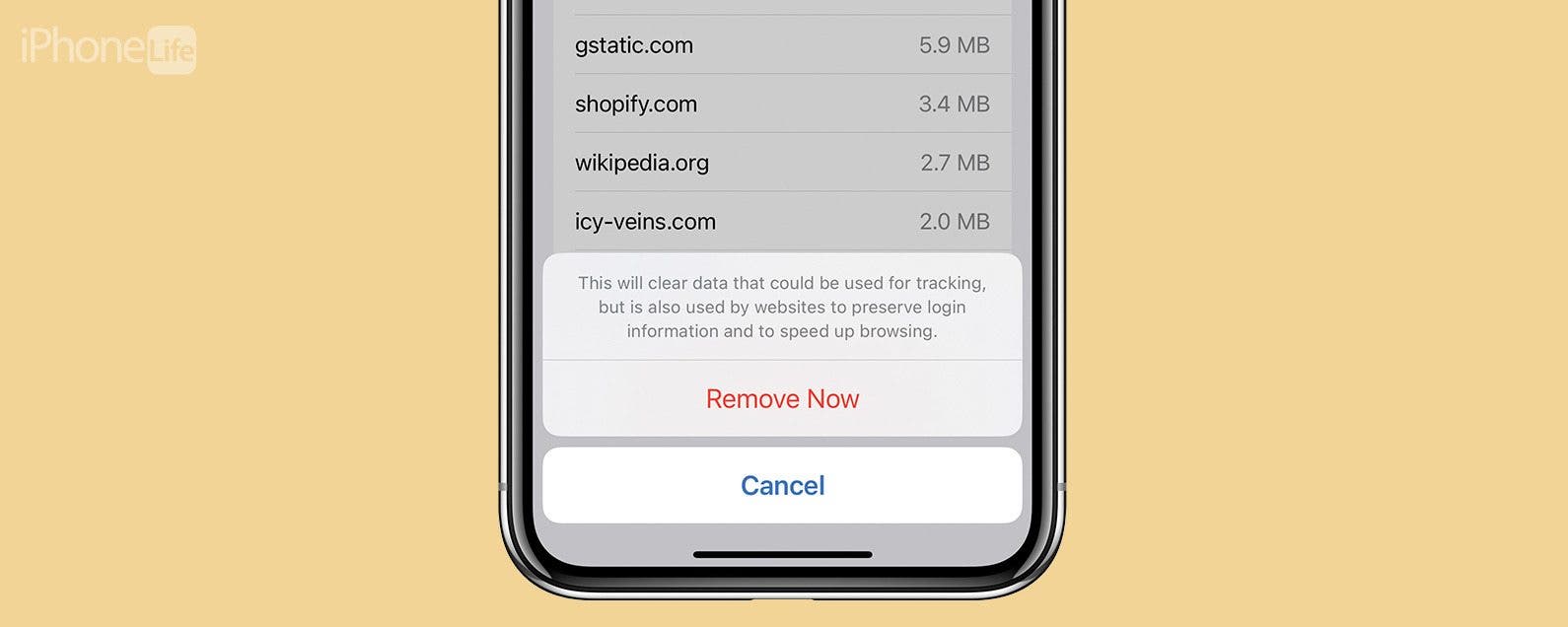
* This article is from our Tip of the Day newsletter. Sign Up. *
Cookies are pieces of data placed on your iPhone or iPad (or any other device on which you browse the internet) by the websites you visit. They save login information and track the sites you visit. They also take up space on your phone. If you don’t want cookies to track you or if they’re taking up too much space, you can delete them. Read on to find out how to clear cookies on iPhone.
Why You’ll Love This Tip:
- Stop websites from tracking your activity.
- Free up storage by clearing out web browsing data.
How to Clear Cookies on iPhone & iPad
System Requirements
This tip works on any device running iOS 16 or later/iPadOS 16 or later.
Cookies retain login information and track what sites you visit most frequently, which helps make your web browsing experience quicker and smoother. However, they can also be used to track you in ways you don’t want. To learn other ways to enhance your privacy on iPhone, sign up for our free Tip of the Day newsletter.

Note: Deleting cookies also clears your login data, so if you delete them, you will need to log in to your online accounts again.
Now, here’s how to clear cookies from iPhone:
- Open Settings, and tap Safari.
![Open Settings, and tap Safari.]()
- Scroll down and tap Advanced.
![Scroll down and tap Advanced.]()
- Tap Website Data.
![Tap Website Data.]()
- If you want to delete cookies for particular sites, tap Edit.
![If you want to delete cookies for particular sites, tap Edit.]()
- Then, tap the minus sign to the left of a website's name.
![Then, tap the minus sign to the left of a website's name.]()
- Tap Delete.
![Tap Delete.]()
- Tap Done.
![Tap Done.]()
- If you want to delete all cookies, tap Remove All Website Data.
![If you want to delete all cookies, tap Remove All Website Data.]()
- Then, tap Remove Now.
![Then, tap Remove Now.]()
Now you’ve deleted cookies on your iPhone. This can be useful if you don’t want websites to track you or if you find your web browsing data is taking up too much space. If your iPhone storage is full, be sure to check out our article on clearing System Data.