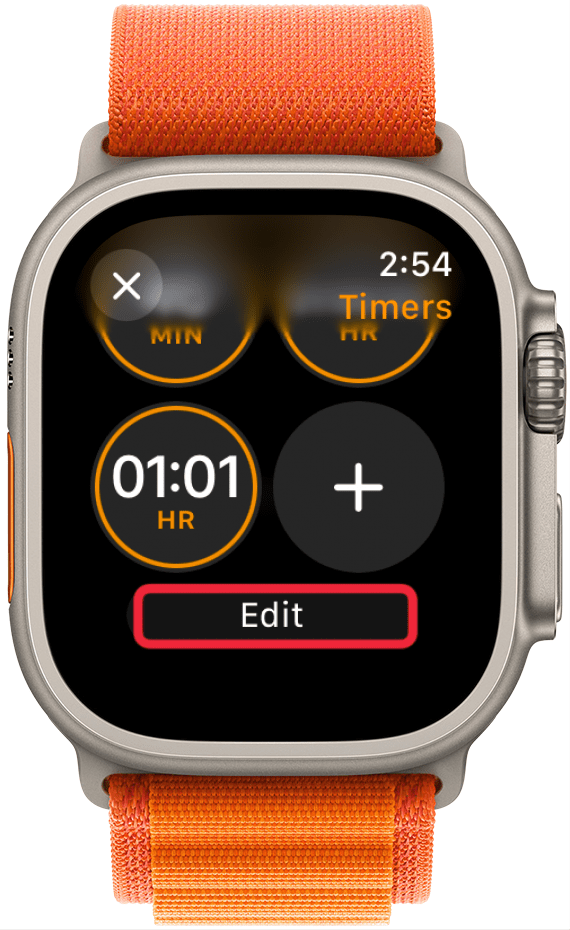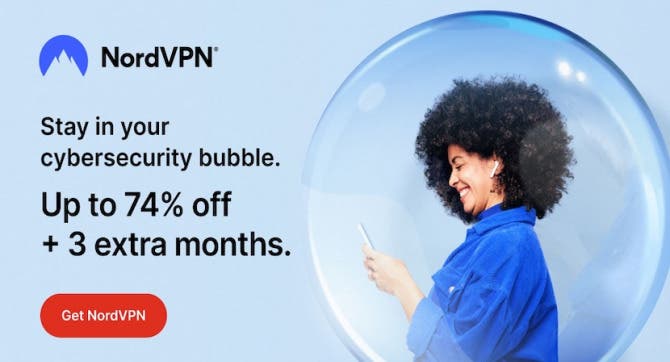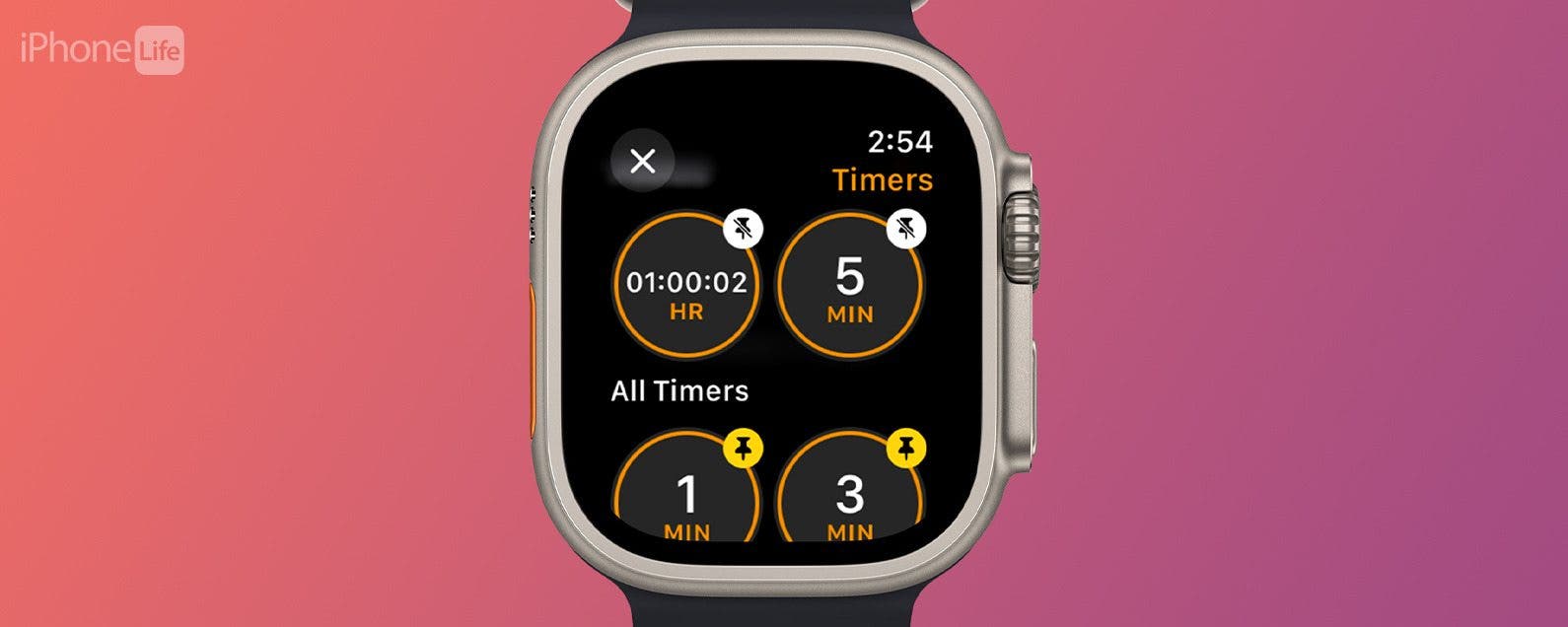
* This article is from our Tip of the Day newsletter. Sign Up. *
Apple Watch Timers are incredibly useful for keeping everything on track, and they are easy to set. But sometimes, you have to scroll a long time to find the time you need in the Timers app. I'll teach you how to pin your most used timers to the top of the app for quick access.
Why You'll Love This Tip:
- Every time you create a timer on your Apple Watch, it is saved to your Timers app.
- You can pin your most used timers to the top of the list for quick access.
How to Pin a Timer Apple Watch
System Requirements
The steps below will work on Apple Watches running watchOS 11. Learn how to update to the latest watchOS.
Every time you set a timer on your Apple Watch, even if you’re using Siri, the timer will be saved in the Timers app. While you are able to delete them, you can also pin your favorites for easy future access:

- Press the Home button on the Digital Crown.
![Press the Home button on the Digital Crown.]()
- Open the Timers app.
![Open the Timers app.]()
- Scroll to the bottom and tap Edit.
![Scroll to the bottom and tap Edit.]()
- Tap the pin icon on any timers you wish to pin to the top of the Timers app.
![Tap the pin icon on any timers you wish to pin to the top of the Timers app.]()
- Once you are done, either tap the X or scroll down and tap Done to save your pinned timers.
![Once you are done, either tap the X or scroll down and tap Done to save your pinned timers.]()
You can do this with multiple timers, but the more you pin, the harder the app will be to navigate, so I suggest only pinning your most used timers and deleting the rest every once in a while.
Now you know how to pin timers in the Timers app so that you can quickly access your favorite times at the very top of the app. Be sure to check out our free Tip of the Day for more great Apple Watch tutorials.