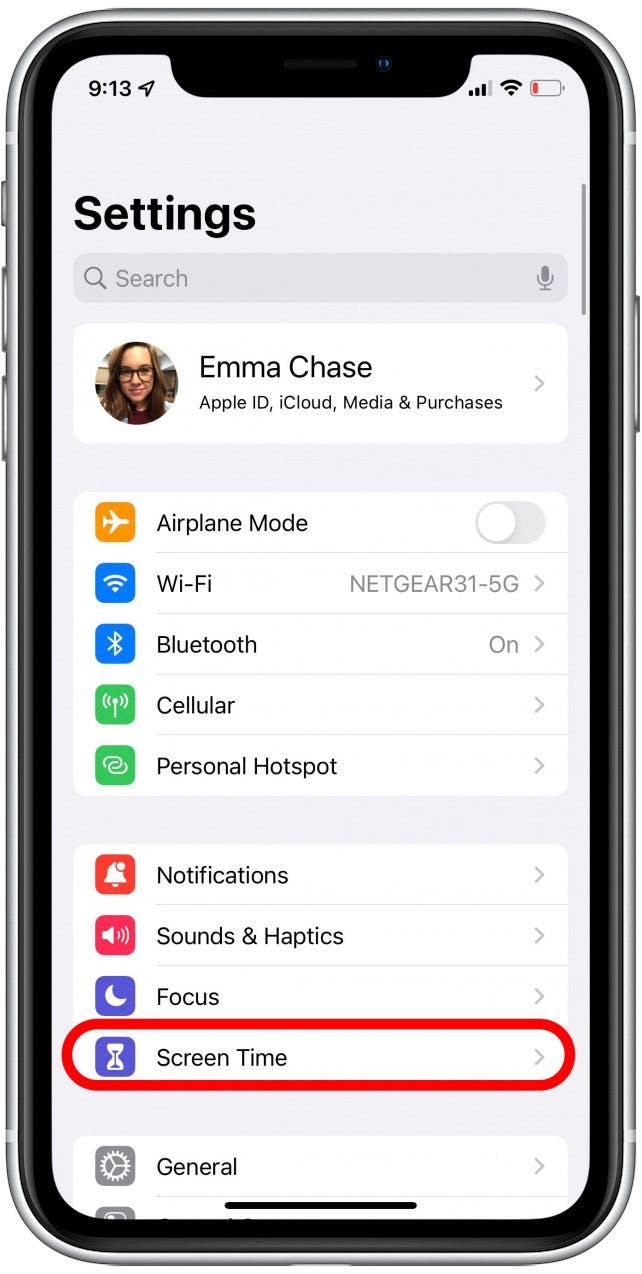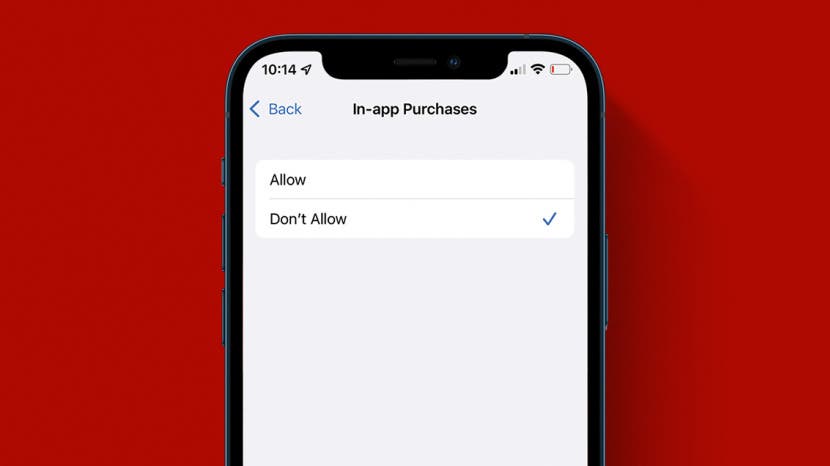
* This article is from our Tip of the Day newsletter. Sign Up. *
If you've ever spotted an extra charge from the App Store on your credit card statement and wondered where it came from, this tip may help. It's become more common for apps to have in-app purchases, even if the app itself is free. Let's learn how to prevent these charges from happening.
Related: How to View All the App Store Purchase You've Ever Made.

Why You'll Love This Tip:
- Prevent accidental or unauthorized in-app purchases when your kids play their favorite game on your phone.
- Make in-app purchasing possible but more restricted when you require your Apple ID password or FaceID to authorize purchases.
How to Turn Off In-App Purchases
In-app purchases are becoming the new norm. They make it possible for app developers to make money on free apps. They can also be a pain when you download a free app. Especially if you (or, more likely, your kids) end up inadvertently buying tokens or subscriptions to advance in a game or use the services. Prevent a headache and turn off in-app purchases or require password authorization. To learn more about apps for your iPhone, check out our free Tip of the Day newsletter.
- Open Settings.
![settings app for ipad restrictions]()
- Tap Screen Time.
![screen time to turn off in app purchases]()
- Tap Content & Privacy Restrictions.
![Content & privacy restrictions so in app purchases not allowed]()
- Tap the switch next to Content & Privacy Restrictions to toggle it on.
![toggle on switch by content & privacy restrictions to disable in app purchase]()
- Tap iTunes & App Store Purchases. (To allow in-app purchases with a password, skip to step 8.)
![itunes & app store purchases for in app purchase settings]()
- Tap In-app Purchases.
![tap in app purchase]()
- Tap Don't Allow.
![tap do not allow in app purchase]()
- To allow purchase with password authorization, tap Always Require in the Require Password section.
![always require password for in app purchases]()
Turning off in-app purchases is only one way Apple allows you to supervise your children's screen time. Learn more about how to set parental controls for your child for even more in-depth tips.