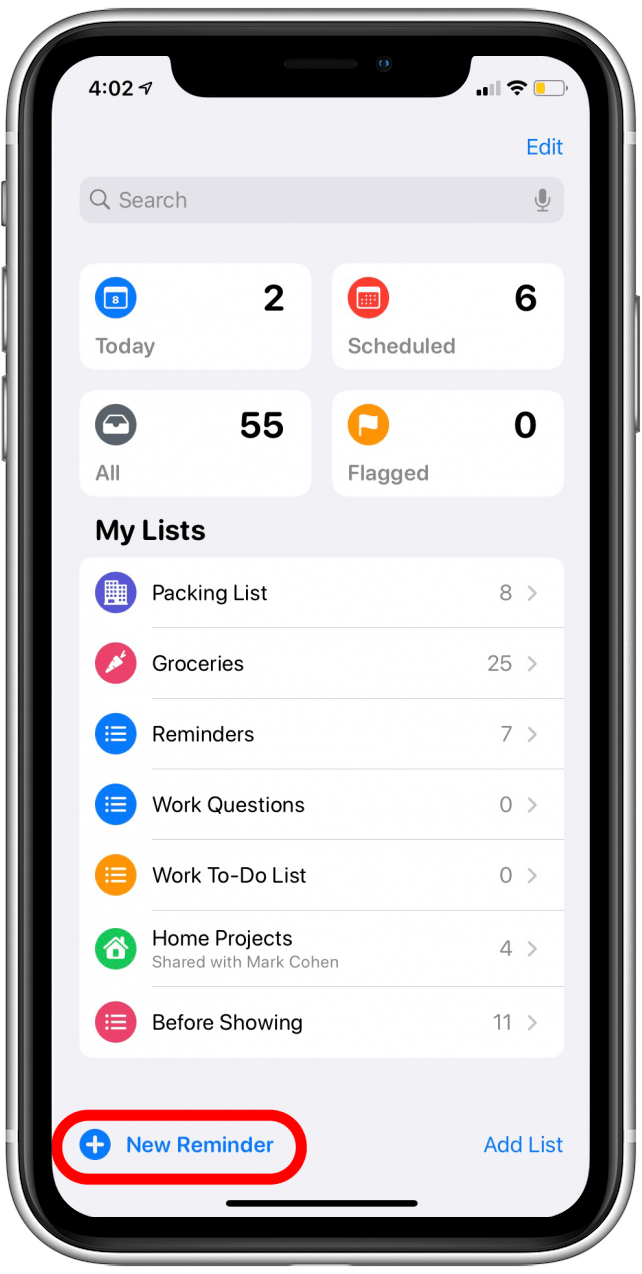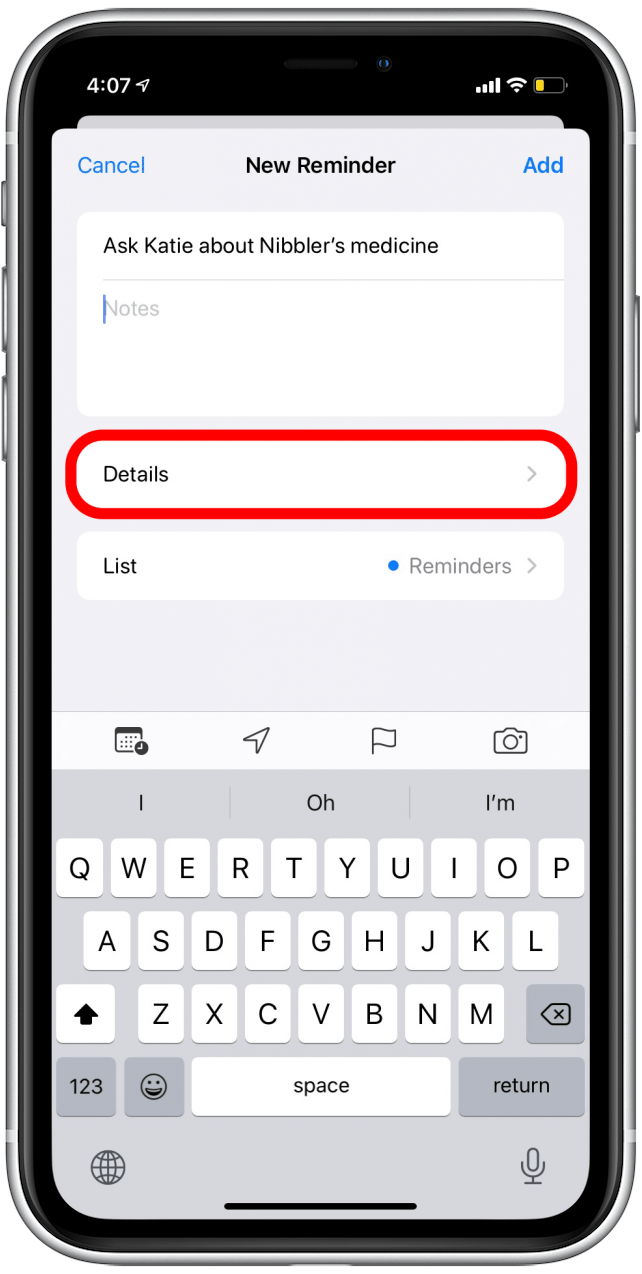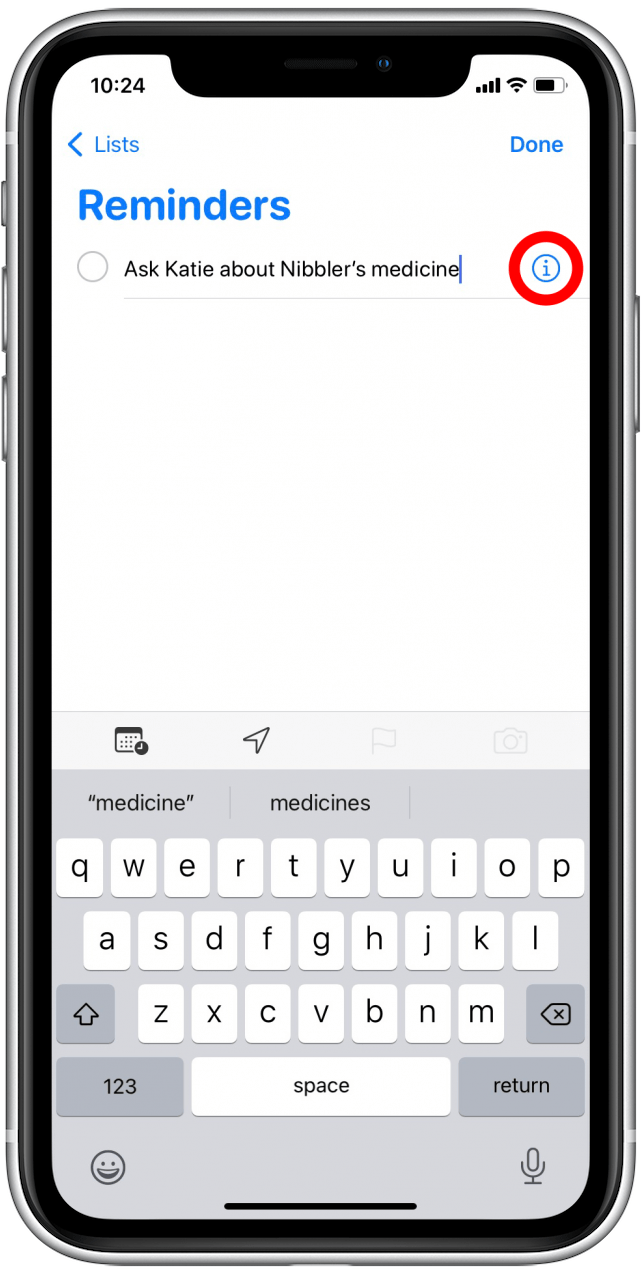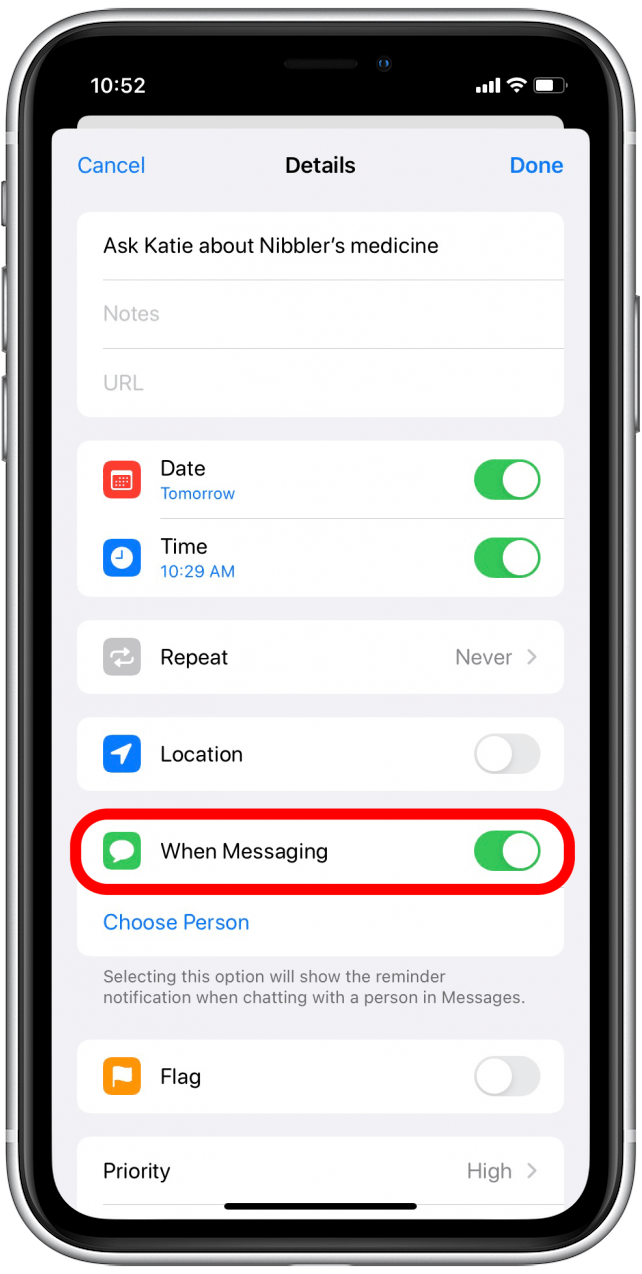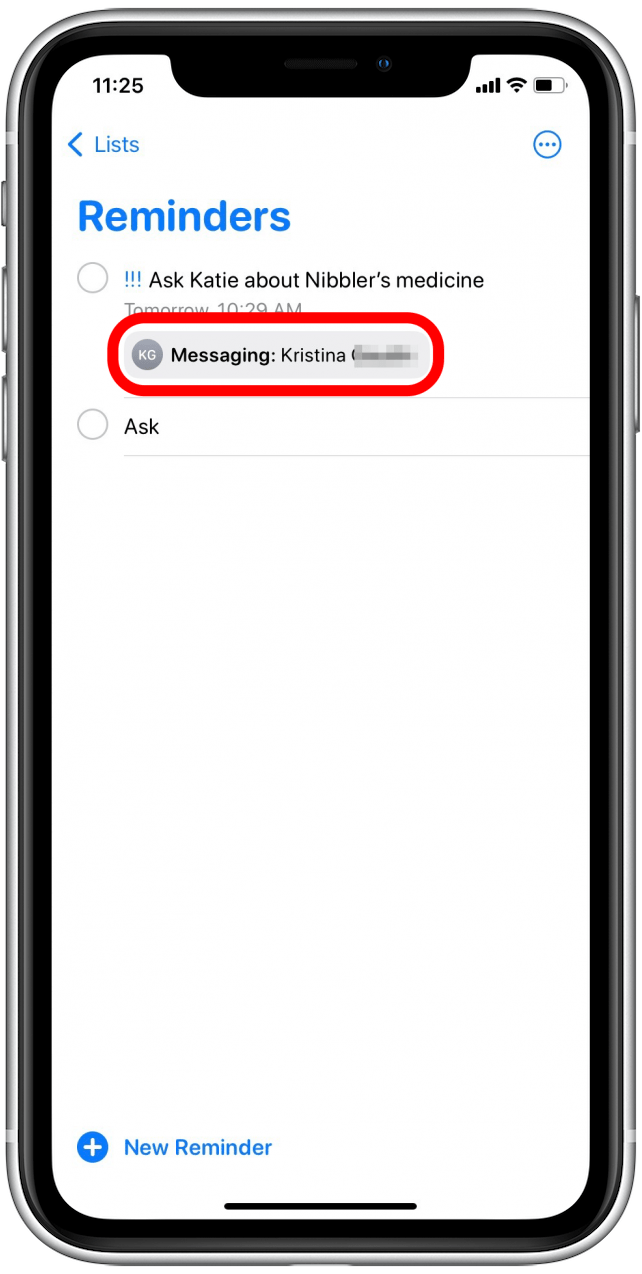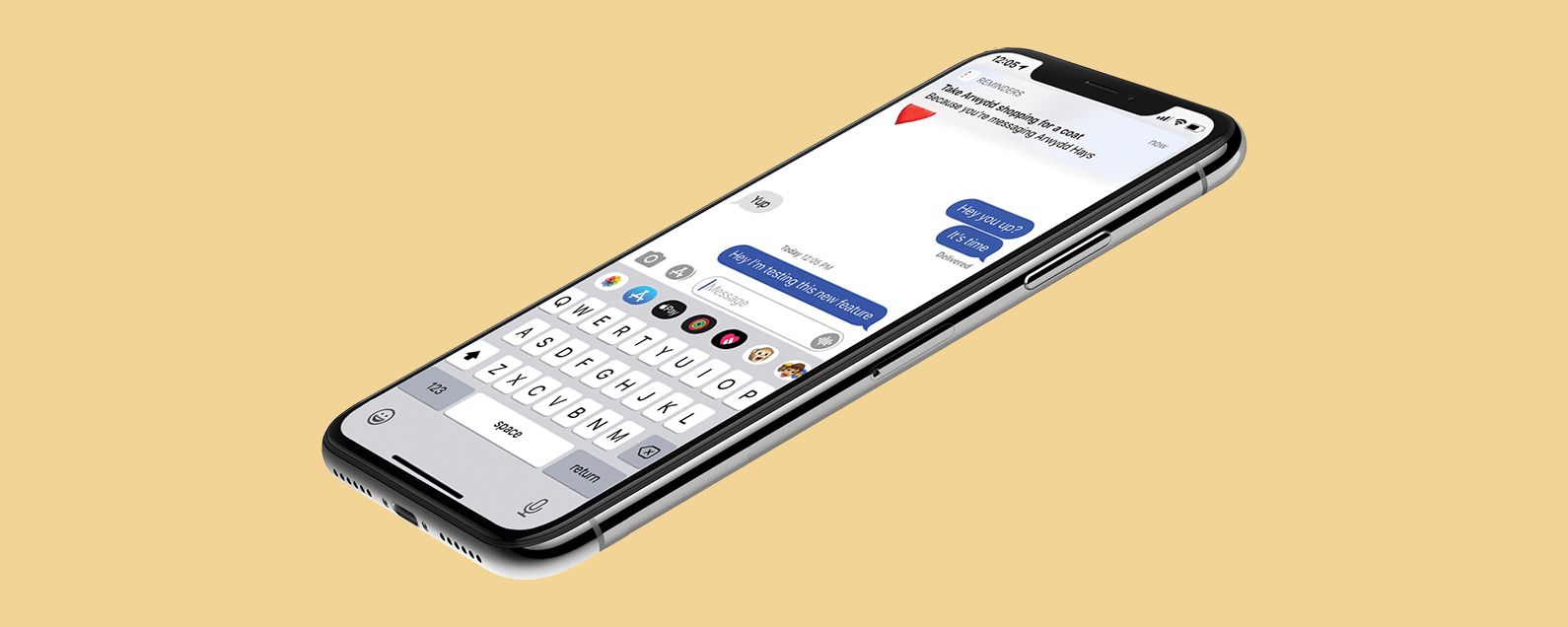
* This article is from our Tip of the Day newsletter. Sign Up. *
If you use Apple's Reminders app to keep on top of your chores, events, and tasks, there's a convenient feature you'll want to try out. The Reminders app now allows users to tag a contact when they create a new reminder. Once you do this, a reminder notification will pop up on your iPhone next time you use the Messages app to text your tagged contact.
Related: How to Share a List in Reminders on Your iPhone

We've already gone over how to set a reminder on your iPhone or iPad, how to use Siri to add reminders to lists, and how to group related lists in the Reminders app. Now, let's learn how to stay organized by tagging a contact in a reminder, so you don't forget to include key people in your plans.
- To begin, open the Reminders app.
![Reminders app]()
- Tap New Reminder at the bottom of the screen, or go into a list and tap New Reminder within the list.
![Tap on New Reminder]()
- Enter the information for your reminder, and then tap on Details.
![Tap on Details]()
- If you're creating this new reminder within an existing list instead, you'll type your reminder in and then tap the info icon.
![Tap information]()
- Toggle on When Messaging. The toggle will be green when the setting is enabled.
![Toggle message on]()
- Tap Choose Person.
![Choose person]()
- Your iPhone will take you to your contacts list, where you can tap the name of the person you'd like to tag in your reminder. Note: you will only be able to tag other iPhone users this way.
![Search for contact]()
- You'll be taken back to the Details menu in your reminder.
- If you're finished creating the reminder, tap Done.
- If you want to change the tagged contact, tap Edit to go back to your Contacts list.
![Done or edit]()
- Once you've tapped Done, you'll see Messaging: [contact name] under your reminder.
![message reminder]()
- The next time you text the person you tagged, a Reminders notification will pop up to alert you.
![Messaging reminder]()
I hope this tip helps you remember all the details you need throughout your day. For more ideas about how to use your Apple devices, subscribe to our free Tip of the Day.