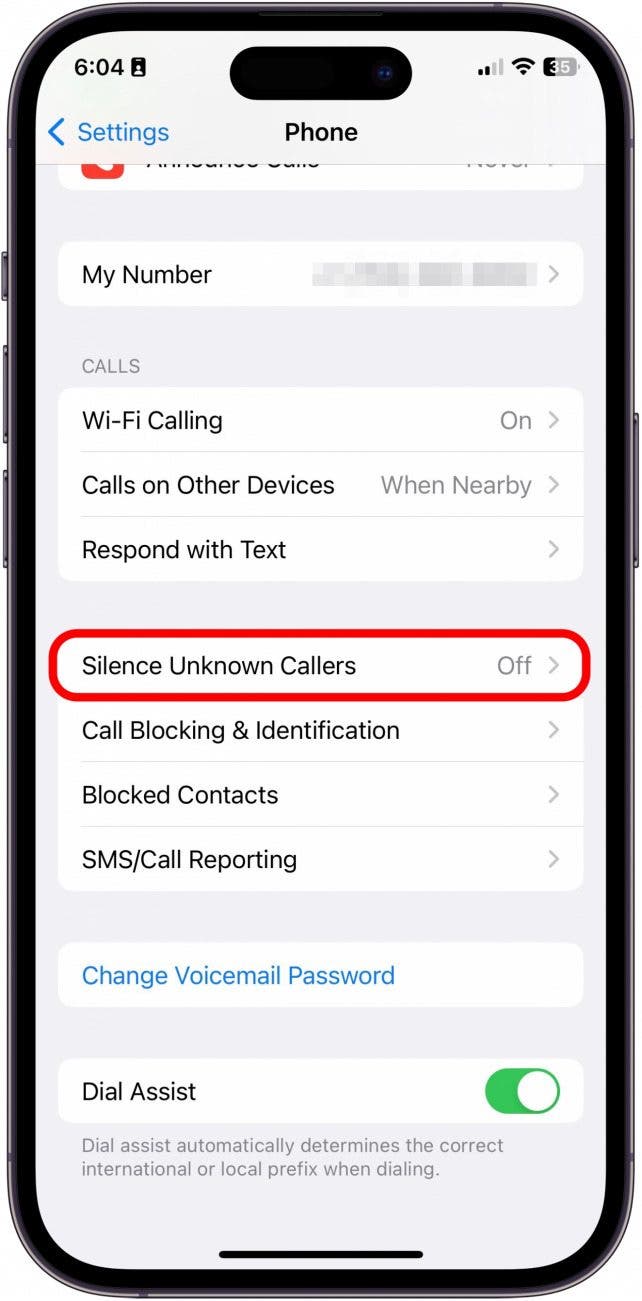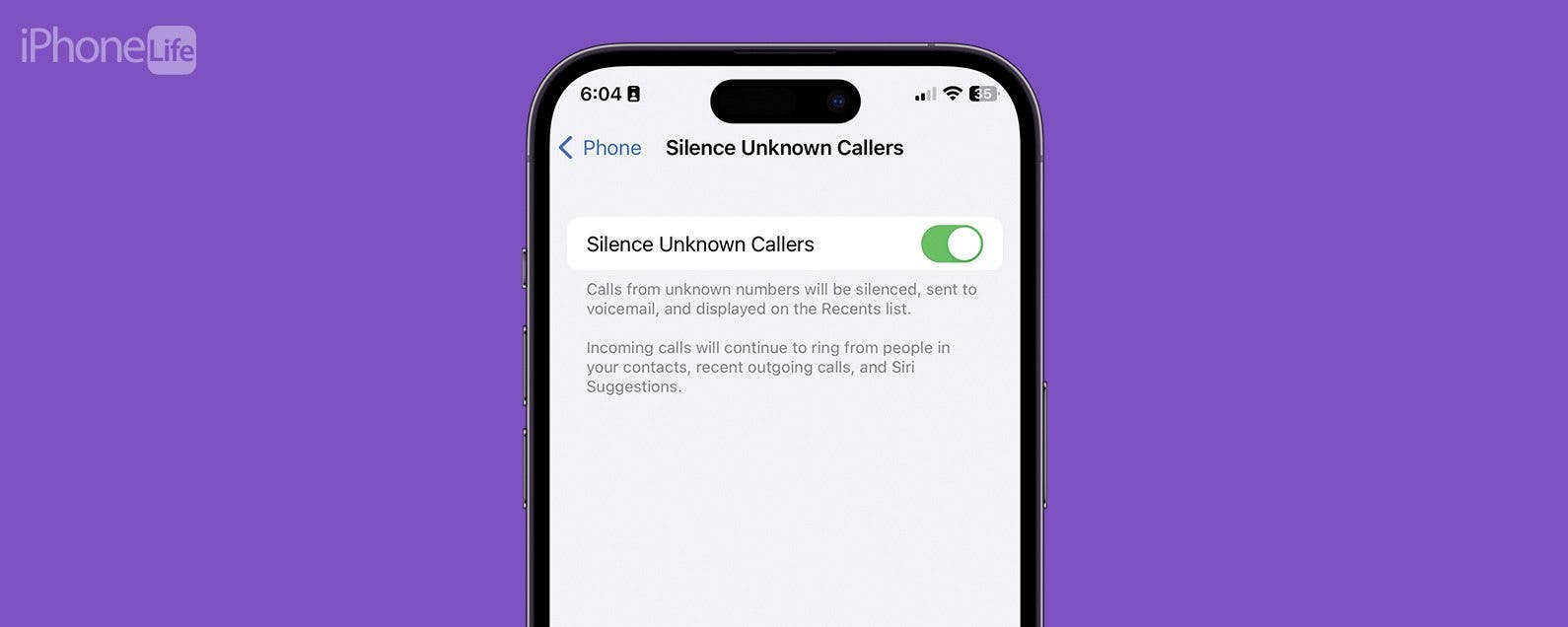
* This article is from our Tip of the Day newsletter. Sign Up. *
Do you want to know how to silence calls on iPhone without blocking the number? The Silence Unknown Callers feature is a great way to avoid robocalls without having to keep your iPhone on silent. Additionally, it can also keep you from having to answer to strangers by directing them to your voicemail. That way, if they need to speak with you, they can leave a voicemail and you can decide whether to call them back later.

Why You'll Love This Tip
- Avoid and block spam calls and telemarketers by enabling the Silence Unknown Callers feature.
- Ward off calls from random numbers or people you don't know by having them immediately directed to voicemail.
- Dodge calls from strangers without blocking them completely.
How to Silence Unrecognized Phone Numbers on Your iPhone
System Requirements
This tip works on any iPhone running iOS 16 or later.
Finding this setting is simple, but it's easy to miss if you've never done it before. For more tips about iPhone caller ID settings and other helpful guides, subscribe to our free Tip of the Day newsletter. Here's how to enable Silence Unknown Callers on your iPhone:
- Open the Settings app.
![how to silence unknown callers on iphone]()
- Tap Phone.
![silence unknown callers]()
- Tap Silence Unknown Callers.
![silence unknown callers]()
- Tap the toggle next to Silence Unknown Callers to enable the setting.
![unknown caller iphone]()
Now instead of being interrupted by calls from unknown numbers, your iPhone will direct those calls to your voicemail for you to review later. To turn off Silence Unknown Callers, simply follow the steps above again, but this time you'll toggle the feature off instead of on. As a side note, if you have a contact who is no longer responding, you can also check these lesser-known signs to know if you're blocked on iPhone.