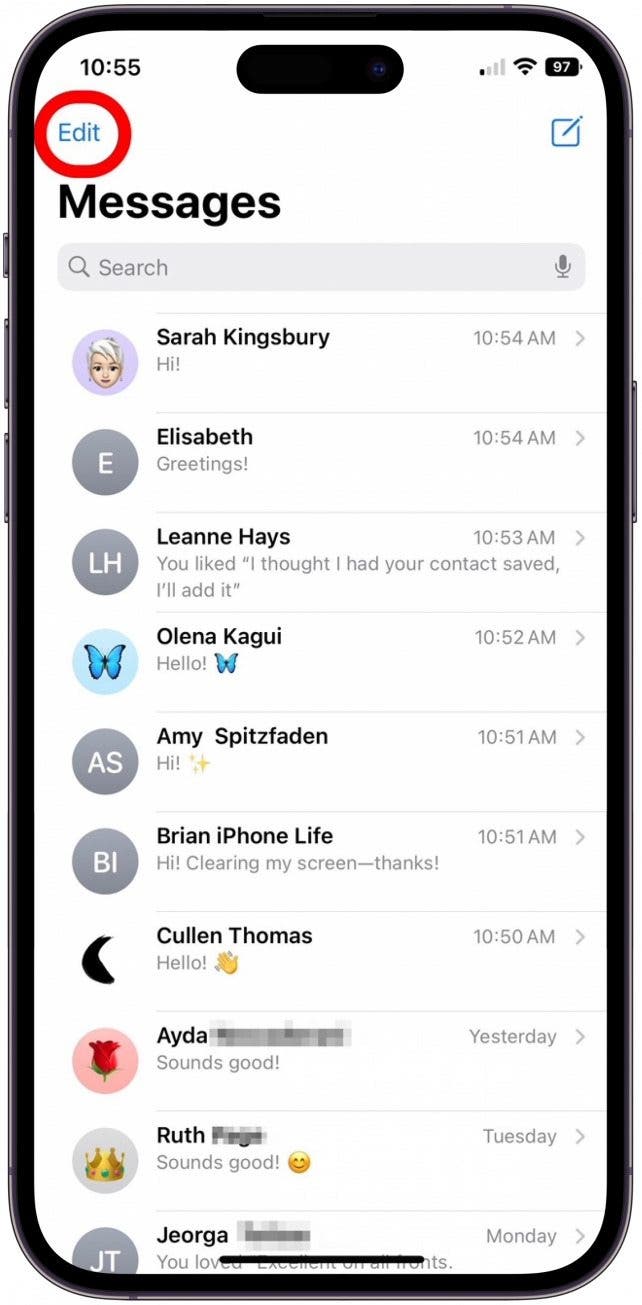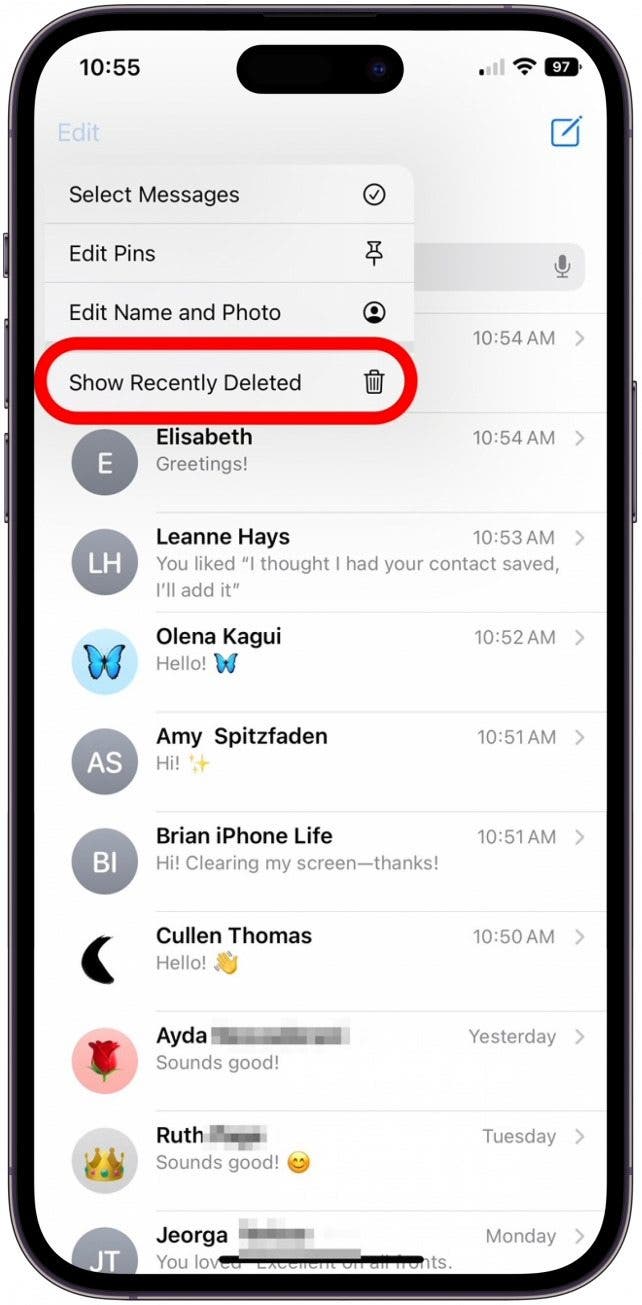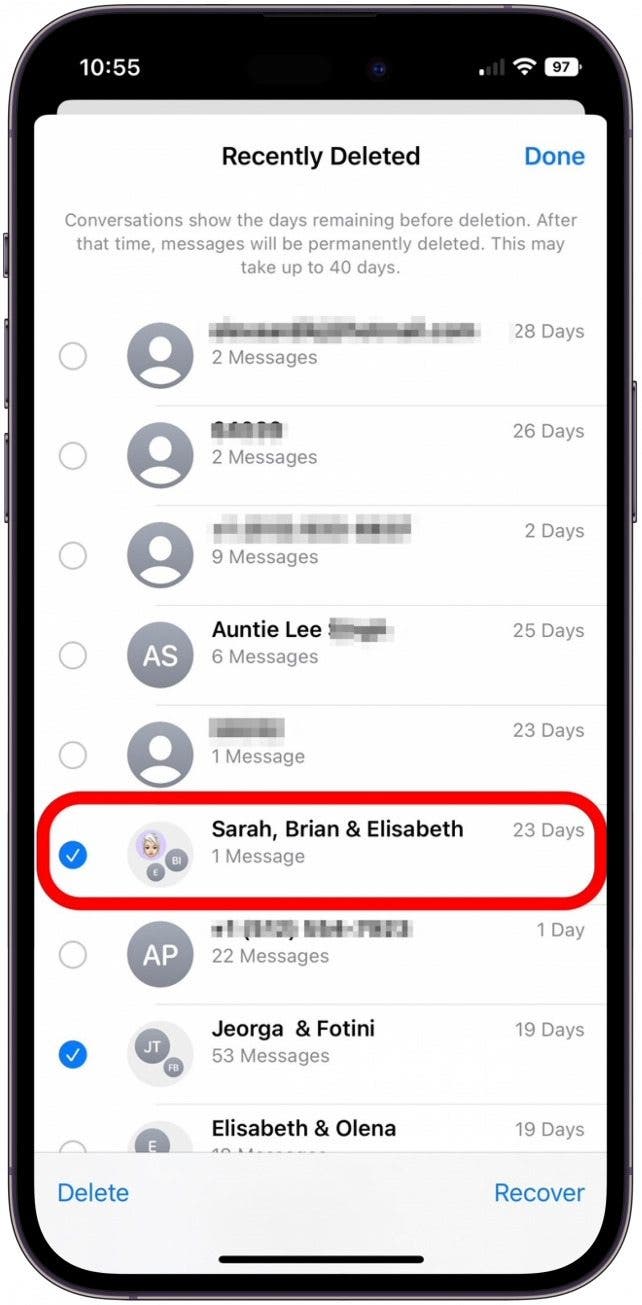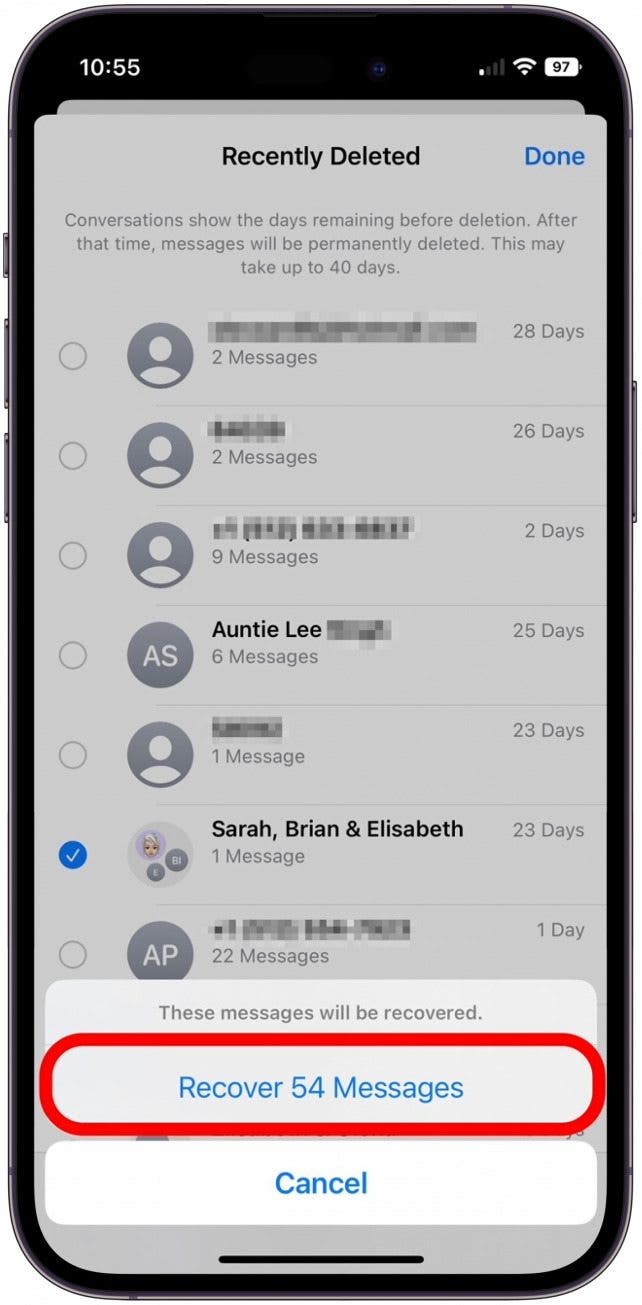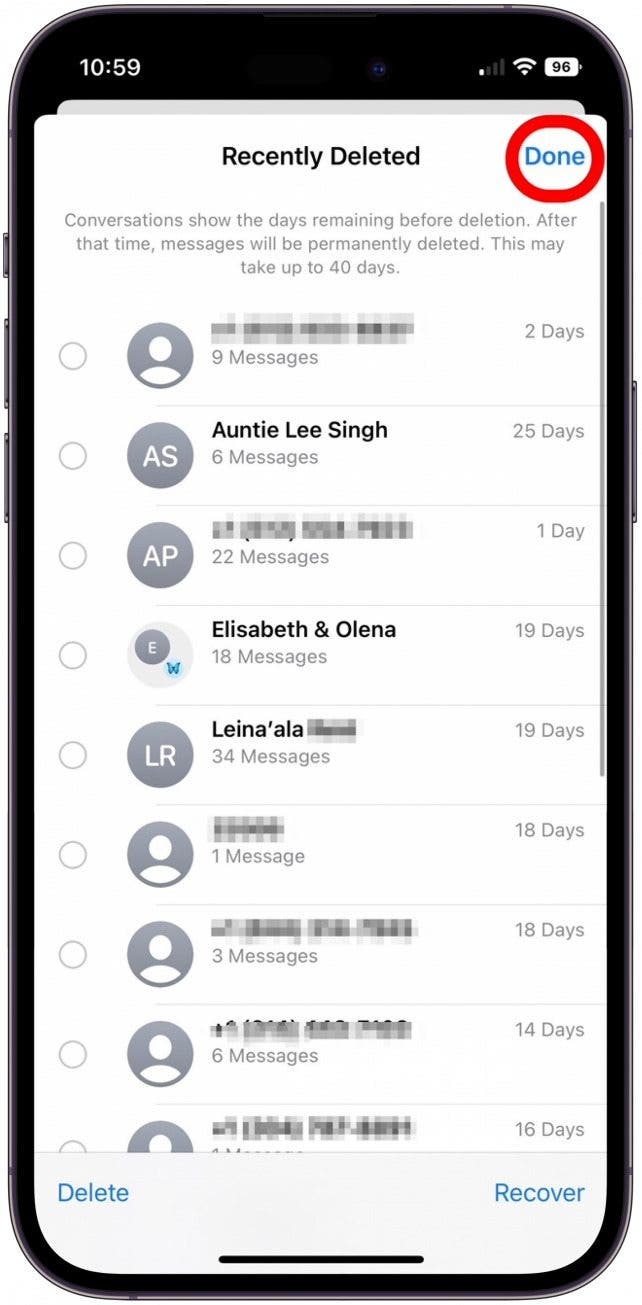What to Know
- You can retrieve deleted texts by tapping Edit in Messages and then selecting Recently Deleted.
- Texts that have been deleted will only stay in the Recently Deleted folder for 30 days.
- You can also recover recently deleted messages via iCloud, by restoring a previous computer backup, or contacting your carrier.
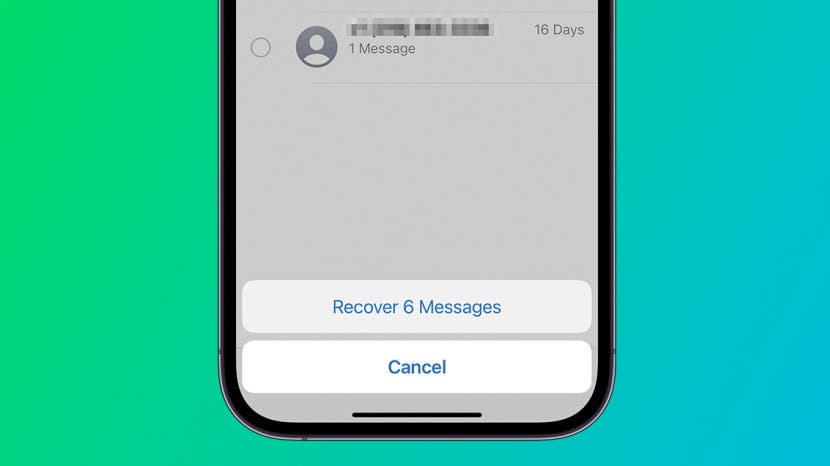
Did you accidentally delete a text message and now you need to get it back? Fortunately, there are several methods to get back deleted text messages, so no need to worry! We'll go over how to retrieve deleted messages using the iOS 17 or iOS 16 method, plus a few other tips and tricks to recover deleted text messages on an iPhone if you have older software.
Jump To:
How to Recover Deleted Messages on iPhone in the Messages App
Here's how to find deleted messages on your iPhone and easily recover them in the Messages app:
- Open the Messages app and tap Edit in the top left corner. (If you have Filter Unknown Senders enabled in Settings, tap Filters in the top corner instead.)
![]()
- From the menu that appears, tap Show Recently Deleted. If you don't see this option, then you don't have any retrievable recently deleted texts. (If you tapped Filters in the step above, tap the Recently Deleted folder.)
![]()
- You'll see a list of conversations deleted within the last 30 days, with the number of days remaining listed on the left. Select at least one conversation you want to recover.
![]()
- Tap Recover to retrieve the deleted conversations. You cannot recover individual texts, so this will restore all texts within the conversation.
![]()
- Tap Recover Messages to restore your deleted messages.
![]()
- Tap Done in the top right corner to return to your main messages screen. (If you have Filter Unknown Senders enabled, tap Filters to return to the folders view.)
![]()
Now you should see the deleted messages on your iPhone Messages app main screen!

How to Recover Deleted Text Messages: Other Options
How to Retrieve Deleted Text Messages via iCloud
Another way to recover text messages on iPhone is via iCloud backups. If you regularly back up your iPhone to iCloud, you should be able to use this method to get deleted messages back. If you're not already, you should definitely be doing regular iCloud backups to ensure you're saving your important data!
Restore from Your Computer to Retrieve Deleted Text Messages on iPhone
If the previous iCloud method for recovering deleted text messages didn’t work, there's another way to get back deleted messages using your computer. As long as you have been doing regular backups to your computer, you should be able to access any saved messages via iTunes.
Note
It's possible that you have disabled this feature of the PC / Mac syncing process, so if you don’t have access to your text messages here, that could be why. You may want to update these settings so that going forward it's easier to recover deleted text messages on an iPhone.
How to Recover Deleted Texts via Carrier or Third Party Apps
In some instances, you can recover deleted text messages by contacting your cellular service provider. They will occasionally have access to a backup if it has not yet been overwritten or updated.
There are some third-party apps out there that will help you recover deleted files and text messages from your iPhone, but they can be sketchy. Make sure you read the reviews carefully to help you evaluate the legitimacy of any app you are thinking of using. Again, there are no guarantees that your privacy will be protected, so even trusted sources online should be carefully considered before you jump right in out of desperation.
FAQ
- Can I retrieve deleted text messages? Yes! You can easily retrieve deleted text messages on your iPhone for free by accessing the Recently Deleted folder in the Messages app.
- How do I recover deleted text messages on my iPhone for free? The easiest method is to open the Messages app, tap Edit, select Show Recently Deleted, select the conversations you want to restore, and tap Recover.
- How can I recover deleted messages on iPhone without backup? You can recover deleted texts from a folder in the Messages app, even without an iCloud or computer backup. You can also try calling your carrier to see if they can help.
- How do I find deleted messages on my iPhone without iCloud? Without iCloud, you can still recover recently deleted text messages from a computer backup. You can also recover deleted texts from the Recently Deleted folder in the Messages app. Another option is to try calling your carrier to see if they can help recover your deleted iMessages.
- Can I undelete a text message? Yes! Open the Messages app, tap Edit, tap Show Recently Deleted, select the conversation you want to restore, and tap Recover. However, using this method, you can only recover conversations, not individual texts within a conversation.