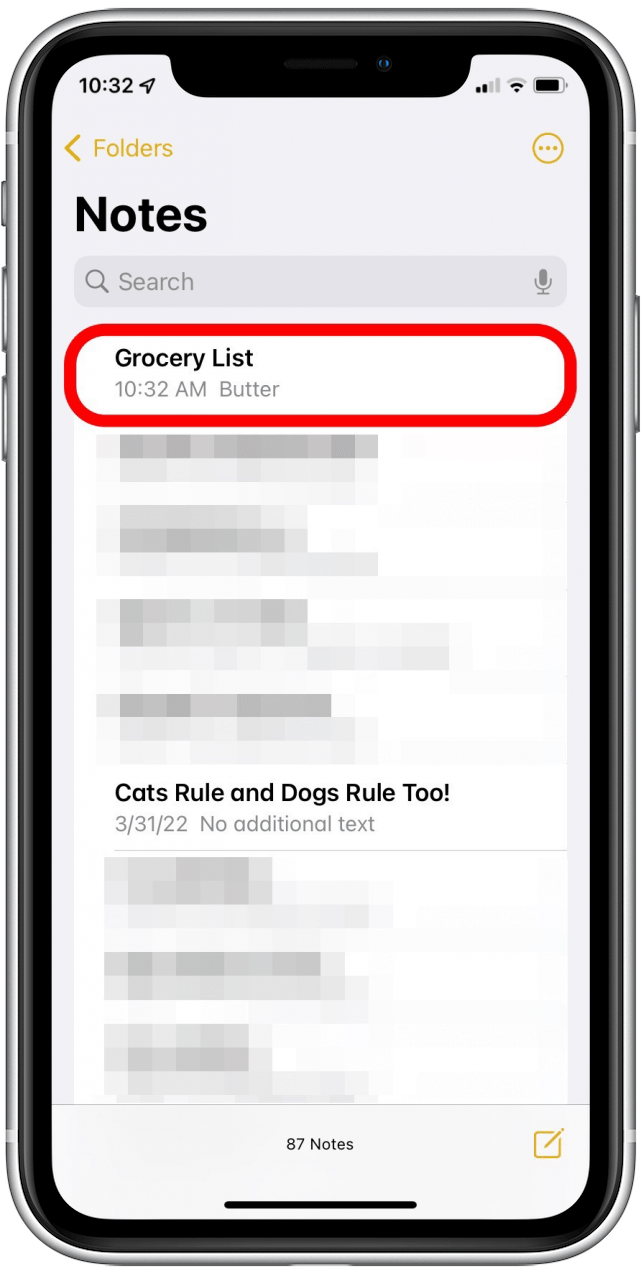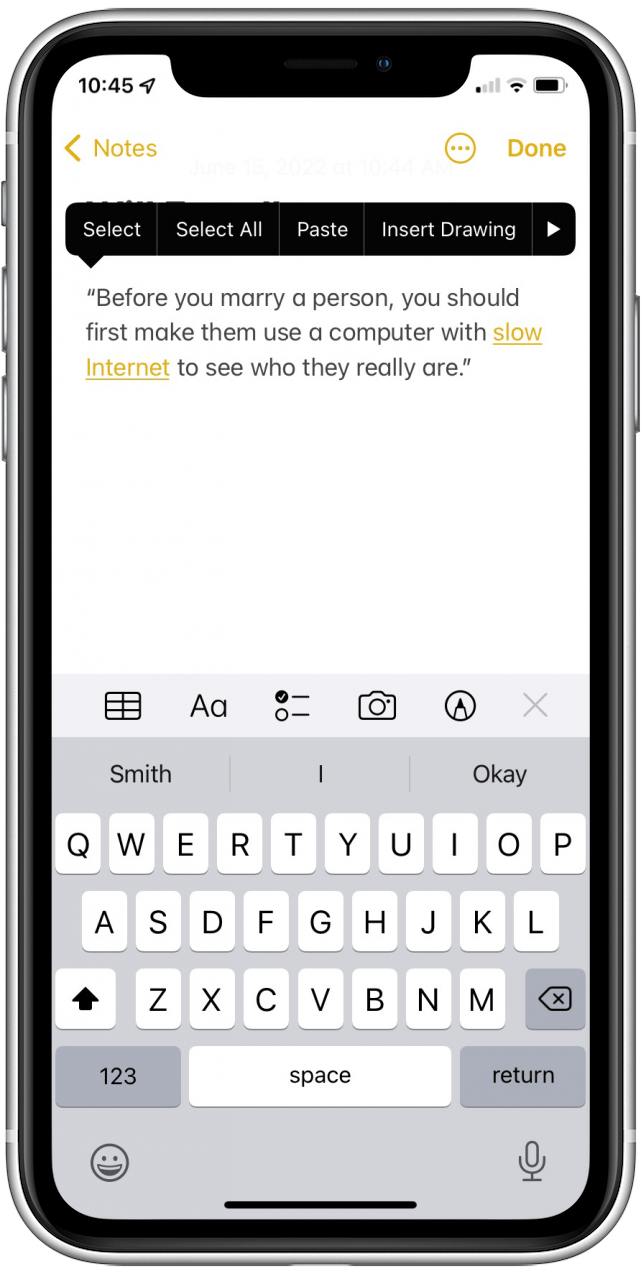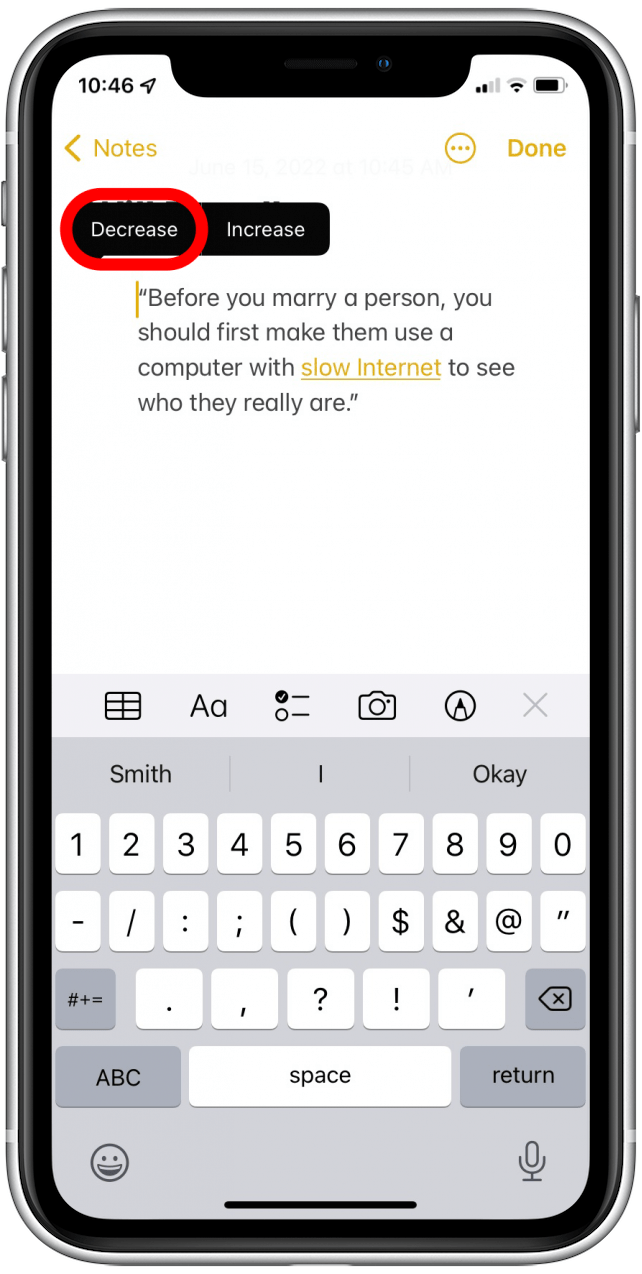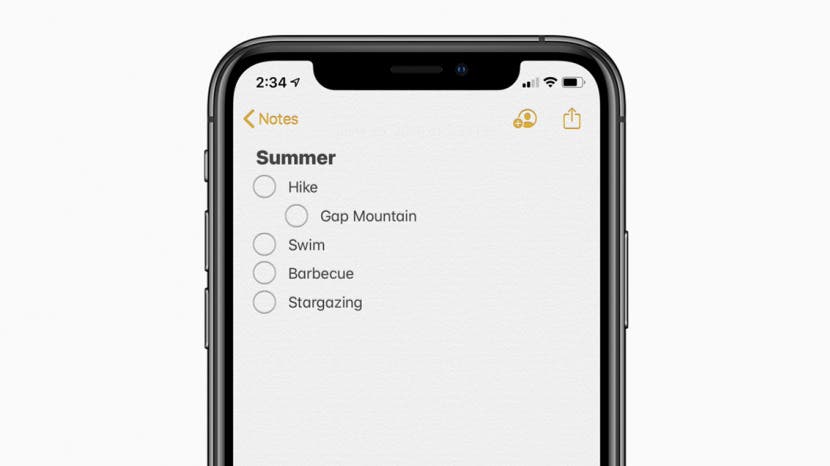
* This article is from our Tip of the Day newsletter. Sign Up. *
If you're like me and depend on your Notes app to organize your life, it can be frustrating to realize there's no tab key to indent on iPad or iPhone keyboards. Nested lists in the Notes app make navigation easier and let you mark tasks as partially done, and indenting blocks of text can draw attention to quotes or important items. But without an obvious option on the keyboard, how does one indent text in the Notes app? It's easier than you think.
Related: How to Draw & Sketch in the Notes App on Your iPhone or iPad

Why You'll Love This Tip
- Keep the content of your notes organized.
- Navigate your notes with ease.
- Mark tasks as partially complete.
How to Change the Indent of List Items in Notes
Although there is no tab button on your iPhone's keyboard, you won't need one! The following steps for indenting a list item in Notes are very simple and quick. If you need to know how to create a bulleted list in the Notes app, make sure to read up on that first. Be sure to sign up for our Tip of the Day newsletter to discover other Notes app tips.
- Open your Notes app.
![]()
- Tap on the note you wish to format.
![]()
- If it's a bulleted list, simply swipe right on the bullet you want to indent toward the right.
![]()
- To undo, swipe left on the bullet.
![]()
- If it's a block of text, press on the part of the text you want indented until the format menu pops up above it.
![]()
- Hit the side arrow once.
![]()
- Tap Indentation.
![]()
- Select Increase.
![]()
- To reverse this, return to the formatting menu and choose Decrease.
![]()
It is not currently possible to only indent the first line of a block of text unless there is a line break after the indented line, so this is not exactly the same as using tabs in Notes on an iPad or iPhone, but it does provide indentation where you need it.
Now that you know how to indent list items, be sure to check out our article on how to create checklists in the Notes app and what to do if your Notes app disappeared.