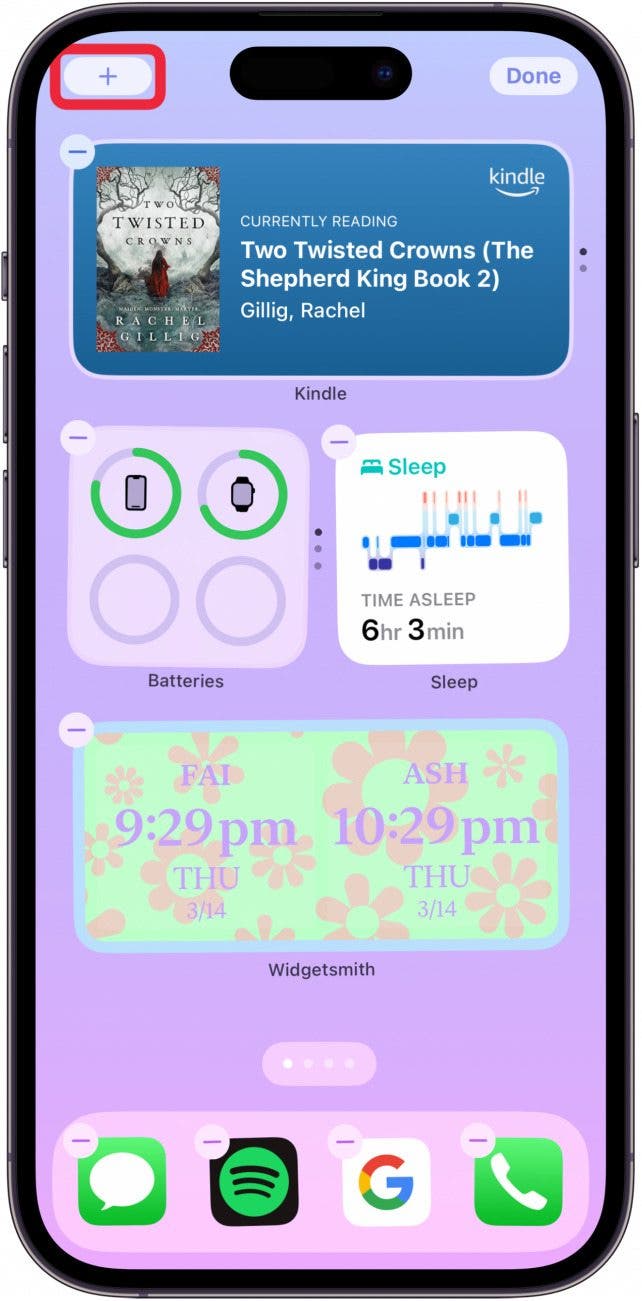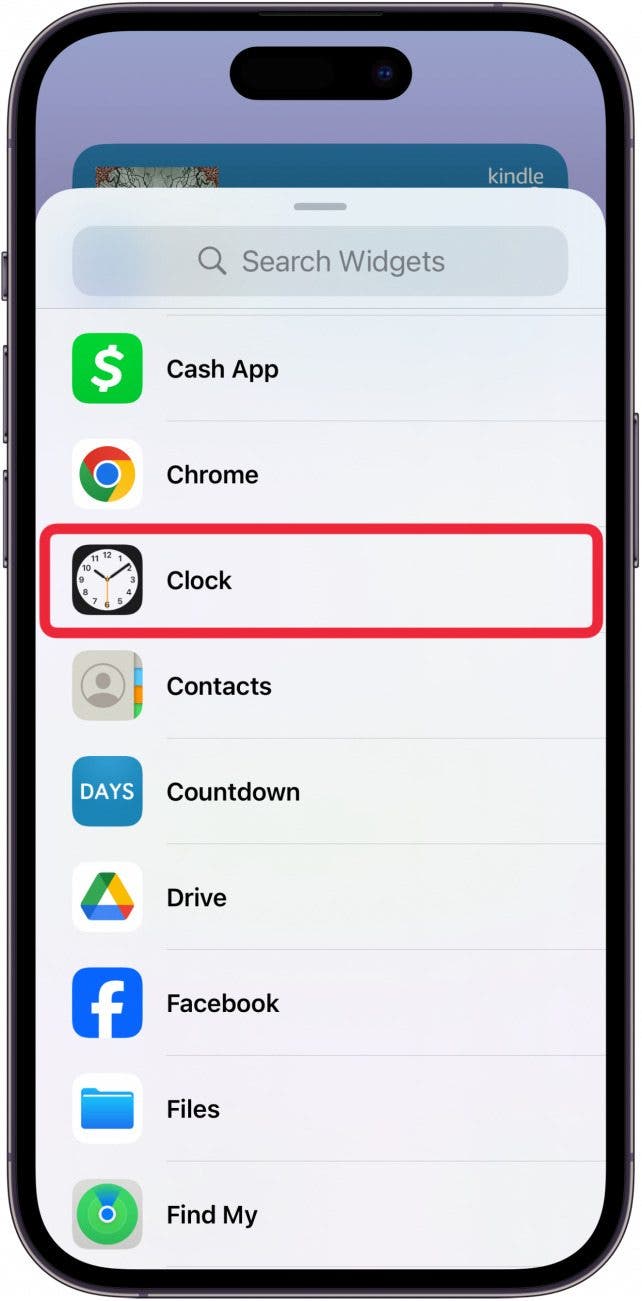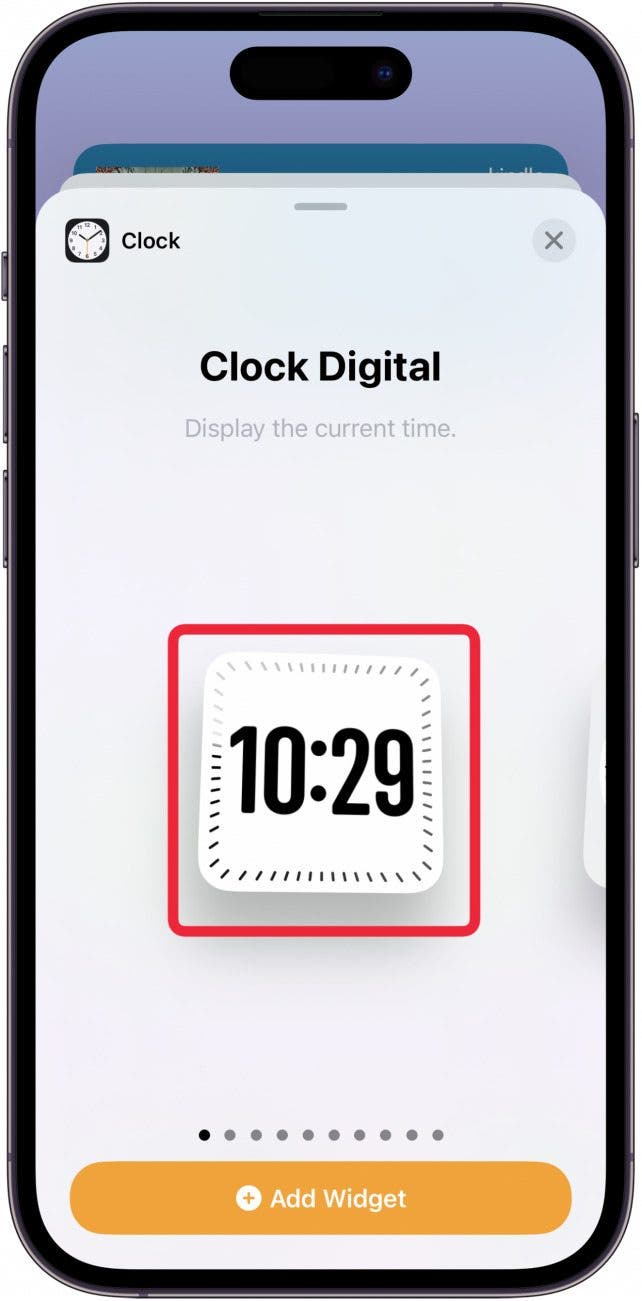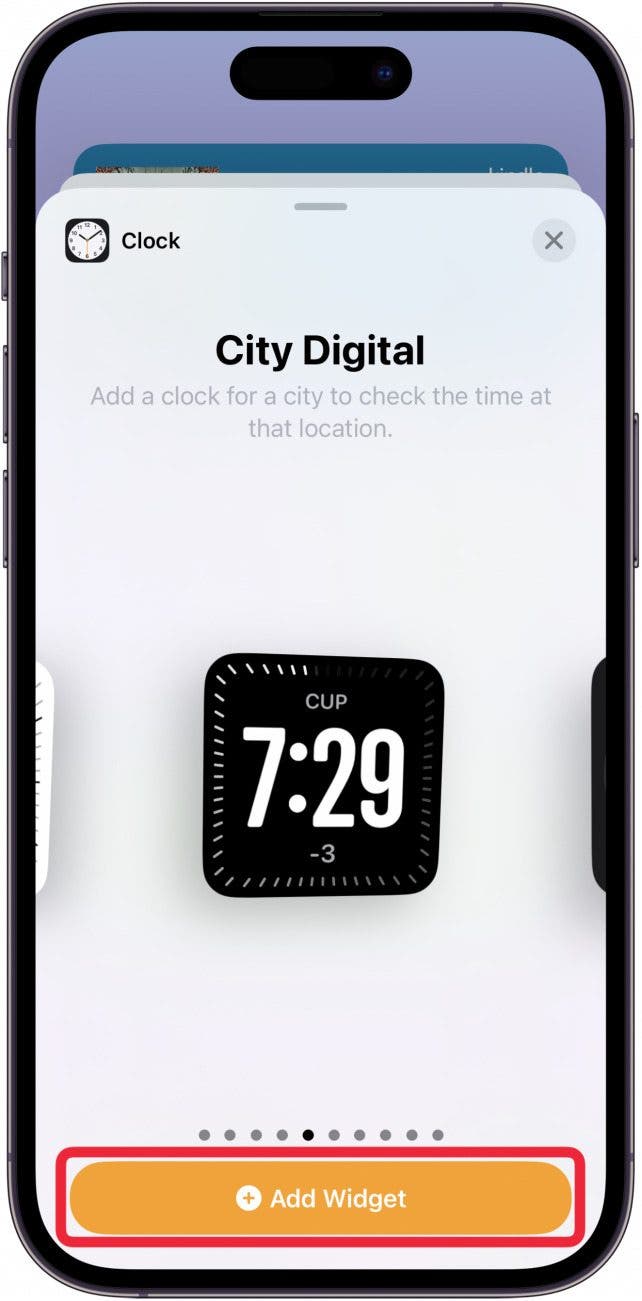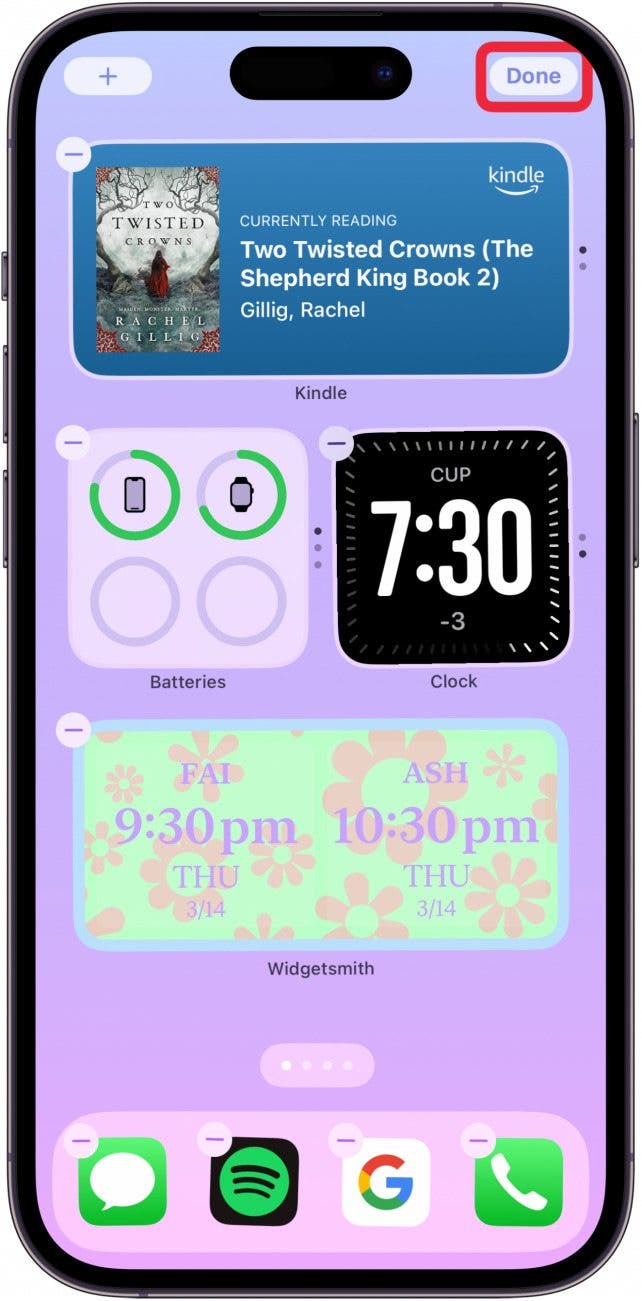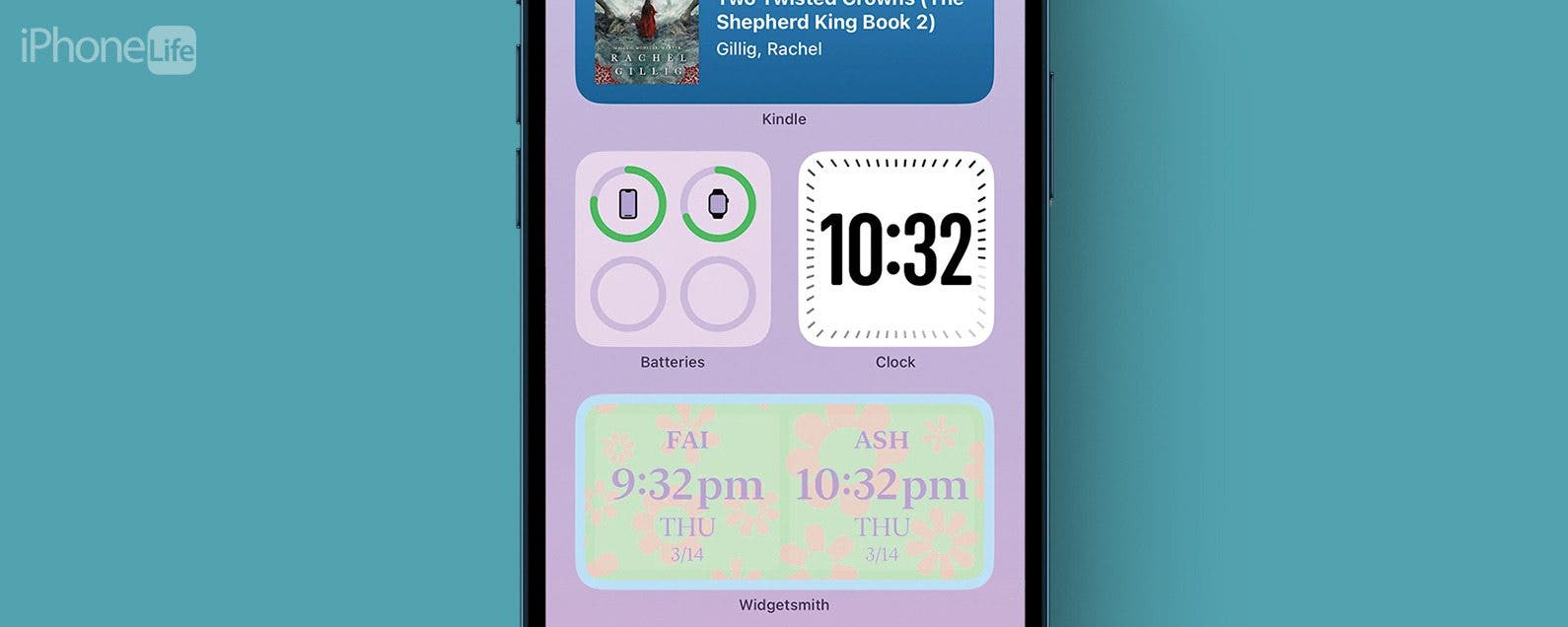
* This article is from our Tip of the Day newsletter. Sign Up. *
In the age of digital everything, you may not be surprised to learn that analog clocks are going out of fashion. That's why it's shocking to think that previously, Apple did not have an option to add a digital clock widget to your Home Screen. With iOS 17.4, you can now add a digital clock widget to your iPhone's Home Screen. Here's what it looks like!
Why You'll Love This Tip:
- Add a digital clock to your Home Screen to tell time easier.
- Get rid of the old analog clock widget for a sleeker, more modern look.
How to Add Digital Clock to Home Screen
System Requirements
To perform this tip, your device must be running iOS 17.4 or later. Learn how to update to the latest iOS.
Even though the iPhone already has a digital clock that you can see from the Home Screen, it's tiny and at the top of the screen. I actually find that I'm using this widget more than the original clock when I'm looking at my Home Screen. If you like learning about the new features dropping with Apple's software updates, be sure to sign up for our free Tip of the Day!

- Press and hold anywhere on your iPhone's Home Screen.
![ios 17 clock feature]()
- Tap the Plus button in the top left.
![ios 17 clock display]()
- Scroll down and tap Clock.
![clock ios 17]()
- You have two options for a digital clock widget. The first is the digital clock set to your time.
![ios digital clock widget]()
- If you keep scrolling to the right, you can also choose a digital clock widget for another city, in case you want to keep track of the time it is where remote business partners or family members live.
![clock widget apple]()
- Choose which one you like and then tap Add Widget.
![iphone digital clock]()
- When it's been added to your Home Screen, you can arrange it how you like. Tap Done when you're finished.
![clock widget for home screen]()
And that's what the new digital clock widget looks like and how to add it to your Home Screen.