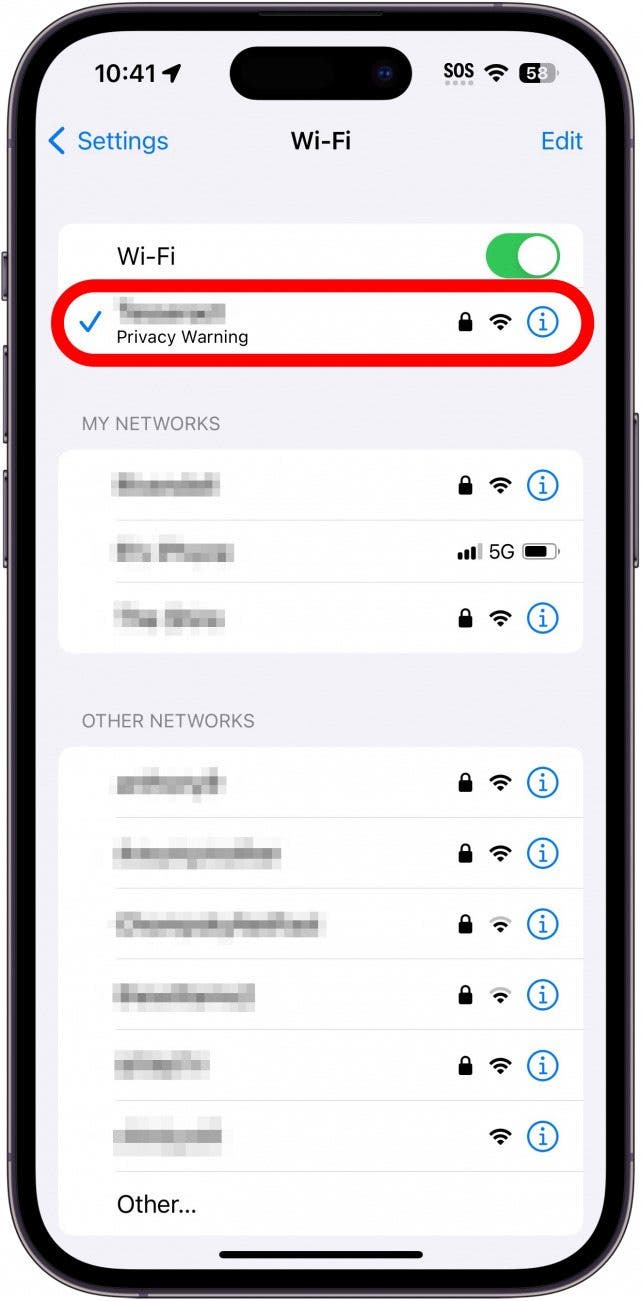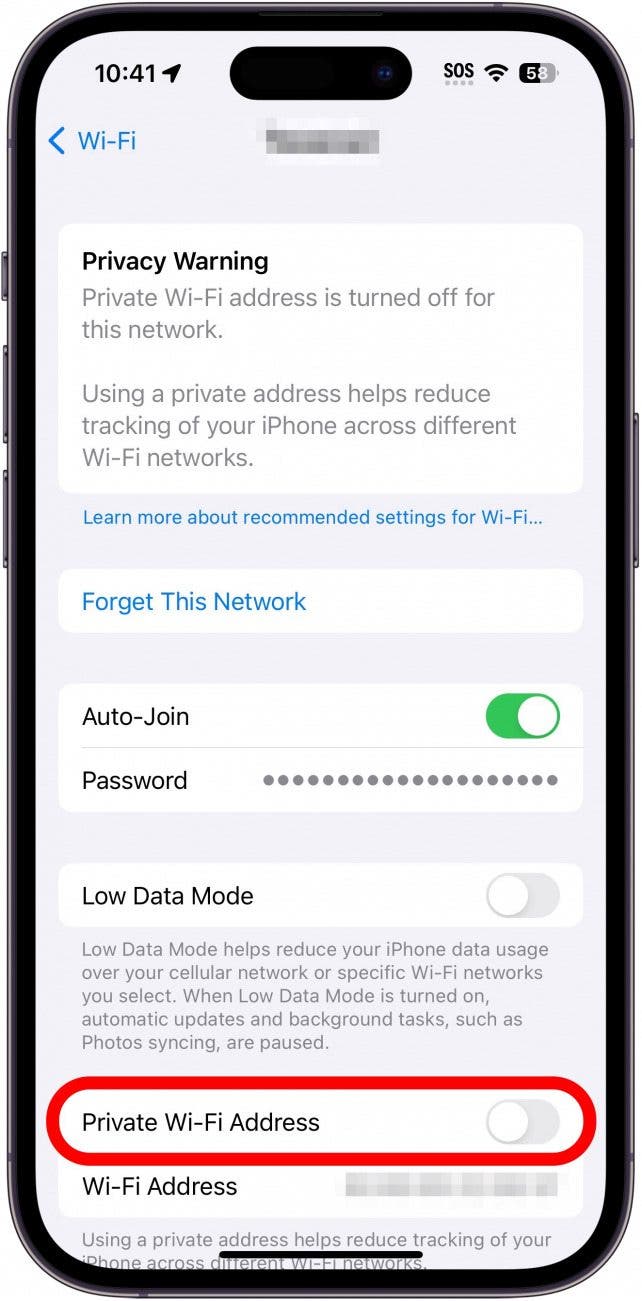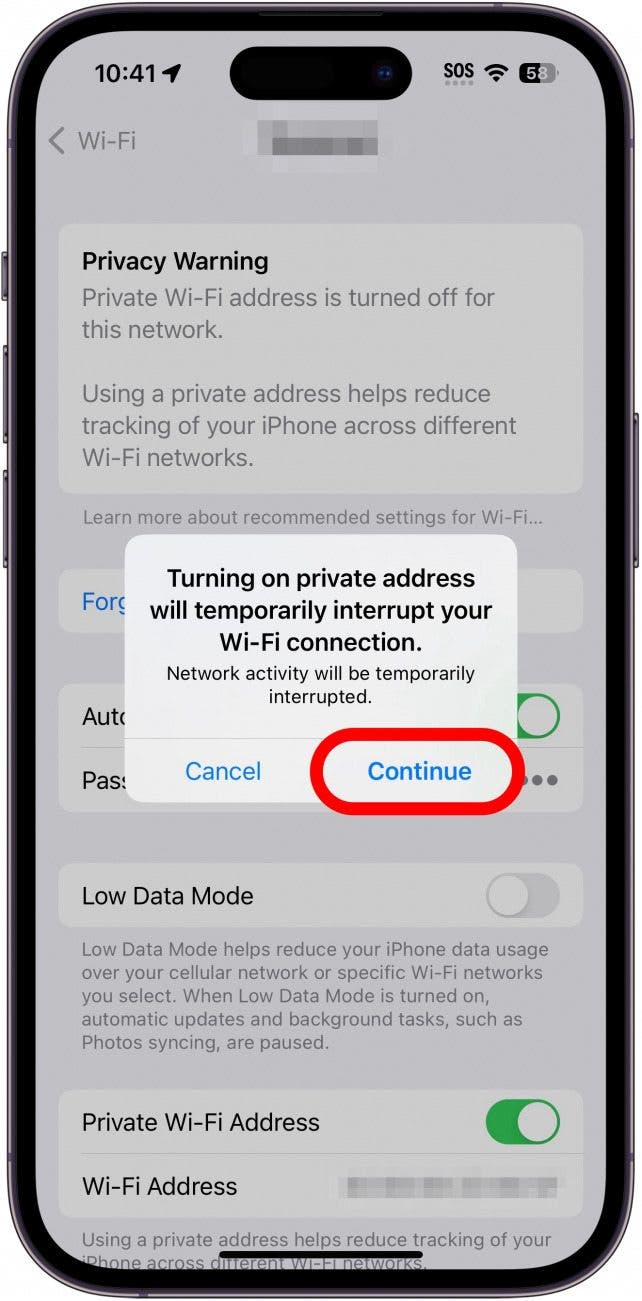What to Know
- If your Wi-Fi network shows a privacy warning, it simply means Private Wi-Fi Address is disabled.
- When you use a Private Wi-Fi address, your device masks its Media Access Control (MAC) address.
- You can enable Private Wi-Fi Address by accessing the Wi-Fi settings on your device.
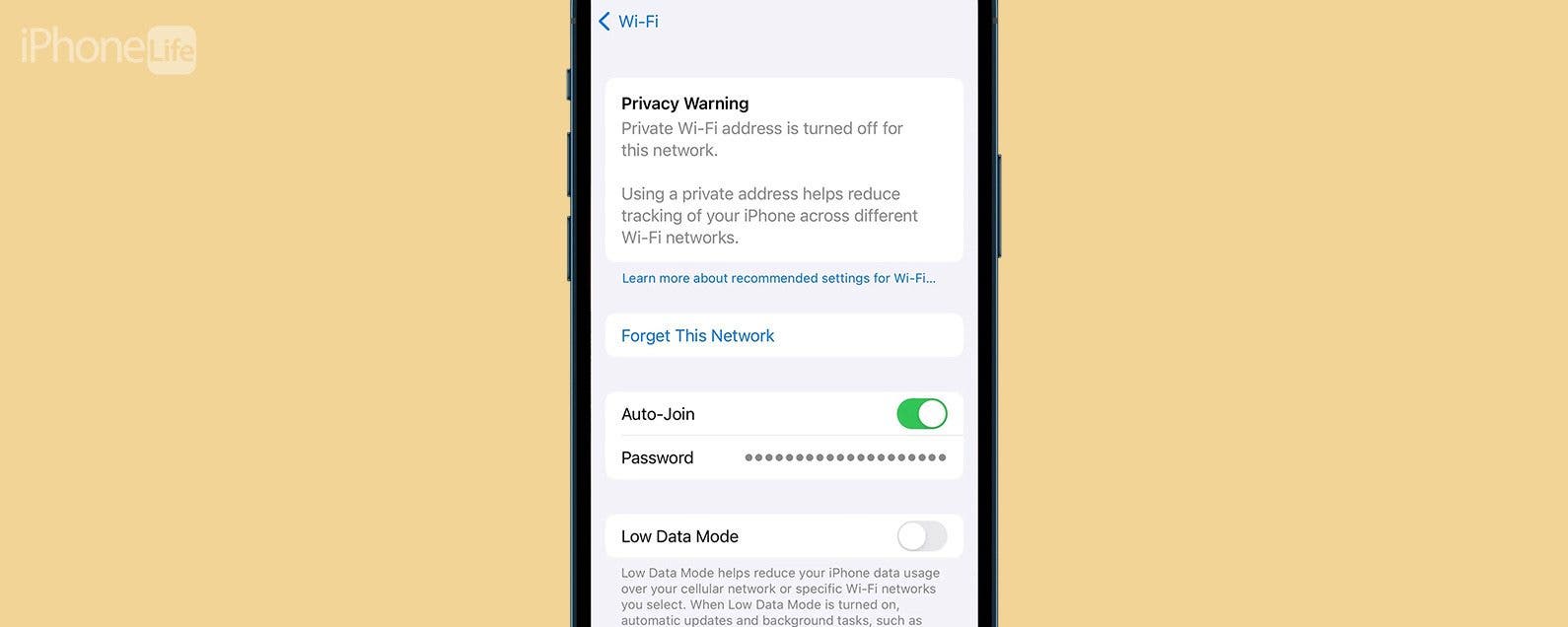
When connecting your iPhone, iPad, or Apple Watch to a Wi-Fi network, you might have noticed that the network is marked with a privacy warning. Apple is helpful in giving us these security alerts, but what does this privacy warning mean? Here's what a privacy warning on Wi-Fi means, and what to do about it.
Jump To:
What Does a Privacy Warning on Wi-Fi Mean?
Sometimes when you connect your devices to a Wi-Fi network, you might see that it says "Privacy Warning" underneath the network name. What this means is that you do not have Private Wi-Fi address enabled, so the Media Access Control (MAC) address of either your iPhone, iPad, or Apple Watch is not being masked. You can find out more about what a MAC address is by checking out our article about the Private Wi-Fi Address feature available on your Apple devices. This setting is usually enabled by default, but if you were seeing a privacy warning, that means you disabled it somehow. Here's a quick refresher on how to enable this handy feature if you are seeing the a privacy warning on your Wi-Fi network:
- Open the Settings app on your iPhone or iPad, and tap Wi-Fi.
![iphone settings app with wi-fi circled in red]()
- Tap the blue info icon to the right of the Wi-Fi network you've joined.
![iphone wi-fi settings with connected network circled in red. there is text underneath the connected network that reads, "privacy warning."]()
- Toggle on Private Wi-Fi address to have your iPhone or iPad join the Wi-Fi network with a unique MAC address.
![iphone wi-fi network settings with private wi-fi address circled in red]()
- Tap Continue. Your device will briefly disconnect from the network before reconnecting.
![iphone wi-fi network settings with a pop up warning the user that the device will briefly disconnect from wi-fi while enabling the private wi-fi address feature]()
Note: Your iPhone will use a different private address if you haven't joined the Wi-Fi network in six weeks, made your iPhone forget the network, or if you reset network settings or erase all contents and settings on your device.
While Private Wi-Fi Address is great for security, you may need to turn it off if your iPhone is not connecting to Wi-Fi or won't allow network or internet access after joining. This is because some Wi-Fi networks will not allow your Apple device to join with Private Wi-Fi Address enabled. You'll know this is the case if you see a warning that says, "This network is blocking encrypted DNS traffic" or "Your network settings prevent content from loading privately." You'll have to decide on a case-by-case basis if you feel safe toggling off Private Wi-Fi Address. For more iPhone tutorials, check out our free Tip of the Day newsletter.

How to Turn Private Wi-Fi Address On & Off on Apple Watch
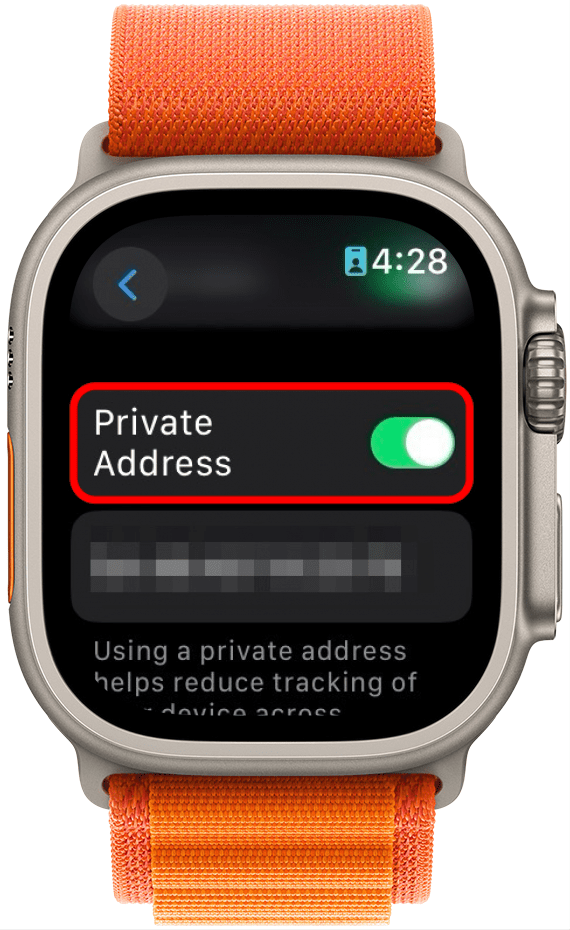
The iPhone is not the only Apple device capable of using the Private Wi-Fi address feature. It's also available on your iPad and can be enabled following the same set of steps as the previous section. However, if you want to enable Private Wi-Fi Address on your Apple Watch, the process will look a little bit different.
Related: Protect Your iPhone from Hackers with These Essential Tips
Now that you know how to turn Private Wi-Fi Address off and on, you know what to do when you get the "This network is blocking encrypted DNS traffic" warning. Just remember, turning off Private Wi-Fi Address will open you up to user tracking and profiling. Next, find out how to find the SSID on your iPhone.
FAQ
- What does weak security mean on Wi-Fi? You'll get a warning that the Wi-Fi network you are connected to has weak security if the network is not using the latest security measures. For example, if the network is not protected by a password. To keep your devices secure, it is strongly recommended that you only connect to networks that are password-protected.
- How do I change my Wi-Fi to strong security? You can secure your Wi-Fi by adding a password. It is usually recommended you use WPA2 or WPA3 security. You can make changes to your Wi-Fi router's security by navigating to its IP address in a web browser. The IP address can usually be found on the back or bottom of the router.