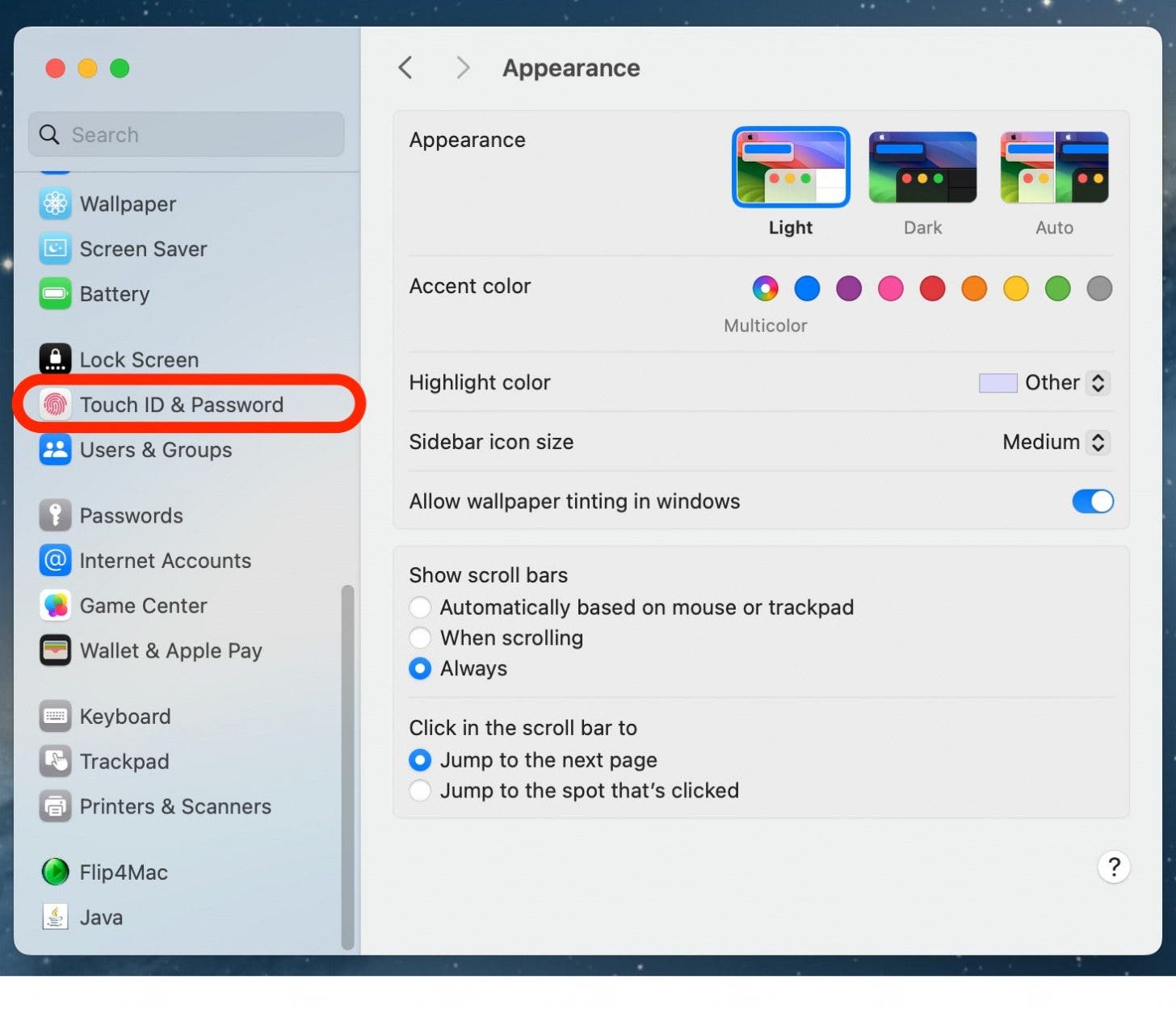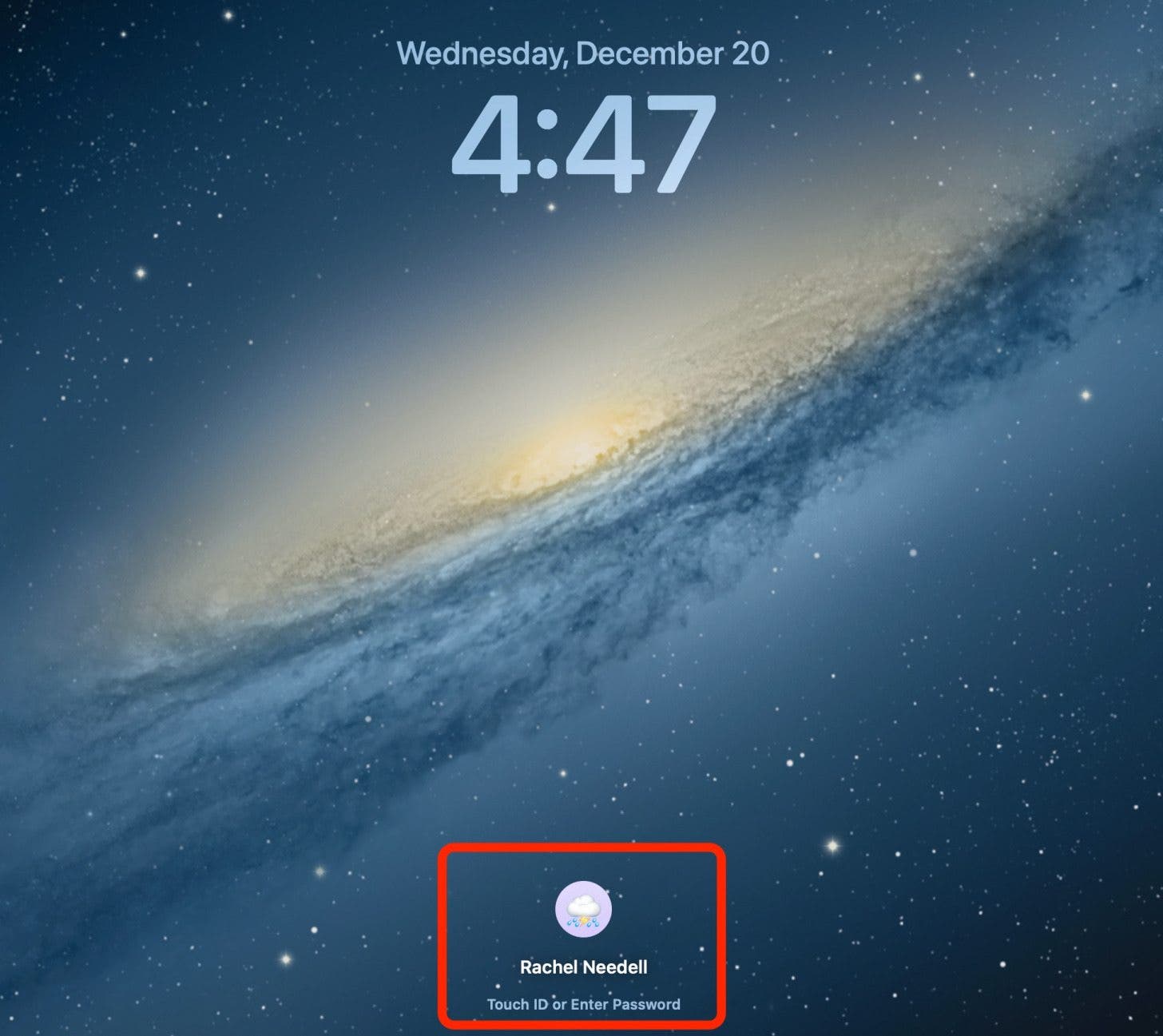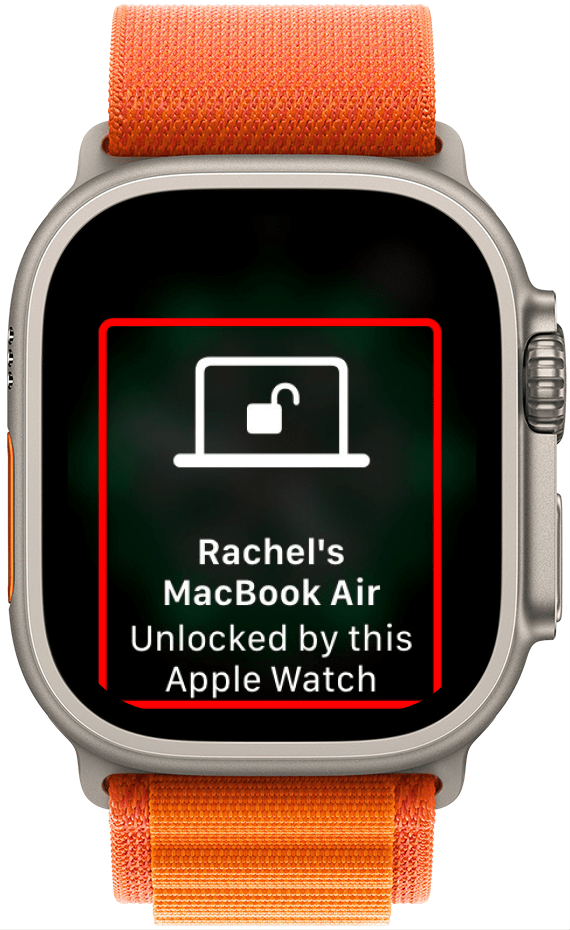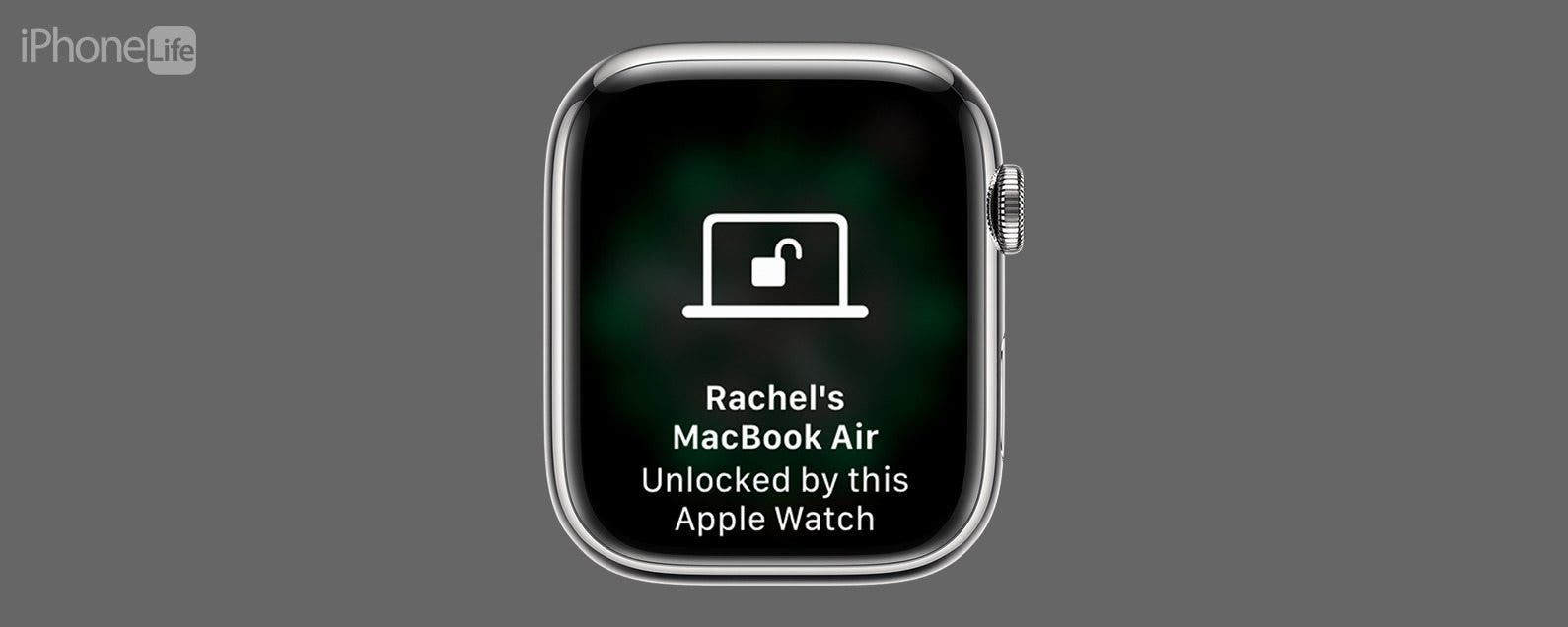
* This article is from our Tip of the Day newsletter. Sign Up. *
If you have an Apple Watch and a Mac, there are a few cool but hidden tricks you might not know you can do with the two devices together. One of those cool things is the ability to unlock your Mac or MacBook with the Apple Watch. This can be super useful if you're busy while someone wants to use your computer, plus you avoid being forced to tell them your password or type it out in front of them. Here's how to unlock your Mac with Apple Watch.
Why You'll Love This Tip:
- Learn a hidden way to quickly unlock your Mac from your Apple Watch.
- Quickly unlock your Mac for someone else while you're busy or standing at a distance.
- Avoid giving someone your Mac password, bypassing it via your Apple Watch.
Unlocking Mac with Apple Watch
While you may worry that this will create a way for people to get into your Mac, do be aware that your Apple Watch needs to be unlocked, meaning they would need your Apple Watch password first before they could get into your Mac. In many ways, this way is a safe and secure way to allow people access to your computer without directly giving them the password or typing it in front of them. If you like hidden tips about using your Apple devices, be sure to sign up for our free Tip of the Day!

To Use This Tip
- Your Mac and Apple Watch have both Wi-Fi and Bluetooth turned on.
- Your Mac and Apple Watch are signed in with the same Apple ID using two-factor authentication.
- Your Apple Watch has a password enabled.
How to Open Your Mac with the Apple Watch
- On your Mac, open System Settings.
![unlock mac with apple watch]()
- Click Touch ID & Password.
![apple watch unlock mac]()
- Toggle on your Apple Watch. It may take a moment to enable.
![apple watch macbook unlock]()
- Now, to practice, lock your Mac.
![macbook unlock apple watch]()
- Then, when you go to unlock it, you will feel your Apple Watch vibrate and get a message that says that your Apple Watch opened the Mac.
![apple watch mac unlock]()
And that's how you do it! I love how simple this feature is to set up, and I love not having to type my password in front of my friends or family when they want to use my computer.