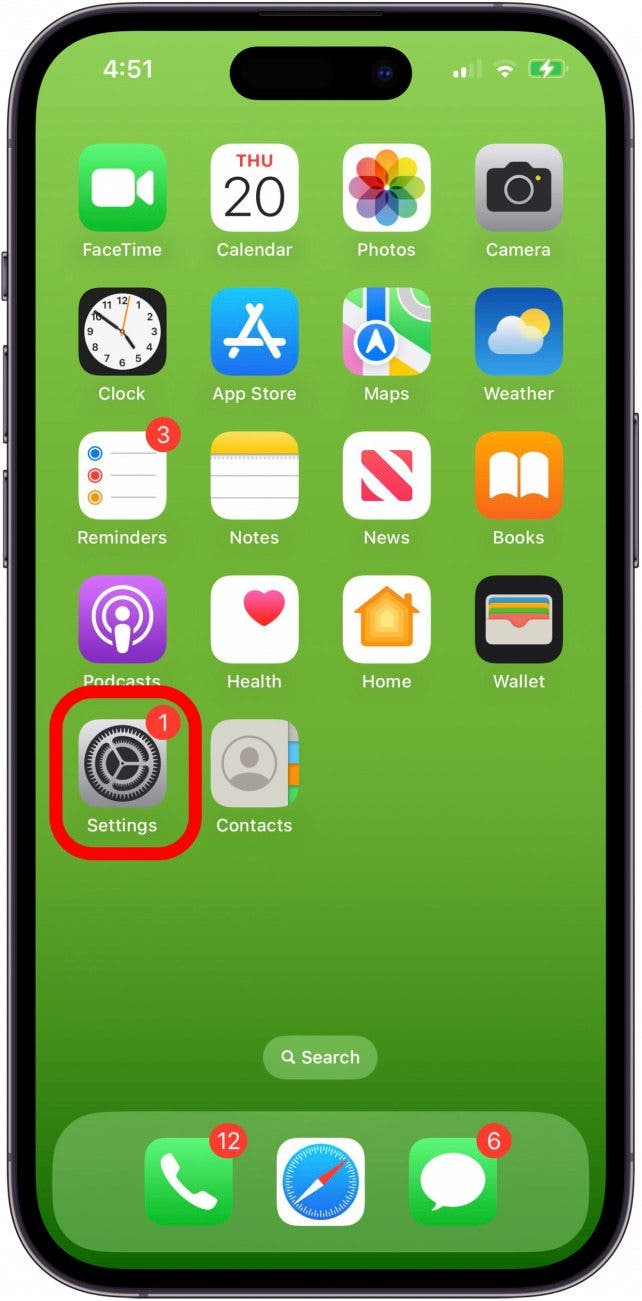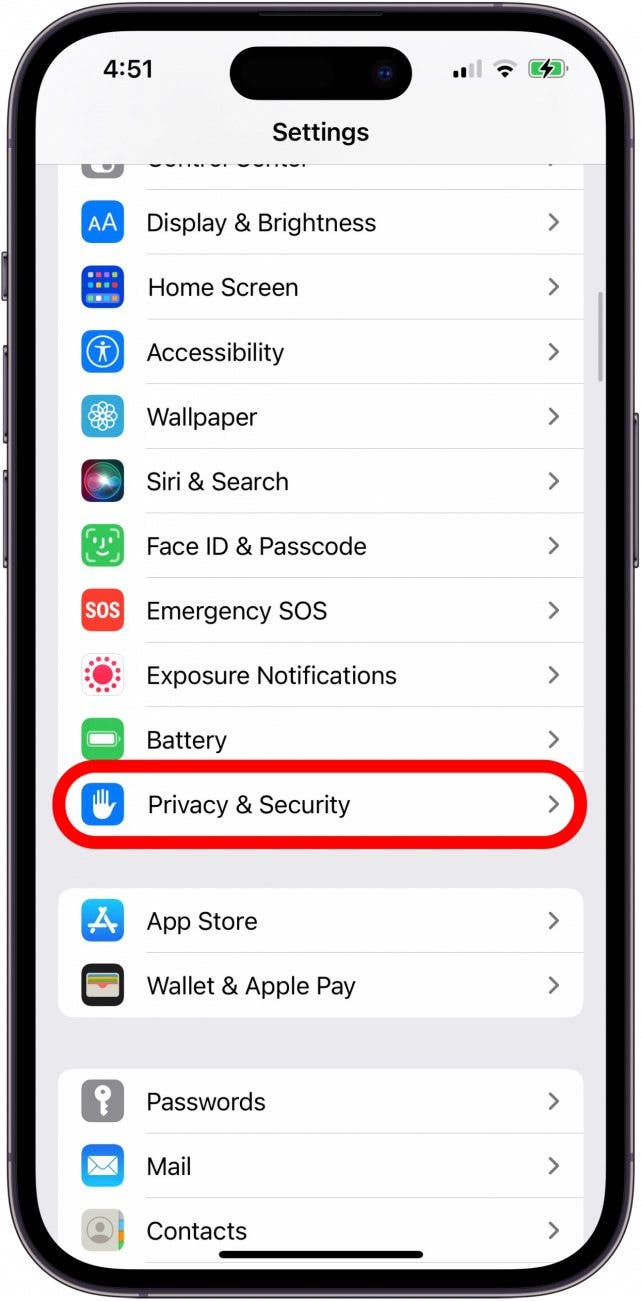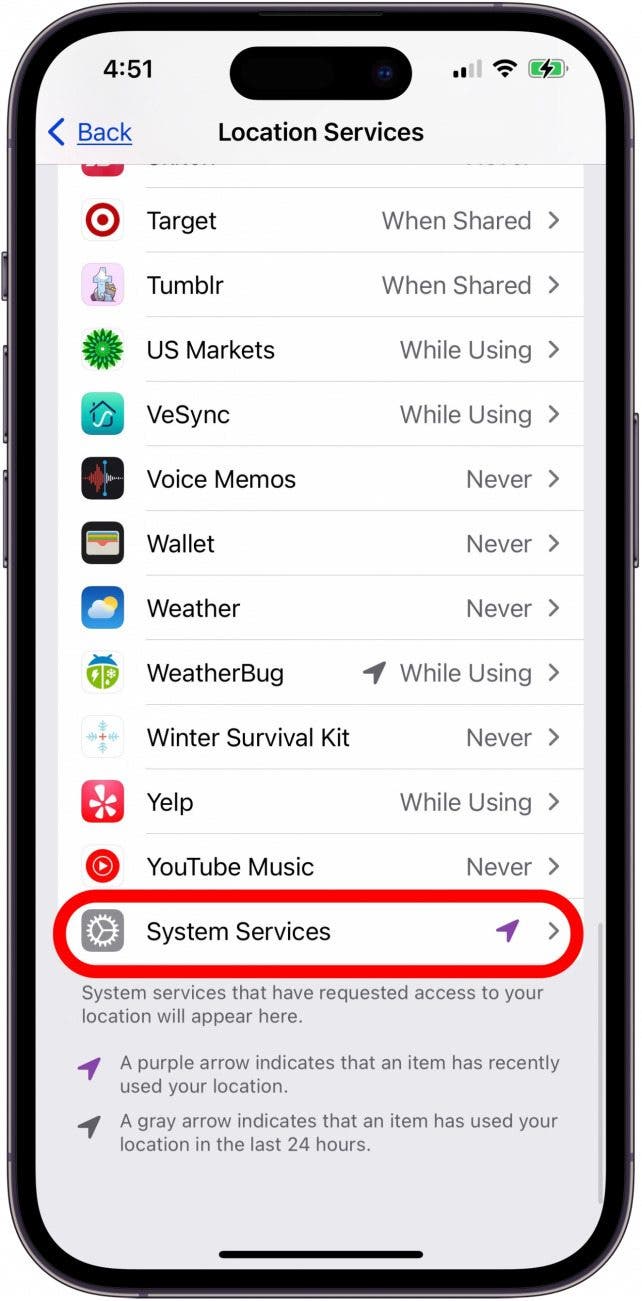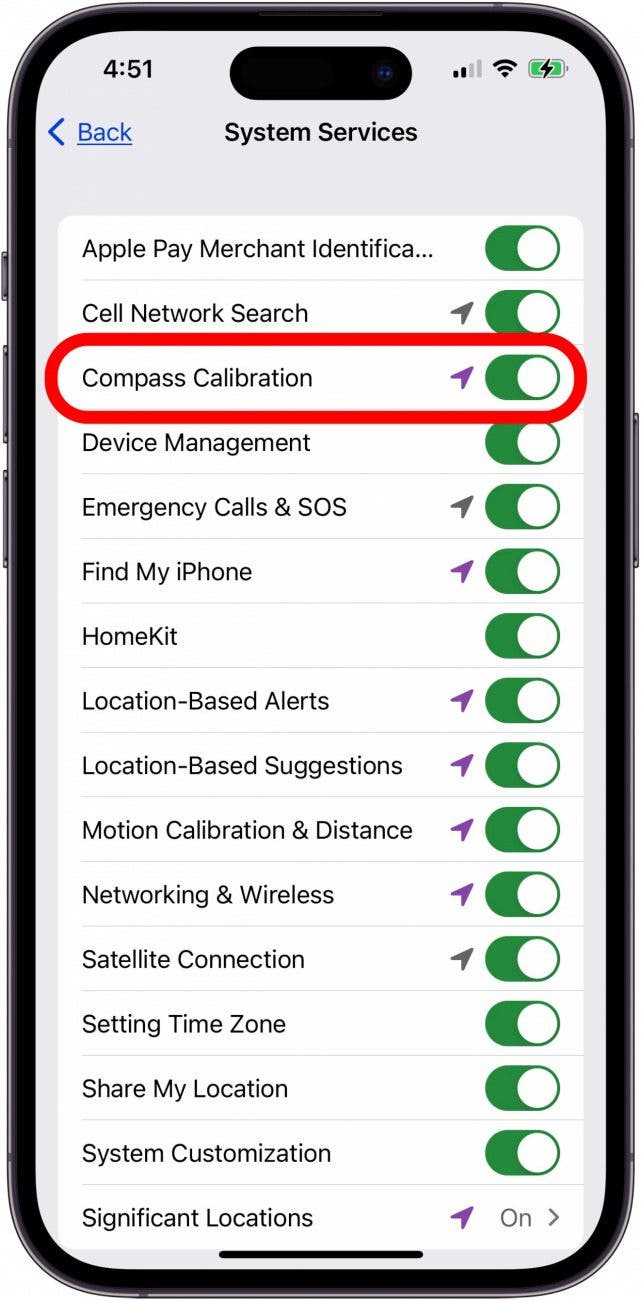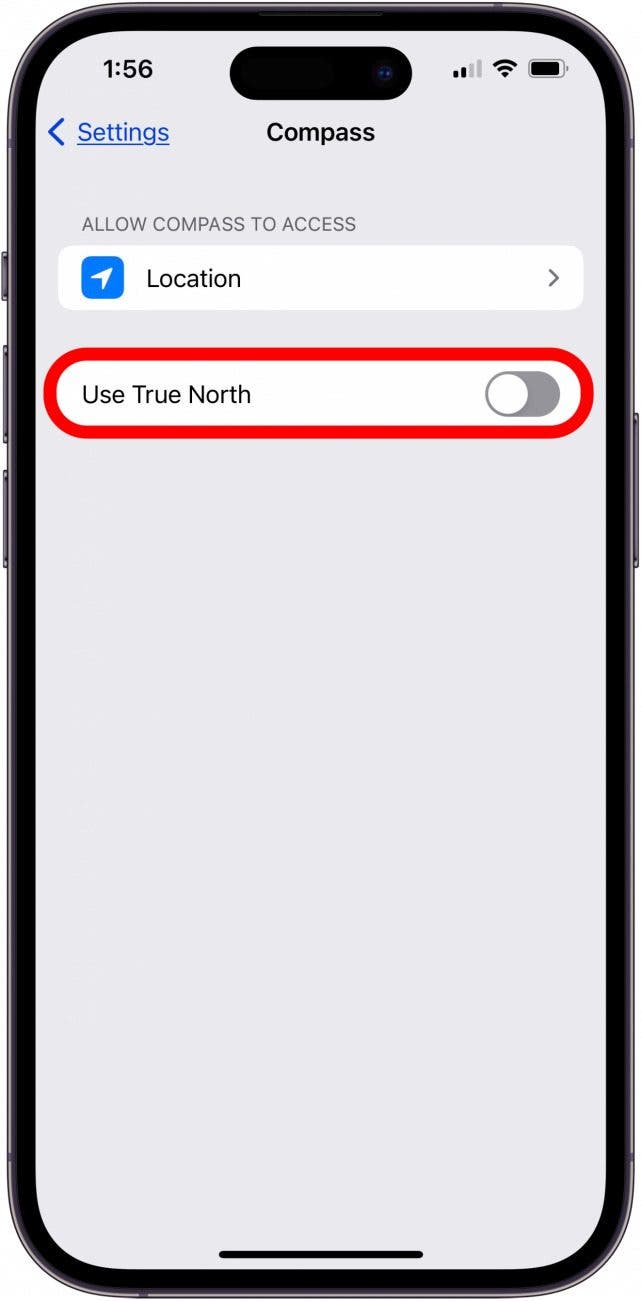What To Know
- There are several reasons why your iPhone compass may not be working, including magnetic interference and various iPhone settings that need to be adjusted.
- A common fix is to enable Compass Calibration. To do this: open Settings, tap Privacy & Security, select Location Services, tap System Services, then toggle on Compass Calibration.
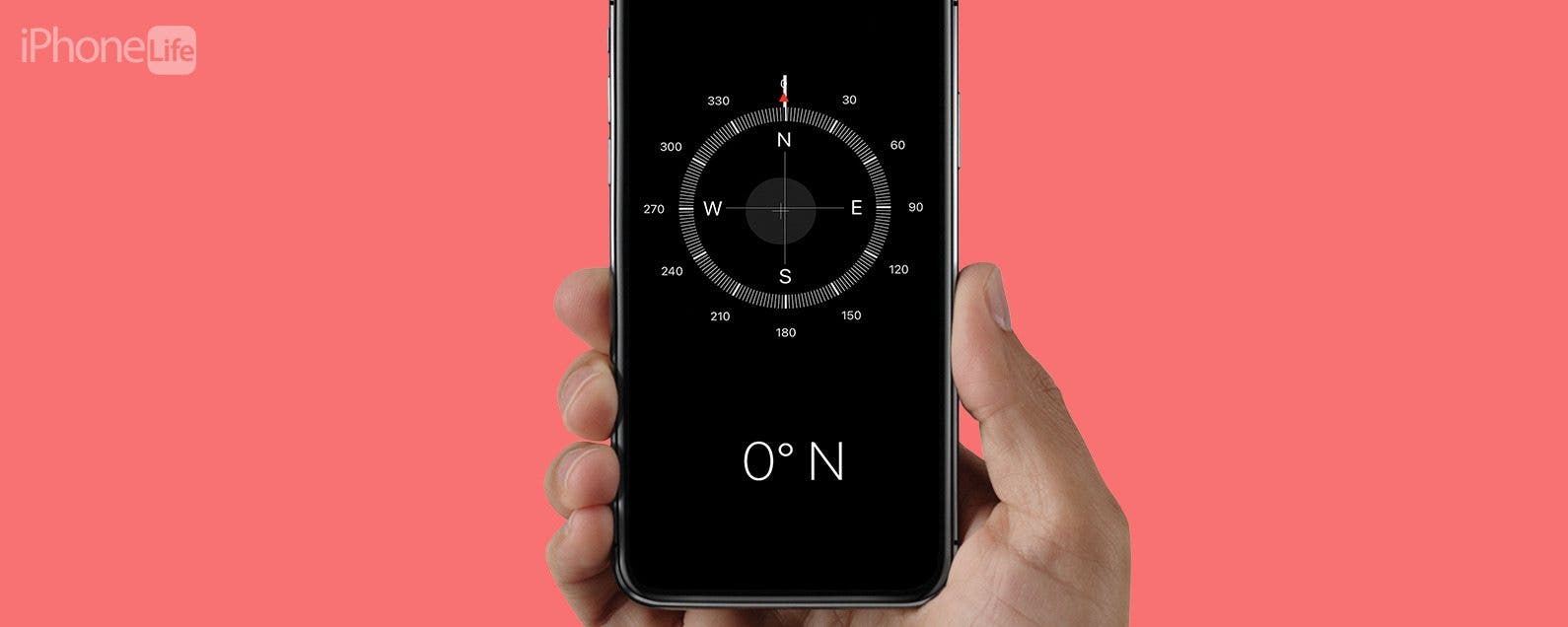
Most of us don't use our iPhone compass that often. Still, when those moments arise, the last thing anyone wants is a broken compass. There's a few reasons why the Compass app might not be working; here's how to get it working again!
Jump To:
- Turn On Calibrate Compass on Your iPhone
- Make Sure True North Is Turned Off
- Turn Locations Services Off & On Again
- Restart Your iPhone
- FAQ
Get Your iPhone Compass App Working Again!
In the past, if your compass glitched, you'd need to go through an iPhone compass recalibration process. Now the iPhone compass automatically calibrates, but there are a few other things you may need to check if the compass isn't working. We'll walk you through the four steps to take to get your compass working again. For more great Compass app tutorials, check out our free Tip of the Day.
Turn On Calibrate Compass on Your iPhone
The first thing to check when your iPhone compass is not working is to make sure that the Calibrate Compass setting is turned on. To do this:

- Open the Settings app.
![iphone settings app iphone settings app]()
- Tap Privacy & Security.
![tap privacy and security tap privacy and security]()
- Tap Location Services.
![tap location services tap location services]()
- Tap System Services at the bottom of the page.
![tap system services tap system services]()
- Make sure Compass Calibration is toggled on. When it is enabled, the toggle will be green and to the right.
![toggle on compass calibration iphone. toggle on compass calibration iphone.]()
Make Sure True North Is Turned Off
The next thing to check if the compass on your iPhone isn't working is the True North setting. Disabling True North makes your iPhone compass use Magnetic North instead and may clear up whatever is throwing your compass reading off. To do this:
- Open the Settings app.
![iphone settings app iphone settings app]()
- Tap Compass.
![iphone compass app settings iphone compass app settings]()
- Toggle Use True North to the left, so it turns from green to gray.
![toggle off use true north in iphone compass settings toggle off use true north in iphone compass settings]()
Turn Locations Services Off & On Again
Another possible reason your Compass app isn't working is related to GPS errors. The best way to correct this is to turn Location Services off, then switch it on again to reset it.
Restart Your iPhone
If you've tried all the above steps and your compass readings are still wonky, it's time to restart your iPhone. This step often gets rid of unresponsiveness and glitches and may be the thing you need to reset your iPhone's compass. If this last step doesn't work, it will be time to contact Apple Repair, because you may have a hardware issue.
FAQ
- Why is the compass on my iPhone wrong? The accuracy of your iPhone's compass can be affected by environmental issues or magnetic interference. Really strong magnets can mess up the calibration in your compass on the iPhone. There have even been reports that the magnets in iPhone AirPods can cause interference with the compass.
- How accurate is a iPhone compass? The compass is as accurate as its calibration. Because the iPhone's compass can be thrown off by magnets in and around the environment, it can deviate. Follow the steps above to recalibrate the compass for accuracy.
- Does phone compass adjust for declination? Yes, most smartphones correct for magnetic declination, or at least allow the option to correct for it.
Hopefully, this article has helped you get your Compass app working again. Be sure to check out our other troubleshooting articles for any other problems you encounter with your Apple devices!