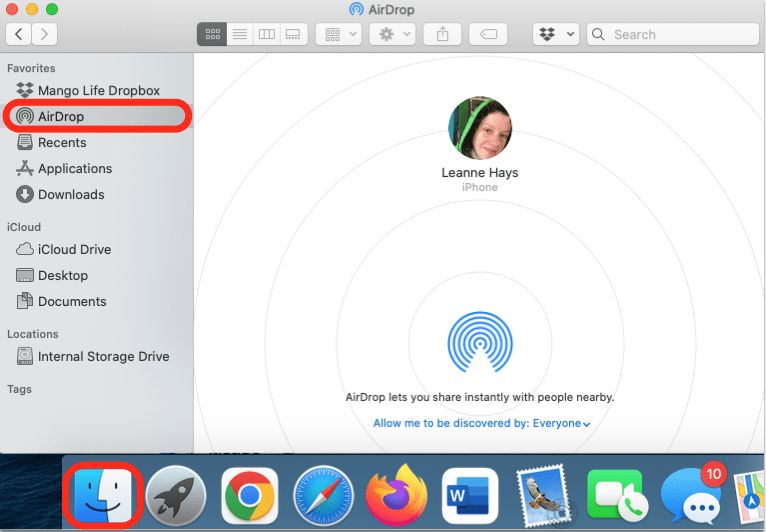What to Know
- AirDrop allows users to wirelessly transfer data between Apple devices.
- You can set your Mac to be discoverable via AirDrop to No One, Contacts Only, or Everyone.
- To turn on AirDrop on your MacBook or Mac, open the Finder>AirDrop>No One, Contacts Only, or Everyone.
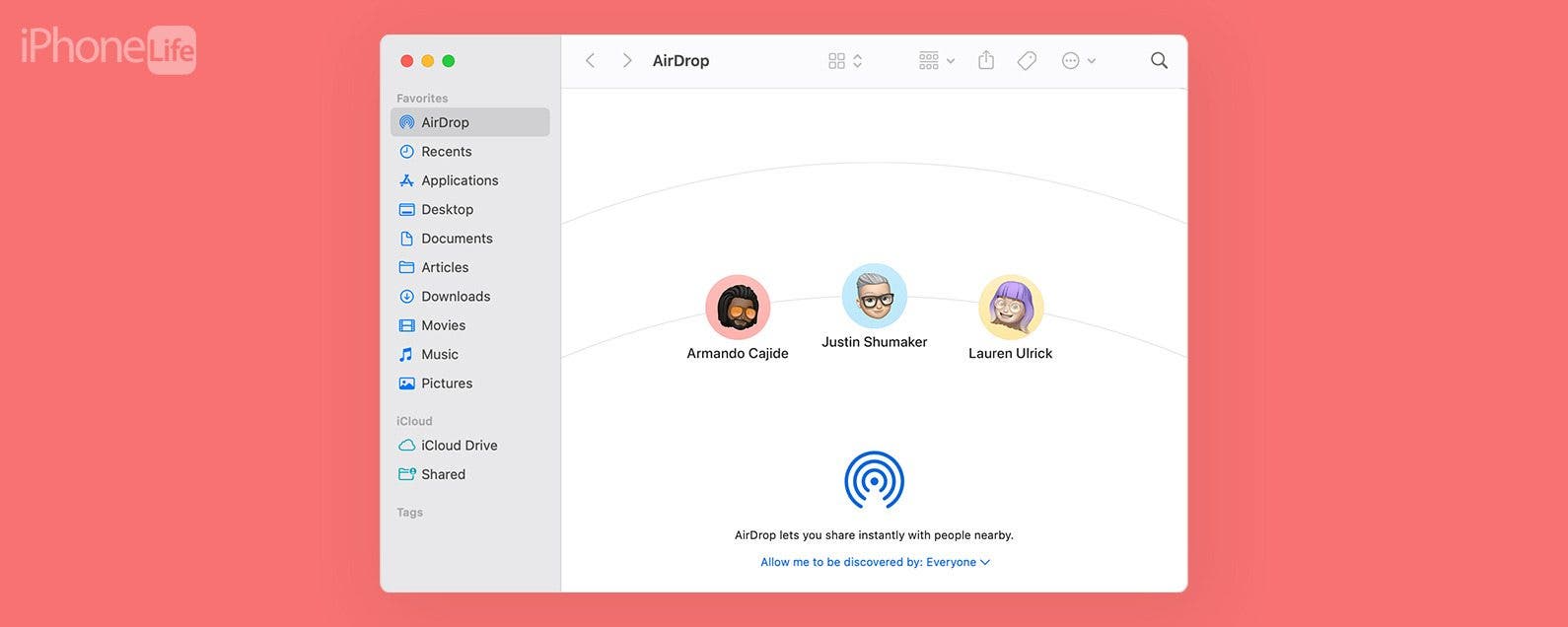
How to Turn On AirDrop on Mac & MacBook
AirDrop lets users wirelessly share files, photos, videos, contacts, websites, map locations, and more between Apple devices. You'll be able to AirDrop from your Mac to an iPhone, iPad, or another Mac, as well as receive AirDrops from an iPad, Mac, or an iPhone to your Mac. Check out our free Tip of the Day for more great AirDrop tutorials.
Note: Keep in mind that for AirDrop to work, devices must have Wi-Fi and Bluetooth enabled, and be within 30 feet (9 meters) of each other.
- Click the Finder icon, then click AirDrop in the menu.
![click finder then click airdrop on macbook or mac]()
- Next to "Allow me to be discovered by" click No One, Contacts Only, or Everyone. I have my Mac AirDrop set to Contacts Only, so I don't receive AirDrops from strangers.
![click no one contacts only or everyone to airdrop turn on]()
Now you can wirelessly send data via AirDrop! You can also stop people from wirelessly sending you data, or receive data from only people in your contacts, or everyone, depending on which option you chose. The AirDrop setting you've chosen will remain in place unless you go back through these steps and select a different option.
Related: How to Change AirDrop Name on iPhone, iPad & Mac