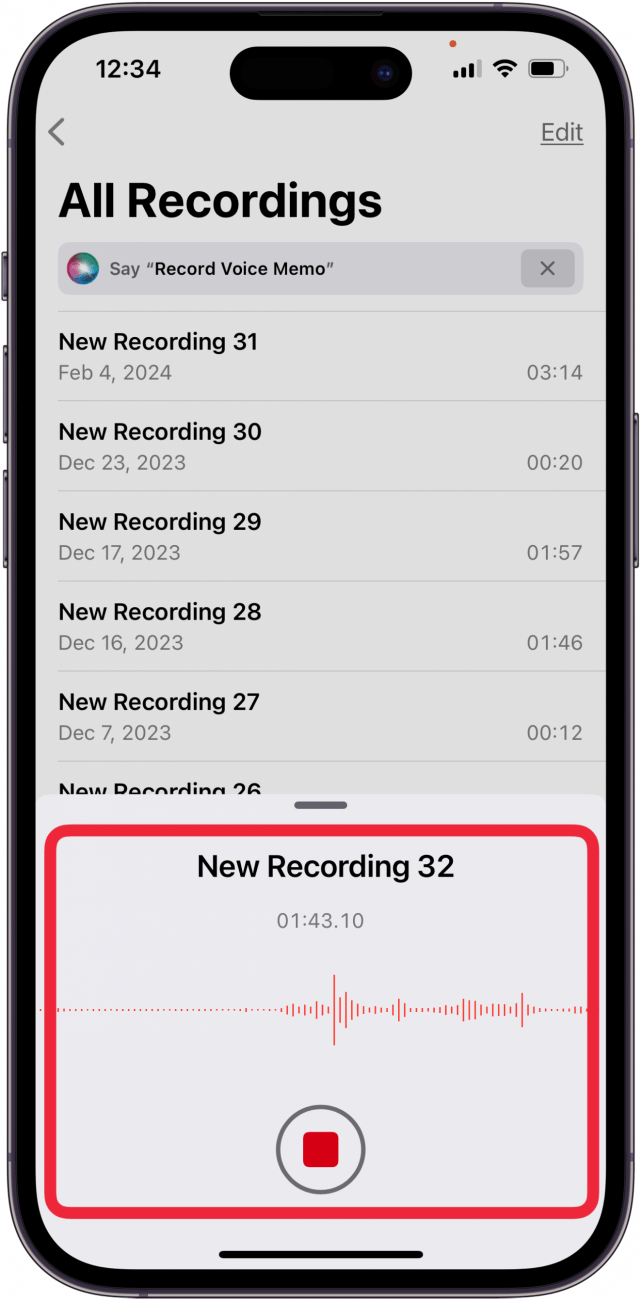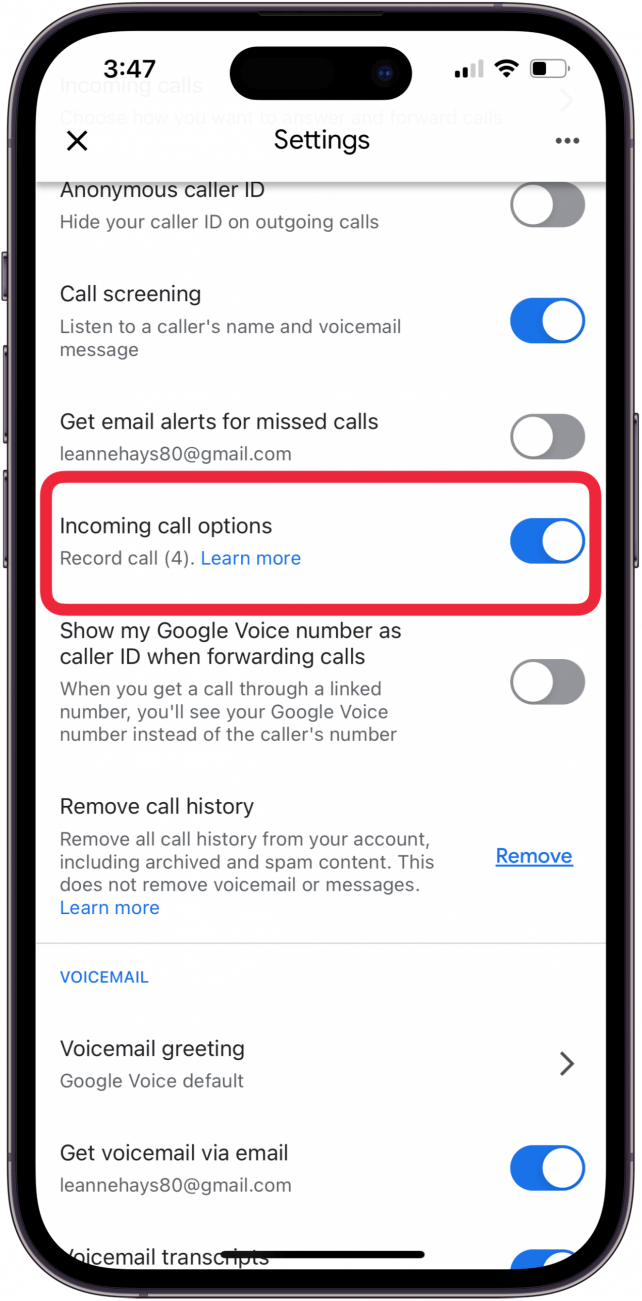What to Know
- Phone recording laws vary, so check to make sure call recording is legal where you live.
- You can't use the Voice Memos app on the same iPhone you're receiving an incoming call or making an outgoing call on.
- The best way to record calls on an iPhone is to use another Apple device with Voice Memos.
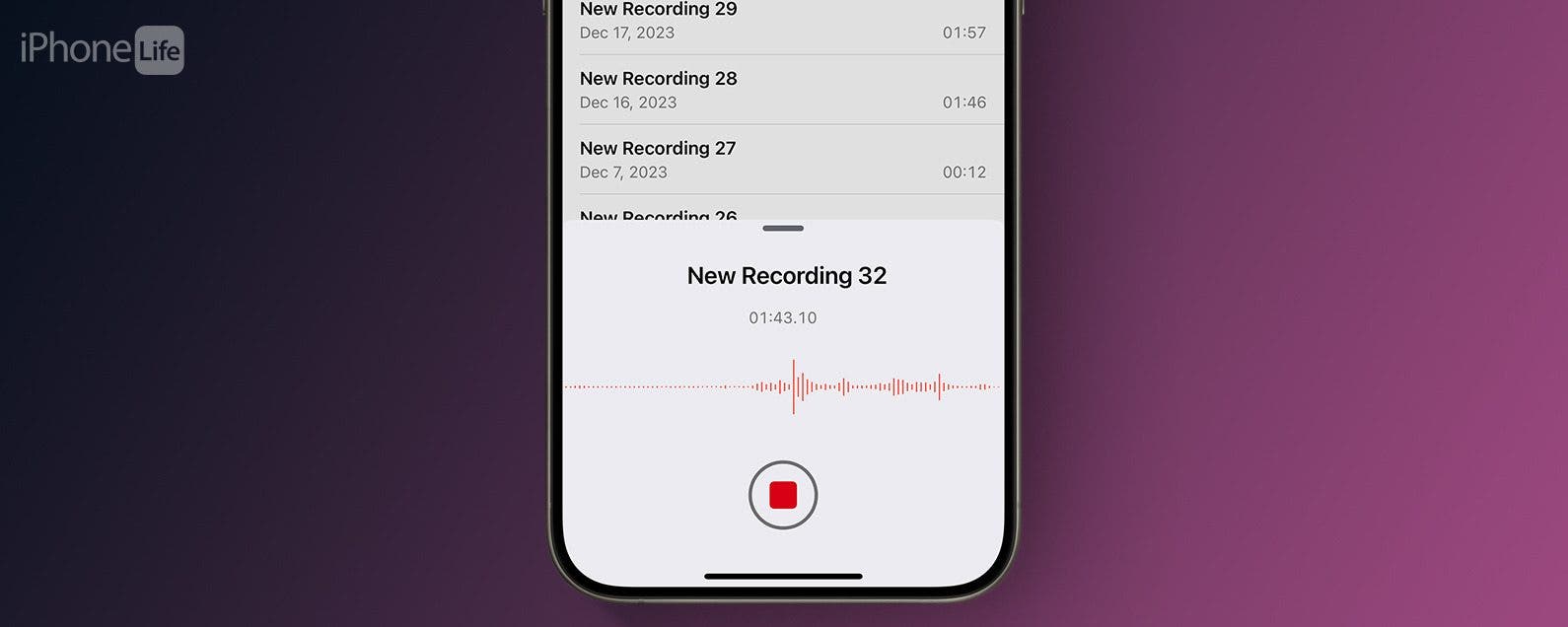
Wondering how to record calls on an iPhone? It's not hard! You can use the Voice Memos app on another iPhone, iPad, or Mac, or a call-recorder app to record calls on your iPhone, free!
Jump To
- How to Use Voice Memos on Another iPhone, iPad, or Mac as a Free Call Recorder
- How to Use an iPhone App to Record Phone Calls
- FAQ
How to Use Voice Memos on Another iPhone, iPad, or Mac as a Free Call Recorder
If you have an iPad, a Mac, or even another iPhone handy, this is a great, free way to record a phone call on an iPhone. It's a good idea to record a test call before attempting to record an important conversation, just to be sure the audio is loud and clear enough. And please remember to make sure that recording calls is legal in your area! Here's how to record a phone call on an iPhone, iPad, or Mac as your iPhone telephone recorder.
- Open the Voice Memos app on the iPhone, iPad, or Mac that you'll be recording on.
![open voice memos app to record call on iphone open voice memos app to record call on iphone]()
- Tap the red Record button to begin recording a voice memo.
![tap red record button to record call on iphone.PNG tap red record button to record call on iphone.PNG]()
- Begin the phone call using Speakerphone on your iPhone.
- Tap the Record button again when you're finished with your call.
![tap red record button again to stop recording call on iphone.PNG tap red record button again to stop recording call on iphone.PNG]()
- You'll see your recorded iPhone conversation at the top of the screen. You can tap the triangular play button to play back the recording.
![phone call recording on iphone at top of voice memos screen.PNG phone call recording on iphone at top of voice memos screen.PNG]()
Now you can enhance the recorded phone call on your iPhone, or share the recorded iPhone call!

How to Use an iPhone App to Record Phone Calls
If you don't have a second Apple device available to record a call on your iPhone, you can use an app! Many of these apps are free, or at least inexpensive. You options include Google Voice, Easy Voice Recorder, Rev Call Recorder, TapeACall Pro, and more! Just download the call recording app you chose to your iPhone.
I chose Google Voice because it's extremely easy to use, and free! Keep in mind you can only record incoming calls answered via Google Voice to use this feature. According to Google, "If you have a personal Google account, not part of Google Workspace managed by your work or school, you can record an incoming call using the numbers on your phone’s dialpad."
- First, download Google Voice from the App Store.
![best call recorder app for iphone best call recorder app for iphone]()
- Open the Google Voice app; you'll be walked through setup directions.
![open the google voice app open the google voice app]()
- Tap the Menu icon at the top left.
![tap the menu icon tap the menu icon]()
- Tap Settings.
![tap settings tap settings]()
- Toggle on Incoming call options.
![toggle on incoming call options toggle on incoming call options]()
- Answer the incoming call by tapping the green phone icon.
![tap green phone icon to answer call tap green phone icon to answer call]()
- Tap 4 to begin recording. All participants on the call will hear an announcement that call recording is occurring.
![tap 4 to begin call recording tap 4 to begin call recording]()
- Tap 4 again to stop recording the call. All participants will hear an announcement that the recording has stopped.
- Alternatively, you can just hang up the call to stop the recording.
![tap the end call button tap the end call button]()
If you don't want to use Google Voice, Easy Voice Recorder is my second pick. Also free, this app offers Home and Lock screen widgets for easy use.
I hope you've been successful in learning how to record iPhone calls! Be sure to sign up for our free Tip of the Day for more great Voice Memos and screen recording tutorials!
FAQ
- Do you have a tutorial on how to transfer voice memos from iPhone to computer? Yes! We do have a tutorial on how to transfer Voice Memos, so you can record a conversation on your iPhone, then transfer it to your Mac or PC.
- Does screen recording record audio on an iPhone? Yes, you can screen record audio and what's happening on-screen on your iPhone, but, unfortunately, you can't screen record phone calls.
- Can you overlap recordings on Voice Memos? Yes, you can overlay Voice Memos. Just tap Edit, then highlight the section you want to record over, tap the red button to begin, and tap again when you want to end recording. You can also crop Voice Memos!