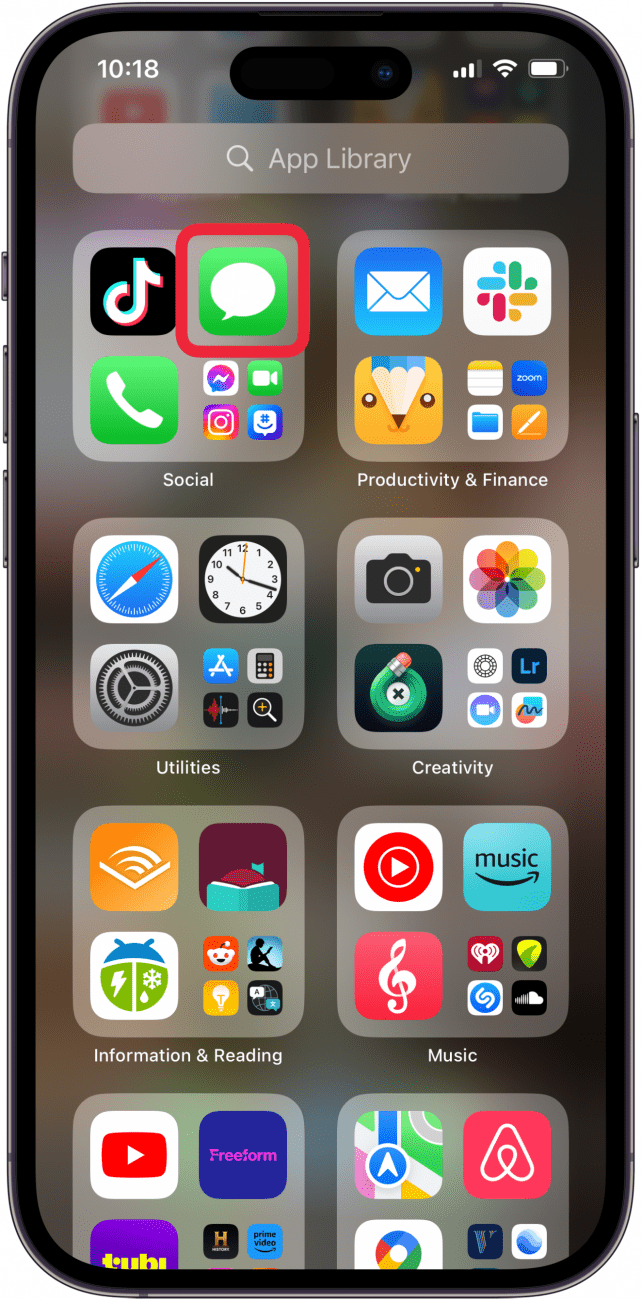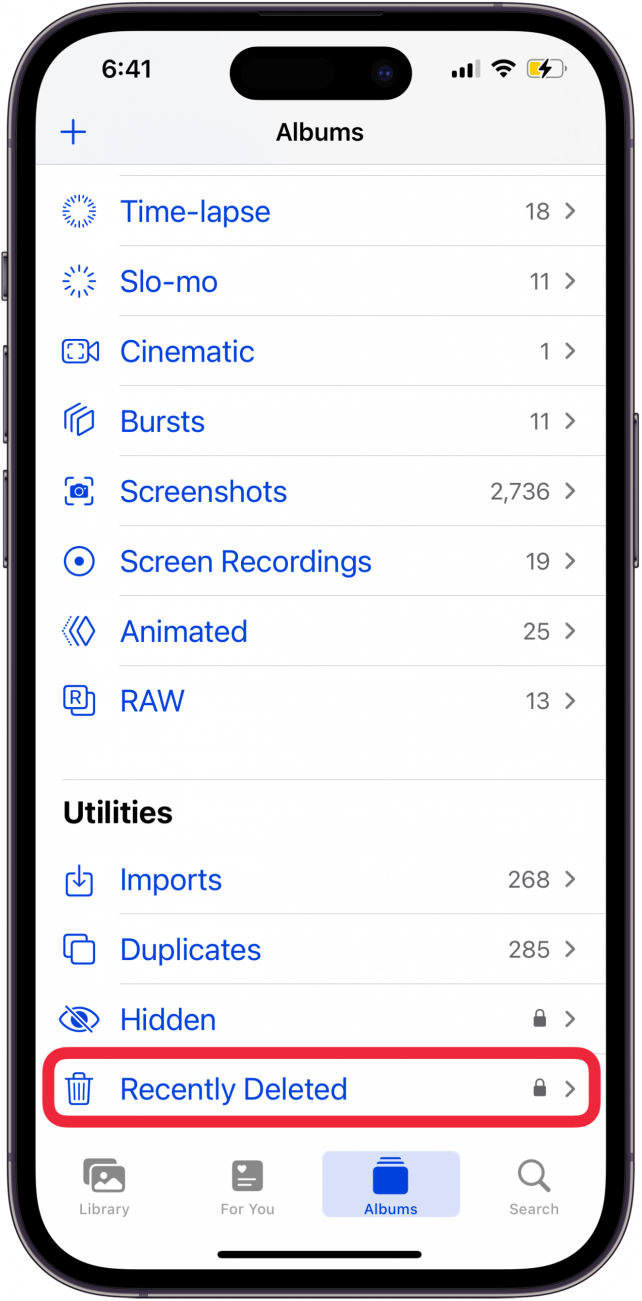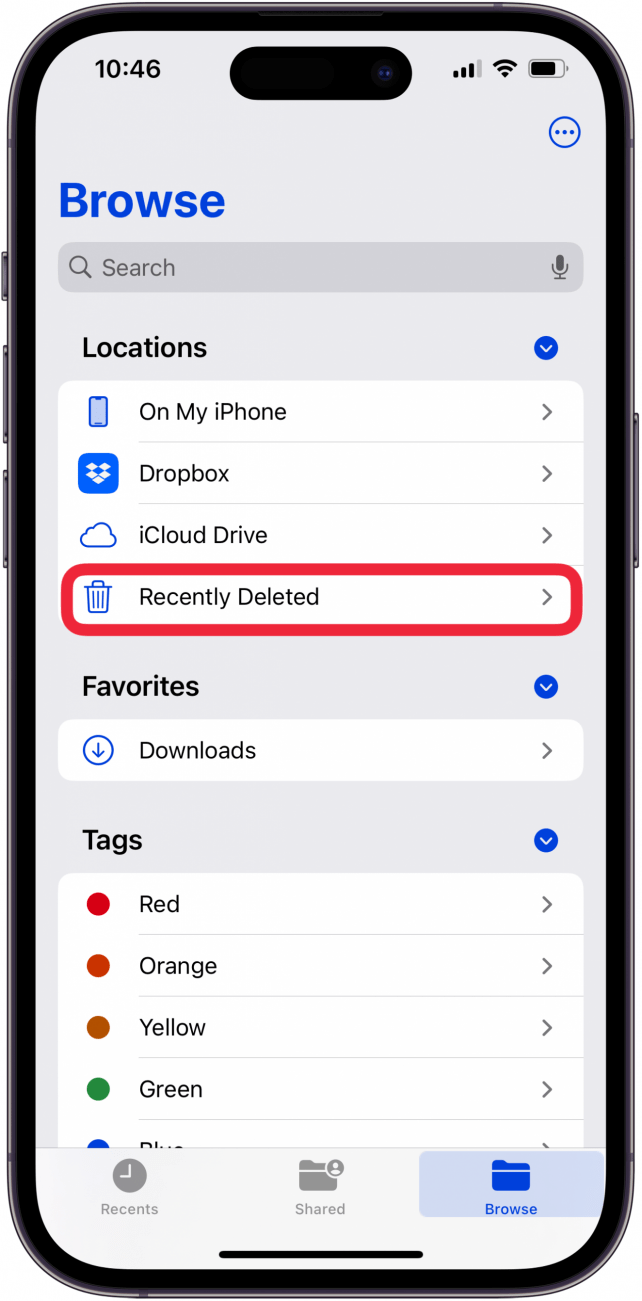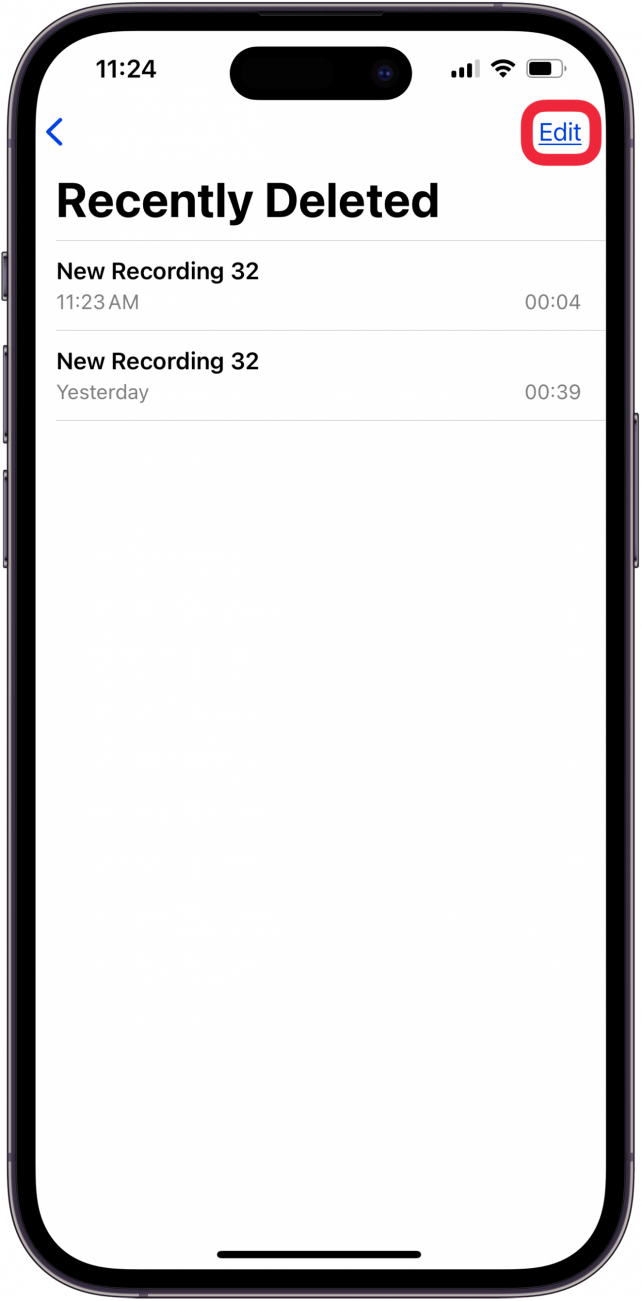What To Know
- The iPad and iPhone recycle bin isn't like a Mac; you have to erase deleted files from many apps.
- To empty the trash or recycle bin in Messages, tap Filters, Recently Deleted, Delete All.
- To clear recently deleted files on iPhone, open Files, tap the Browse tab, Recently Deleted, More icon, Delete All.
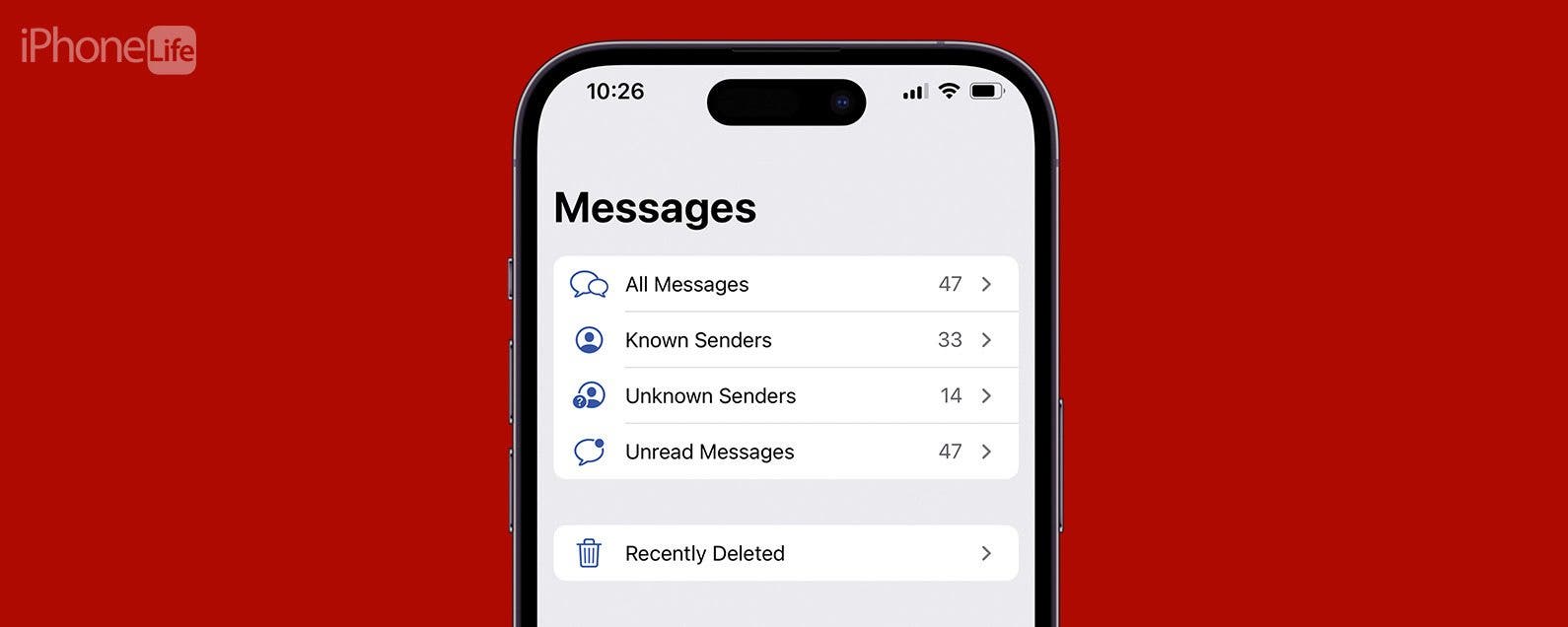
iPad or iPhone slow? One of the first things you may think to try is to empty your iPhone recycle bin or iPhone trash bin. But where are the iPhone recycling bin and trash? It's not one icon, like on a Mac. Instead, you need to clear trash from several different locations; here's how.
Jump To:
- Empty Trash in Mail
- Empty Trash in Messages
- Empty Trash in Photos
- Empty Trash in Notes
- Empty Trash in Files
- Empty Trash in Voice Memos
- FAQ
How to Empty Trash in Mail
Each email account has a Trash folder or bin, for this example I'm emptying my Gmail trash bin.
- Open the Mail app.
![open mail app on iphone or ipad open mail app on iphone or ipad]()
- Tap Trash under the account of your choice.
![tap trash under chosen email account tap trash under chosen email account]()
- Tap Select All.
![tap select all to empty trash on iphone mail app tap select all to empty trash on iphone mail app]()
- Tap Delete and then confirm your choice.
![tap delete to empty iphone recycle bin email tap delete to empty iphone recycle bin email]()
Now, you can empty trash for each email account synced to your iPhone or iPad!

How to Empty Trash in Messages
Here's how to clear deleted messages on an iPhone or iPad; depending on how many deleted texts you have, this could free up a lot of storage!
- Open the Messages app.
![open messages to delete recently deleted texts iphone open messages to delete recently deleted texts iphone]()
- Tap Filters at the top of the screen.
![tap filters to delete recently deleted texts iphone tap filters to delete recently deleted texts iphone]()
- Tap Recently Deleted.
![tap recently deleted to delete recently deleted texts iphone tap recently deleted to delete recently deleted texts iphone]()
- Tap Delete All and confirm.
![tap delete all to delete recently deleted texts iphone tap delete all to delete recently deleted texts iphone]()
Now you know how to erase deleted texts from iPhone or iPad!
How to Empty Trash in Photos
If you're like me, photos take up a whole lot of storage on your iPhone. You can optimize photo storage on your iPhone or iPad, but you can also empty the iPhone recycle bin in the Photos app to free up storage and make your iPhone faster; here's how.
- Open the Photos app.
![open the photos app open the photos app]()
- Tap the Albums tab, then scroll down and tap Recently Deleted.
![tap albums tab then recently deleted tap albums tab then recently deleted]()
- Tap Select.
![tap select to empty trash in photos app tap select to empty trash in photos app]()
- Tap Delete From All Devices.
![tap delete from all devices tap delete from all devices]()
How to Empty Trash in Notes
Now, to the Notes app. If you use the Notes app a lot, you may have quite a few deleted notes. You can empty this trash folder on iPhone or iPad like this:
- Open the Notes app.
![ipad and iphone notes app ipad and iphone notes app]()
- Tap Recently Deleted.
![tap recently deleted to empty iphone recycle bin in notes tap recently deleted to empty iphone recycle bin in notes]()
- Tap Edit.
![tap edit to clear trash in notes tap edit to clear trash in notes]()
- Tap Delete All, then confirm.
![tap delete all to clear trash in notes tap delete all to clear trash in notes]()
How to Empty Trash in Files
Now, let's tackle the Files app. We need to get rid of deleted files on your iPhone or iPad, so here's how to view deleted files on an iPhone and empty the trash in the Files app.
- Open the Files app.
![open the files app to erase deleted files iphone and ipad open the files app to erase deleted files iphone and ipad]()
- Tap the Browse tab.
![tap browse tab to erase deleted files iphone and ipad tap browse tab to erase deleted files iphone and ipad]()
- Tap Recently Deleted.
![tap recently deleted to erase deleted files iphone and ipad tap recently deleted to erase deleted files iphone and ipad]()
- Tap the More icon. If you're like me, your deleted files are automatically permanently deleted.
![tap more icon to erase deleted files iphone and ipad tap more icon to erase deleted files iphone and ipad]()
- If your deleted files are still present, tap Delete All, then confirm.
Now you know how to delete recently deleted files on an iPhone!
How to Empty Trash in Voice Memos
Finally, let's learn how to empty trash in the Voice Memos app. Depending on how many deleted Voice Memos you have and how long they are, you can free up a lot of storage on your iPhone or iPad! To begin:
- Open the Voice Memos app.
![open voice memos app to empty recycle bin in voice memos app open voice memos app to empty recycle bin in voice memos app]()
- Tap the caret at the top-left corner of your screen.
![tap the caret to empty recycle bin in voice memos app tap the caret to empty recycle bin in voice memos app]()
- Tap Recently Deleted.
![tap recently deleted to empty recycle bin in voice memos app tap recently deleted to empty recycle bin in voice memos app]()
- Tap Edit.
![tap edit to empty recycle bin in voice memos app tap edit to empty recycle bin in voice memos app]()
- Tap Delete All, then confirm.
![tap delete all to empty recycle bin in voice memos app tap delete all to empty recycle bin in voice memos app]()
Now you know how to empty your iPad or iPhone recycle bin! Be sure to check out our free Tip of the Day for more great ways to free up storage space on your iPhone and iPad!
FAQ
- How do I completely delete an app from my iPhone or iPad? We have a tutorial on how to delete apps permanently on your iPhone; it's only four steps!
- How do I remove an email account from my iPhone or iPad? To remove an email account from an iPhone or iPad, tap Settings, then Mail, then Accounts. Choose the email account you want to delete, tap Delete Account, then tap Delete from My iPhone. This is the same as deleting a mailbox from an iPhone.
- How do you delete multiple contacts at once on iPhone? To delete multiple contacts on an iPhone or iPad, you have to use a Mac or PC. Your changes will sync to your other iPhone and iPad via iCloud.