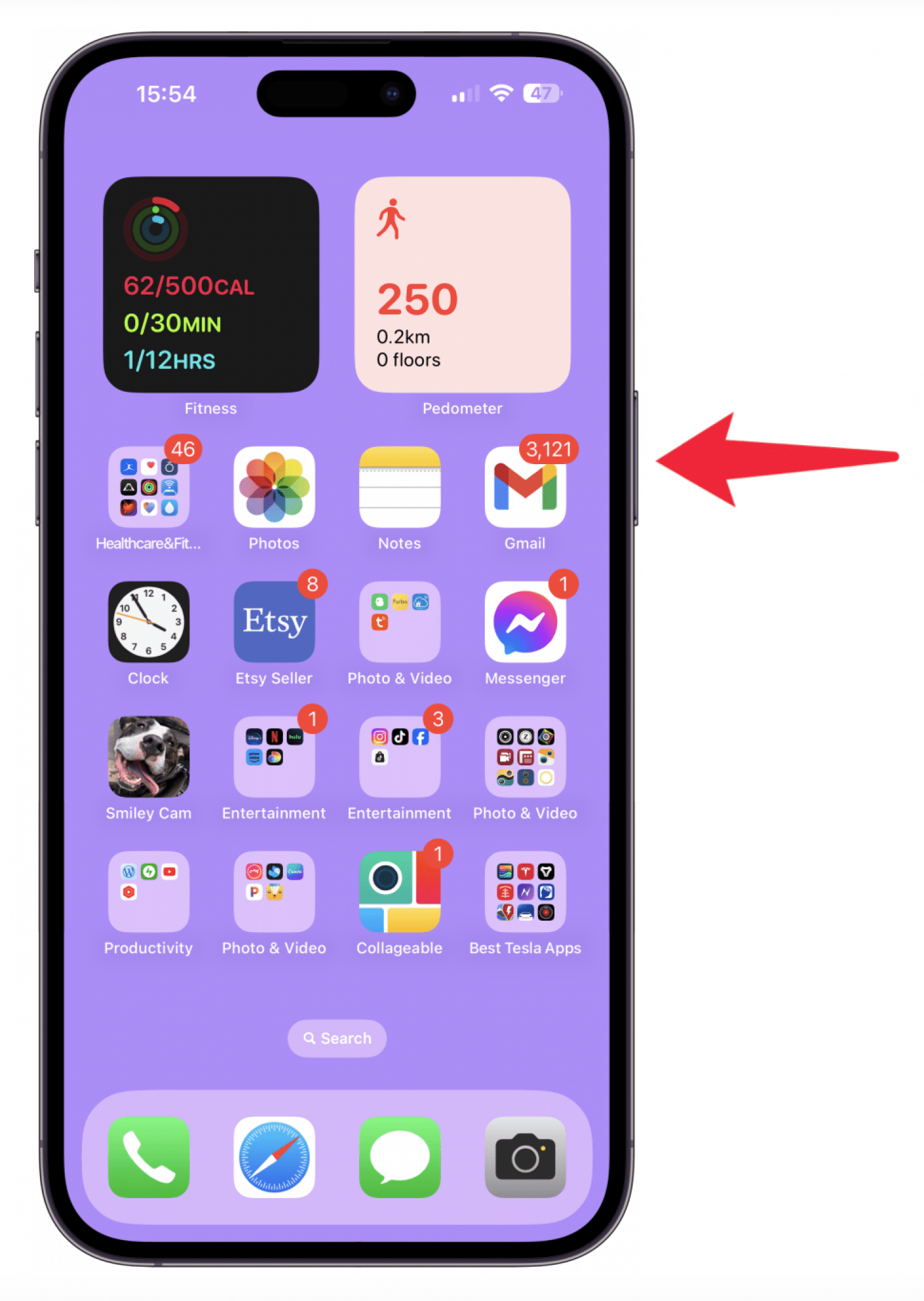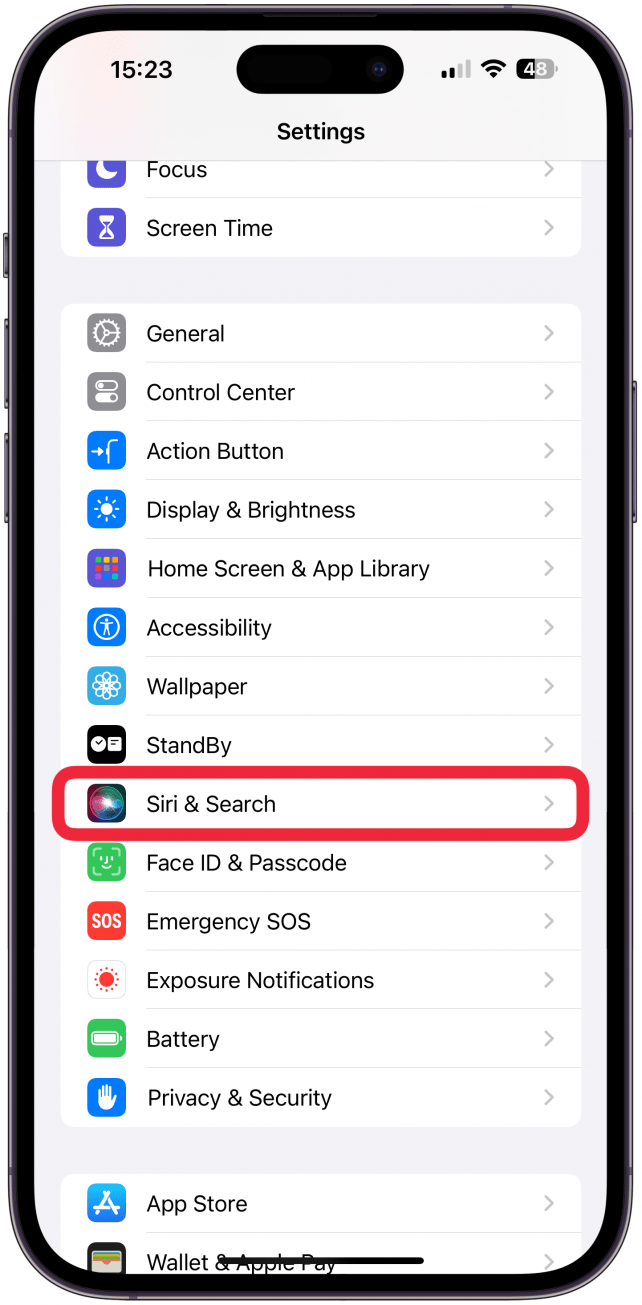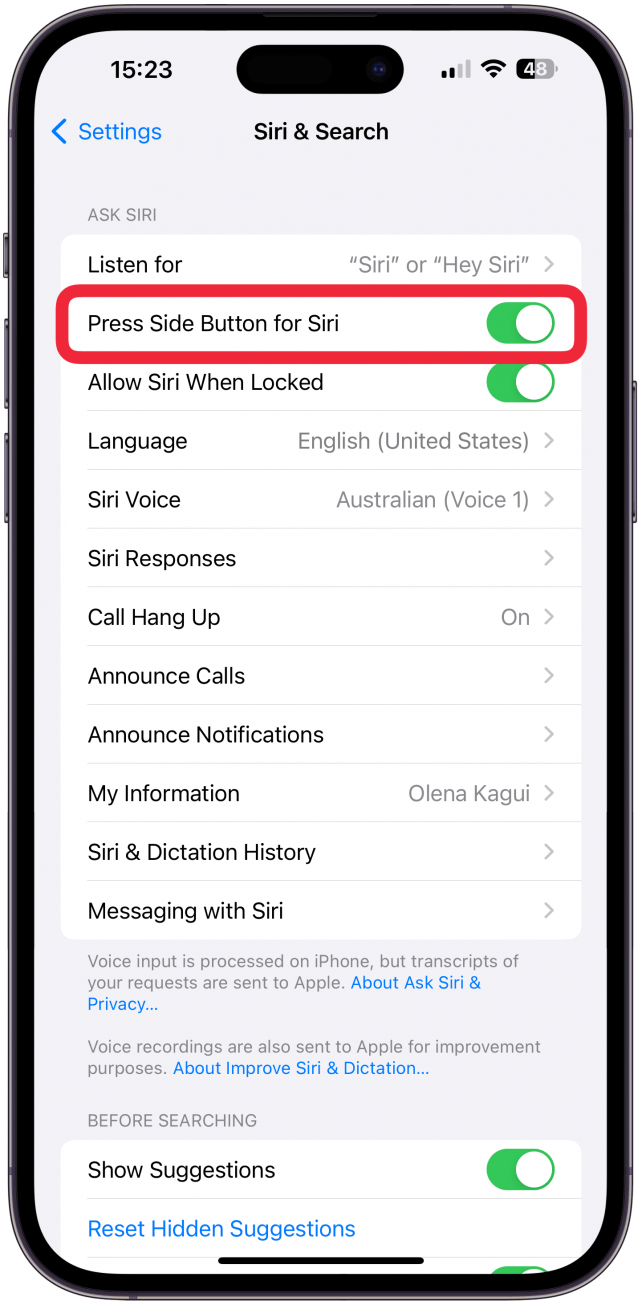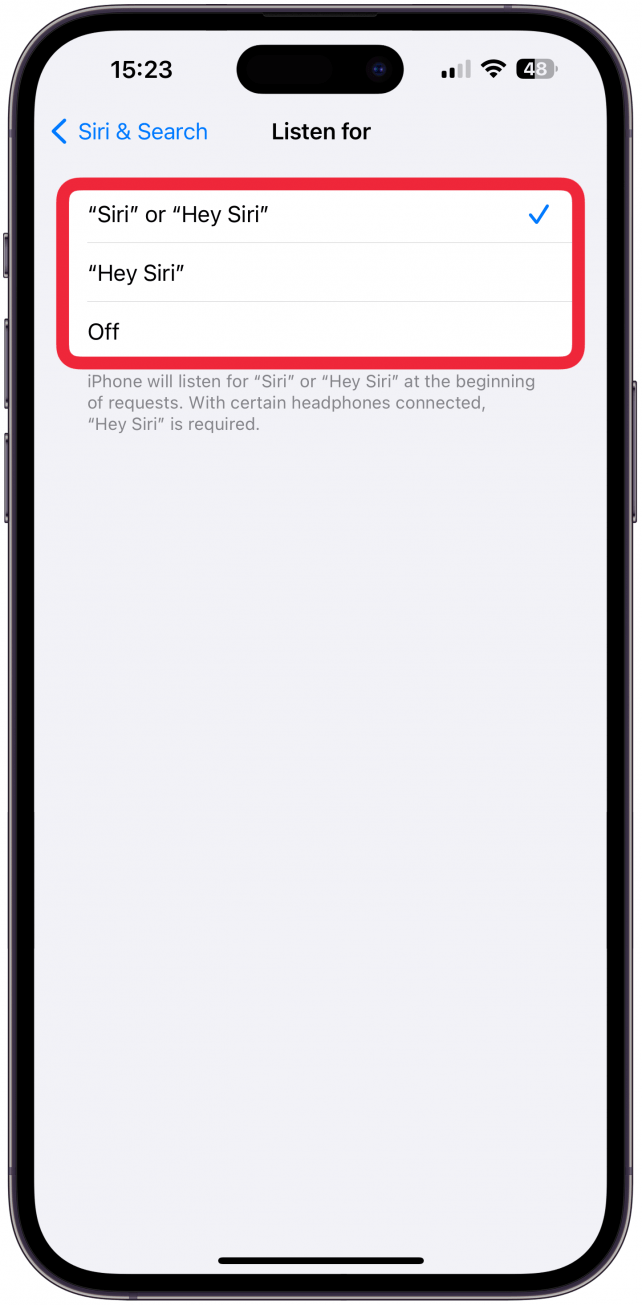What to Know
- You can activate Siri by saying "Hey, Siri" or "Siri".
- On iPhones with Home buttons, you can turn on Siri by pressing the Home button. On newer iPhones without a Home button, press and hold the Side button.
- You can set up Siri to activate in whichever way you prefer.
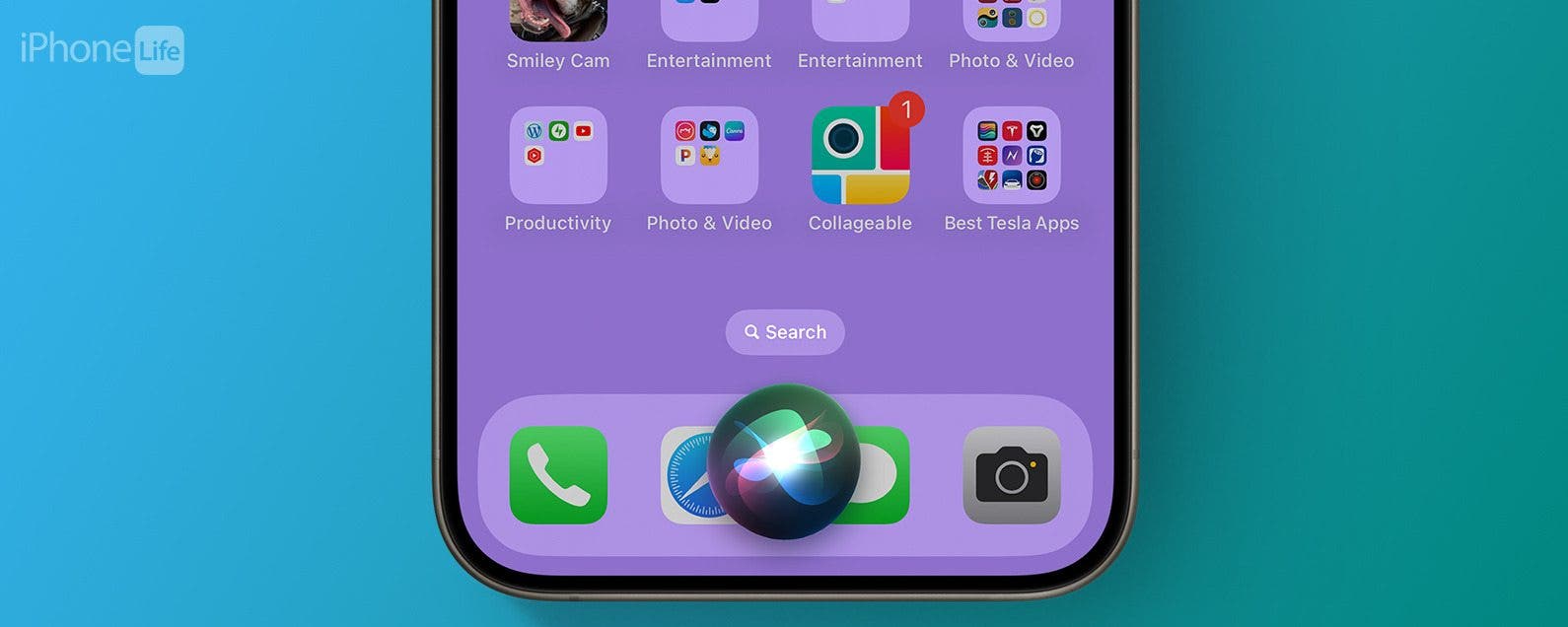
* This article is from our Tip of the Day newsletter. Sign Up. *
Learn how to turn on Siri in two different ways and decide which voice commands you prefer. Activating Siri is easy, but it is important to customize it so that it only activates when you want it to and is consistent every time.
Jump To:
How to Activate Siri
By default, you can activate Siri in three ways:

- Say "Siri."
![Say “Siri”.]()
- Say, "Hey, Siri."
![Say “Siri”.]()
- Press and hold the Side button (on iPhones without a Home button). On iPhones with a Home button, press and hold the Home button.
![Press the Side button (on iPhones without a Home button).]()
Now you know how to activate Siri! If any of these didn't work, you might have changed your settings without realizing it. For more Siri tips, check out our free Tip of the Day newsletter!
How to Customize Siri Settings
You can set up Siri to only activate when you want it to, using just the Side button, just "Siri", or just "Hey Siri." Personally, I prefer to deactivate "Siri" because this will often activate by accident when I'm saying a similar-sounding word like "seriously." Here's how to set up Siri to your personal preferences:
- Open Settings.
![Open Settings.]()
- Select Siri & Search.
![Select Siri & Search.]()
- Here you can toggle Press Side Button for Siri on or off.
![Here you can toggle Press Side Button for Siri on or off.]()
- Then tap Listen for.
![Then tap Listen for.]()
- Here you can pick between "Siri" or "Hey Siri," "Hey Siri," or Off.
![Here you can pick between “Siri” or “Hey Siri,” “Hey Siri,” or Off.]()
- Return to Siri & Search and check out the other settings you may wish to customize, such as changing Siri's voice.
![Return to Siri & Search and check out the other settings you may wish to customize]()
Now you know how to enable Siri on your iPhone! Did you know that you can activate Siri on Apple Watch in three different ways, including Raise to Speak?
I've taught you how to enable Siri on your iPhone in several different ways and customize it based on your preference. We hope Siri works well as your virtual assistant, no matter how you prefer to activate it! Next, learn more Siri tips and discover useful questions to ask Siri.
FAQ
- How do I fix "Hey Siri" not working? Make sure Listen for "Hey Siri" is activated in the steps above. If it is still not working, try restarting your iPhone and following these Siri troubleshooting tips.
- How do I turn off Siri? If you don't use Siri, you may want to turn it off. This may help your battery life last longer. To turn off Siri, follow the steps above and toggle off all the ways to activate it.