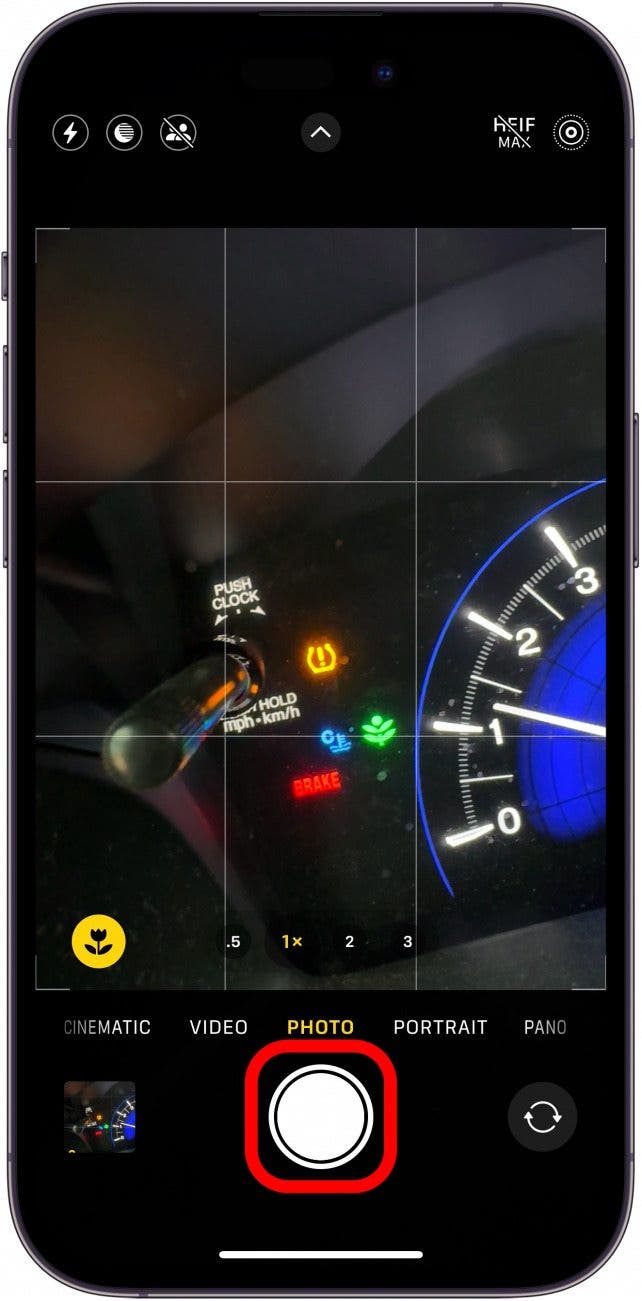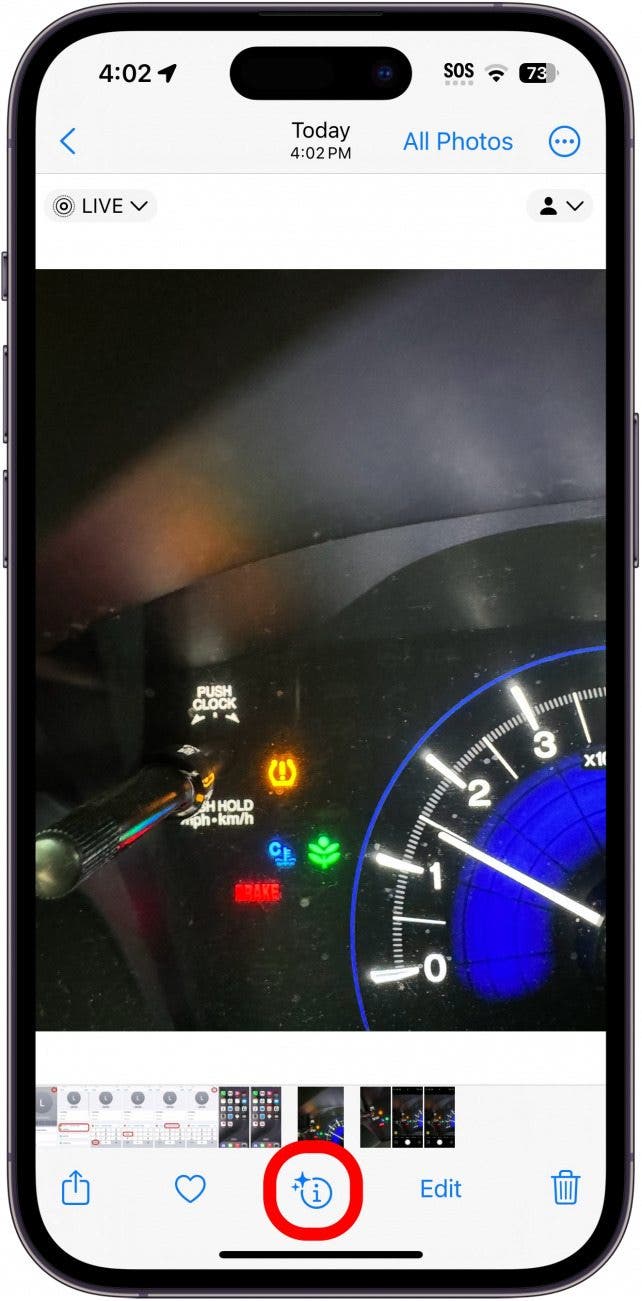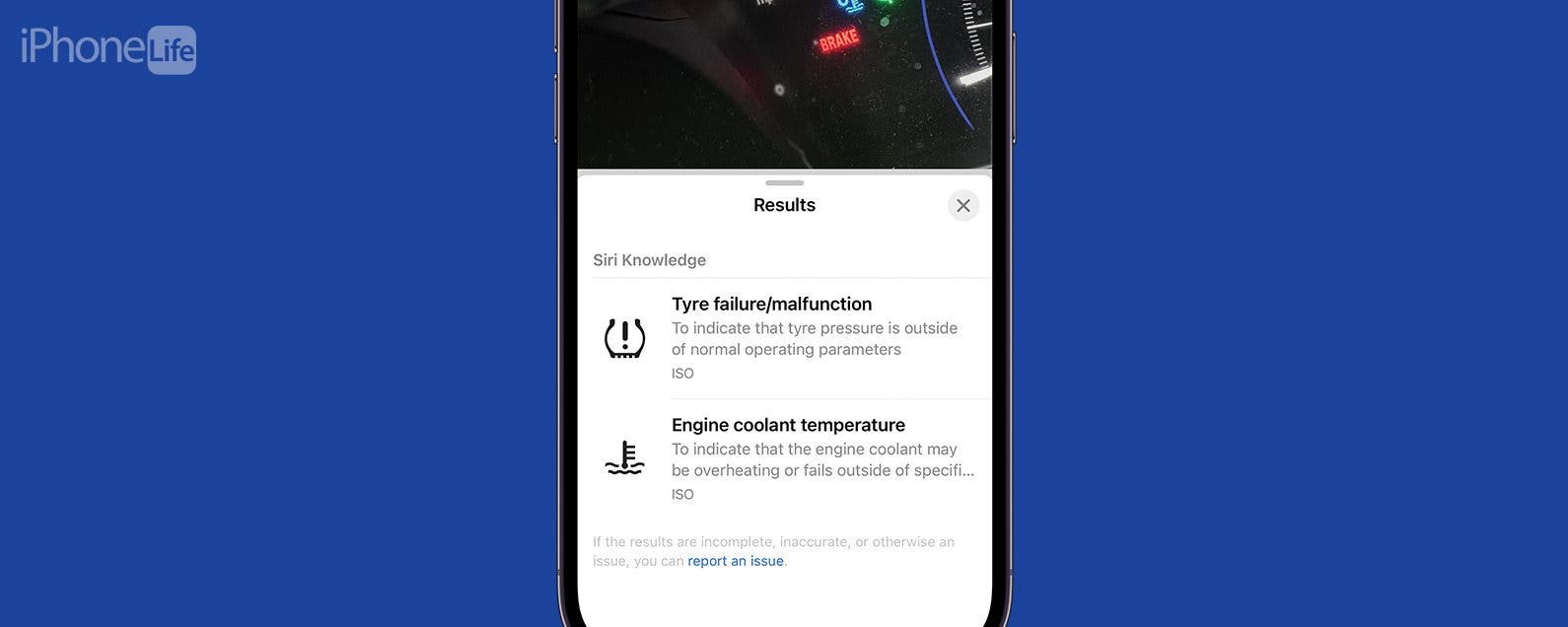
* This article is from our Tip of the Day newsletter. Sign Up. *
Ever run into car trouble, but you’re not sure what those symbols on your dashboard mean? Now, you can use your iPhone to easily identify car dashboard symbols and meanings by simply snapping a picture. Find out how to use this cool new Visual Look Up feature below!
Why You’ll Love This Tip:
- Easily identify your car’s dashboard symbols in a pinch.
- Quickly diagnose car troubles by deciphering maintenance symbols.
How to Use Visual Lookup to Identify Auto Symbols
System Requirements
This tip works on iPhones running iOS 17 or later. Find out how to update to the latest version of iOS.
With the latest version of iOS, you can now use Visual Look Up to identify your car dashboard’s symbols with ease. This handy new feature makes diagnosing your car troubles a breeze. For more hidden iPhone secrets and tricks, check out our free Tip of the Day newsletter. Now, here’s how to use Visual Look Up to identify your car’s maintenance symbols:

- Open the Camera app, and snap a picture of the car dashboard symbols you want to identify.
![iphone camera app with a red box around the shutter button]()
- Tap the image preview to open it.
![iphone camera app with a red box around the image preview]()
- Tap the info icon at the bottom of the screen. It might change into a steering wheel icon.
![iphone photos app with a red box around the info icon]()
- Tap Look Up Auto Symbol.
![iphone photos app more info menu with a red box around a "Look up auto symbols" button]()
- Your iPhone should display the meaning of the symbols.
![iphone visual lookup results displaying a low tire pressure symbol and its meaning, as well as a engine coolant temperature symbol and its meaning]()
Now, you know how to use Visual Look Up to identify your car’s maintenance symbols! Keep in mind that Visual Look Up can be a tricky feature to get working right. If your iPhone is having trouble identifying your car dashboard symbols, try a different angle, moving closer or further away, different lighting, etc.