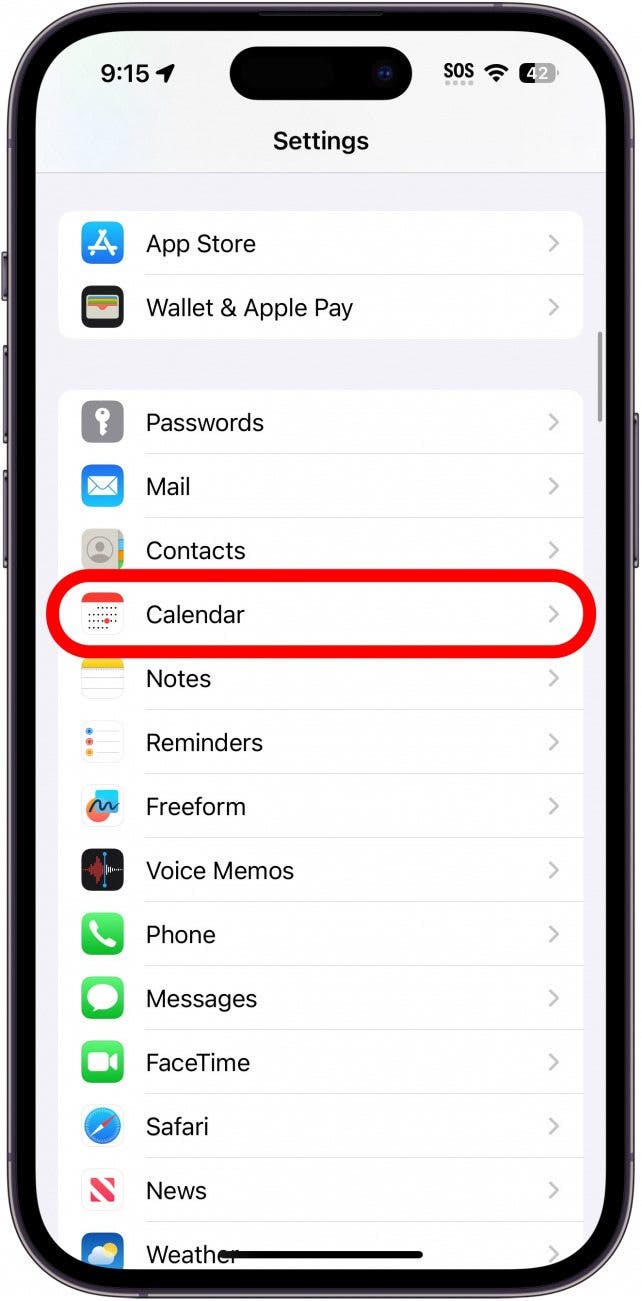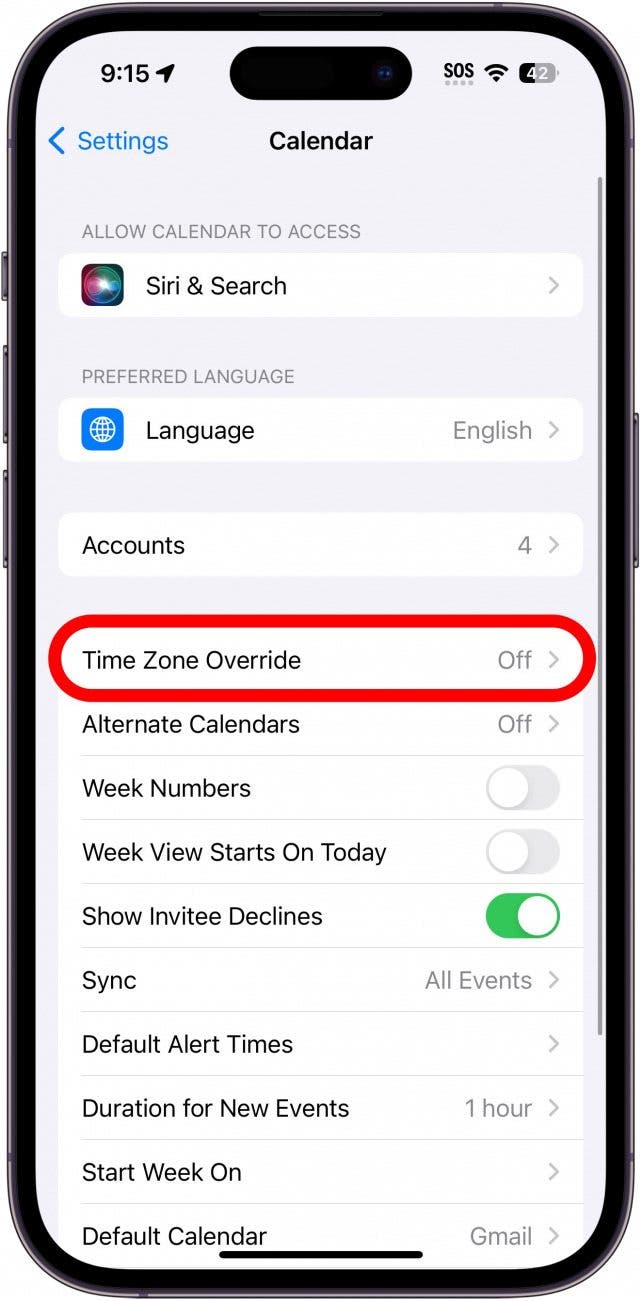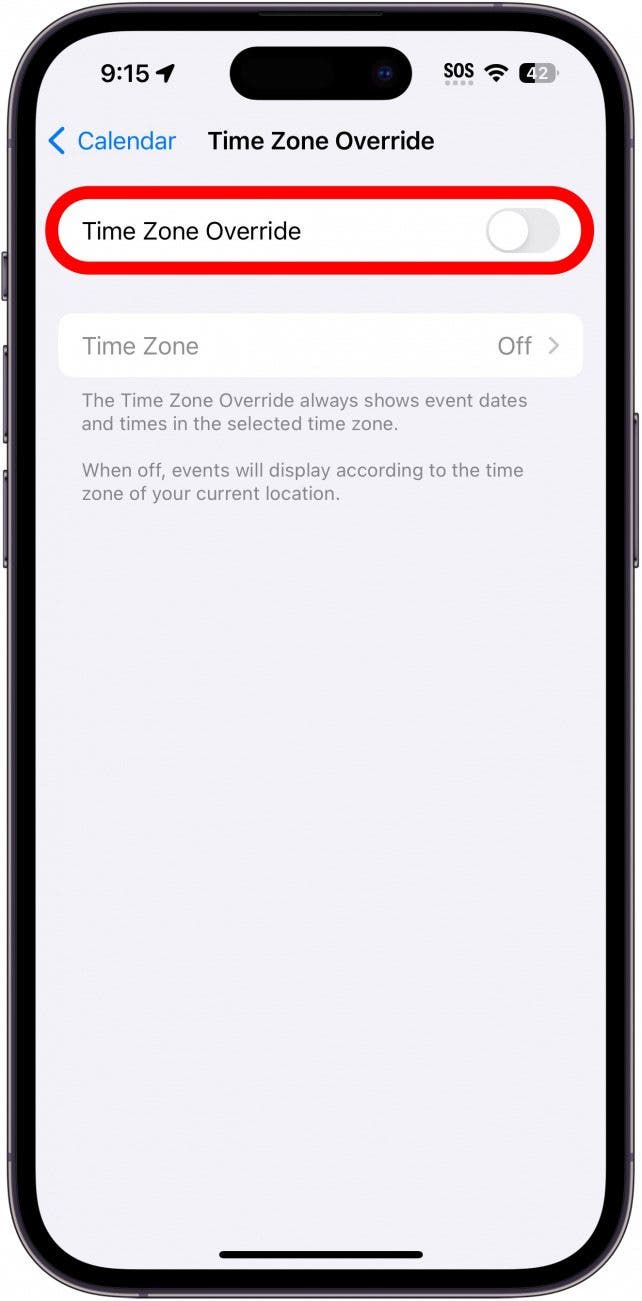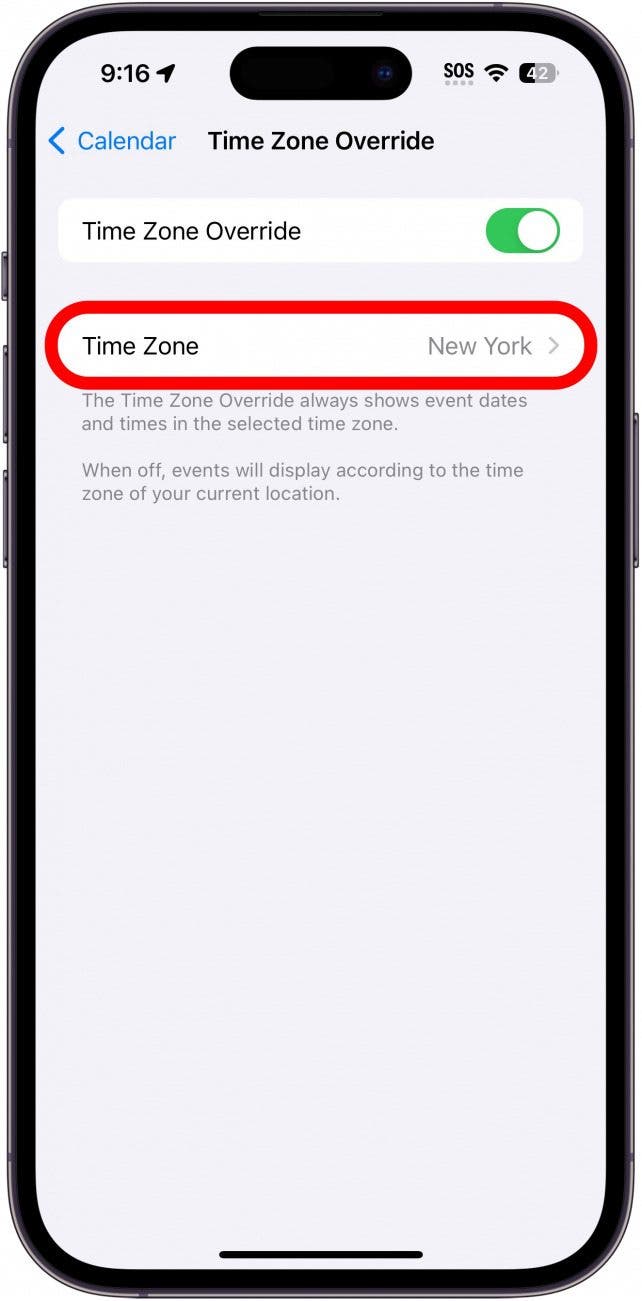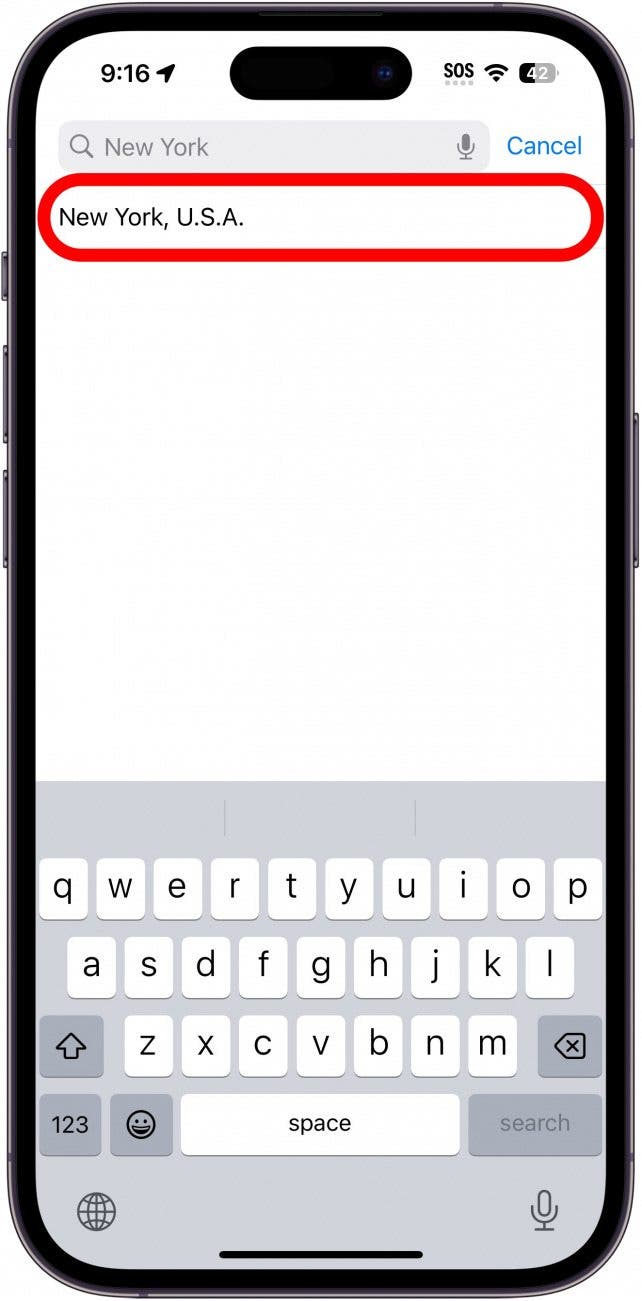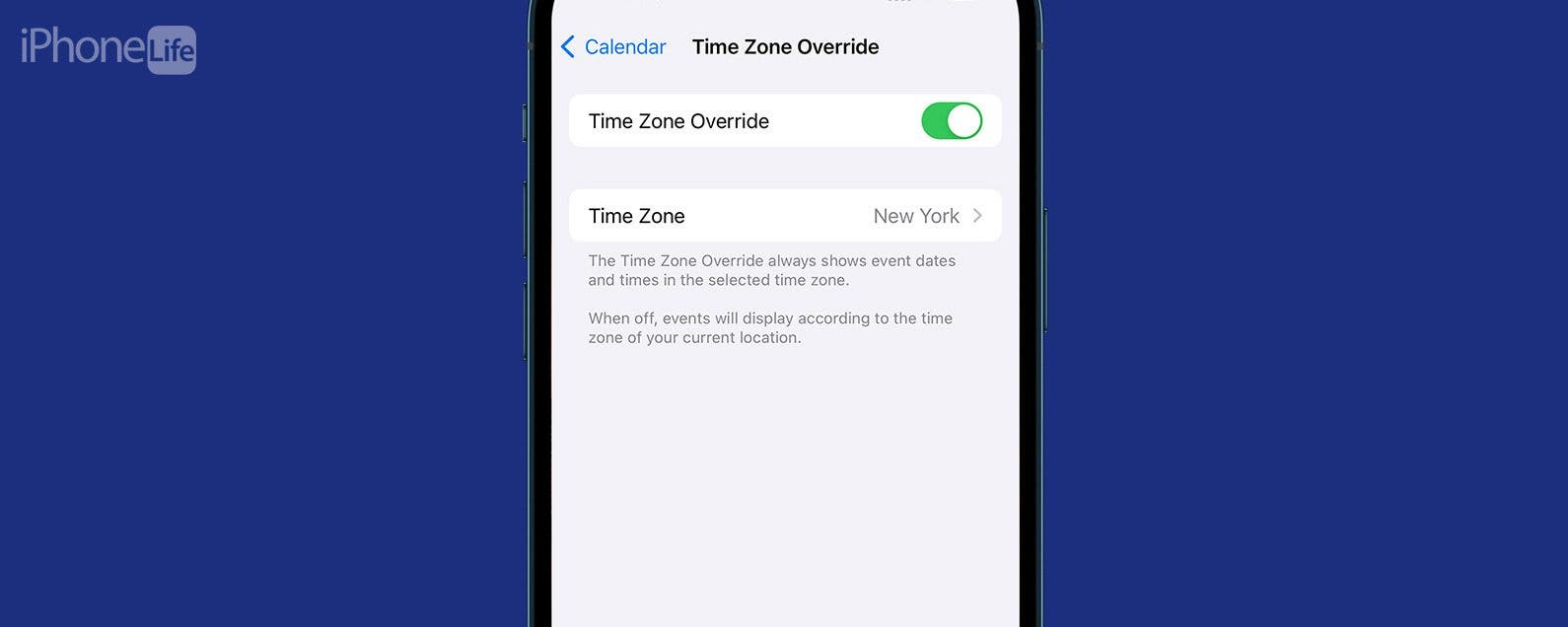
* This article is from our Tip of the Day newsletter. Sign Up. *
Traveling and need your Calendar events set to a specific time zone? You can enable a time zone override that keeps the time zone consistent between events no matter where you are located. Read on to find out how to change the time zone on iPhone Calendar events.
Why You’ll Love This Tip:
- Keep calendar event times set to the same time zone, no matter where you are in the world.
- Never miss an appointment while traveling.
- If you're in a different time zone than your coworkers, make sure you're all on the same page about meeting times.
Change Time Zone on iPhone Calendar
System Requirements
This tip works on iPhones running iOS 16 or later. Find out how to update to the latest version of iOS.
Whenever you set an event in the Calendar app, it automatically defaults to your current time zone. If you’re temporarily in a different time zone, like if you’re traveling, that can make scheduling meetings or other events for when you get home a little more difficult. Luckily, you can use the time zone override setting to keep the time zone consistent with other events. For more iPhone management tips and tricks, be sure to sign up for our free Tip of the Day newsletter.

- Open the Settings app, and tap Calendar.
![iphone settings with calendar circled in red]()
- Tap Time Zone Override.
![iphone calendar settings with time zone override circled in red]()
- Tap the toggle to enable or disable this feature.
![iphone time zone override settings with corresponding toggle circled in red]()
- Tap Time Zone to select the time zone you want all calendar events to adhere to.
![iphone time zone override settings with time zone circled in red]()
- Type in a time zone and select it.
![iphone calendar time zone settings with new york time zone circled in red]()
That’s all there is to it! Whenever you need to change your iPhone Calendar time zone, you can do so easily.