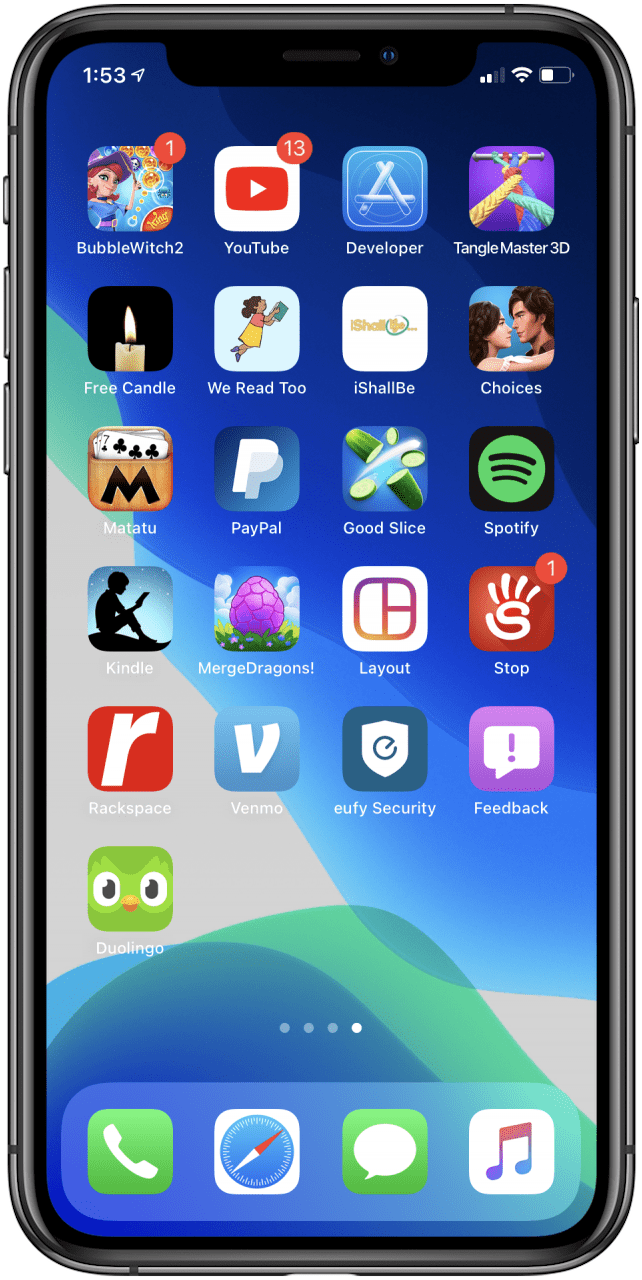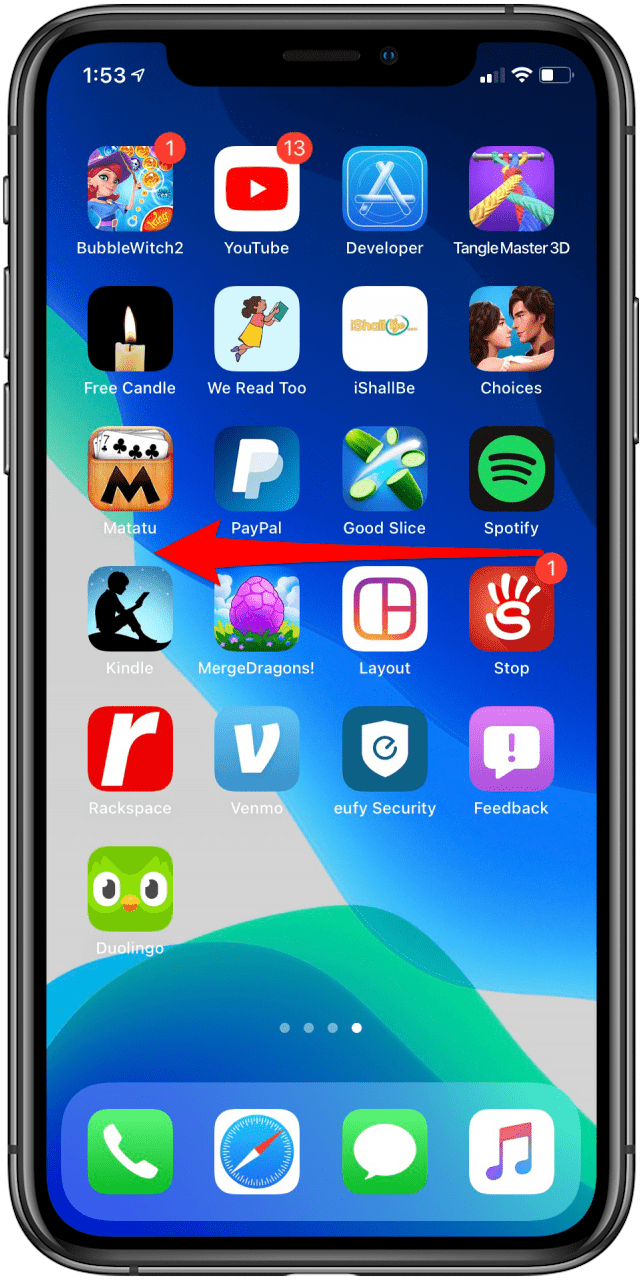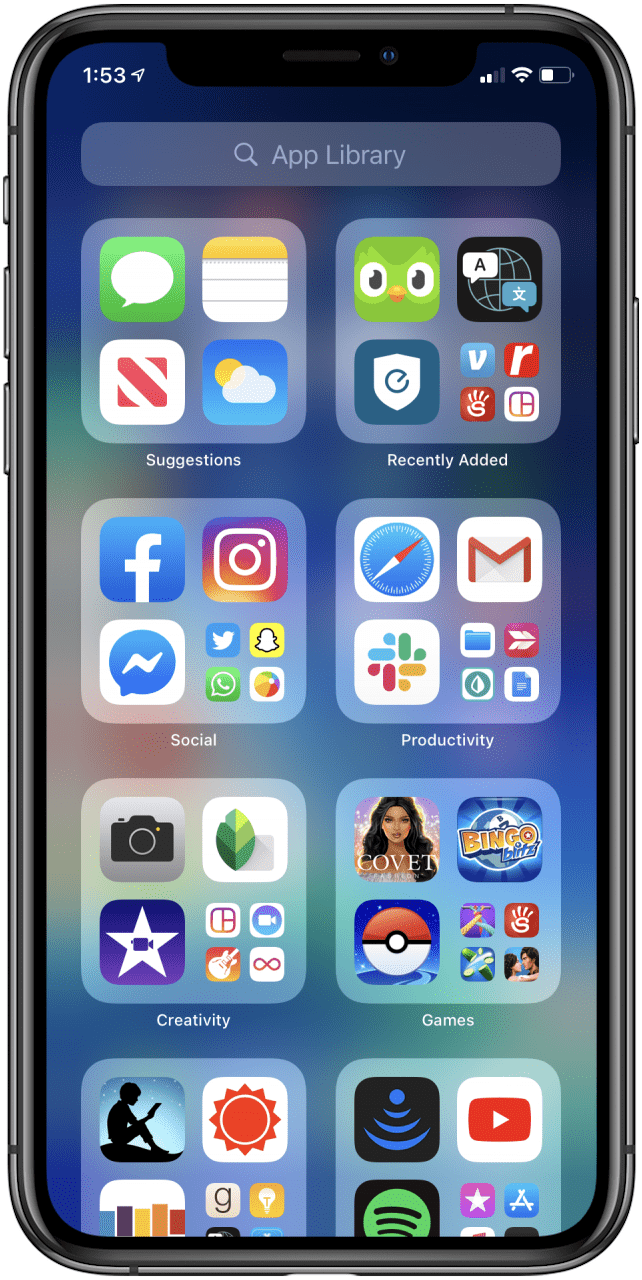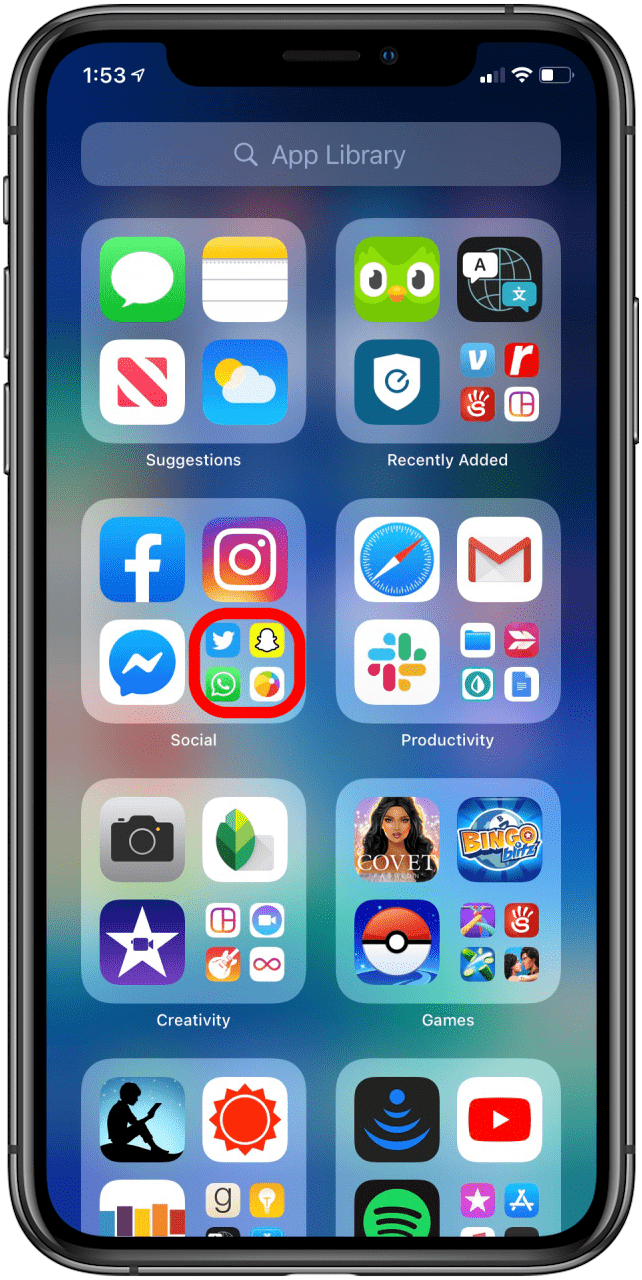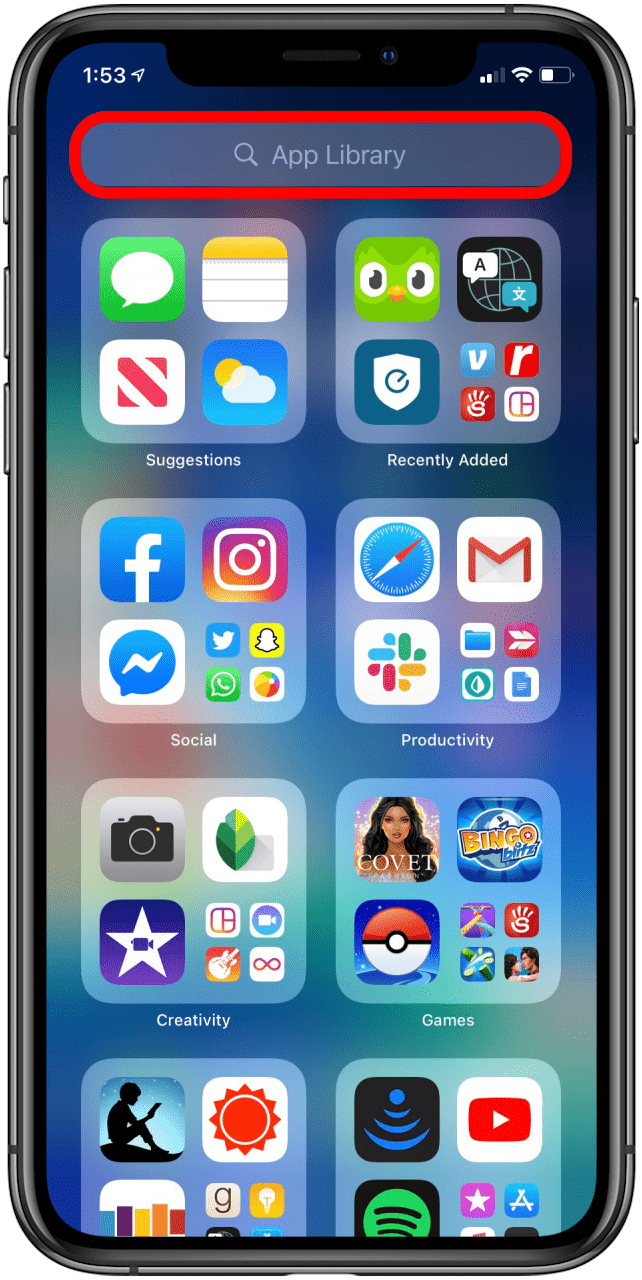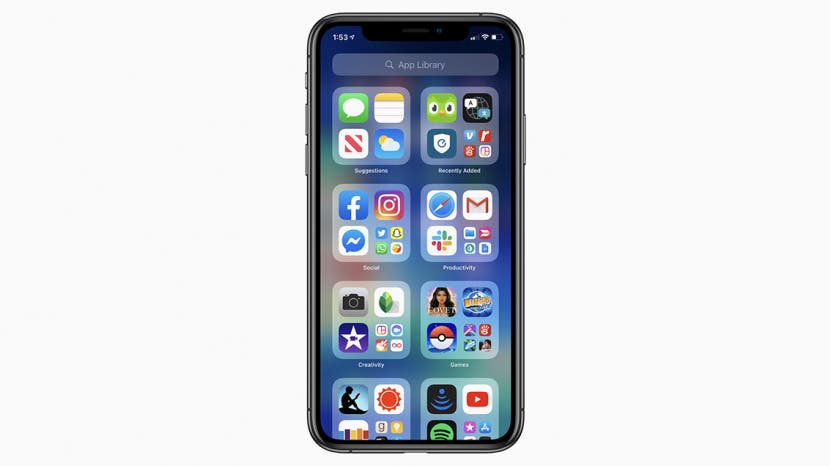
* This article is from our Tip of the Day newsletter. Sign Up. *
A new feature introduced in iOS 14 is the iPhone App Library. The App Library automatically sorts your apps into folders and also offers an alphabetical directory where you can search for any app you have downloaded. This takes away the difficulty of searching through your Home screen for lesser-used apps, and offers helpful suggestions when you're not sure which of your apps would best suit your purpose. In the mood for a game, but don't know which one? See them all in one place. So let's take a look at how to use the App Library.
How to Access the iPhone App Library
- Swipe to the last page of apps on your Home screen.
- Swipe to the left one more time.
![]()
![]()
You are now in the App Library and can use it a couple of ways.

Browse the App Folders
- Scroll down to see all the groupings your iPhone has created for you.
- Tap on the small grouping of 4 in the lower righthand corner of your screen to see all the apps in that category.
![]()
![]()
Overall, the categories are fairly intuitive, ranging from Recently Added to topics such as Social, Creativity, and Productivity. Some may feel a little off though, such as grouping Reading with Reference (weather apps, news apps, etc.) instead of with Entertainment, so take some time to familiarize yourself with what goes where.
Use the Search Function
If you already know what you're looking for, the Search function will help pull it up quickly. To search by name just:
- Tap the Search bar at the top of your screen.
- Type in the name of the app you're looking for.
![]()
![]()
- Alternately, you can use the alphabet scroller on the right side of the screen to search for an app alphabetically. You can also pull this up by swiping down when you have your App Library open.
![]()
![]()
This is how to use this feature new to iOS 14. For more great tutorials on how to use Apple products, check out our free Tip of the Day.