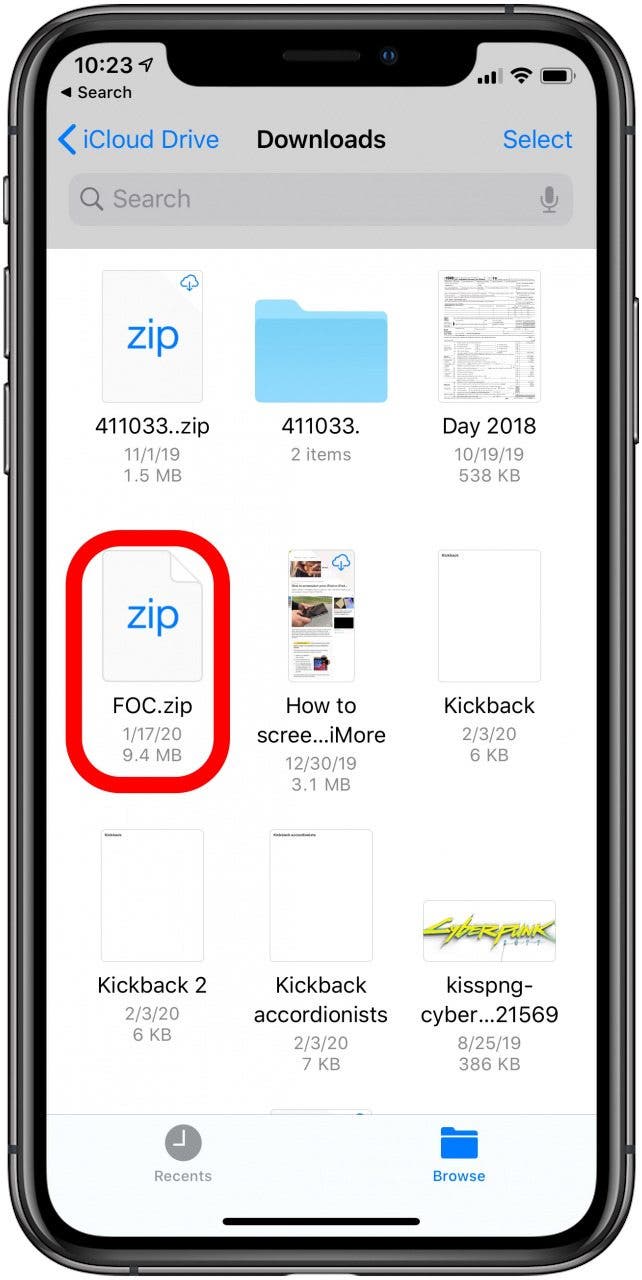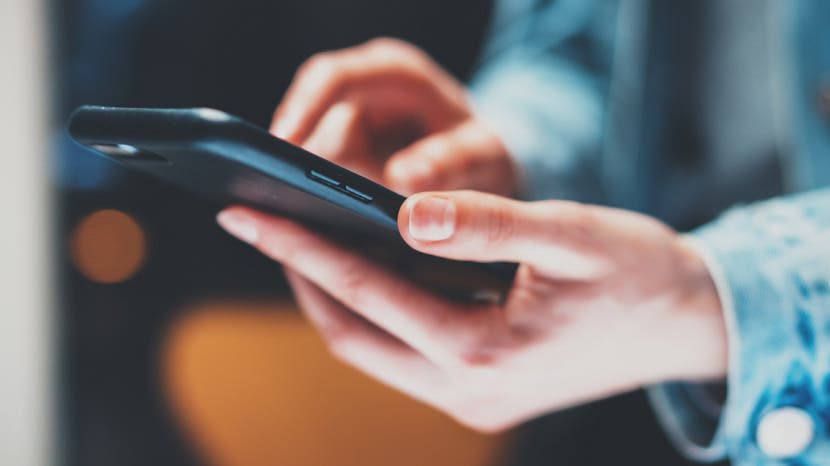
* This article is from our Tip of the Day newsletter. Sign Up. *
f you want to know how to unzip files on the iPhone or iPad, you can extract that zip file straight from the Files app! This is great news, since in the past unzipping a file on the iPhone required third party software. Now, you can unzip files and view them inside the Files app! Let’s dive in with how to extract a zip file on the iPhone.
Related: How to Browse Your iCloud Drive Documents in the Files App

How to Open Zip Files on the iPhone
- Open the Files app.
- Navigate to the folder where you’ve saved the file you want to unzip. By default, this should be your Downloads folder.
- Tap the zipped file and wait a moment for the file to unzip.
- Tap the unzipped file to view the contents.
![]()
![]()
That’s it! What used to be a complicated is now so simple. Being able to create PDFs on the iPhone, send them, and open them as zip files, along with pictures and other media, makes the iPhone an even more robust productivity tool. Just be sure to check the size of a file before you unzip it, and to only unzip files from trusted websites or contacts.
Top image credit: SFIO CRACHO / Shutterstock.com