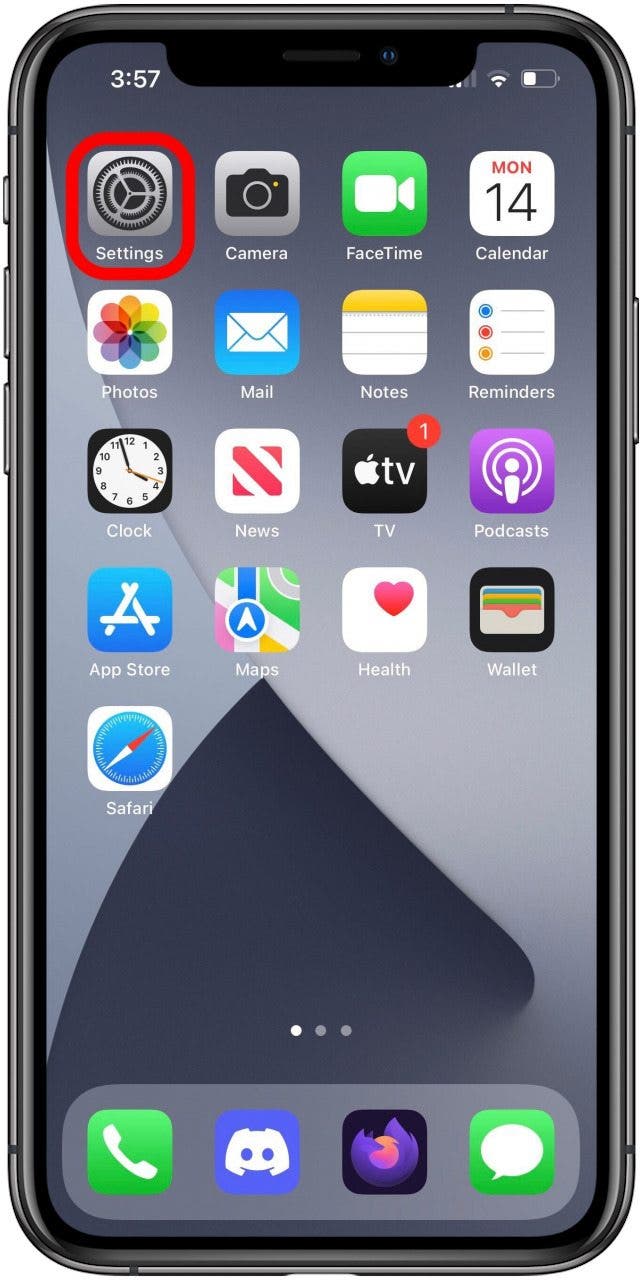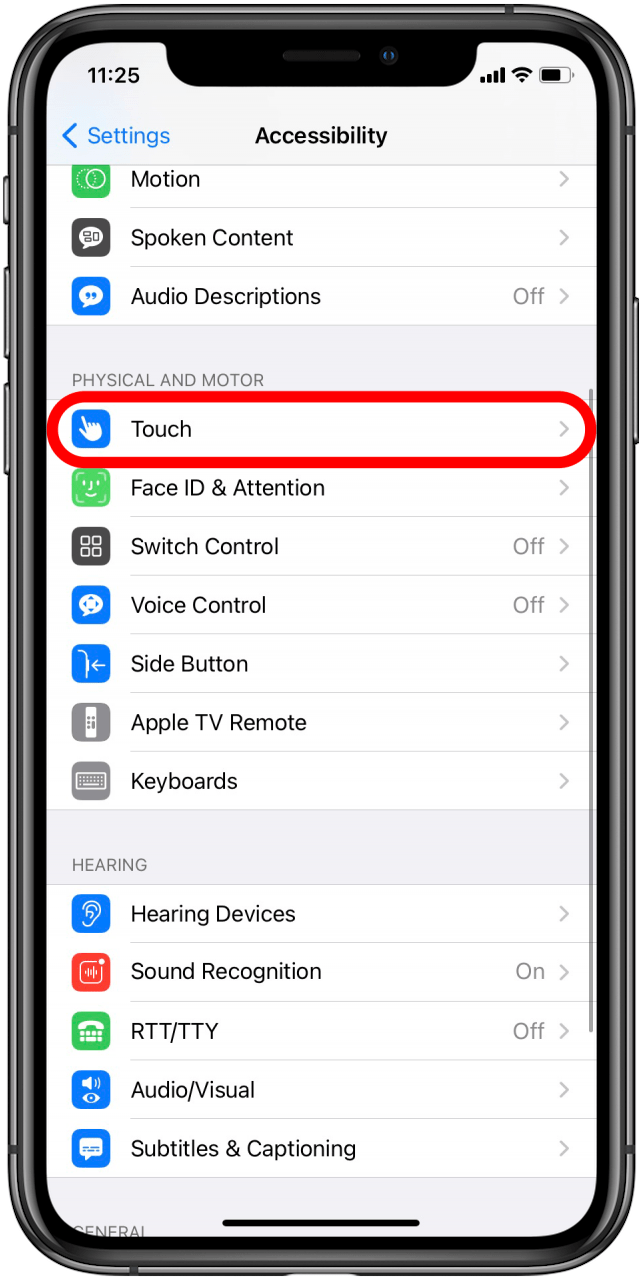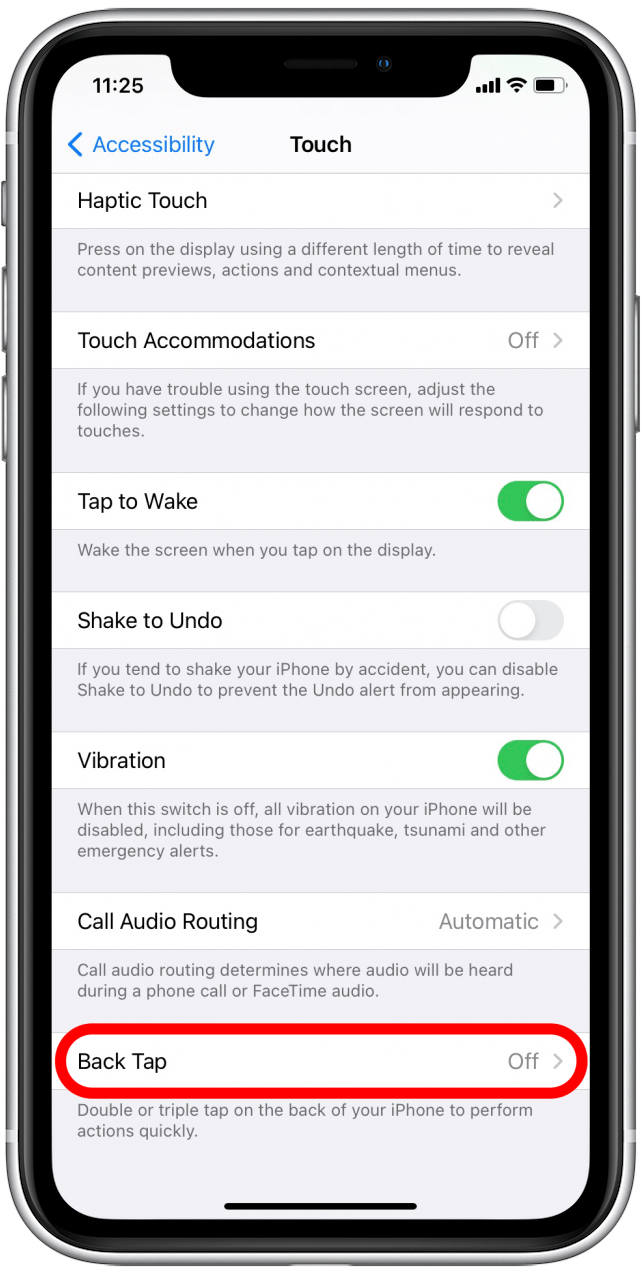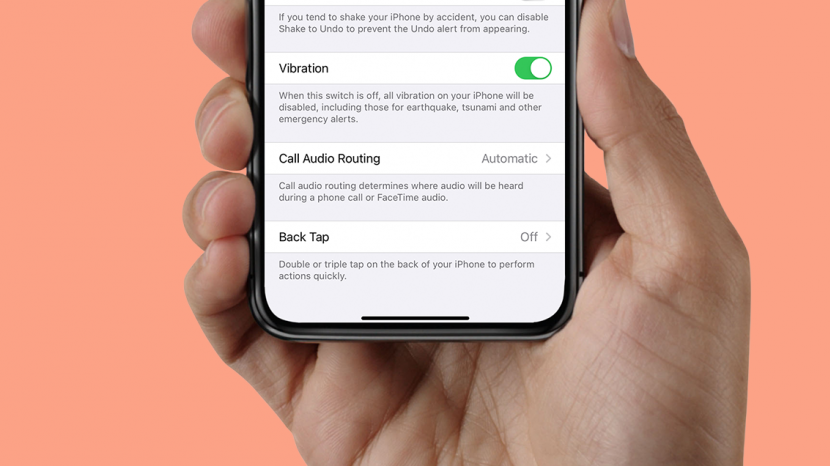
* This article is from our Tip of the Day newsletter. Sign Up. *
Your iPhone has many useful but often overlooked features. One that more people should be aware of is Back Tap, which allows you to double or triple-tap the back of your iPhone to trigger pre-selected shortcuts, such as turning on VoiceOver or muting your phone.
While Back Tap does have some limitations, it's a huge leap forward for those who find it difficult to navigate through the iPhone's menus and screens with the requisite numerous taps, swipes, and other motions. Let's go over how to enable and set up Back Tap, how to navigate the menus to select which functions your taps will prompt, and what to know about which iPhones can use Back Tap.

Related: How to Turn on Voice Control on the iPhone
How to Enable Back Tap on Your iPhone
According to Apple, anyone with an iPhone 8 or later should be able to use the Back Tap feature as long as they are running iOS 14 or later. Once you've enabled Back Tap, you simply need to double- or triple-tap on the back of your iPhone to engage the selected function. For more accessibility tips, check out our free Tip of the Day newsletter! If you subscribe, you'll receive useful tips to help you familiarize yourself with your iPhone's many features in about a minute per day.
To enable Back Tap on your iPhone, follow these steps:
- Open the Settings app to begin setting up Back Tap on your iPhone.
![]()
- Scroll down and tap on Accessibility.
![Tap on Accessibility]()
- Tap on Touch.
![Select the Touch option]()
- Scroll down again and select Back Tap.
![Tap on Back Tap]()
- You'll see two options: Double Tap and Triple Tap. Tap on either one to see which functions you can enable for that number of taps.
![You'll see two options: Double Tap and Triple Tap. Tap on each one individually to set them one at a time.]()
- Once you tap on an option, you'll see a blue check mark, and that means Back Tap is enabled for that function. Only one function can be enabled for Double Tap, and one for Triple Tap.
![Select a function to enable. Once it's selected it will show a blue check mark next to it.]()
- Scroll down to see even more options to choose from.
![Back Tap options]()
Now, you can try tapping on the back of your iPhone to mute your phone, take a screenshot, open the Control Center, or whatever you set the feature to do.
You do not have to enable both Double Tap and Triple Tap; you can choose just one if you'd prefer, or you can set up both with a unique function for each. If you want to turn either one off, simply change it back to None.
Back Tap can be used while your iPhone is locked, but some users have noted that functionality when locked can be limited. Whether that's a bug or intentional is anyone's guess, and I'm not able to find any clarification from Apple on the matter. For best results, it's good to use the Back Tap feature when the iPhone is "awake" or illuminated. It should still work from the Lock Screen in those cases.
If you find Back Tap helpful, you might also want to learn how to turn on your iPhone flashlight with Back Tap, and how to take a screenshot with Back Tap.