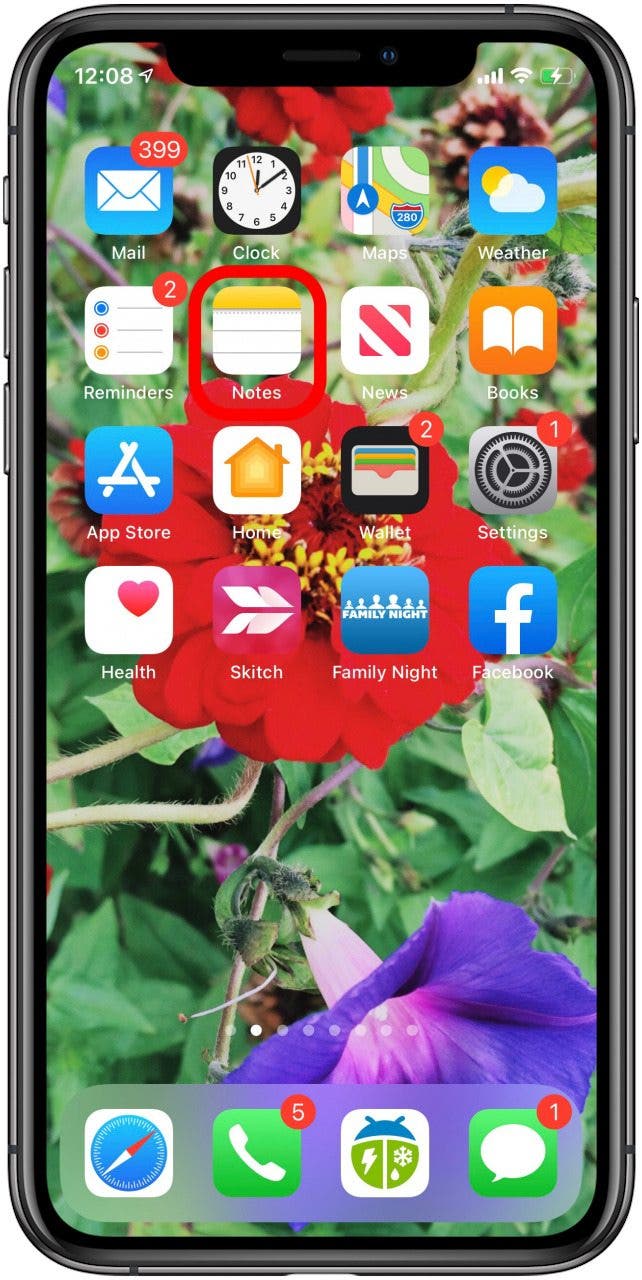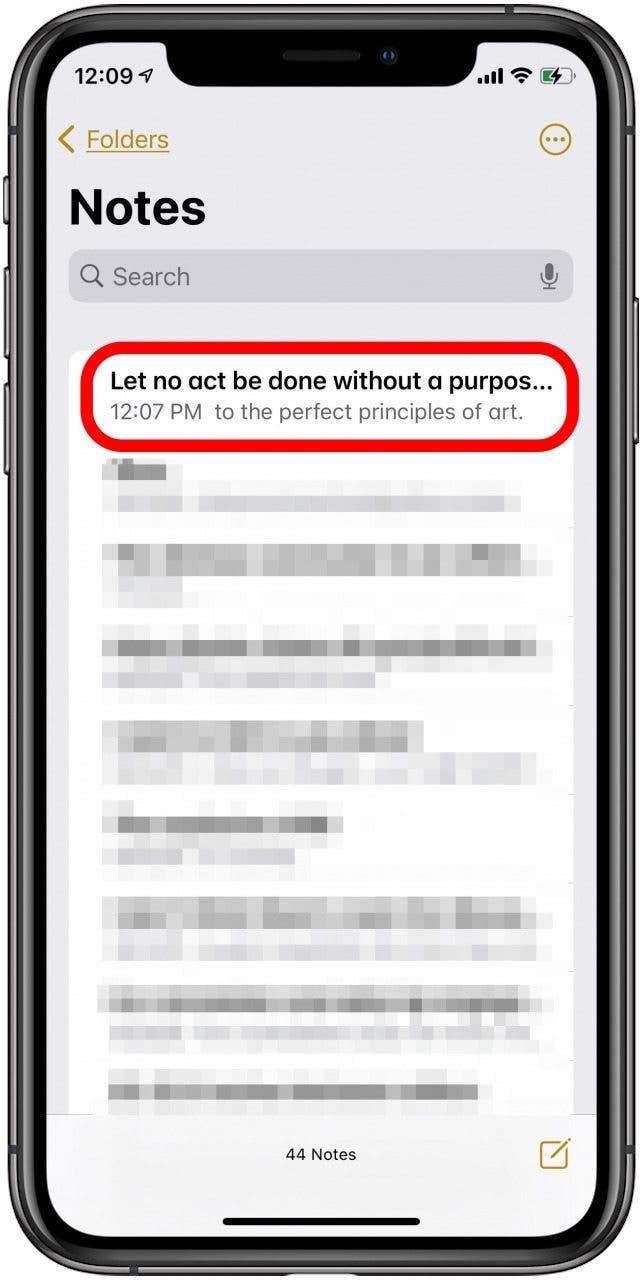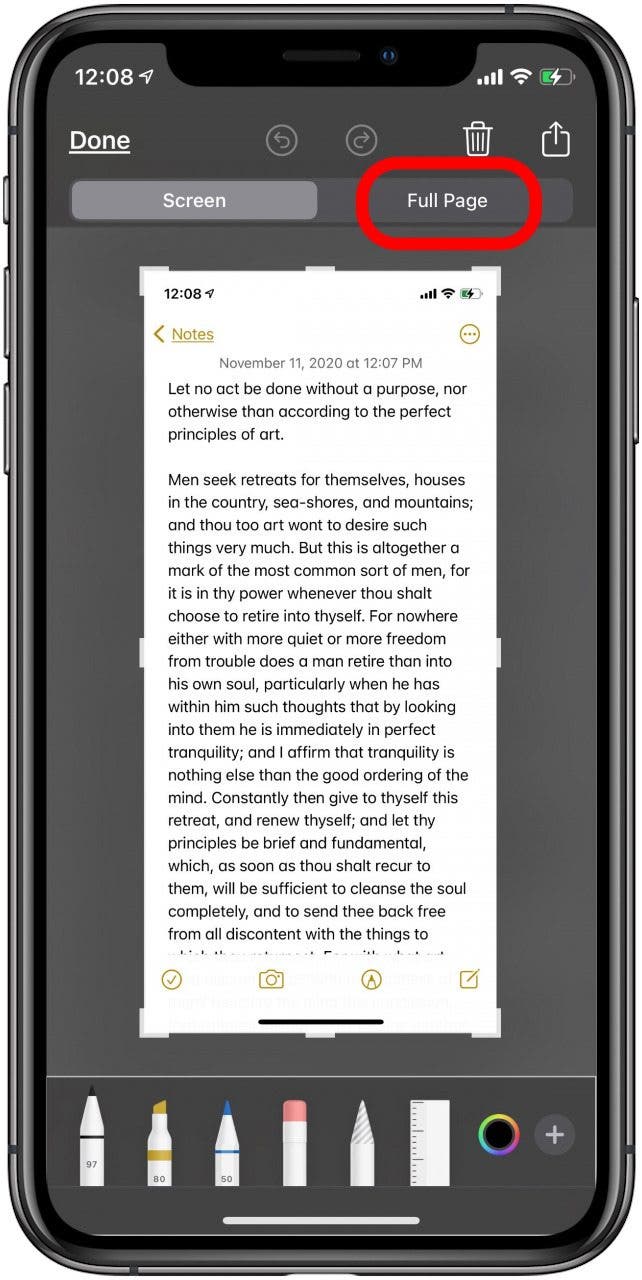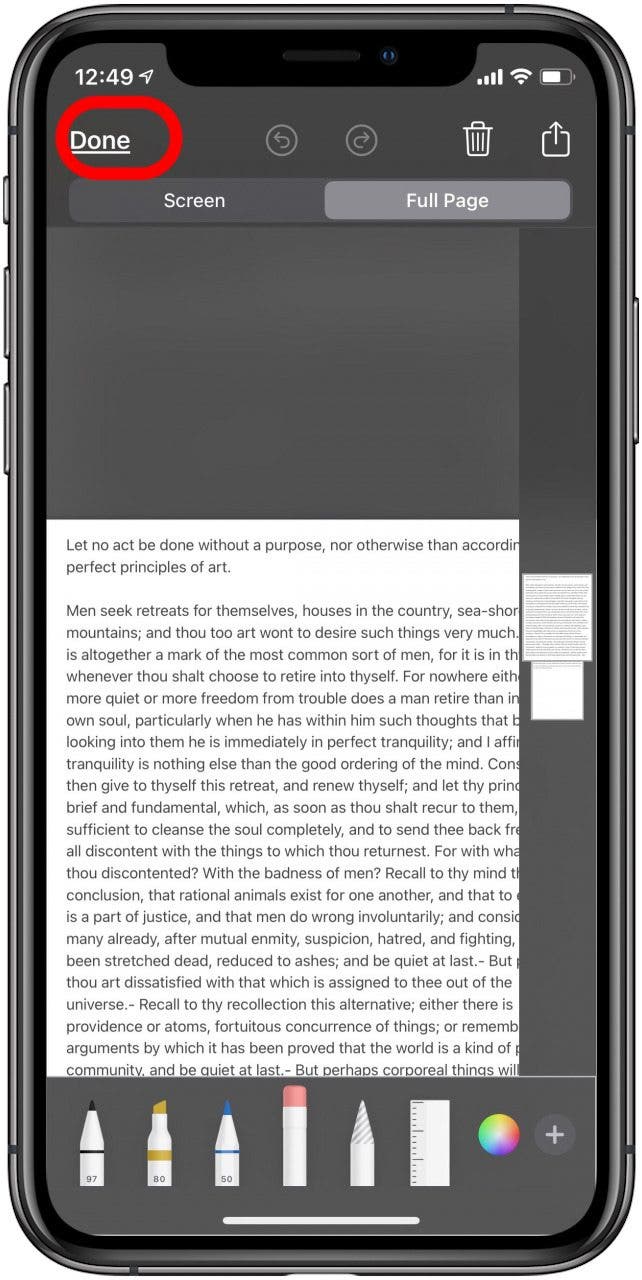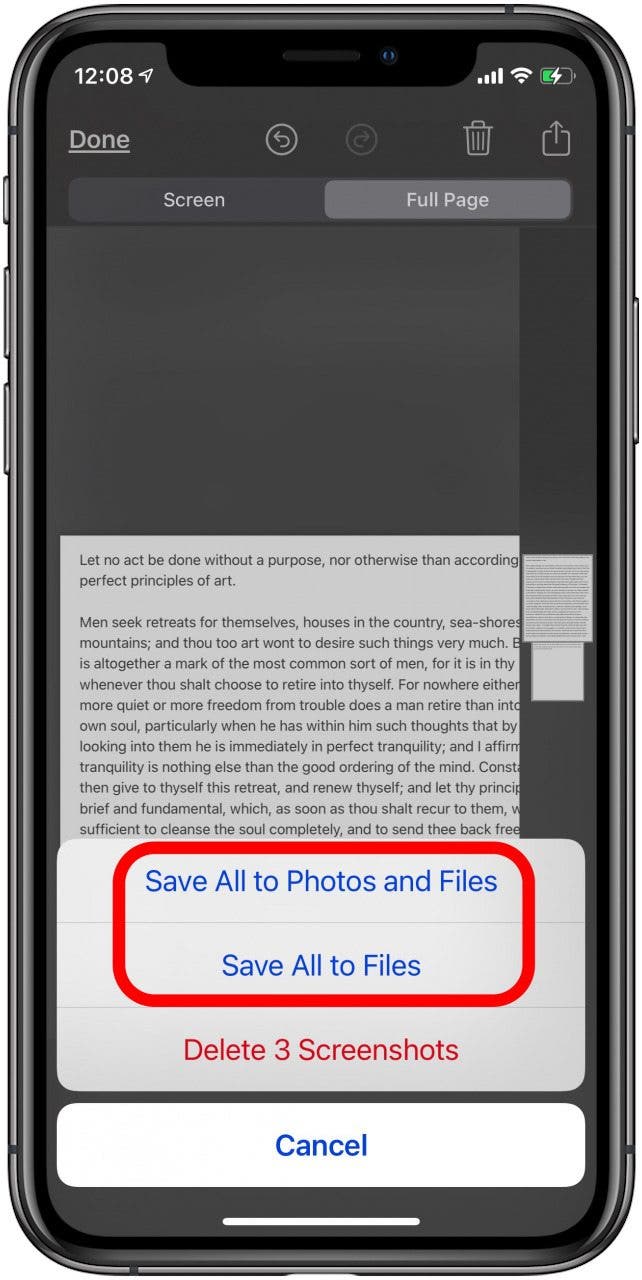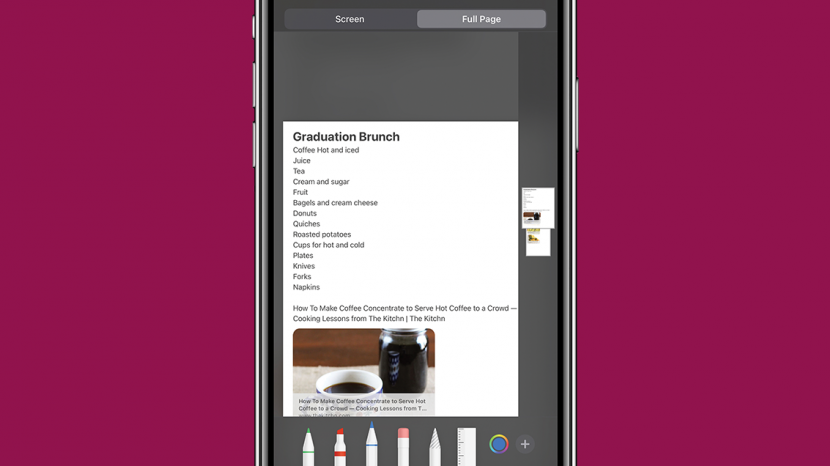
* This article is from our Tip of the Day newsletter. Sign Up. *
Apple introduced the ability to take full page, or scrolling, screenshots in Safari with iOS 13. In addition to web pages, users can take a full page screenshot in the iPhone Notes app and iPad Notes app. This means that, rather than capturing only the section of the note that's visible on your display, you'll now be able to do a full page screen capture on your iPhone or iPad. Let's get started learning how to screenshot a whole note on your iPhone or iPad. You can use this tip to learn how to take a full page screenshot on the iPhone SE (first generation) and later models, including the iPhone 6s, iPhone 7, iPhone 8, iPhone X, iPhone 11, and the iPhone 12 series. You can also take a full page screengrab in the Notes app with the Pad Air 2 and later, all iPad Pro models, the iPad 5th generation and later, and the iPad mini 4 and later.
Related: How to Take Full-Page Screenshots on Your iPhone

How to Take a Screenshot in the Notes App on Your iPhone & iPad (Full Page Screen Capture)
You can take a full page screen capture in Apple's Notes app on your iPhone or iPad. We've already gone over how to take a screenshot on an iPhone, how to take a screenshot on an iPad or iPad Pro, and even how to screen record on your iPhone. For more great tutorials about how to make full use of your iPhone, check out our free Tip of the Day. Now, let's go over how to take a full page screenshot in the Notes app.
- Open the Notes app.
- Tap the note you'd like to screenshot and take a screenshot as you normally would.
![notes app]()
![tap the note you want to open]()
- A small screenshot preview will pop up on your screen; tap it quickly before it disappears.
- Tap Full Page at the top of your screen.
- Tap Done.
![tap full page]()
![tap done]()
- You’ll have the option to Save PDF to Files, Delete Screenshot, or Cancel.
![choose how you want to save your screen shot]()