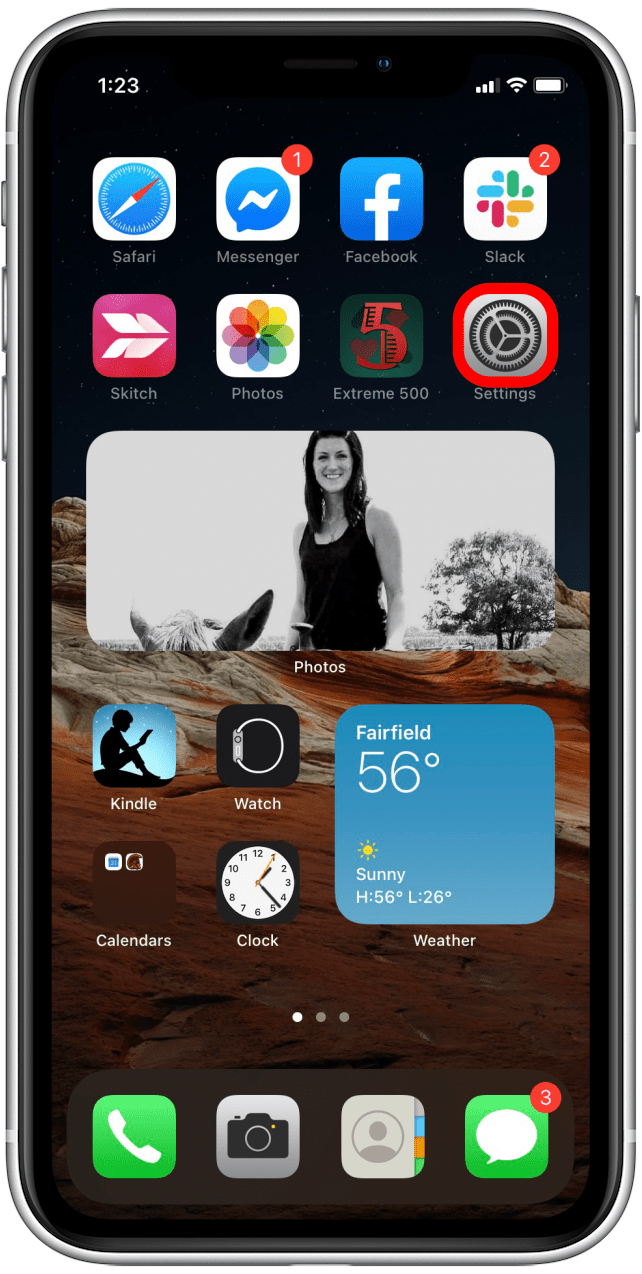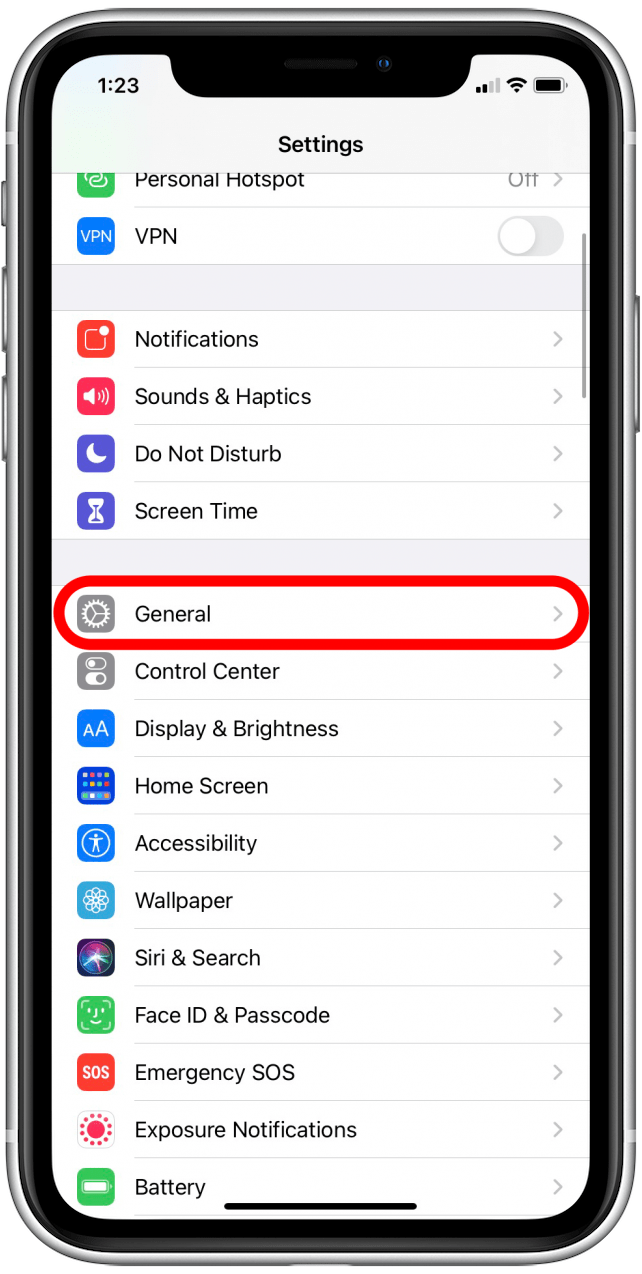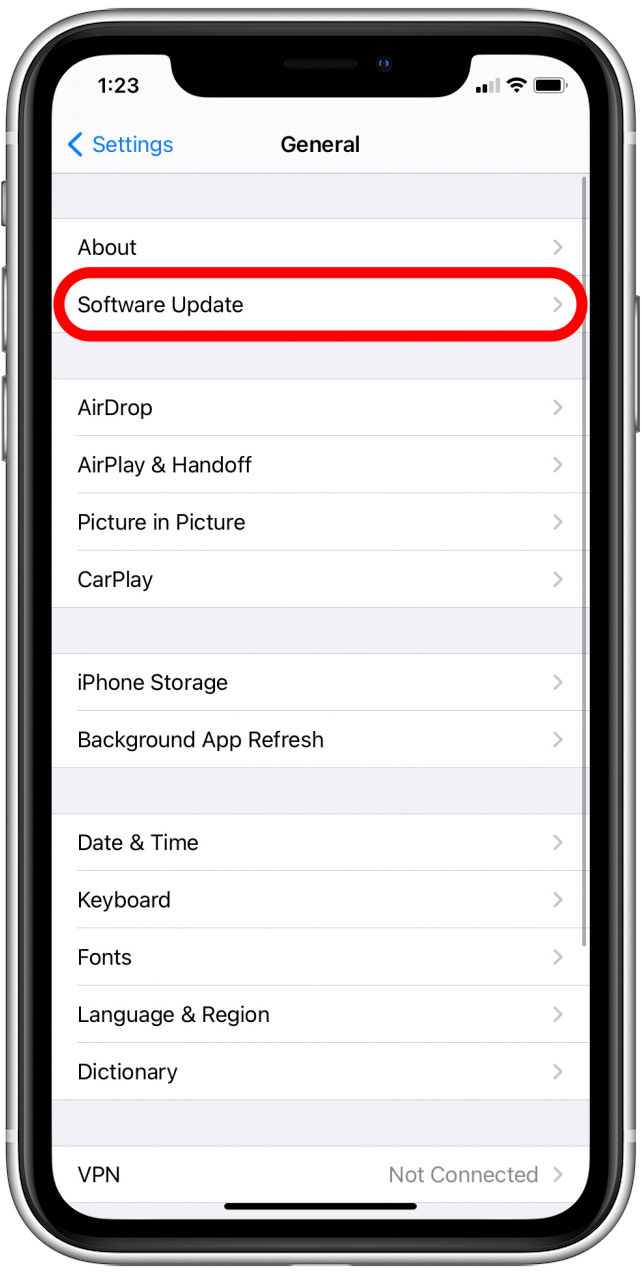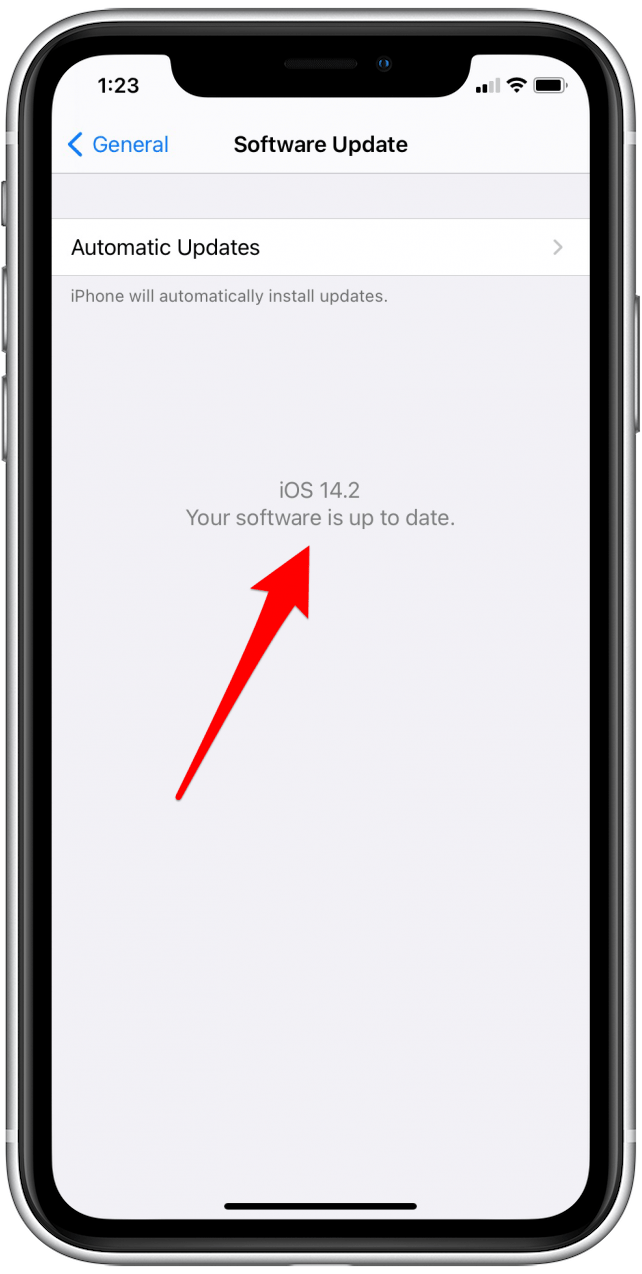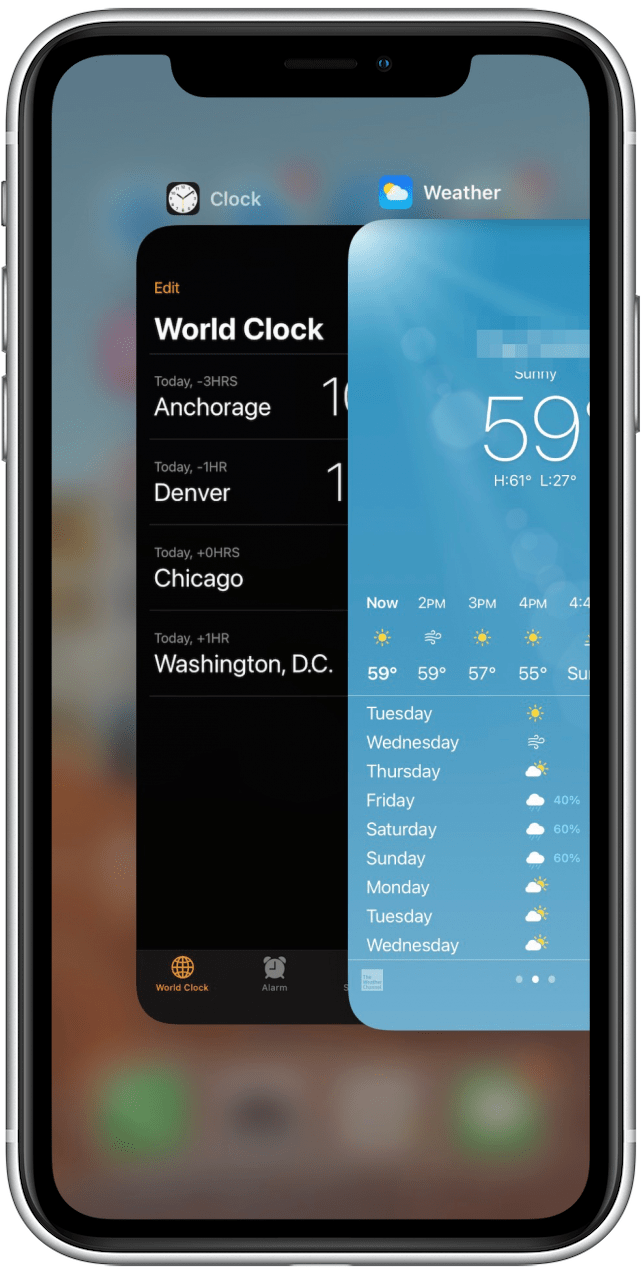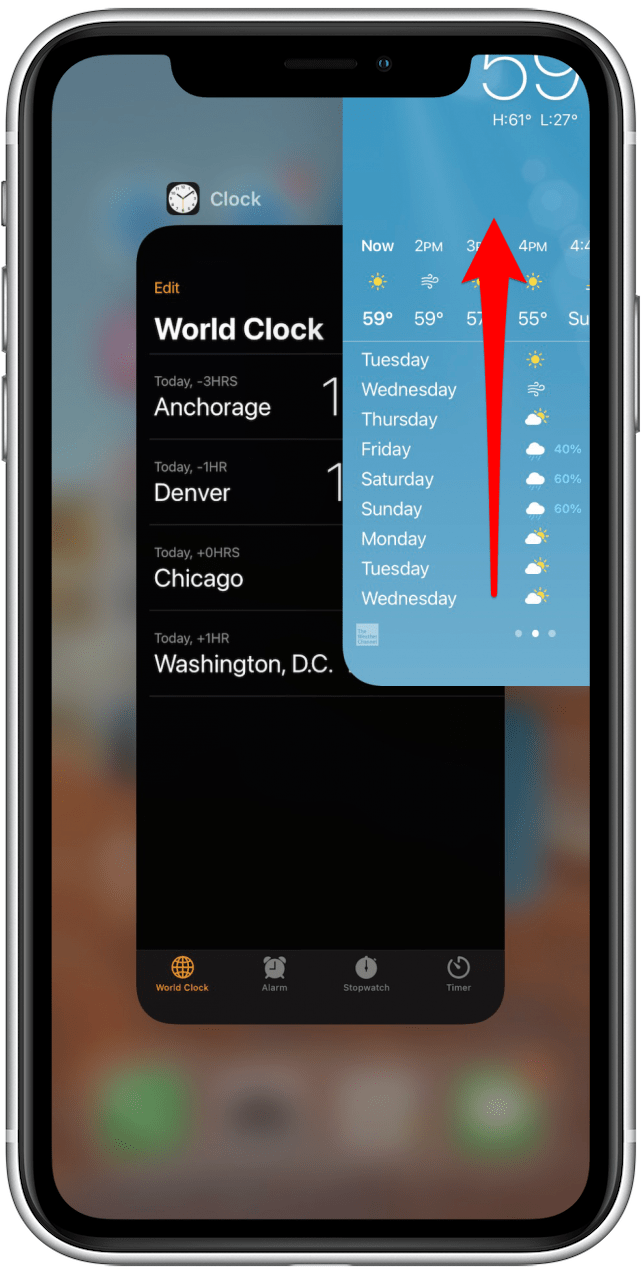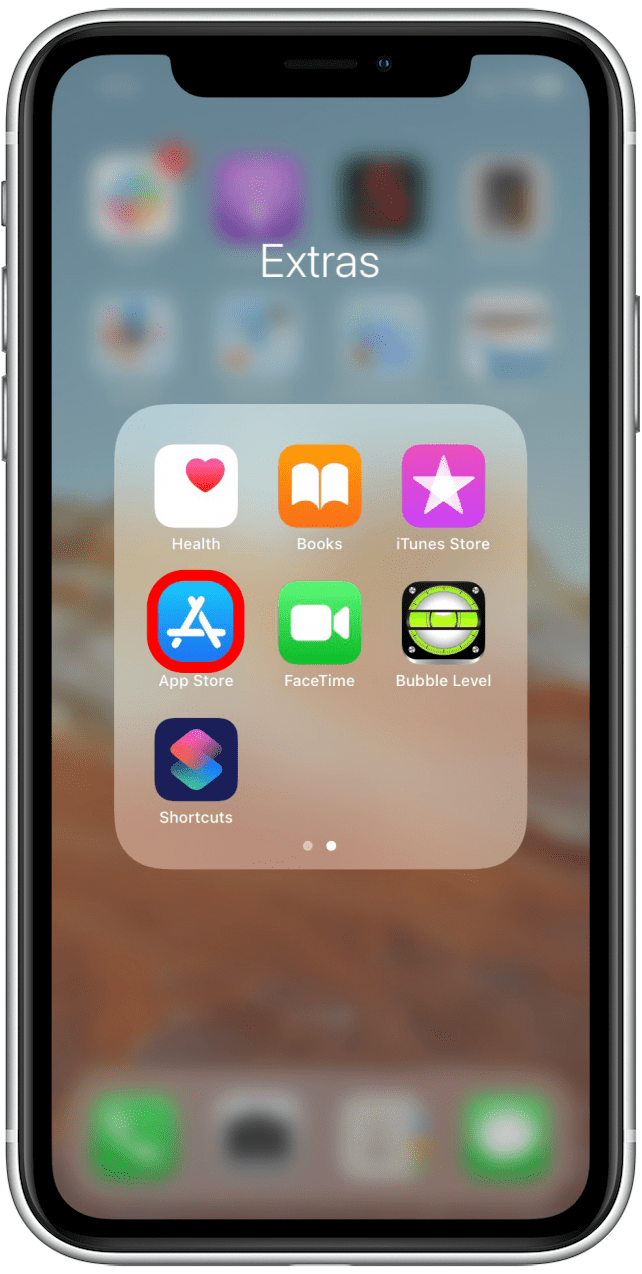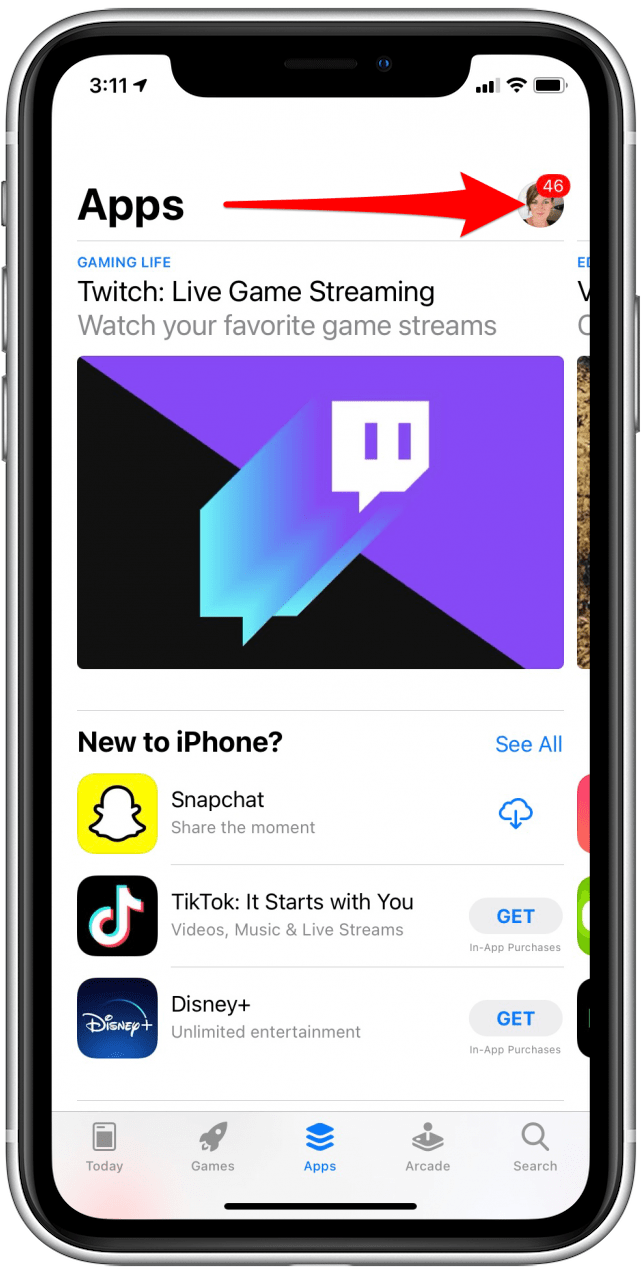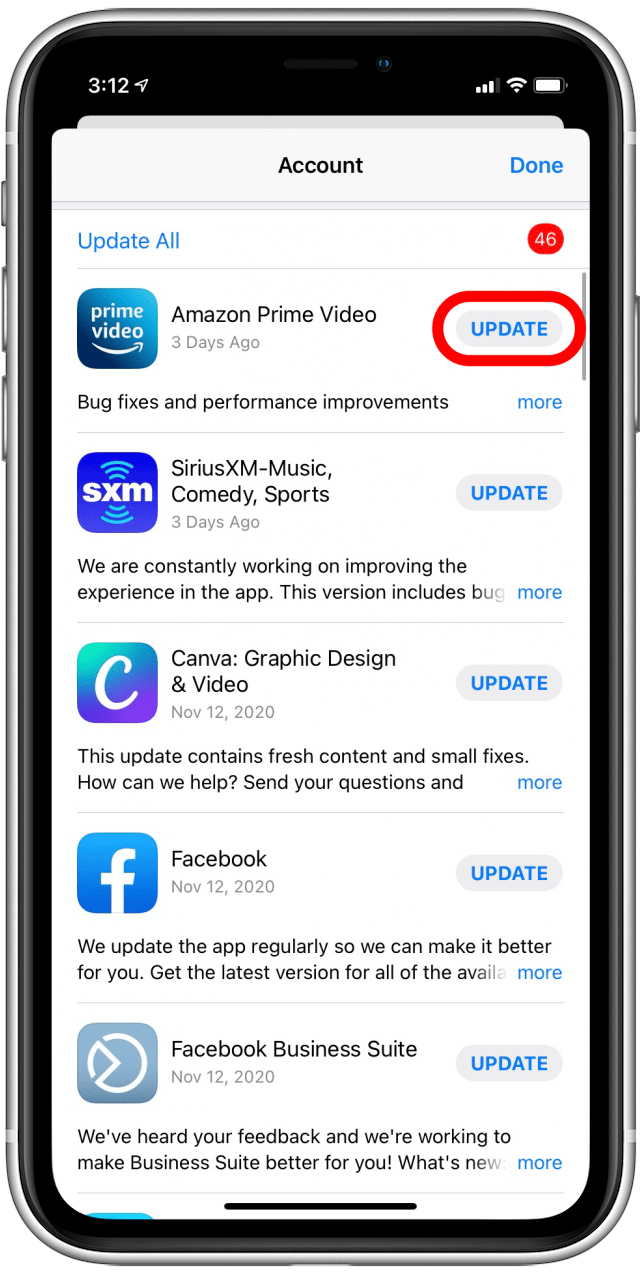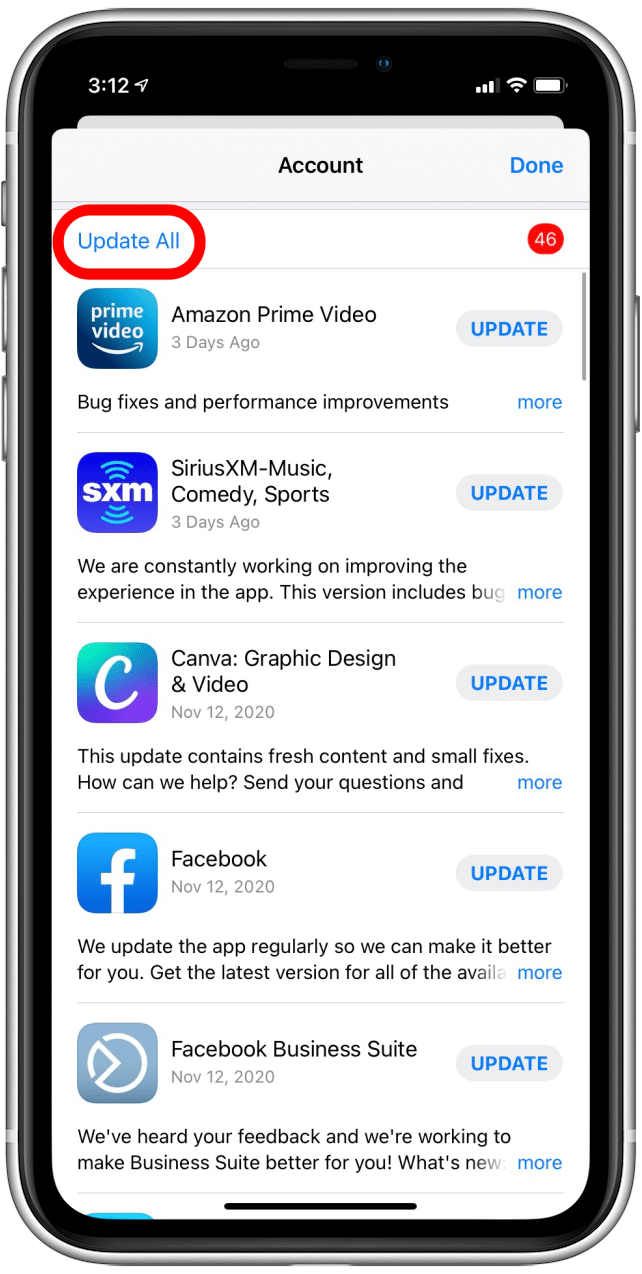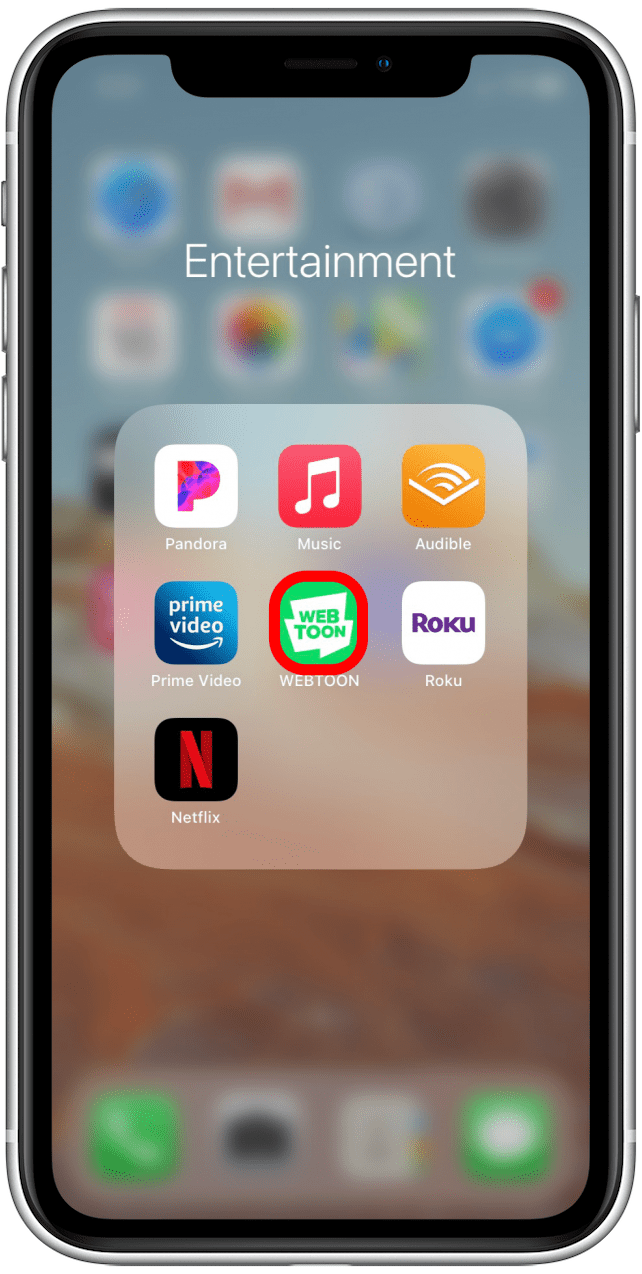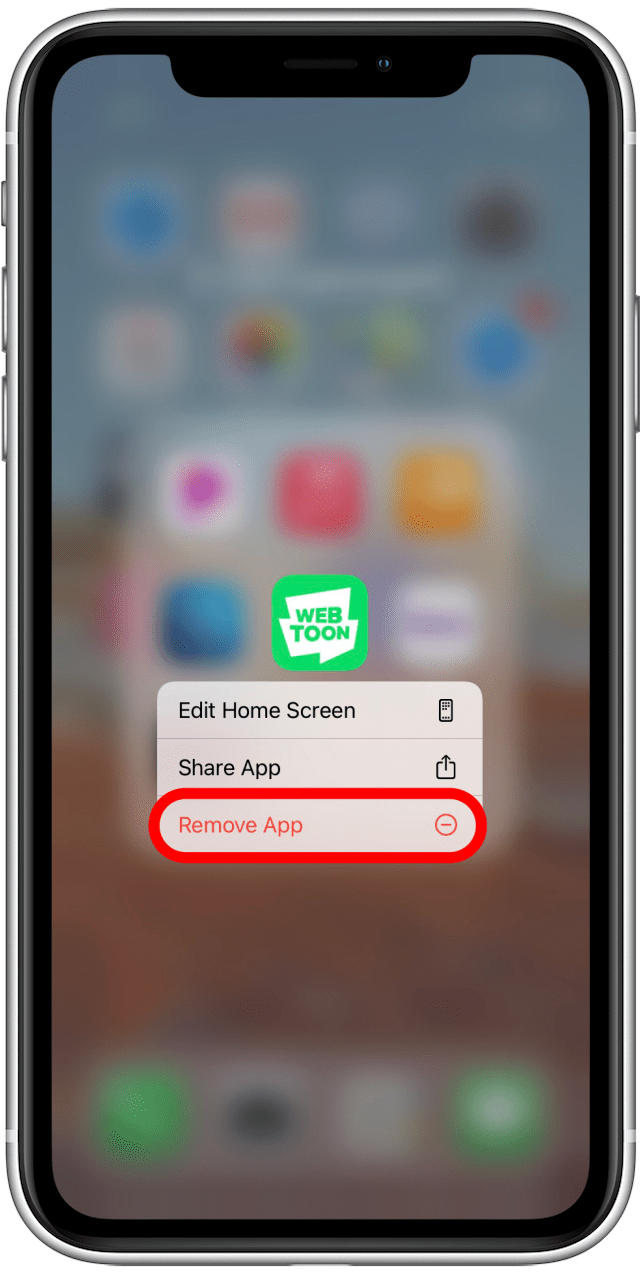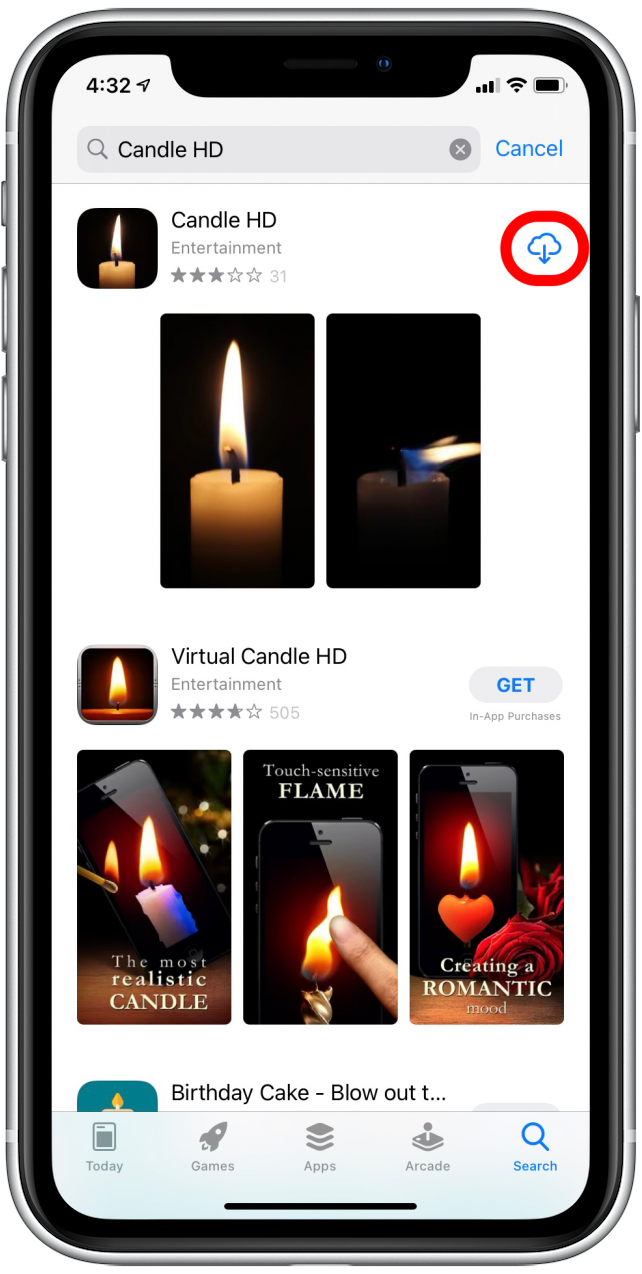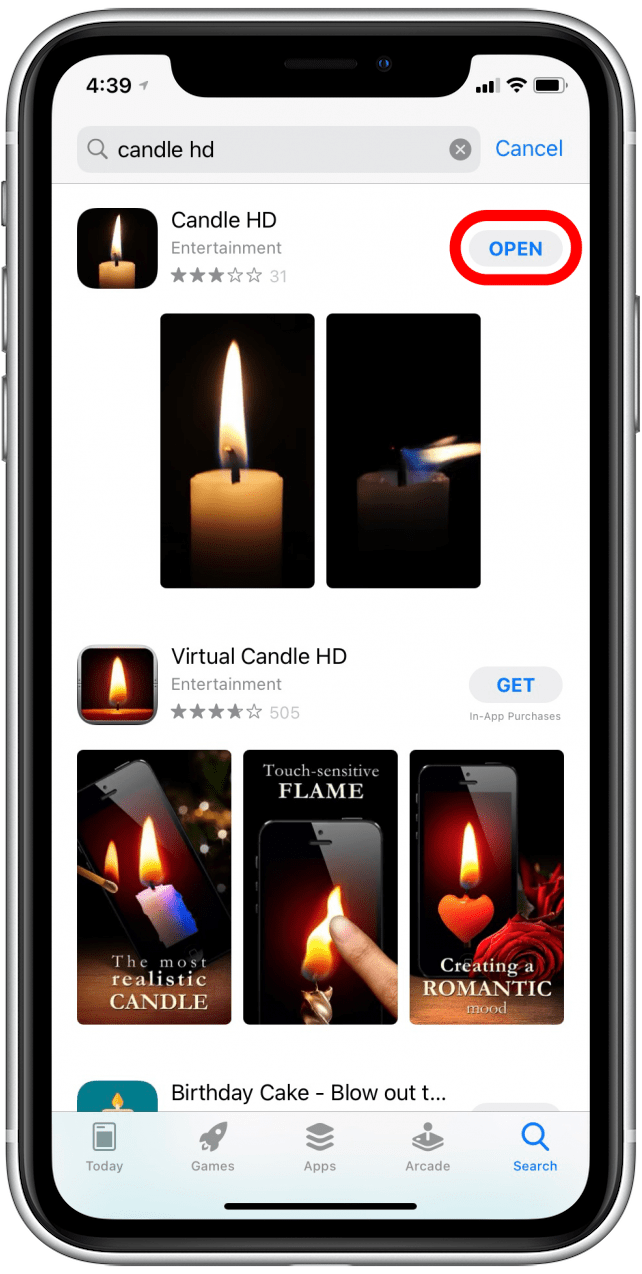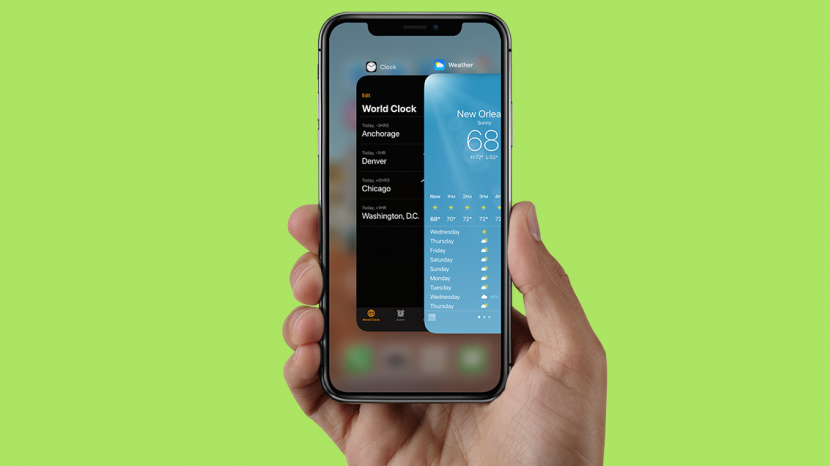
Do iPhone apps keep crashing on you? From the easiest and most practical solutions to a little more time-consuming but necessary updates, our guide helps you figure out what to do when iPhone apps keep crashing. We’ve put together a series of solutions to fix app crashing issues and prevent them from happening in future. Follow the steps below and, with any luck, your iPhone apps will run smoothly once again.
Related: How to Quickly Update All Your Apps at Once on Your iPhone
What’s in This Article:
- Restart Your iPhone
- Update to the Latest iOS
- Close App in App Switcher
- Update Your Apps
- Delete & Reinstall App
Apps Keep Crashing? Restart Your iPhone
When apps keep crashing on your iPhone, one of the easiest ways to fix the problem is by restarting your iPhone. This can help clear active processes that may be interfering with app function so that when you start your iPhone back up again, the apps are working. It's the simplest option to try, so it's the best place to start.

- Restart an iPhone X or later
- Restart an earlier iPhone (except the iPhone 7 and 7 Plus)
- Restart an iPhone 7 or 7 Plus
iPhone Apps Keep Crashing? Update to the Latest iOS
Checking your iOS software is a good way to resolve app crashing issues on your iPhone. Here are the steps to make sure that you are running the latest version of iOS:
- Open the Settings app.
- Scroll down and tap on General.
![Open the Settings app]()
![Tap on General]()
- Tap on Software Update.
- You will either see a message telling you which software version you have and that it's up to date, or you'll see an available update. If you have an update available, go ahead and update your device.
![Tap on Software Update]()
![See whether your current version is up to date]()
Remember that you’ll need to connect to Wi-Fi and plug in your iPhone to complete the update.
If Apps Keep Crashing, Close Them in the App Switcher
Closing apps in the switcher reloads them and often fixes the crashing problem. Go through your App Switcher and close out the affected apps (or close everything out if you want to start fresh), and then open the app in question again to see if it will function properly. Here's how:
- On an iPhone with a Home button, double click the Home button to see the pages of open apps.
- On an iPhone without a Home button, swipe up from the bottom of the screen and hold briefly, then release to open the App Switcher.
- Look through the open apps to find the one you want to close.
- Swipe up on the app to close it.
![Open the App Switcher]()
![Swipe up on an app in the App Switcher to close it]()
Why Do My Apps Keep Crashing? Update Your Apps
To keep apps from crashing, it's best to keep them updated. To check for app updates:
- Open the App Store app.
- Tap your profile in the upper-right corner.
![Open the App Store app]()
![Tap on your profile in the upper-right corner]()
- Scroll down to check your pending updates.
- Tap Update to the right of the app name or tap Update All to bring all of your current apps up to date on your device.
![Tap on Update to update an individual app]()
![Tap on Update All to update all apps]()
Delete and Reinstall Apps That Keep Crashing
If other solutions don’t work, deleting the app and reinstalling it can also stop the app from crashing. Just keep in mind that deleting apps could cause loss of data for apps that aren’t account-based like Facebook or Google.
To Delete an App That Was Crashing:
- Press and hold the app icon.
- Tap Remove App.
![Press and hold app to delete it]()
![Tap Remove App]()
- Tap Delete App.
- On the next menu tap Delete.
![Tap Delete app]()
![Tap Delete]()
To Reinstall an App That Was Crashing:
- Open the App Store app.
- Tap the Search icon in the bottom-right corner.
![Open the App Store app]()
![Tap the search icon in the lower-right corner]()
- Tap into the search bar and type the name of the app you need to reinstall, then tap Search.
![Tap into the search bar, enter the name of the app, and tap Search]()
- Tap the iCloud icon next to the app to reinstall it.
- When download is complete, tap the Open button if you'd like to open the app.
![Tap on the iCloud icon to reinstall the app]()
![Tap Open to open the app.]()
Hopefully these tips have resolved your problems with apps crashing. Now you can enjoy uninterrupted use of your iPhone apps without worrying about losing your place in a book, being interrupted in the middle of a bank transaction, or having your game progress lost.