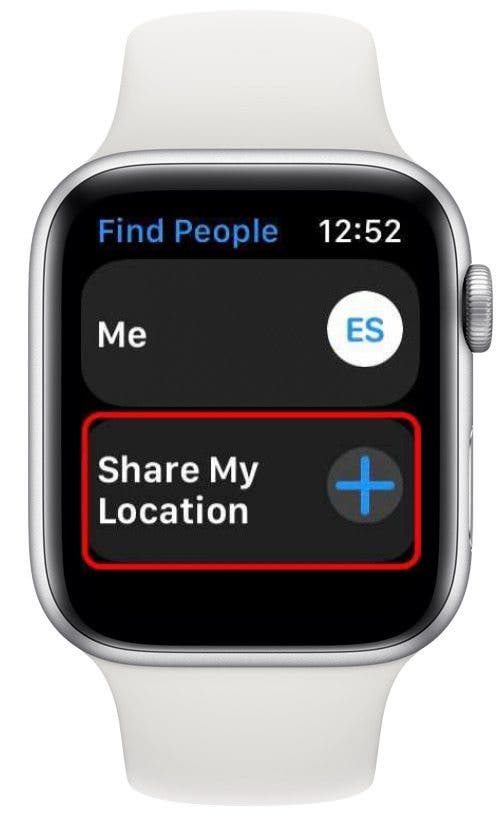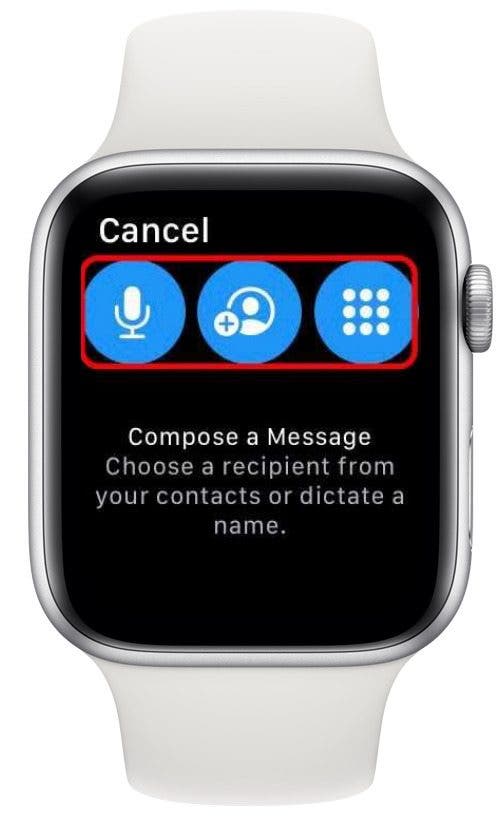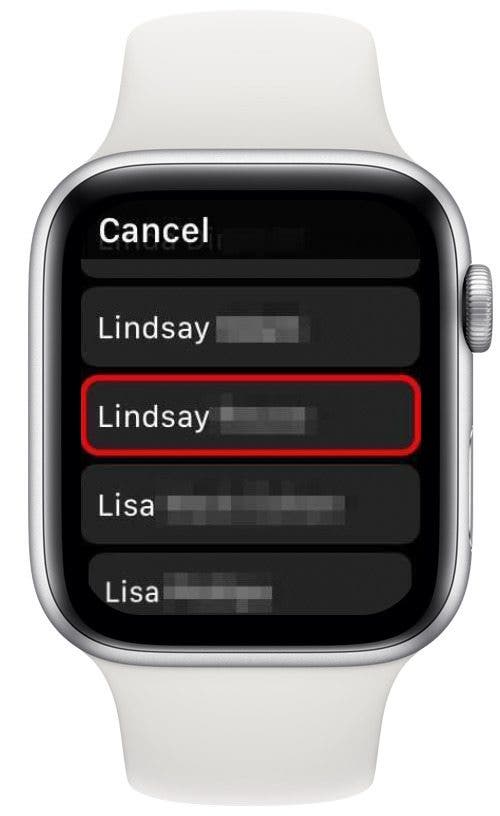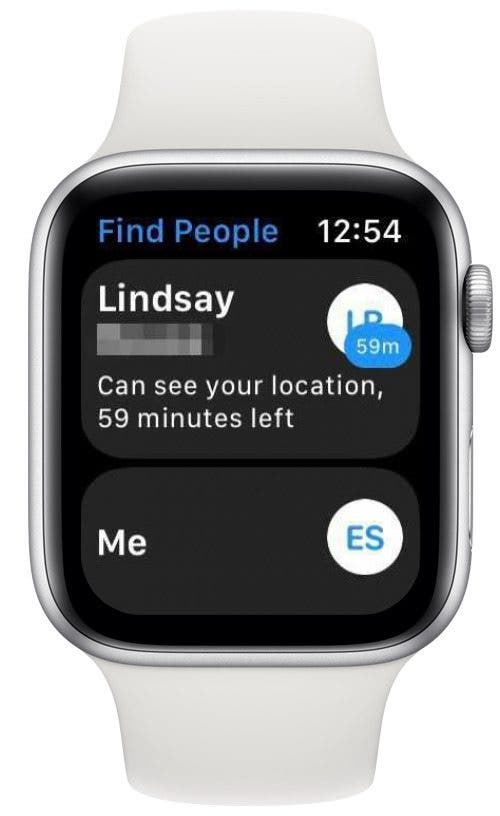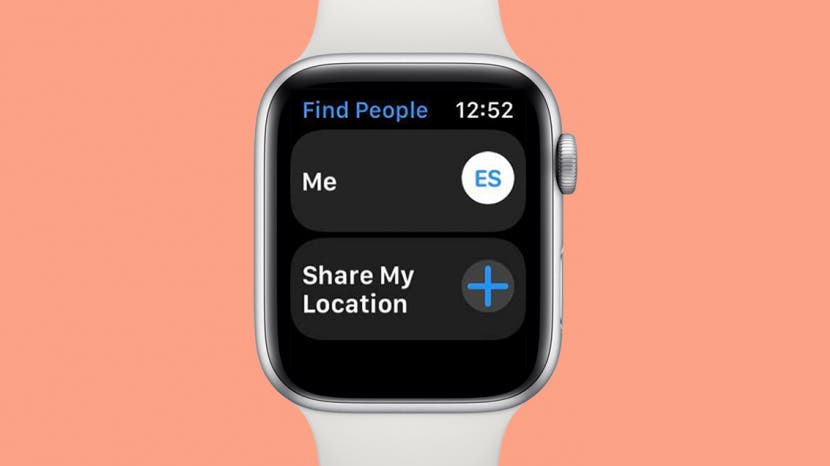
* This article is from our Tip of the Day newsletter. Sign Up. *
Can you share your location from your Apple Watch instead of your iPhone? Yes! Your watch knows your location whether you have GPS and Cellular, or just GPS services, and with the Find People app that comes installed on your watch, you can send your location directly from your wrist instead of fiddling with your iPhone while you're out and about. I've used it a few times when I was out walking and didn't want to have to deal with my iPhone while also holding onto my dog's leash, and it was quick and simple. If you have an Apple Watch with GPS+Cellular, you can even do this if you've left your iPhone at home! We'll show you how to send location information to a friend or family member using your Apple Watch.
Related: The Fastest Way to Your Share Location from an iPhone

How to Share Location from Your Apple Watch
If you have an Apple Watch, it automatically includes GPS services, which means you can share location details from your watch without having to use your iPhone. If your watch also includes cellular services (Apple Watch GPS+Cellular), you can use this tip whether you have your iPhone with you or not! Need to share a computer with a family member or coworker in addition to sharing location? We have an article that covers how to add another user to your Mac because sharing is important. Also, be sure to check out our article on how to get the apple watch out of power reserve mode. Here's how to share your location with someone using your Apple Watch:
- Open the Find People app on your Apple Watch.
- Tap Share My Location.
![Open the Find People app on your Apple Watch]()
![Tap on Share Location]()
- Select from the three icons to either dictate a name (microphone icon), select a name from your contacts list (contacts icon), or manually enter a phone number (keypad icon).
- Select a contact.
![Select the method by which you will choose a contact]()
![Select the contact you want to share your location with]()
- Choose a length of time to share your location for.
- When the contact receives your location, they'll show up in your Find People home screen, including the timeframe during which they can see your location.
![Select the length of time to share your location]()
![When the recipient can see your location, they'll appear in your Find People app.]()
And that's all there is to it! Sharing your location from your Apple Watch is simple and comes in very handy when you want to meet up with a friend, or just let someone know where you are.