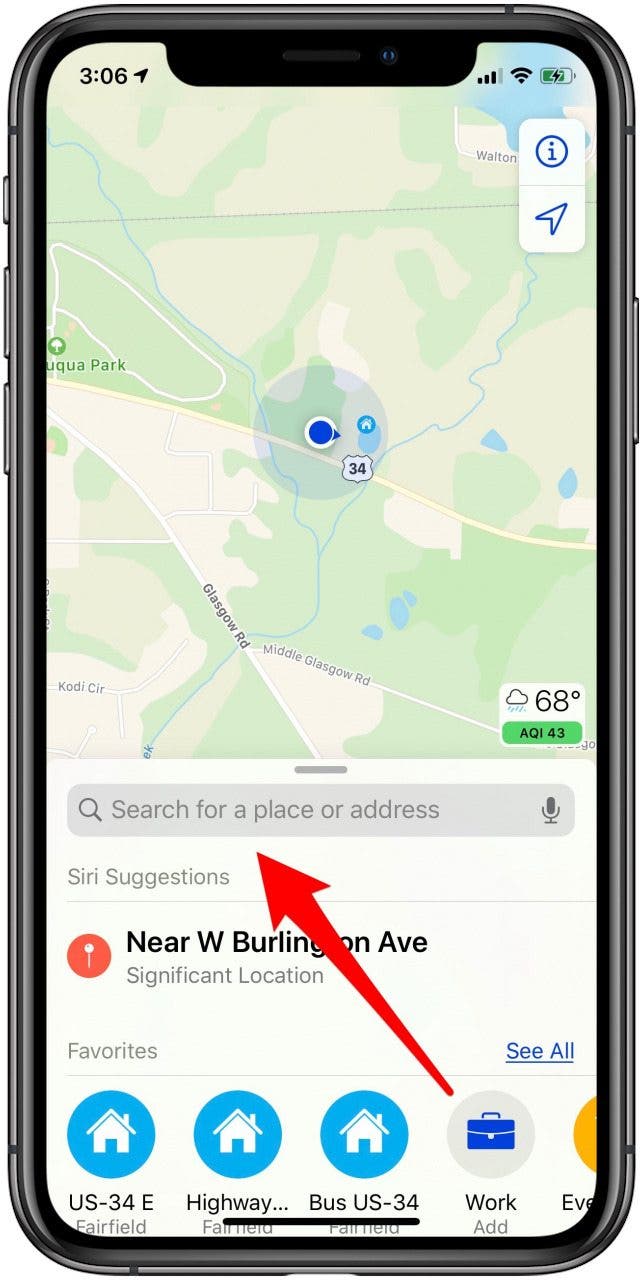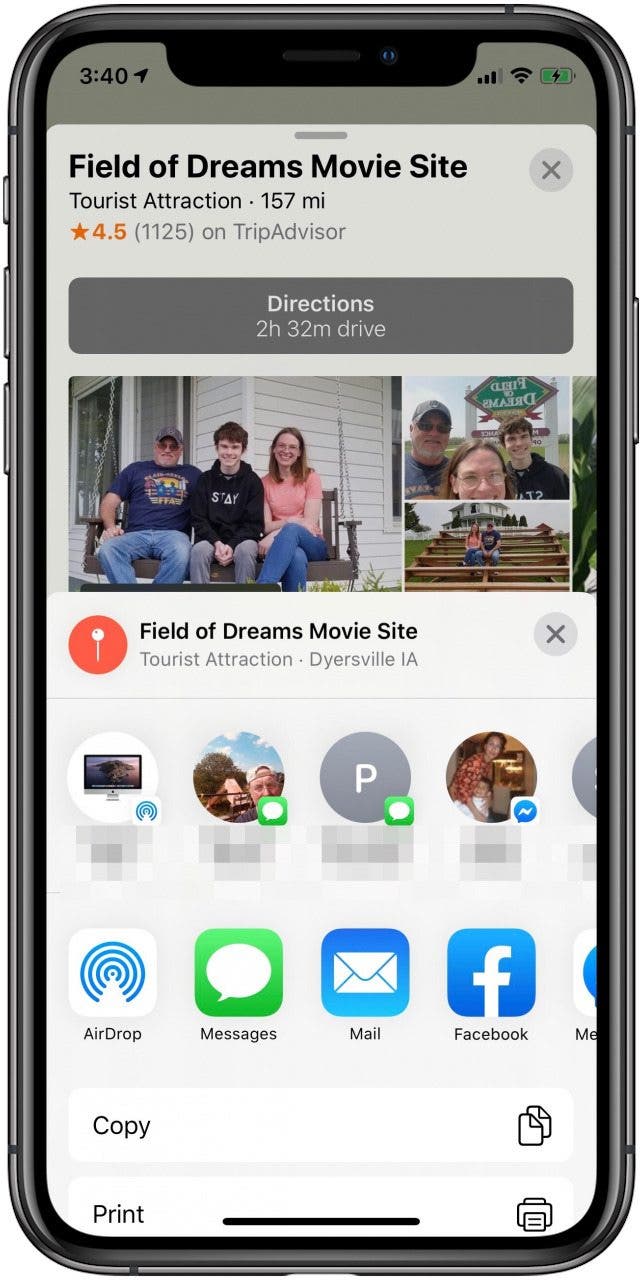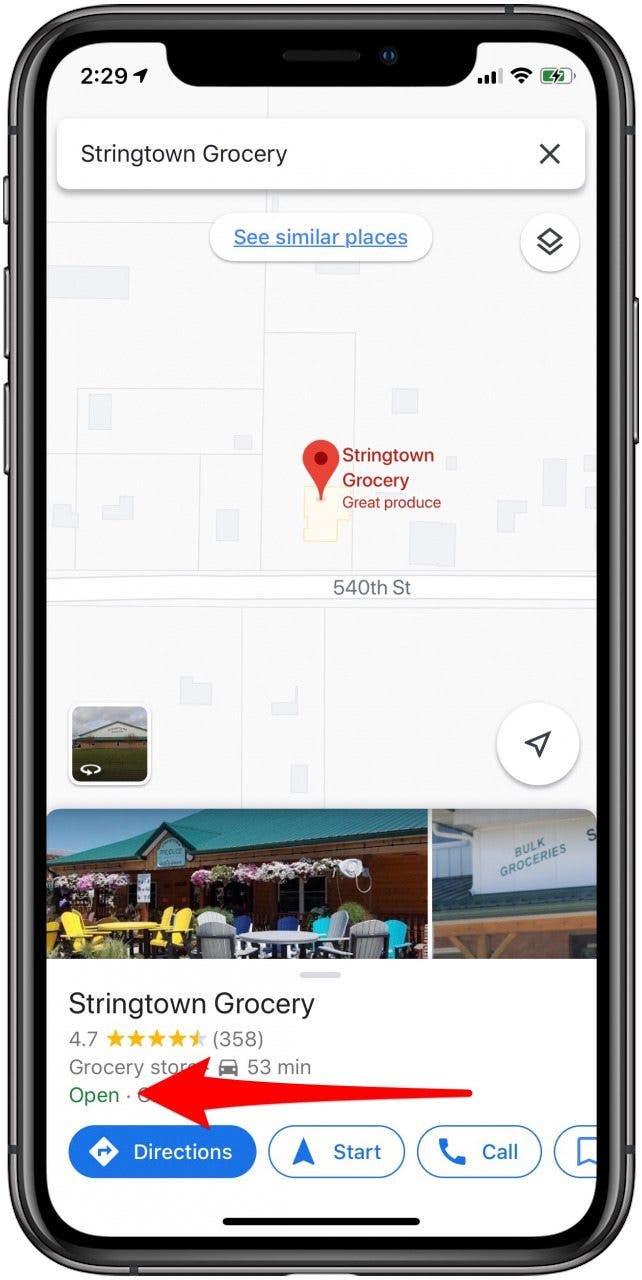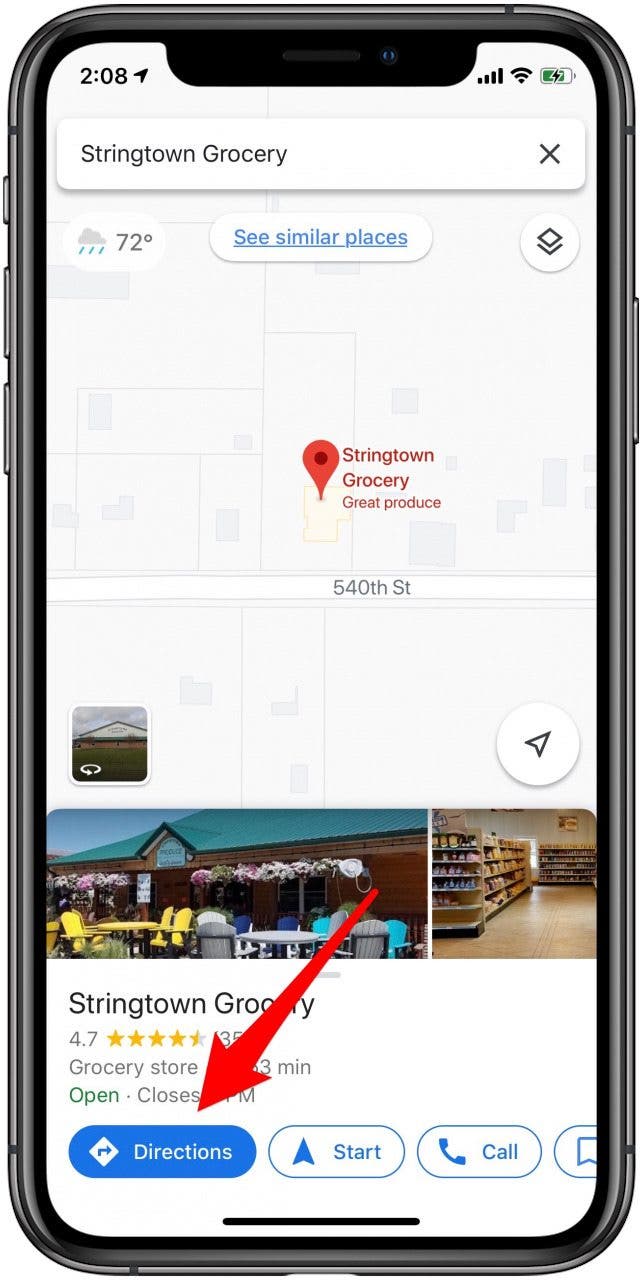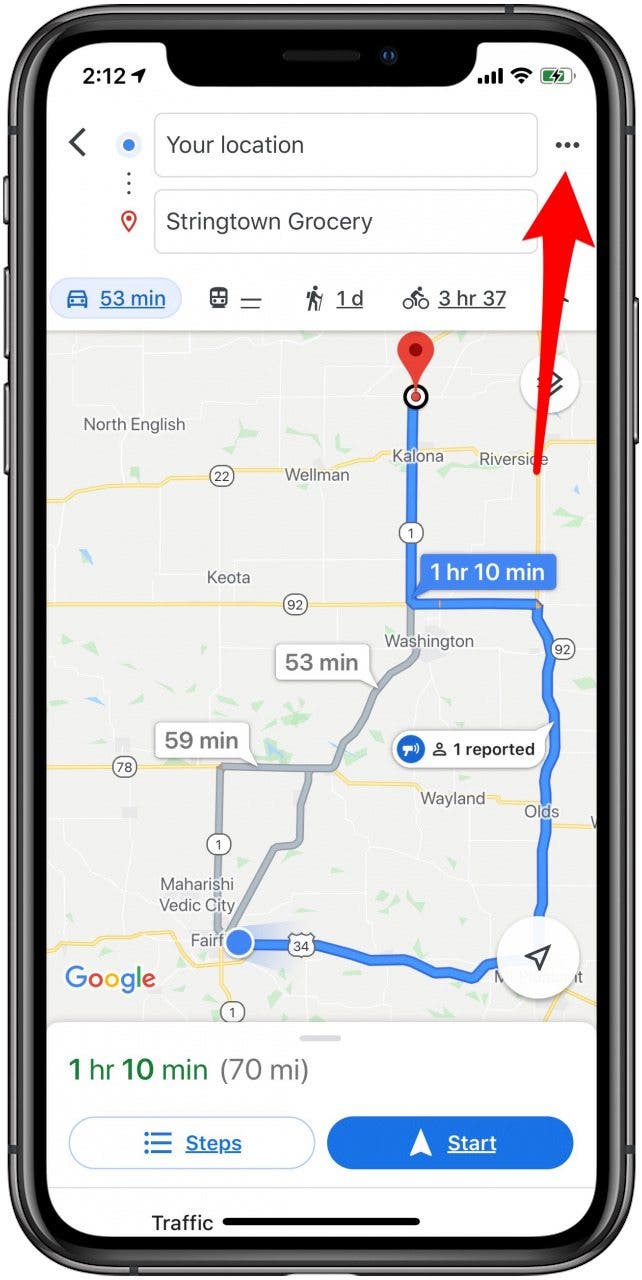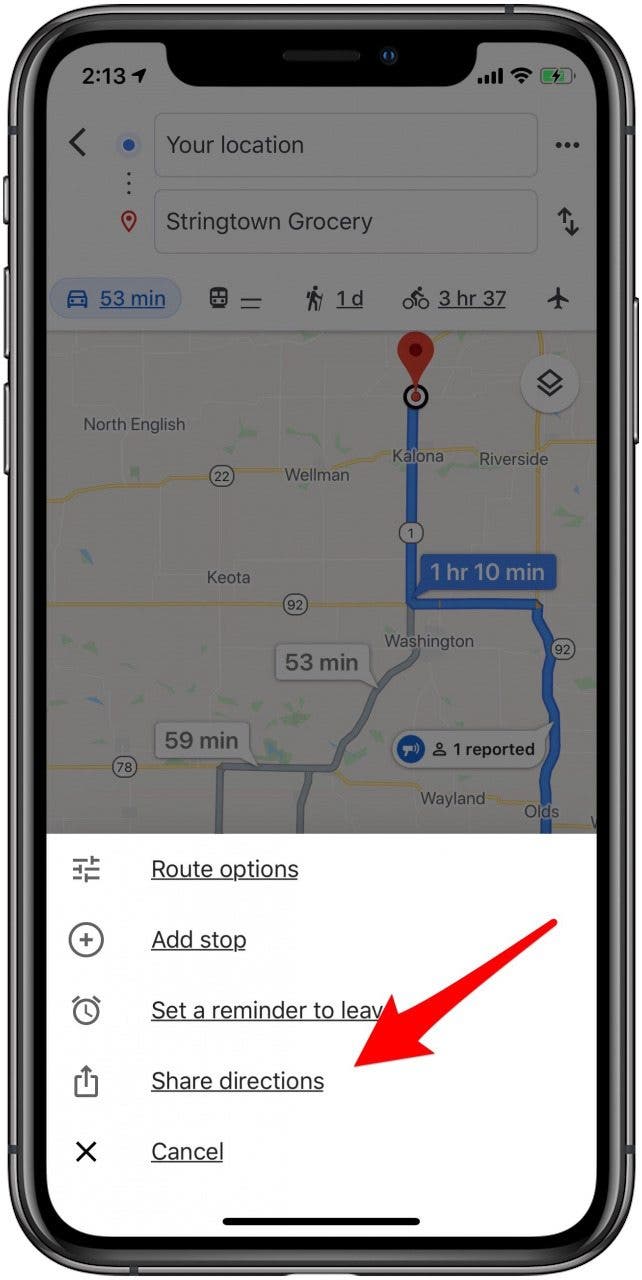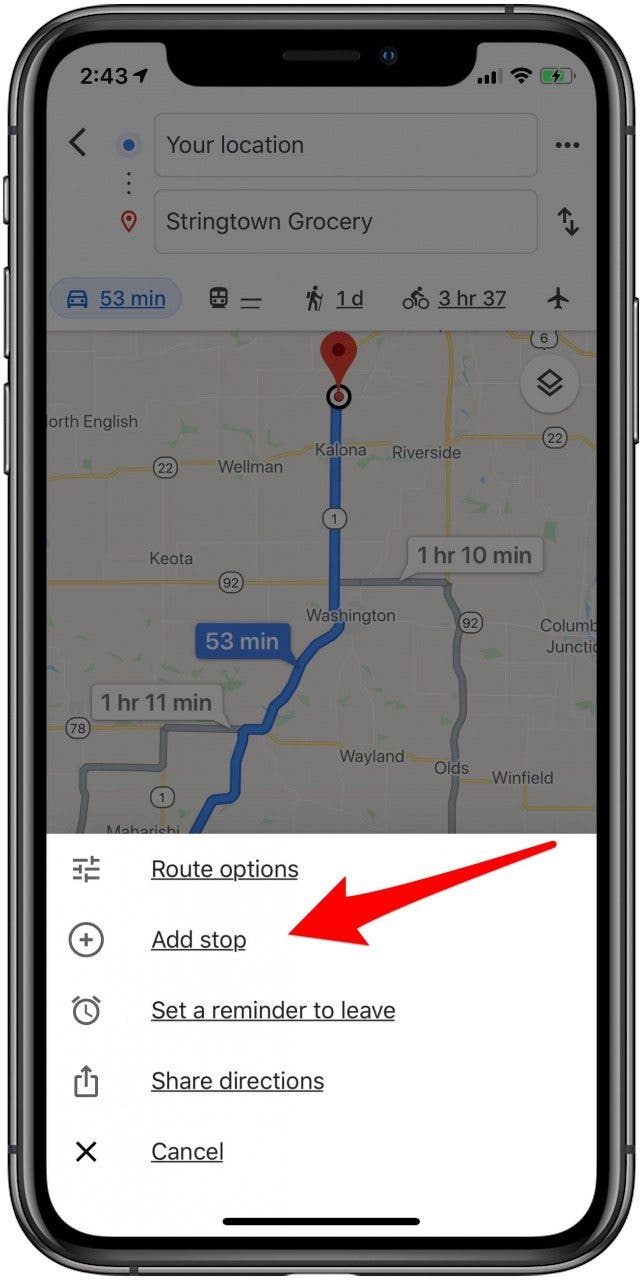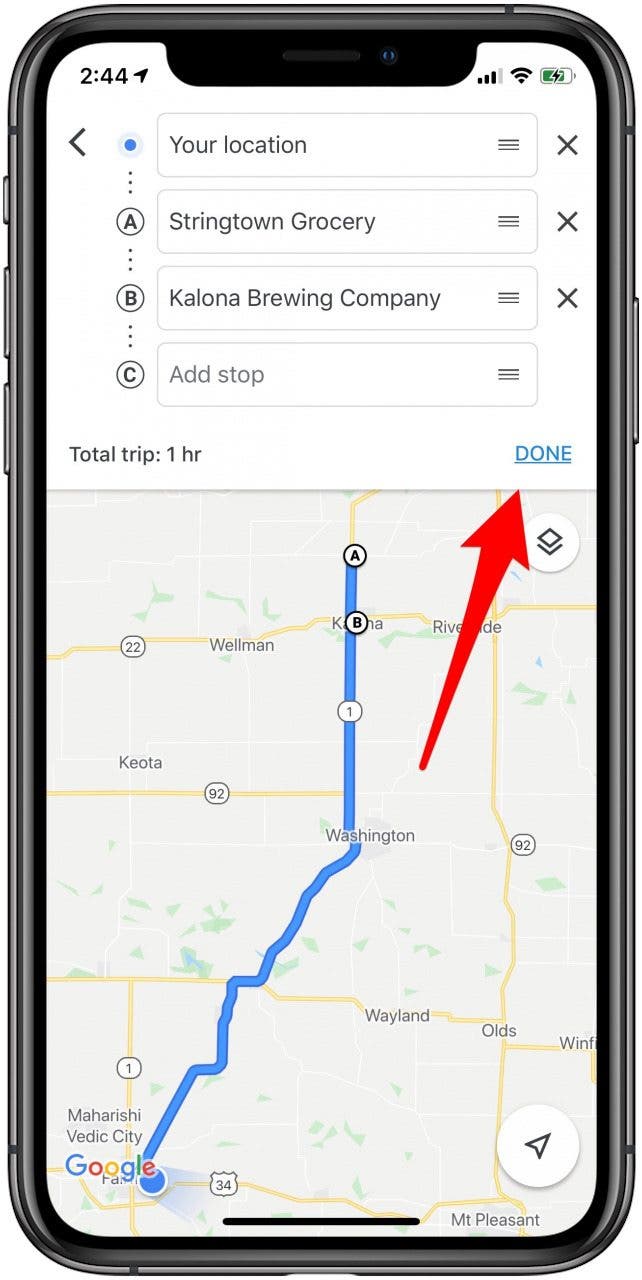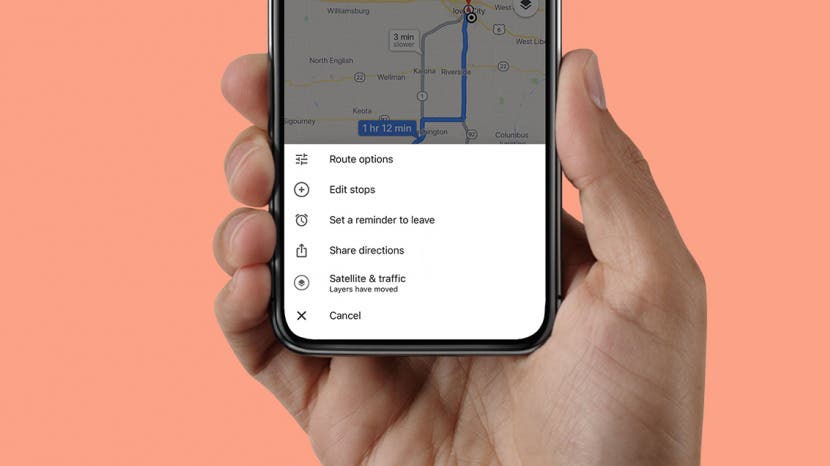
* This article is from our Tip of the Day newsletter. Sign Up. *
Making plans to meet at a particular location goes more smoothly when you share directions from the Google Maps or Apple Maps app on your iPhone or iPad. Are you wondering, "how do I share a route on Google maps on my iPhone?" We'll show you how to find and share Apple Maps and Google Maps driving directions, and how to create driving directions with multiple stops with the Google Maps app.
Related: How to Avoid Toll Roads on Apple & Google Maps on Your iPhone

How to Share Apple Maps Directions
It's easy to share directions with a contact via Apple Maps. We also have a tip on how to share your ETA from Apple Maps.
- Open the Apple Maps app.
- Type the address or location in the Search bar.
![apple maps app]()
![enter destination in search bar]()
- Swipe up on the location card.
- Tap Share.
![swipe up on location card]()
![tap share]()
- Choose how to share your directions, and who to share them with.
![share driving directions with apple maps]()
How to Share Google Maps Directions
- Open the Google Maps app.
- Type the address or location in the Search bar.
![google maps app]()
![enter destination into search bar]()
- If you're satisfied with the route offered, swipe left along the options at the bottom of the screen.
- Tap Share.
![swipe left along options and tap share]()
![share google maps directions]()
- If you want to choose a different route, tap Directions.
- Tap the route you want on the map. Then tap the three dots in the upper right next to Your Location.
![tap directions option in google maps]()
![tap three dots for options]()
- Tap Share directions.
- With either option, you'll choose the app you'll use to share your route, and the recipient from the menu at the bottom of your screen.
![share apple maps directions]()
![choose the app and person to share with]()
How to Share Google Maps Directions with Multiple Stops
- Enter your first location in the Search bar as before, then tap Directions.
- Tap the three dots in the upper right next to Your Location.
![tap directions option in google maps]()
![tap three dots for options]()
- Tap Add stop.
- Search for and add your next destination by tapping Add Stop once again.
![add a stop to your route]()
![tap add stop]()
- Add additional stops with the same method; tap Done when your route is complete.
- Tap the three dots in the upper right next to Your Location. Then tap Share directions.
![tap done when finished adding stops]()
![share directions with multiple stops]()
Now you know how to share directions in both Apple and Google Maps. Enjoy the ride!
Check out our free Tip of the Day for more great Apple Device tutorials.