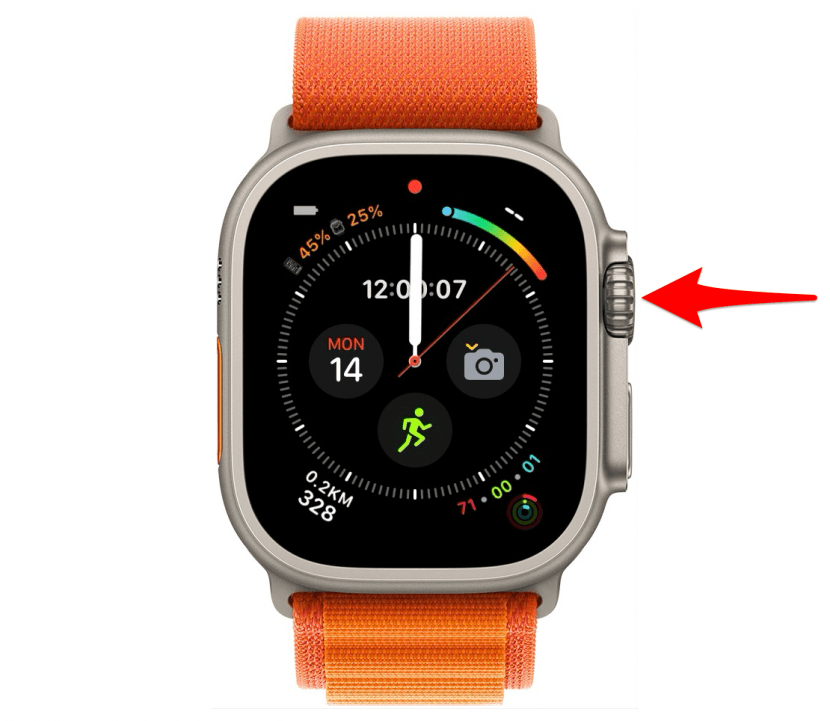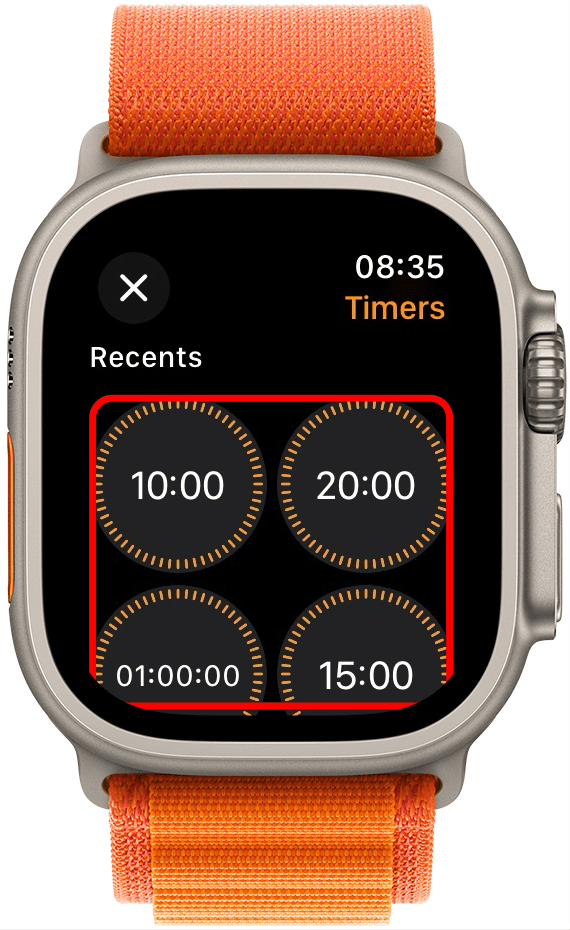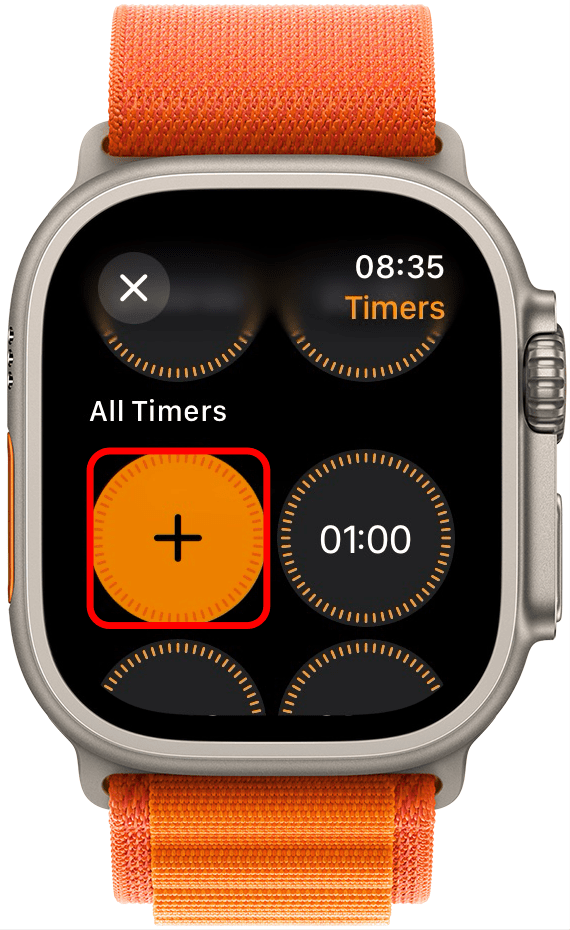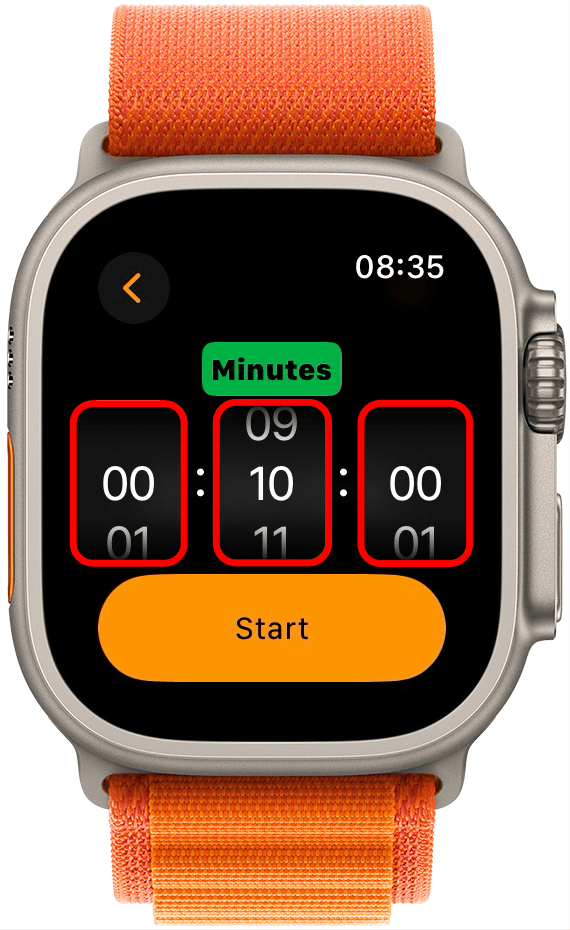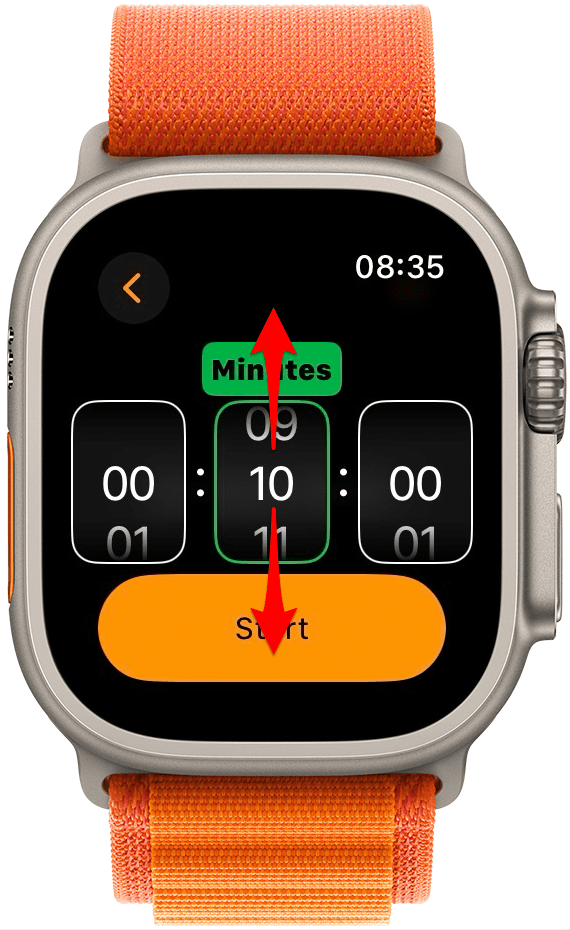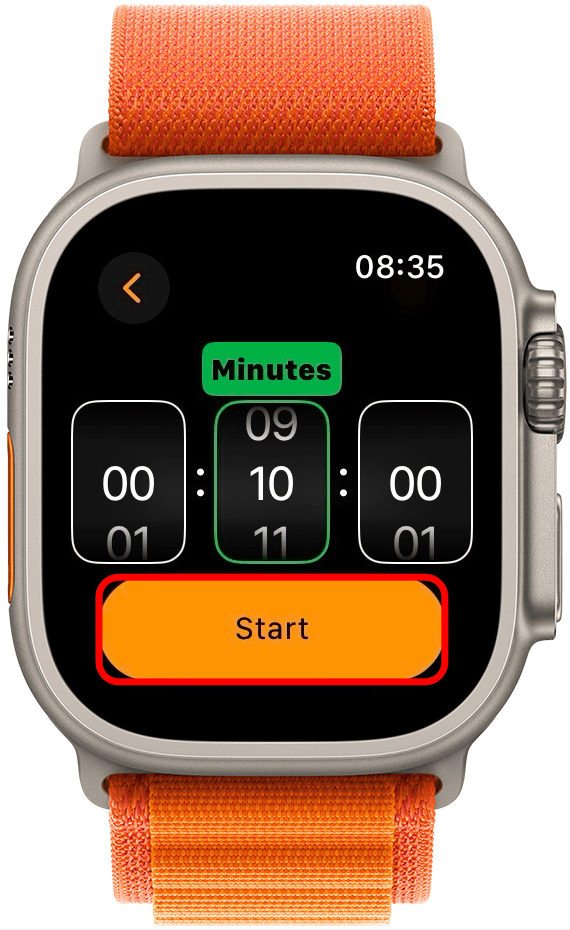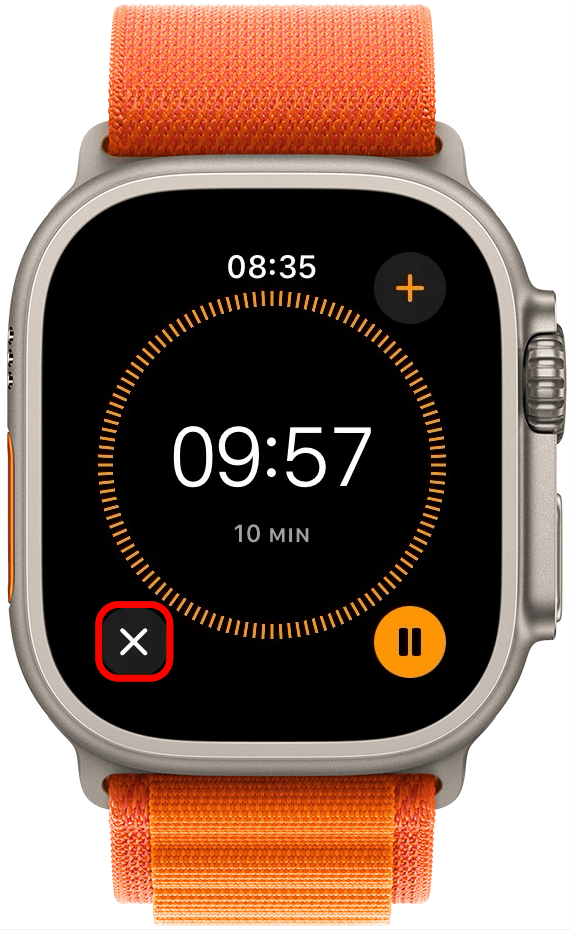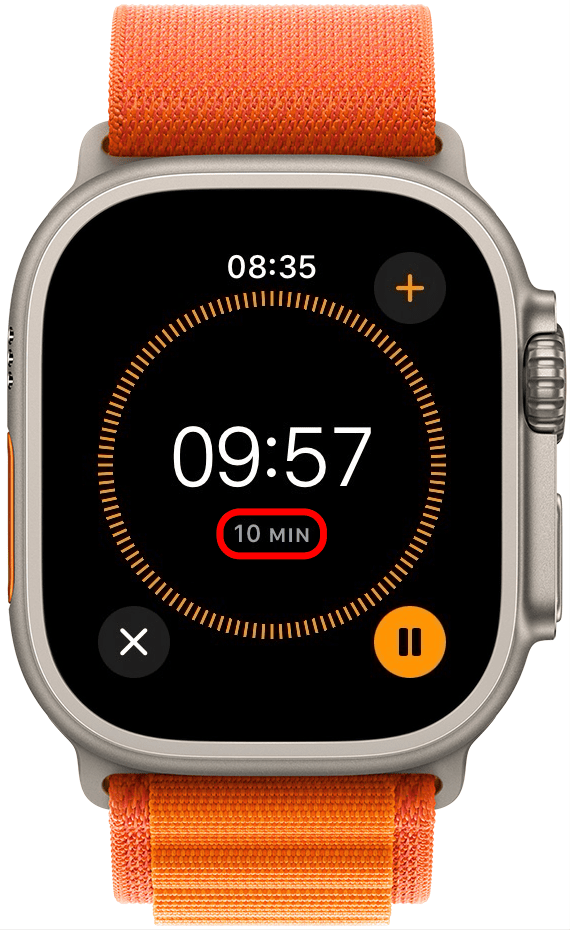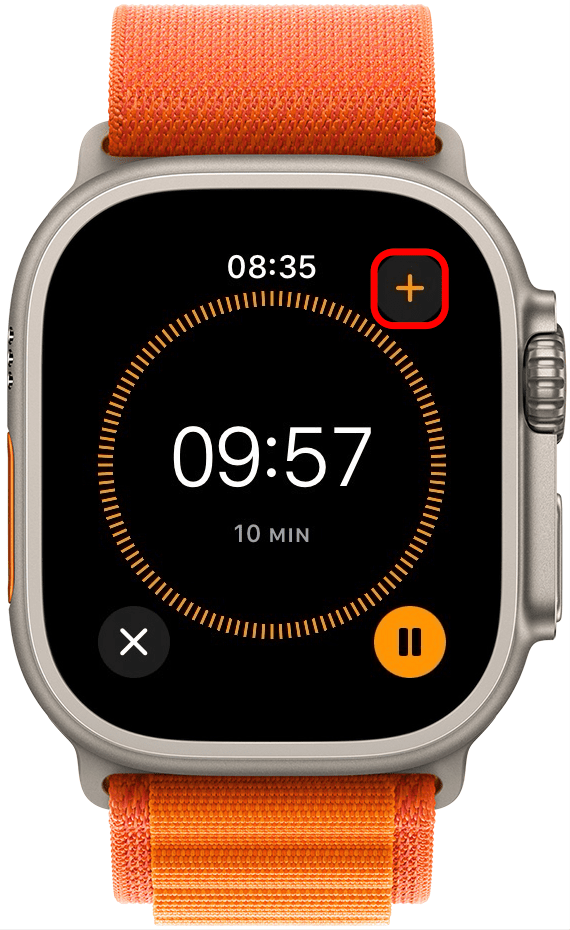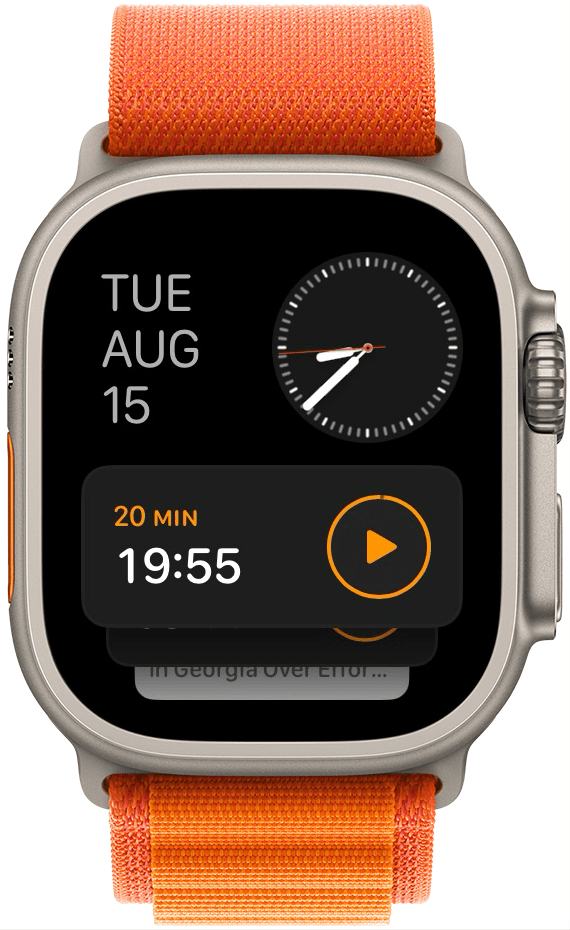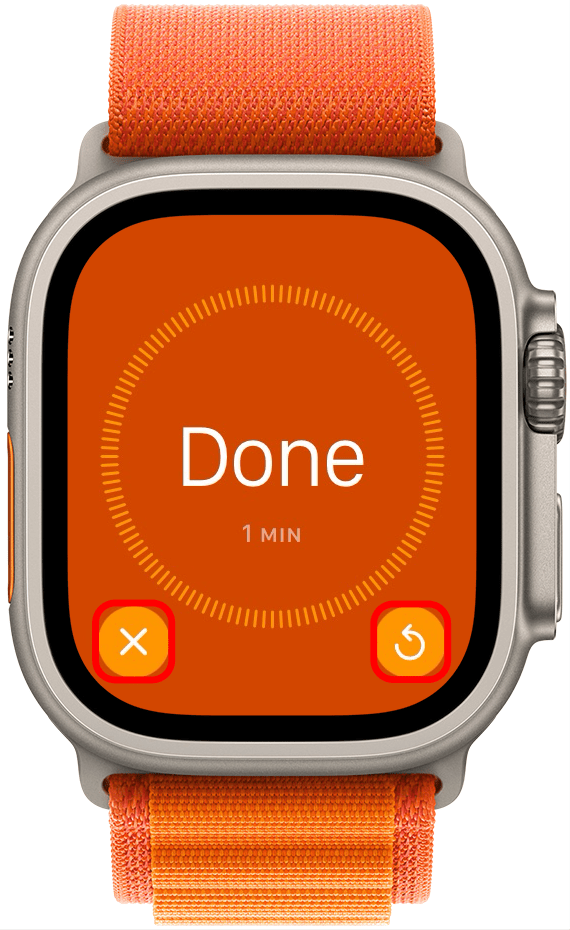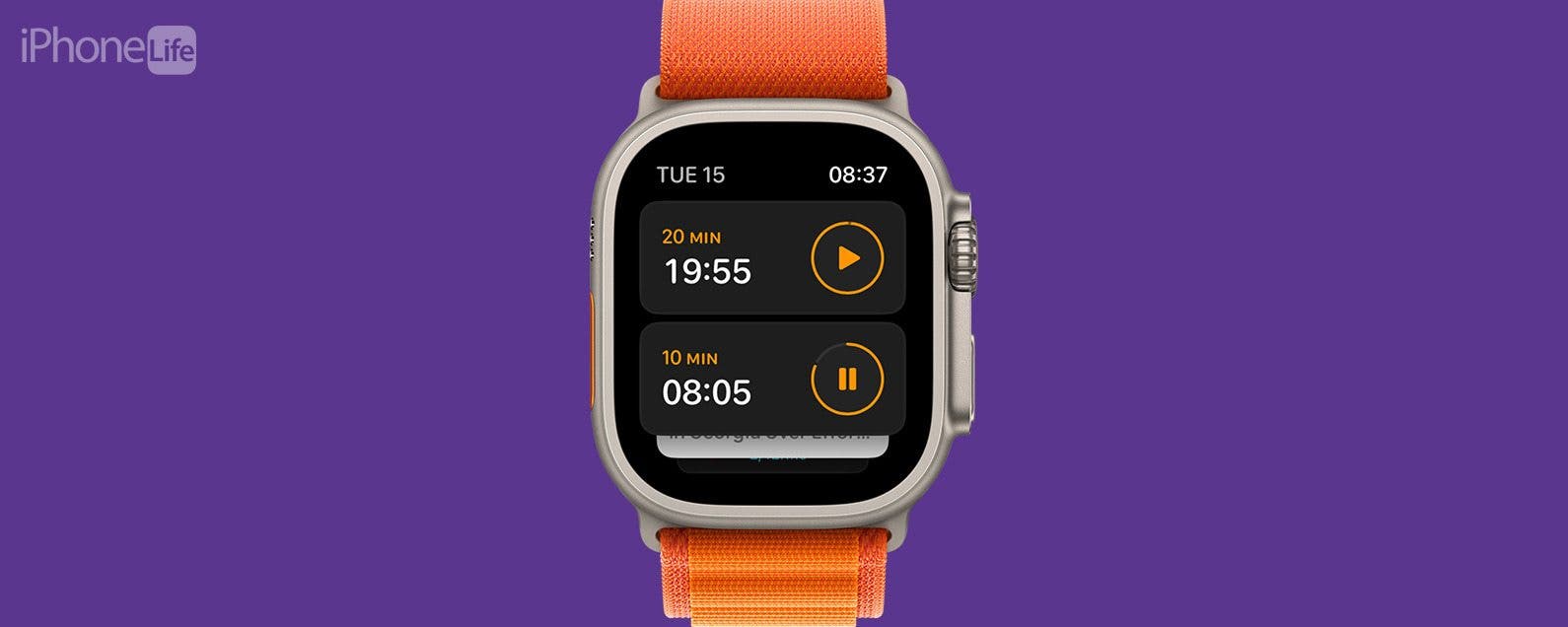
* This article is from our Tip of the Day newsletter. Sign Up. *
Did you know you can use your Apple Watch as a timer? Using the Timer app directly from your wrist can result in less fumbling and more punctual time management. I will teach you how to set the timer and give you other valuable Apple Watch Timer tips.

Why You'll Love This Tip:
- An Apple Watch Timer is more convenient than an iPhone Timer because it is right on your wrist.
- You can turn the timer on and off while doing other tasks like washing dishes or cooking with slippery ingredients.
How to Set a Timer or Multiple Timers on Apple Watch
System Requirements
This tip works on Apple Watches running watchOS 10 and later.
Did you know you can use your Apple Watch as a timer? Using the Timer app directly from your wrist can result in less fumbling and more punctual time management. I will teach you how to set the timer and give you other valuable Timer Apple Watch tips. You can get more tips like this delivered directly to your inbox if you sign up for our free Tip of the Day newsletter.
- Tap your Apple Watch to wake it if it’s asleep, then press the Home button.
![Tap your Apple Watch to wake it if it’s asleep, then press the Home button.]()
- Tap the Timer app. It looks similar to the Apple Watch Stopwatch app.
![Tap the Timer app. It looks similar to the Apple Watch Stopwatch app.]()
- If you've used the Timer app before, the timers you custom set and used will appear under Recents. Select an existing timer by tapping on one of the available options.
![Select an existing timer by tapping on one of the available options.]()
- To create a custom timer, swipe down and tap the plus icon.
![To create a custom timer, swipe down and tap the plus icon.]()
- Tap on hours, minutes, or seconds to adjust the timer.
![Tap on hours, minutes, or seconds to adjust the timer.]()
- Swipe up and down or turn the Digital Crown to adjust the time.
![Swipe up and down or turn the Digital Crown to adjust the time.]()
- Tap Start.
![Tap Start.]()
- Your timer will begin counting down.
![Your timer will begin counting down.]()
- You can tap the pause button to pause the timer.
![You can tap the pause button to pause the timer.]()
- You can tap the x to cancel the timer.
![You can tap the x to cancel the timer.]()
- You can reference the total time for the timer below the countdown.
![You can reference the total time for the timer below the countdown.]()
- You can tap the + icon to start another timer that will run simultaneously.
![You can tap the + icon to start another timer that will run simultaneously.]()
- With watchOS 10 or later you can have multiple timers running simultaneously on your Apple Watch. Swipe up from your watch face to see any active timers.
![Swipe up from your watch face to see any active timers.]()
- Once your timer runs out, you can either tap the x to end it or the rounded arrow to have it start the countdown again.
![Once your timer runs out, you can either tap the x to end it or the rounded arrow to have it start the countdown again.]()
Pro Tip
Did you hide the Timer app and are now wondering, "How much time is on my timer?" You can open the Timer app again from the Home screen or swipe up on your watch face to see your widgets.
Now you know how to set a timer on your Apple Watch! You can also start an Apple Watch countdown using Siri. Just activate Siri and say, "Start a Timer for (number hours, minutes, or seconds)." To do this, you will have to enable Siri on your Apple Watch. Next, learn how to set a timer on iPhone.