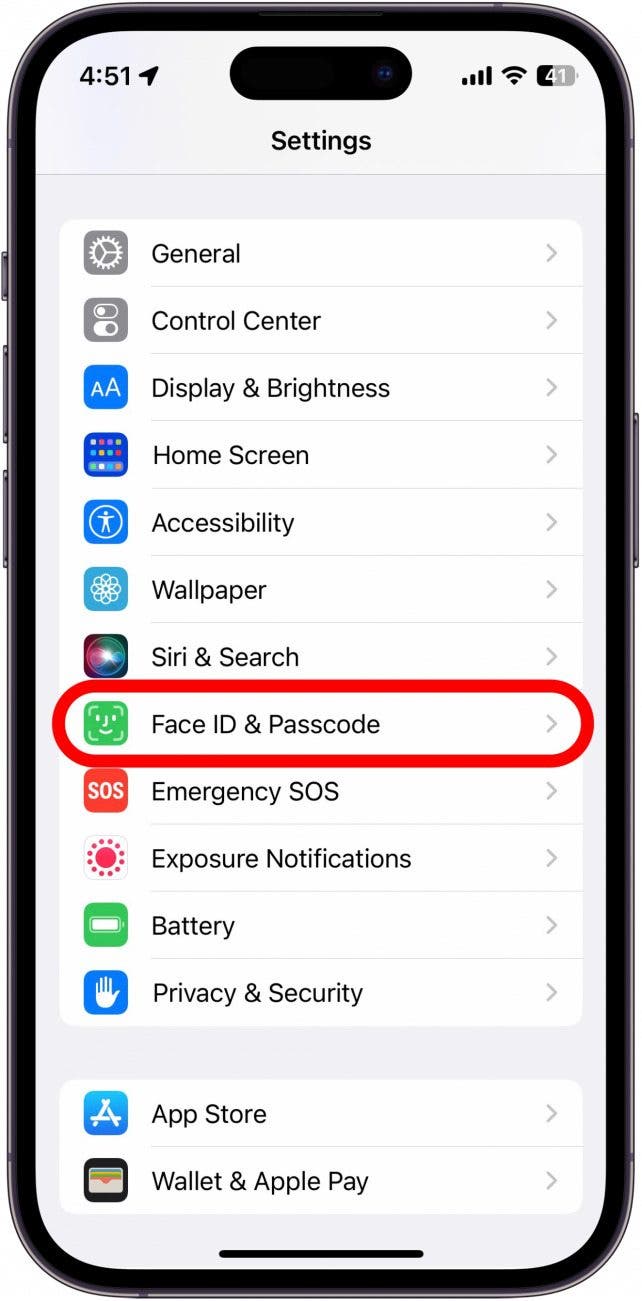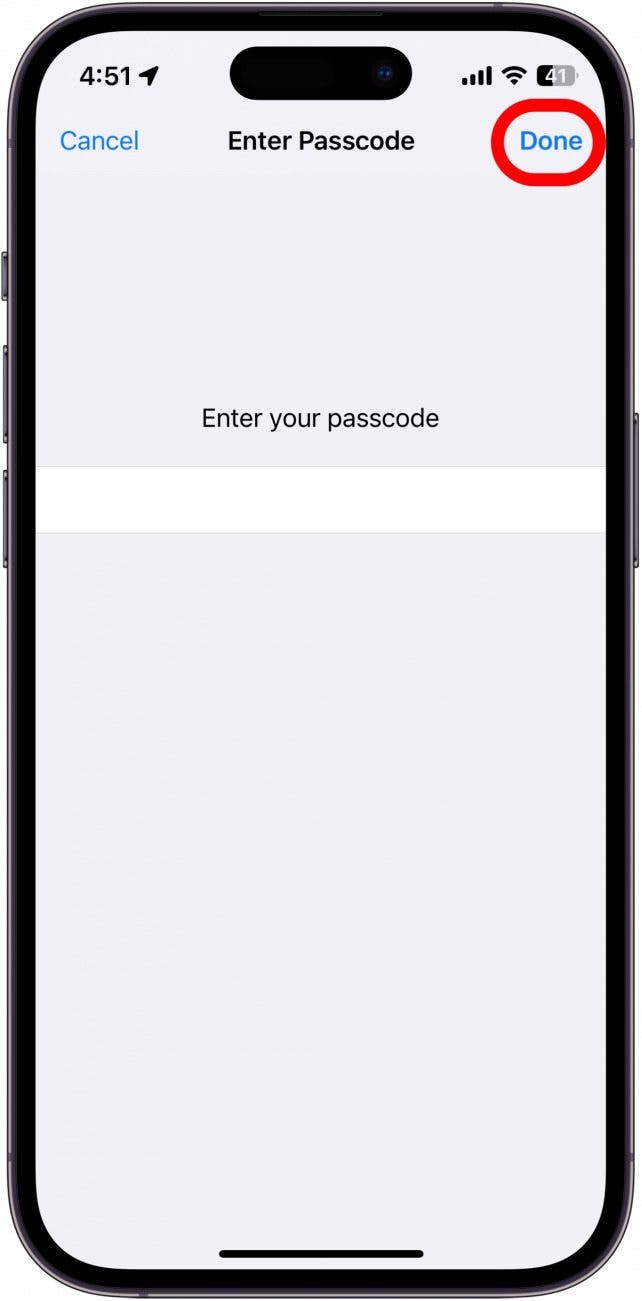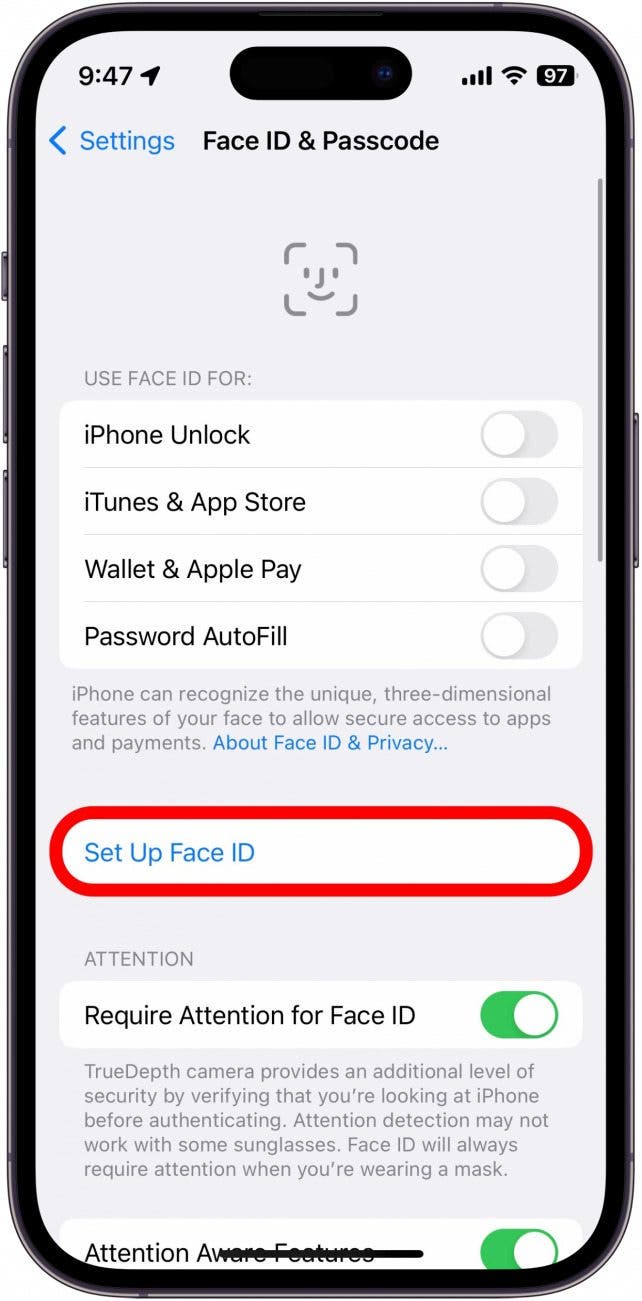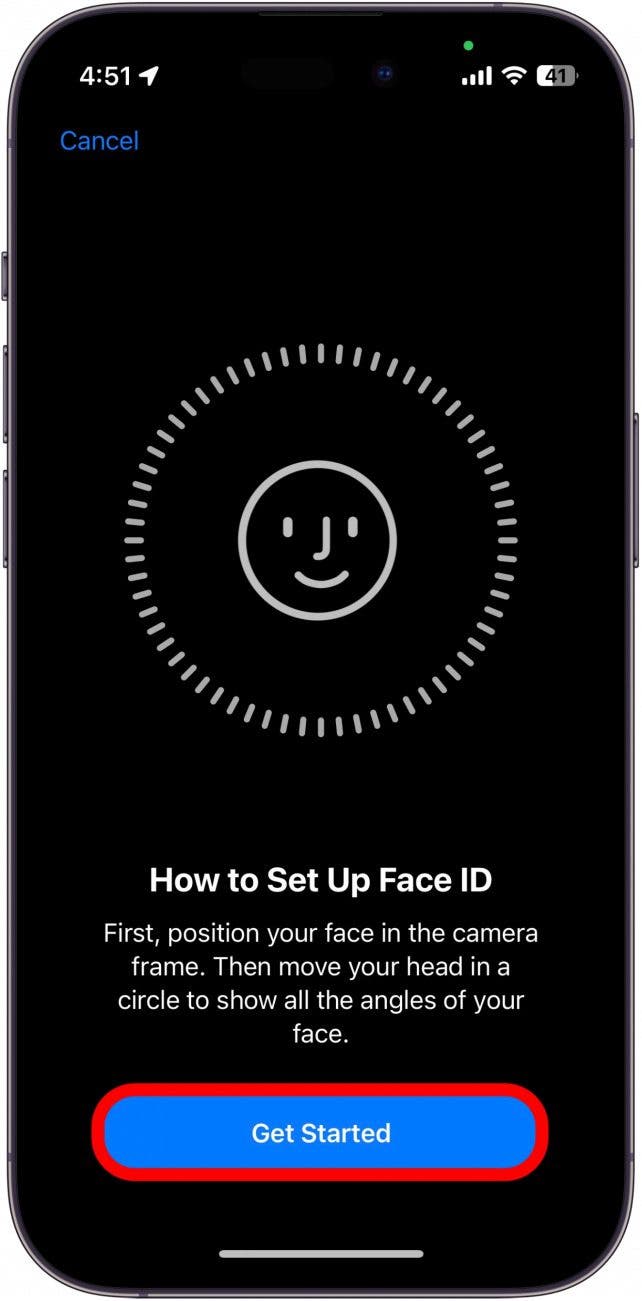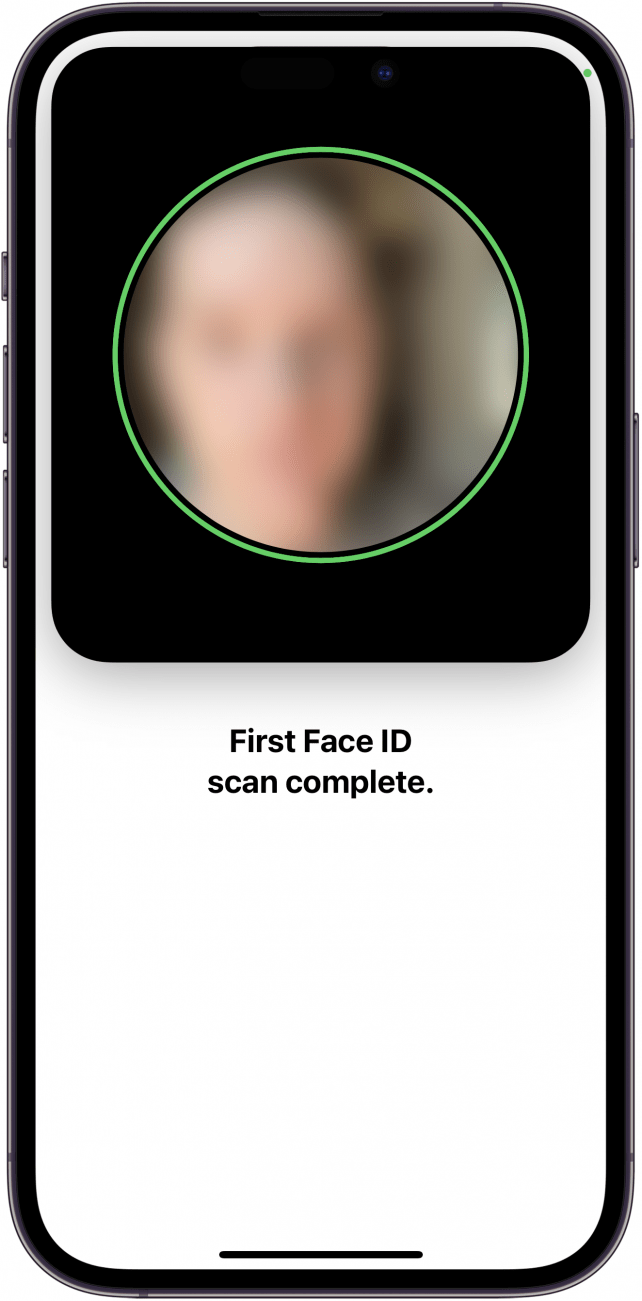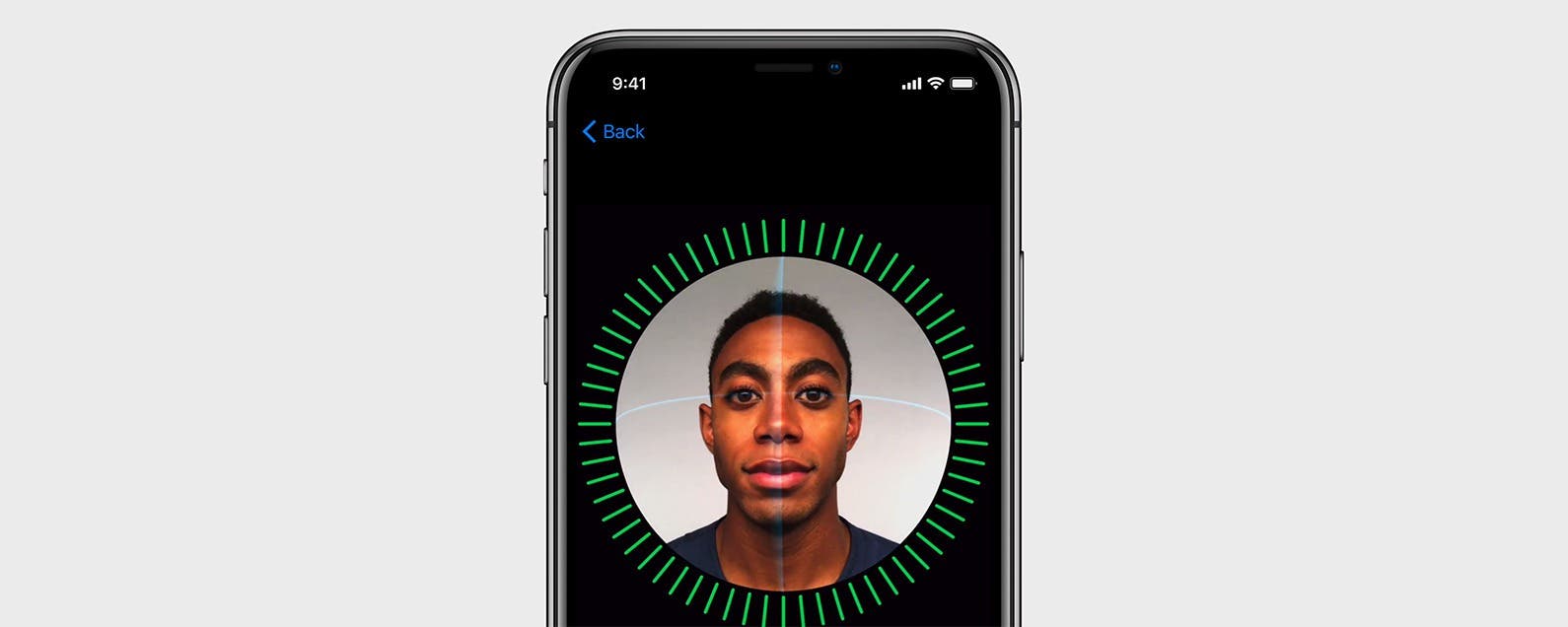
* This article is from our Tip of the Day newsletter. Sign Up. *
Face ID is a security feature that works eerily well. The process is so fast that you’re tempted to make sure it doesn't just let anybody in (don't worry, it doesn't). The iPhone prompts you to set up Face ID when you set up your device for the first time, but if you skipped that part, here’s how to set up Face ID.
Why You’ll Love This Tip
- Keep your personal iPhone data secure.
- Prevent unauthorized access to your iPhone.
- Unlock your phone just by looking at it.
How to Set Up Face ID
System Requirements
This tip works on any Face ID-capable device running iOS 16 or later/iPadOS 16 or later.
It’s important to note that Face ID is only available on the iPhone X and newer devices. If your iPhone has a Home Button, you will need to use Touch ID instead. For more iPhone security tips and tricks, be sure to sign up for our free Tip of the Day newsletter. Now, here's how to set up Face ID:

- Open the Settings app, and tap Face ID & Passcode.
![Open the Settings app, and tap Face ID & Passcode.]()
- Enter your passcode. Tap Done if necessary.
![Enter your passcode and tap Done.]()
- Tap Set Up Face ID.
![Tap Set Up Face ID.]()
- Tap Get Started, and your iPhone will begin scanning your face.
![Tap Get Started, and your iPhone will begin scanning your face.]()
- You'll need to move your face around in a slow circle for your phone to scan different angles of your face.
![Scan face]()
- Next, you’ll have the option to set up Use Face ID with a Mask. If you don’t want to enable this feature, you can tap Set Up Later.
![Next, you’ll have the option to set up Use Face ID with a Mask. If you don’t want to enable this feature, you can tap Set Up Later.]()
- Tap Done.
![Tap Done.]()
Now, you can easily unlock your iPhone with your face! This fancy feature does more than just rely on your appearance; it scans and captures the details of your face making it almost impossible for someone to impersonate you and access your phone. Next, find out how to add another Face ID so that a friend, family member, or significant other can unlock your device in case of an emergency.