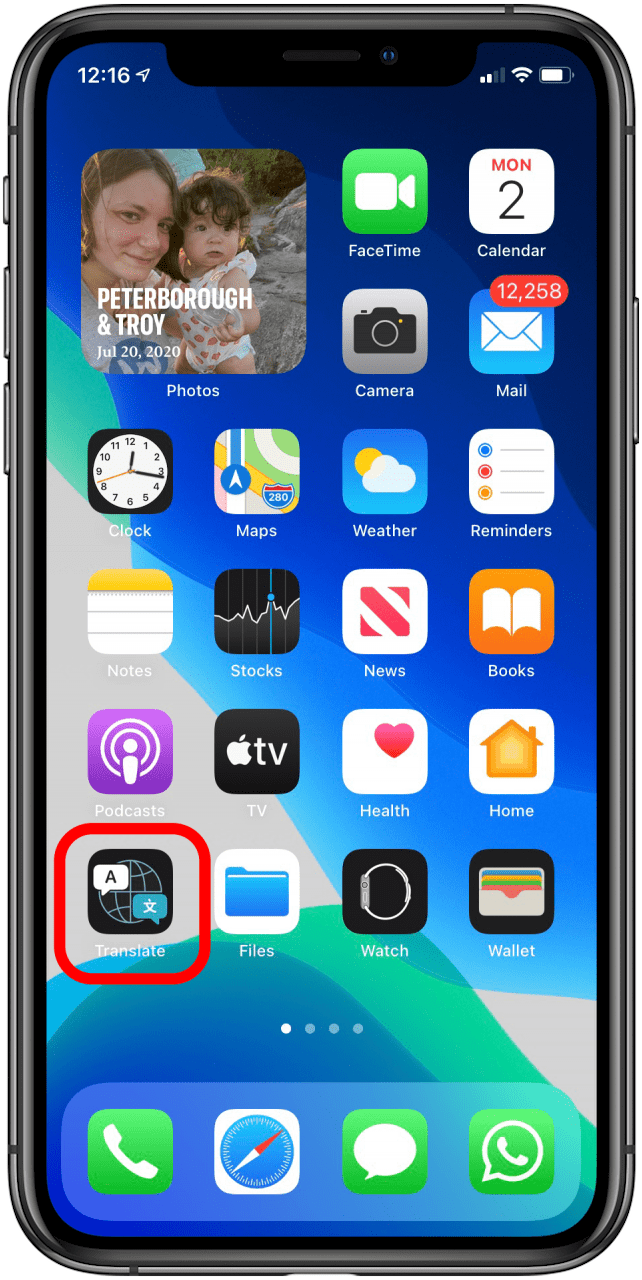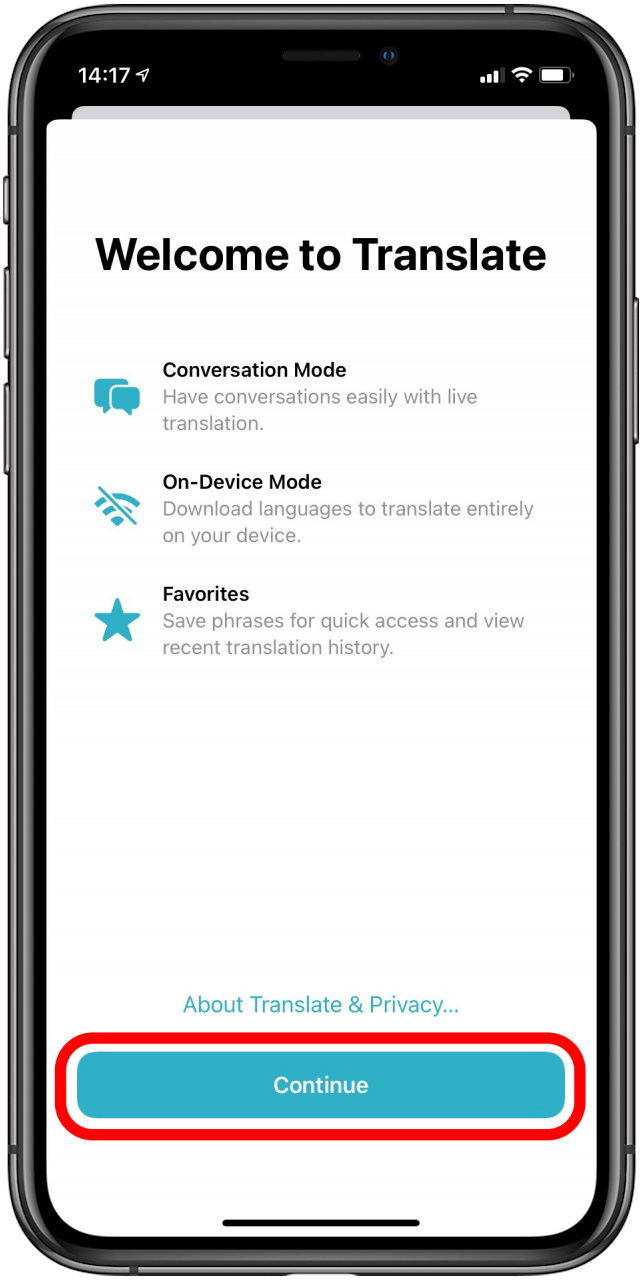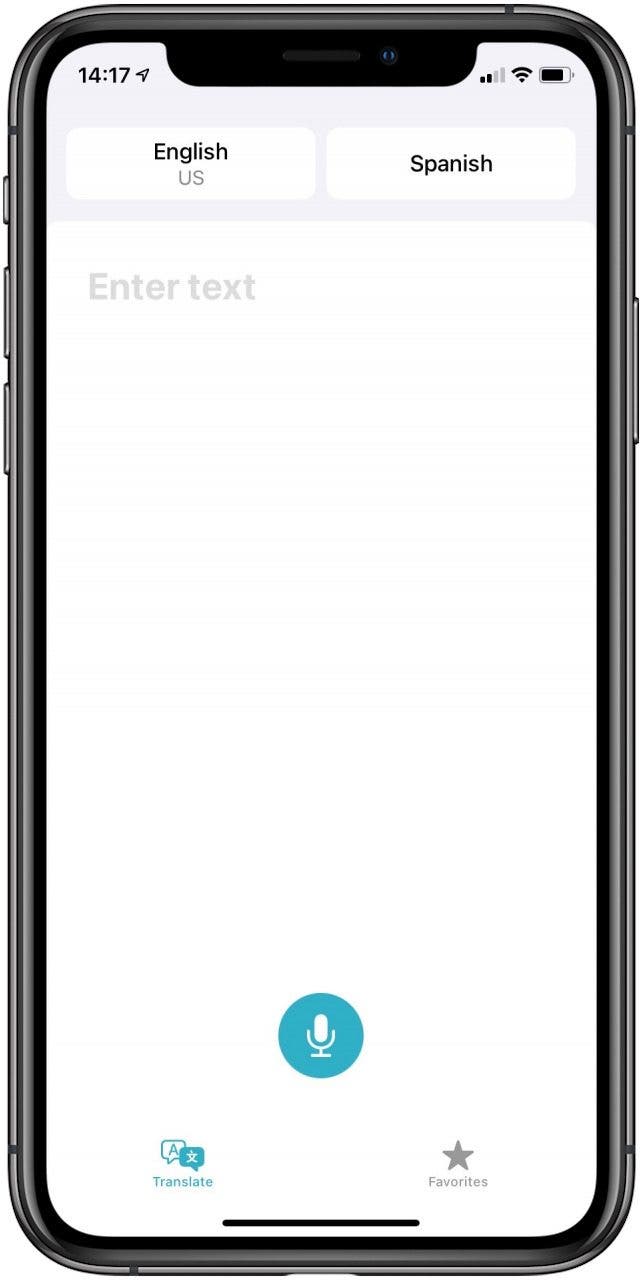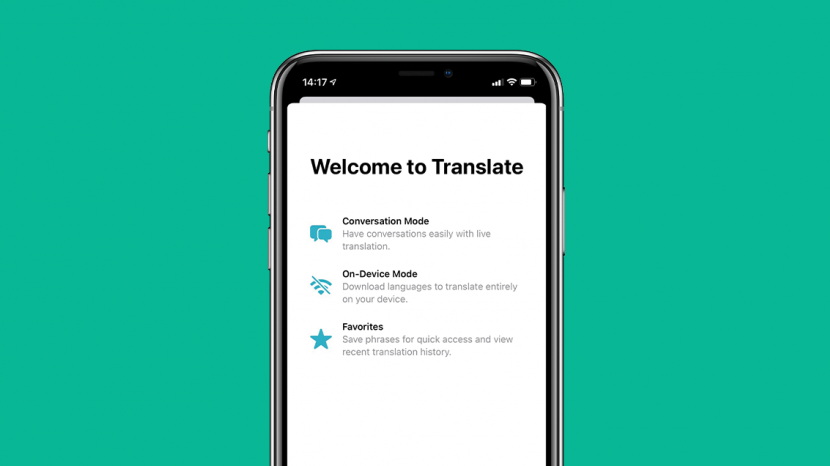
* This article is from our Tip of the Day newsletter. Sign Up. *
This article will tell you how to set up Apple Translate on your iPhone. Apple Translate is one of the many new and exciting features introduced with iOS 14. You can use it to translate a web page in Safari or translate text or spoken conversations in real time. The icon is added automatically to your Home Screen when you update to iOS 14, but how do you get the app up and running. Turns out, it's very quick and easy to do! Let's take a look at how to do it. For more tips on new iOS 14 functions and updates, be sure to check out our Tip of the Day.
Related: How to Use the Apple Translate App

How to Set up Apple Translate in iOS 14
- Open the Apple Translate app.
- A welcome screen will appear with some information about the Apple Translate app. Tap Continue.
![]()
![]()
- Another screen will appear with the option to share your audio recordings with Apple. Tap Share Audio Recordings or Not Now.
- The Translate screen will appear and you can get started!
![]()
![]()