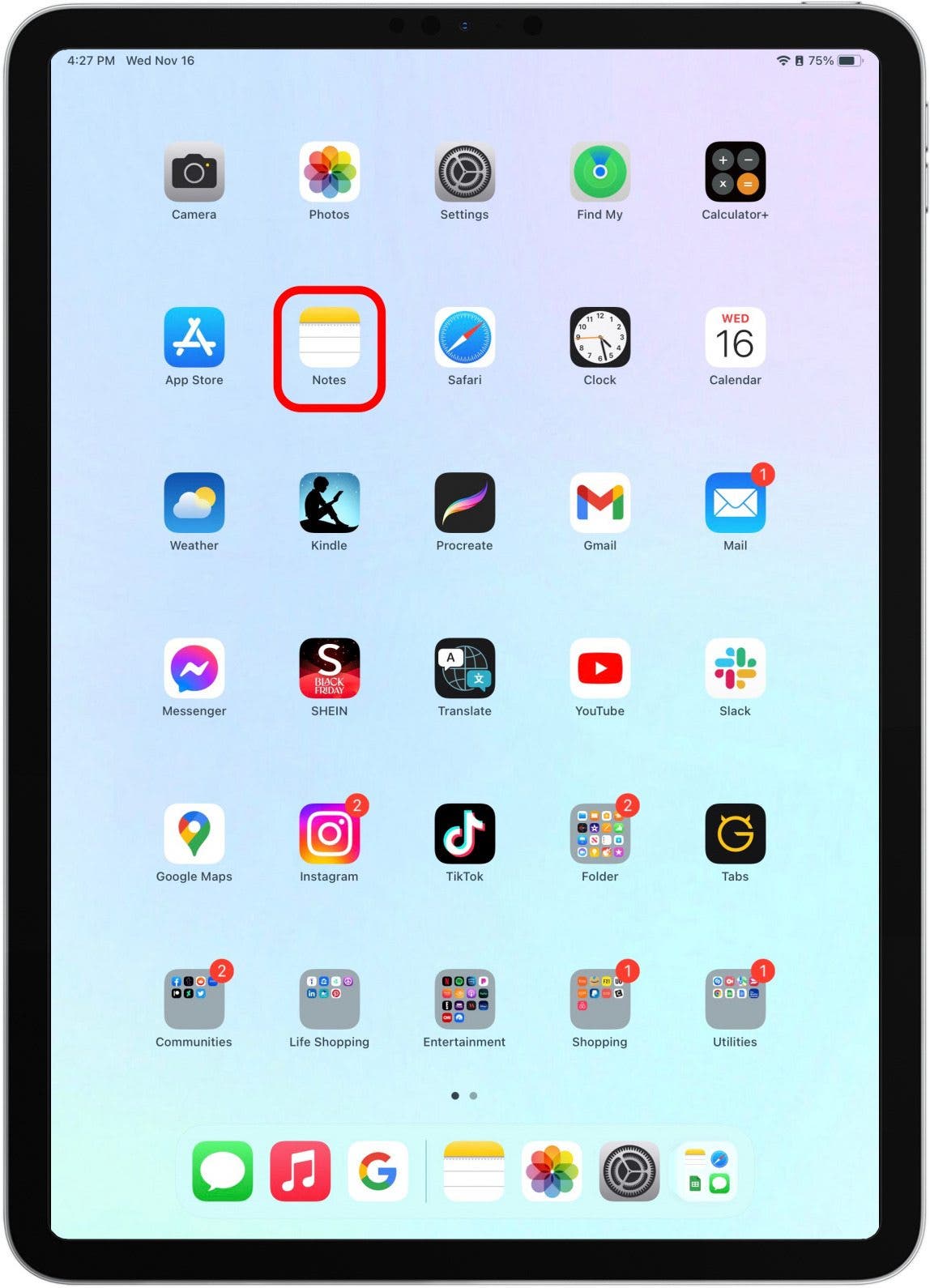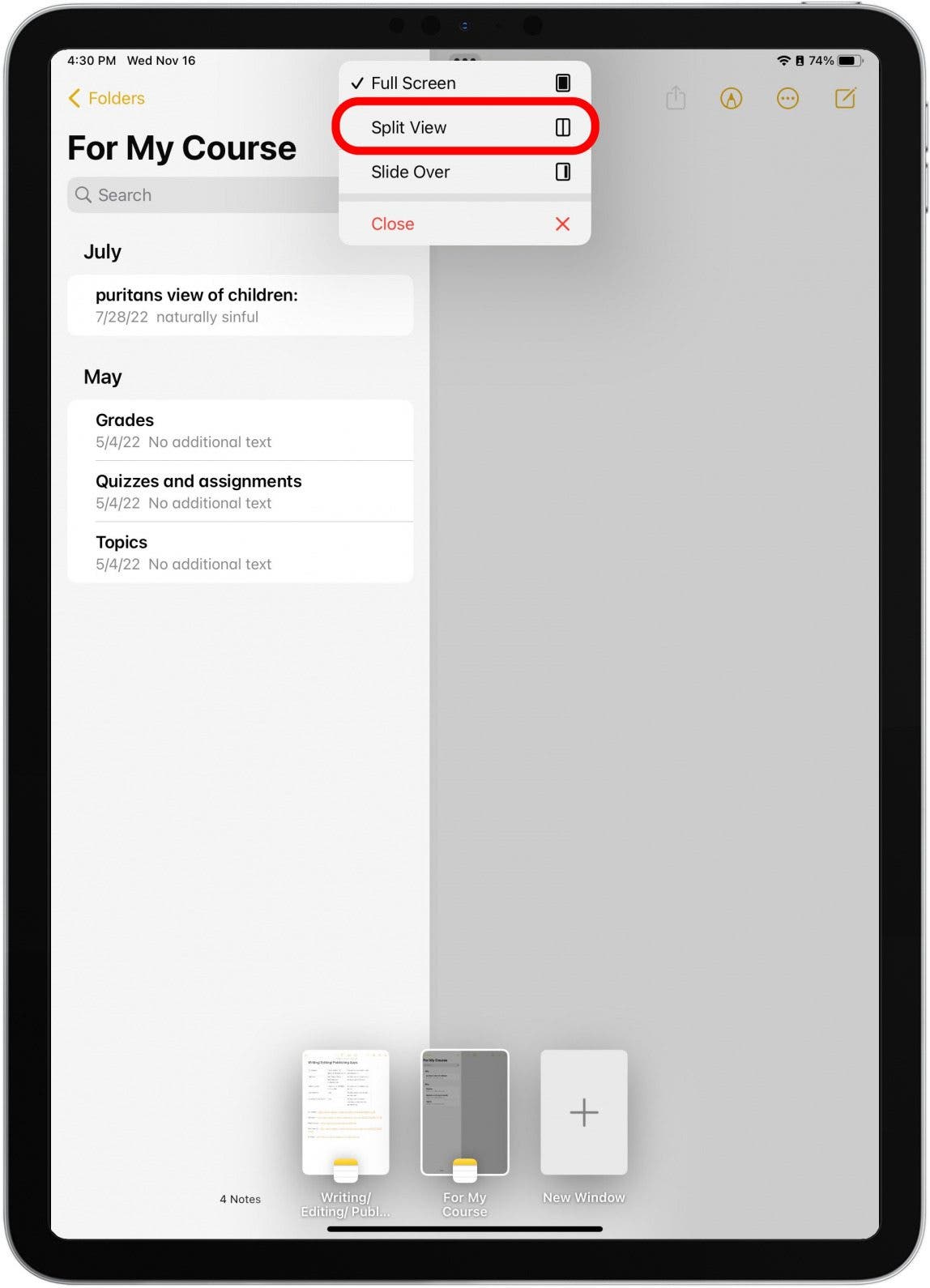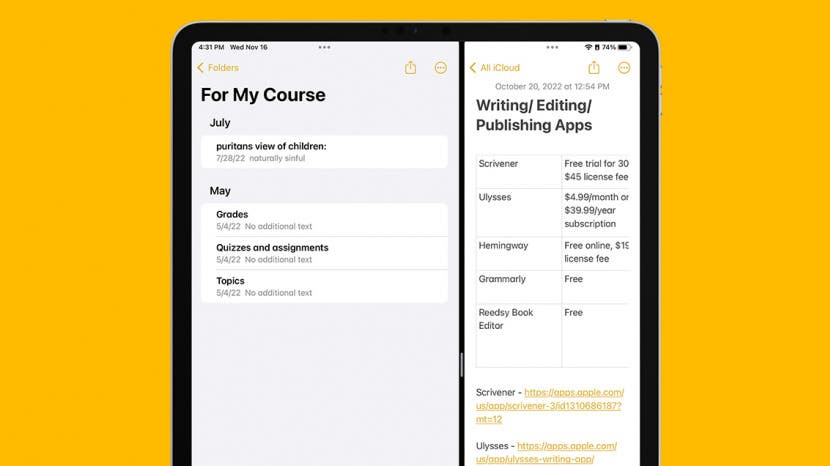
* This article is from our Tip of the Day newsletter. Sign Up. *
Many Apple users are familiar with Split View, a feature that allows you to open two applications on iPad at once. Did you know you can also use Split View to work in two windows of the same app open at once? I just learned this hidden trick that allows you to open the same app in two separate windows and work within them both at once. I'll walk you through exactly how!
Why You'll Love This Tip
- Learn how to open the same app in two separate windows.
- Then, utilize Split View to open two windows of the same app at once.
How to Have Two Windows of the Same App Open Side by Side
Having two windows of the same app open at once is no longer something strictly for computers! I love any feature that allows me to make the most out of my iPad, and this tip is no exception. It's important to note that not all apps will have this option available: you can use this tip with many native Apple apps and some third-party apps, but many apps still don't support this feature. If you like learning hidden tricks and tips about your Apple devices, be sure to sign up for our free Tip of the Day!

- From your iPad's home screen, open the native Apple app that you want to open a second window of. I'll be using Notes as an example.
![From your iPad's home screen, open the native Apple app that you want to open a second window of.]()
- Do a small swipe up without picking up your finger from the bottom of your iPad's screen to open the Dock.
![Do a small swipe up without picking up your finger from the bottom of your iPad's screen to open the Dock.]()
- In the Dock, tap the app you currently have open.
![Tap the app you currently have open.]()
- Tap New Window.
![Tap New Window.]()
- You will now be in a new window of the same app. Before you start working, make note of which folder you are saving the note in. You can see the folder name listed under the new window thumbnail at the bottom of your screen.
![You will now be in a new window of the same app. Before you start working, make note of which folder you are saving the note in. You can see the folder name listed under the new window.]()
- To work within both windows at once, tap the three dots at the top of your screen.
![To work within both windows at once, tap the three dots at the top.]()
- Tap Split View.
![Tap Split View.]()
- Swipe up about halfway up the screen without picking up your finger to view your recently viewed apps.
![Swipe up without picking up your finger about half-way up the screen to view your recently viewed apps.]()
- Tap the other Notes (or whichever app that you are using) window that you had open.
![Tap the other window that you had opened.]()
- You will now be able to work within two windows of the same app, side by side! You can drag the divider left or right to adjust your view.
![You will now be able to work within two windows of the same app, side by side! You can drag the divider left or right to adjust your view.]()
While third-party apps could use this feature, I haven’t come across any that do. If you have a favorite app that you’d like to implement this feature, you can contact the developer and make a request. In the meantime, you can use this method to improve your iPad's multitasking capabilities in apps such as Notes, Messages, Safari, Files, and even Maps! For another great iPad multitasking tip, check out how to use picture-in-picture on your iPad.