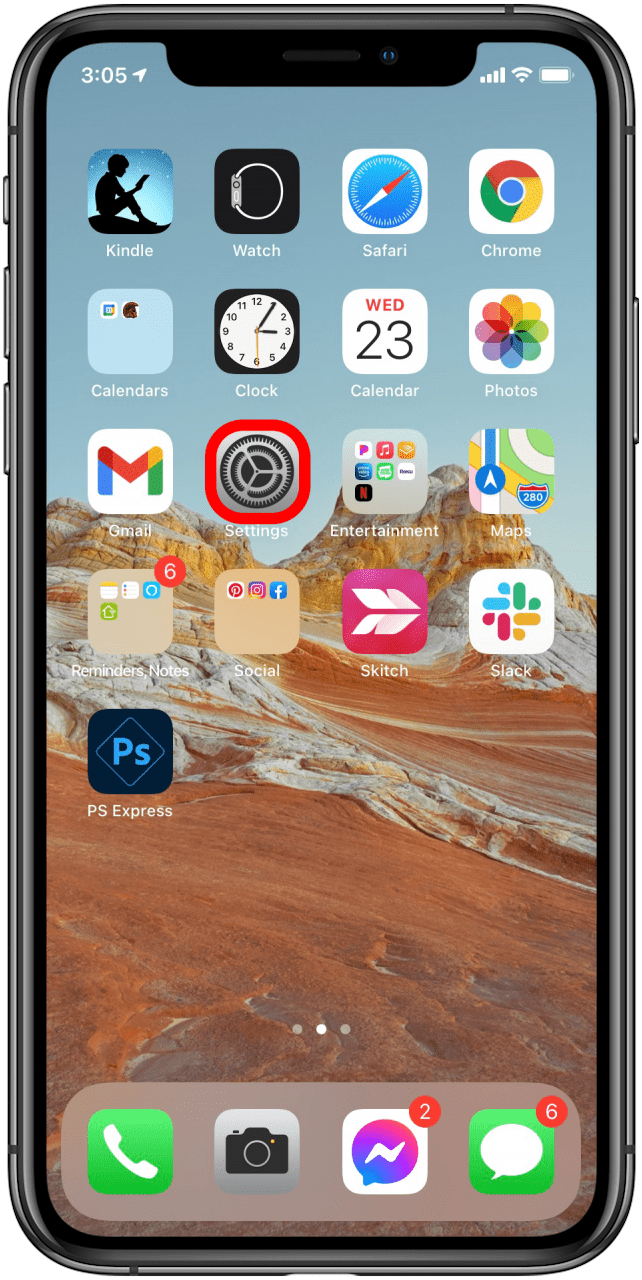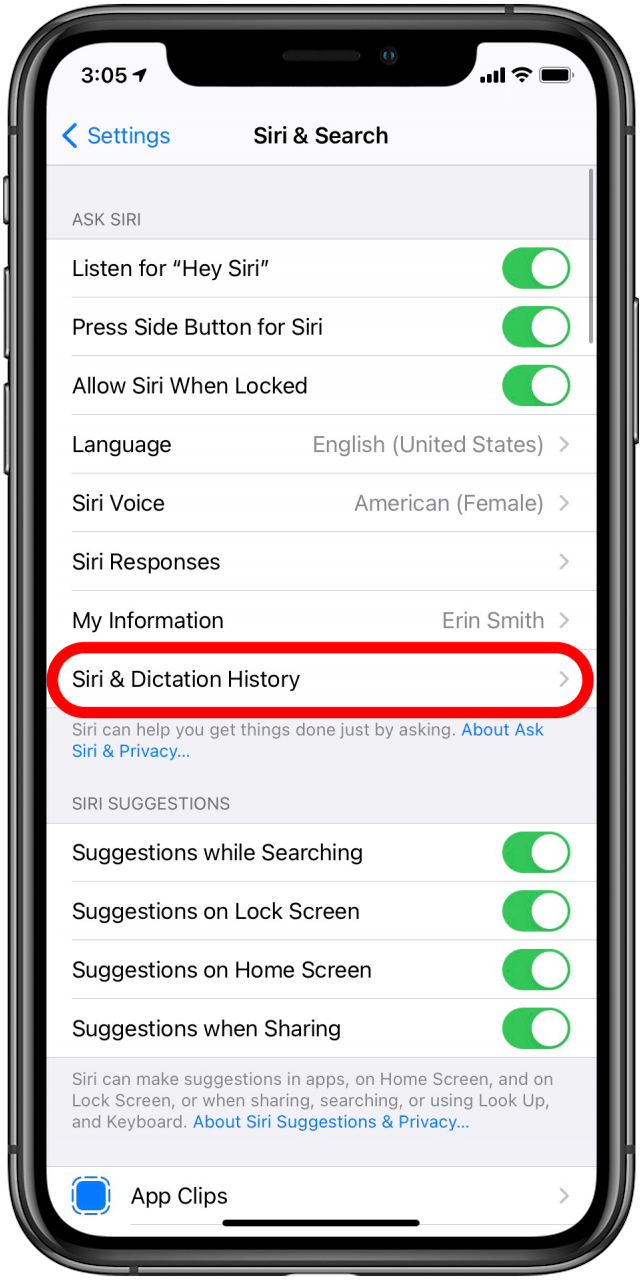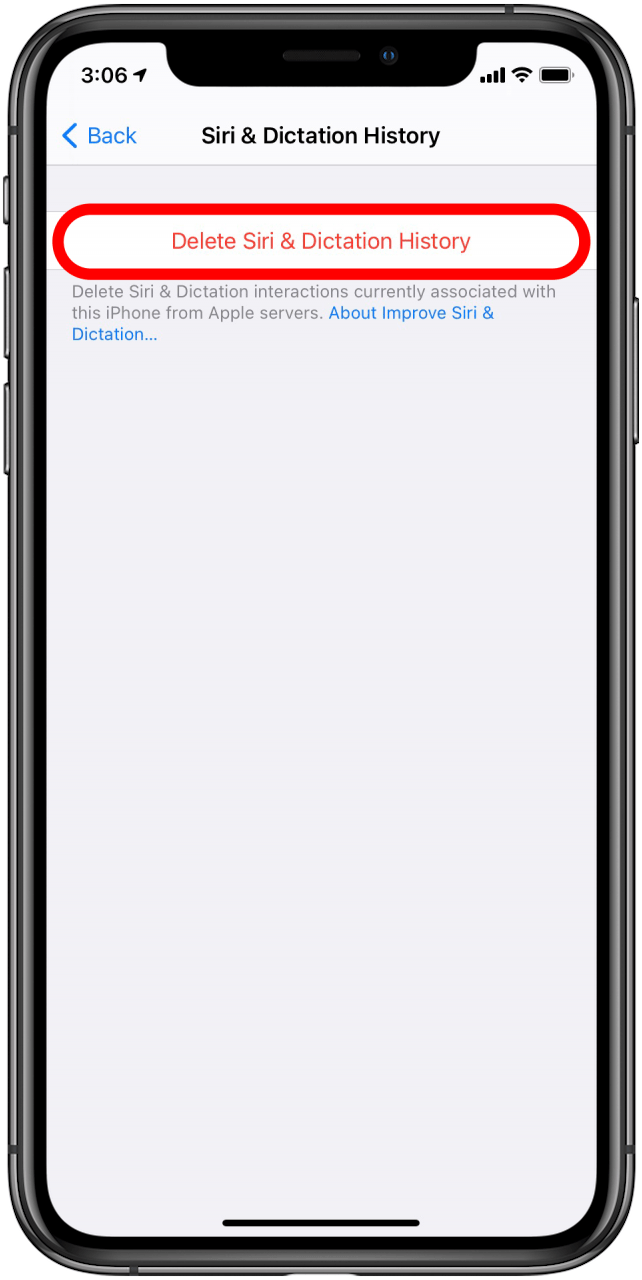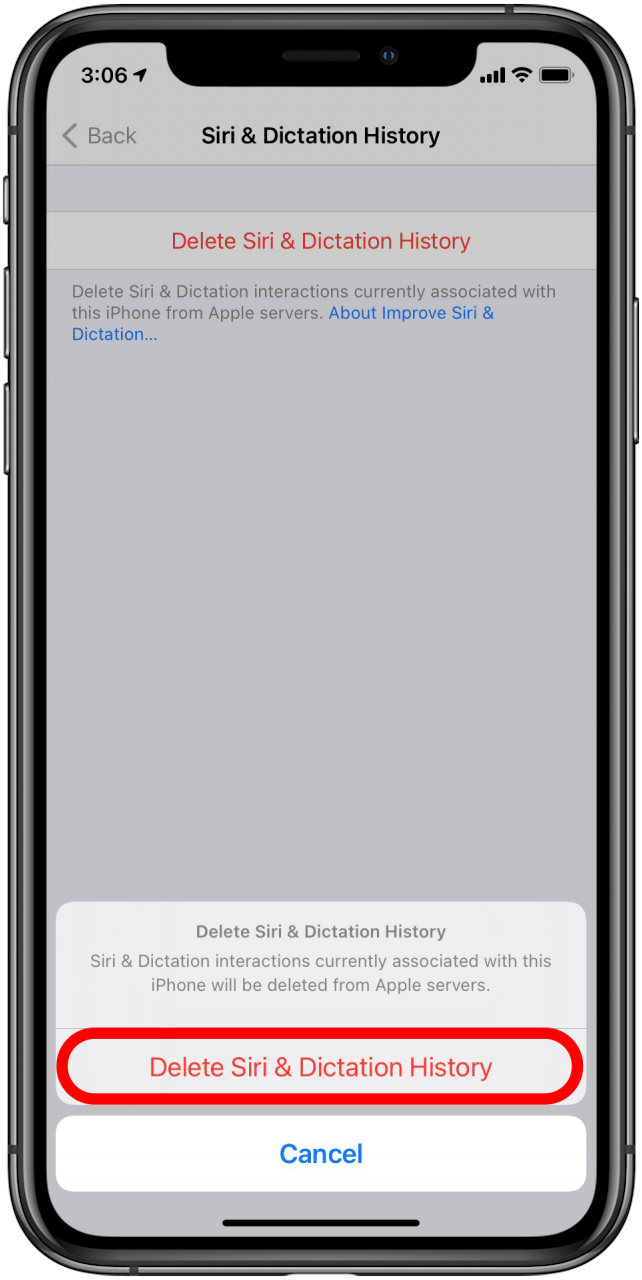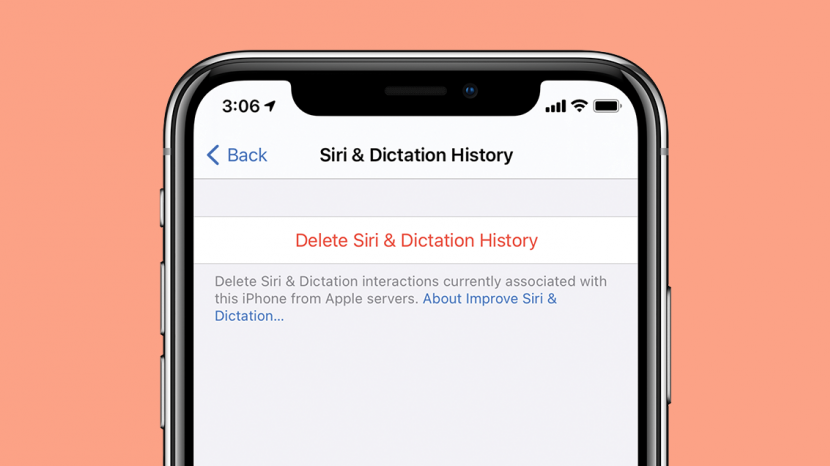
Can your iPhone show Siri history? Not anymore, but your searches are stored on your iPhone and shared with Apple. Here's how to delete your Siri history on your iPhone to keep your data secure and opt out of letting Apple access your Siri searches at all.
Jump To:
- What You Should Know about Deleting Siri Search History
- Can I See My Siri Voice Search History?
- How to Delete Siri History
Should I Delete My Siri History?
There are two main reasons for deleting Siri search data:
- Your iPhone sends Siri search data to Apple in order to improve Siri. You may wish to delete your voice search history in order to improve your privacy.
- Siri searches are stored because Siri learns about the way you speak to better detect and interpret your speech for future Siri searches. Users sometimes wish to reset this stored search data to allow Siri to re-learn their voice and speech. This is common when users are having a hard time getting Siri to understand their voice commands.
Related: How to Set Up Hey Siri on iPhone

Can You See Your Siri History?
In the past, iPhone users could see their Siri history log, first in voice searches, then in Type to Siri. But now, iPhone users are no longer able to view Siri voice search history. Your history is stored and sent to Apple, though, if you have certain setting enabled, so in case this isn't something you want (why should Apple have access to your history when you don't?), we'll go over how to turn that off. For more ways to protect your data, check out our Tip of the Day.
How to Delete Siri History on iPhone
Clearing your Siri search history deletes both typed Siri searches and voice searches that have been stored.
It is worth considering that Siri gets better at understanding the way you speak over time via the corrections you make when using Siri. When you delete Siri search history, you also delete the data that Siri uses to “train” itself to understand you. If you'd rather go ahead and delete your Siri history, this is how you do so:
- Open the Settings app.
![to Delete Siri Search History Open the Settings app]()
- Scroll down and tap on Siri & Search.
![Tap on Siri & Search]()
- Tap on Siri & Dictation History.
![Tap on Siri & Dictation History]()
- Select Delete Siri & Dictation History.
![Select Delete Siri & Dictation History]()
- Confirm that you want to delete your Siri history by tapping Delete Siri & Dictation History.
![Confirm by tapping on Delete Siri & Dictation History at the bottom]()
Now you know why and how to delete your Siri search history! I hope this Siri search history guide was helpful.