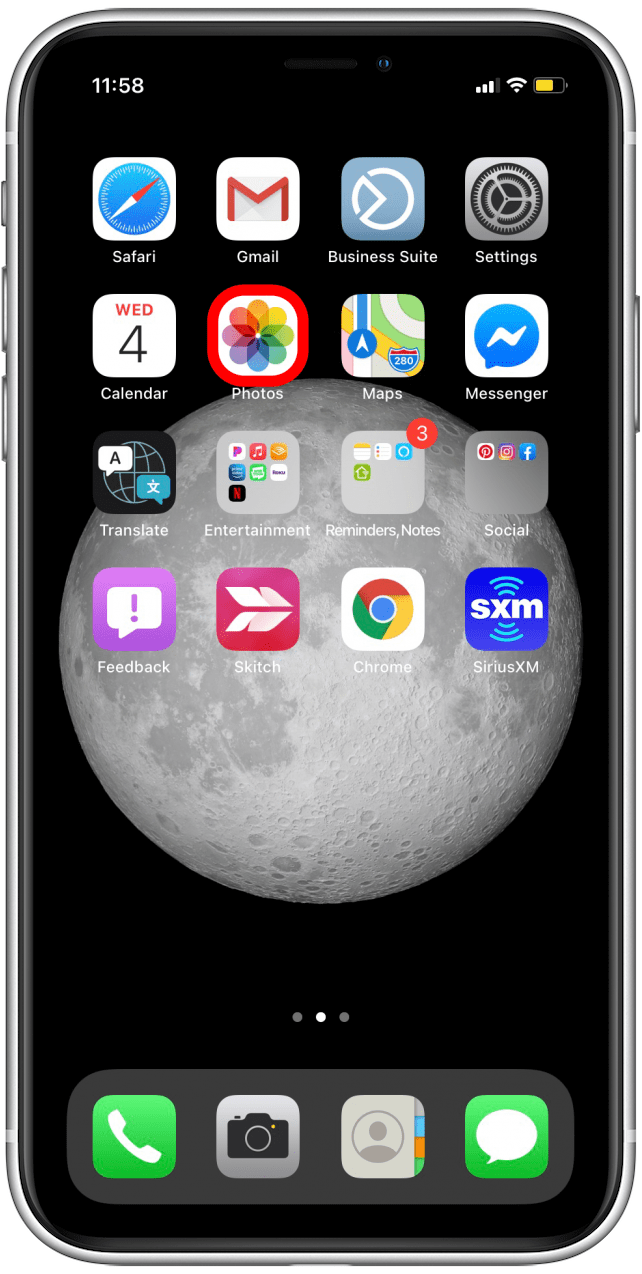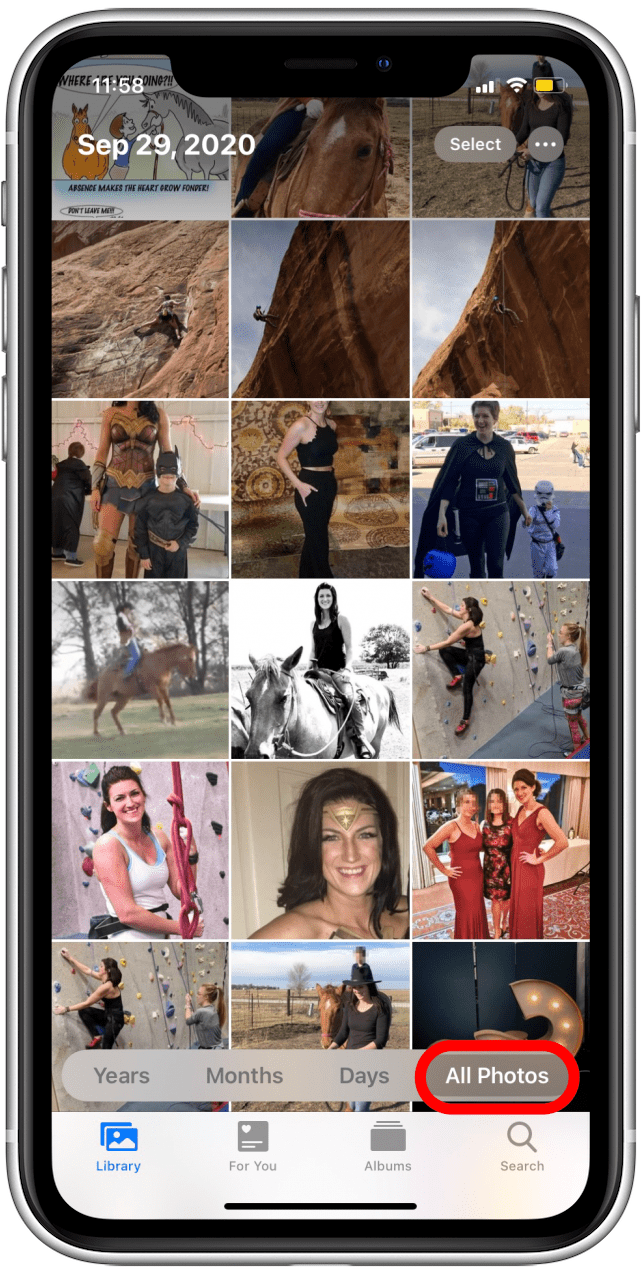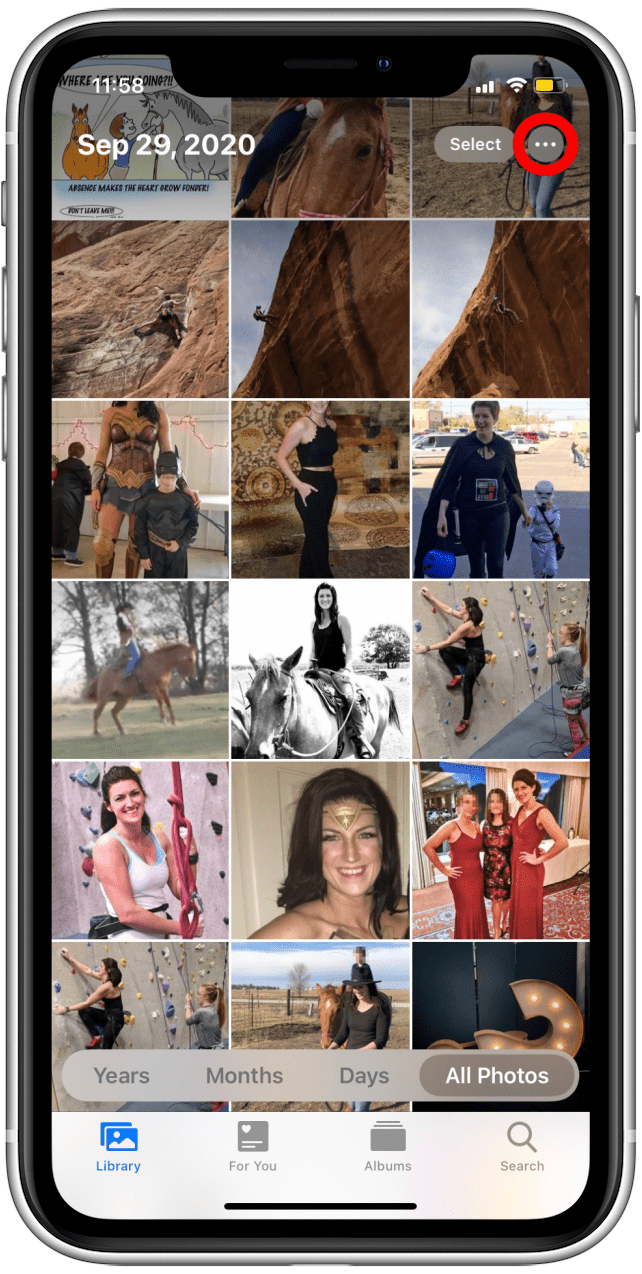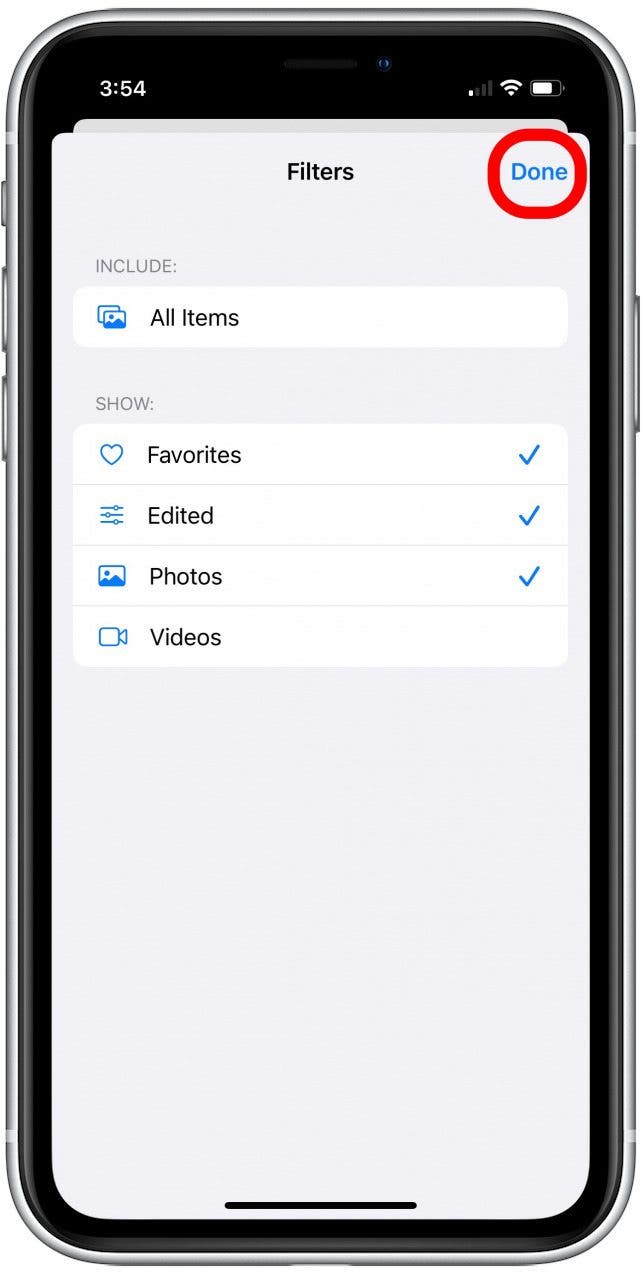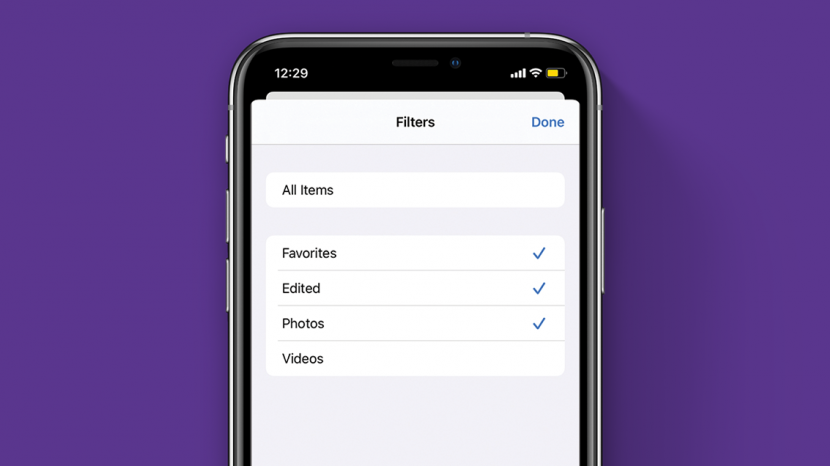
* This article is from our Tip of the Day newsletter. Sign Up. *
When I do a photo search on my iPhone, it's not usually easy to find the picture or video I'm looking for. Fortunately, Apple has updated the Photos app and added ways to search for, filter, and find photos on your iPhone and iPad. Here's how to use filters in the All Photos section of your Photos app.
Related: How to Find a Specific Picture in the Photos App with Multiple Search Terms

How Filtering Photos Helps You
- Saves time! Search through only photos, videos, or Favorites in their edited or unedited versions.
- Change your search parameters any time you need to, in just a few easy steps.
How Do You Filter Photos on iPhone & iPad?
Now, we're not talking about applying creative photo filters here—this is about ease of access and navigating your photos in the All Photos section of your iPhone Photos app. I don't want to scan through all my photos and videos when looking for a picture. Plus, it's so hard to tell by the thumbnail if I'm picking the right one. To apply and change the filter parameters and make your photo search easier, follow the steps below. For more great ways to find pictures in the Photos app, check out our free Tip of the Day.
- Open the Photos app.
![Open the Photos app]()
- Tap the Library tab.
![Tap on the Library tab]()
- Tap All Photos.
![Tap on All Photos]()
- Tap the More icon (circle with three dots).
![Tap on the circle with the three dots in the upper-right corner]()
- Tap Filters.
![]()
- Select the filter or filters you'd like to apply.
![]()
- Tap Done.
![]()
- If you want to adjust your filter parameters, tap on the filter icon.
![Tap on the Filter icon at the top of the screen to adjust your filters]()
And there you have it! Since filtering images in the Photos app is so quick and easy, you can take advantage of this function whenever you want to make things easier by narrowing your photo search.