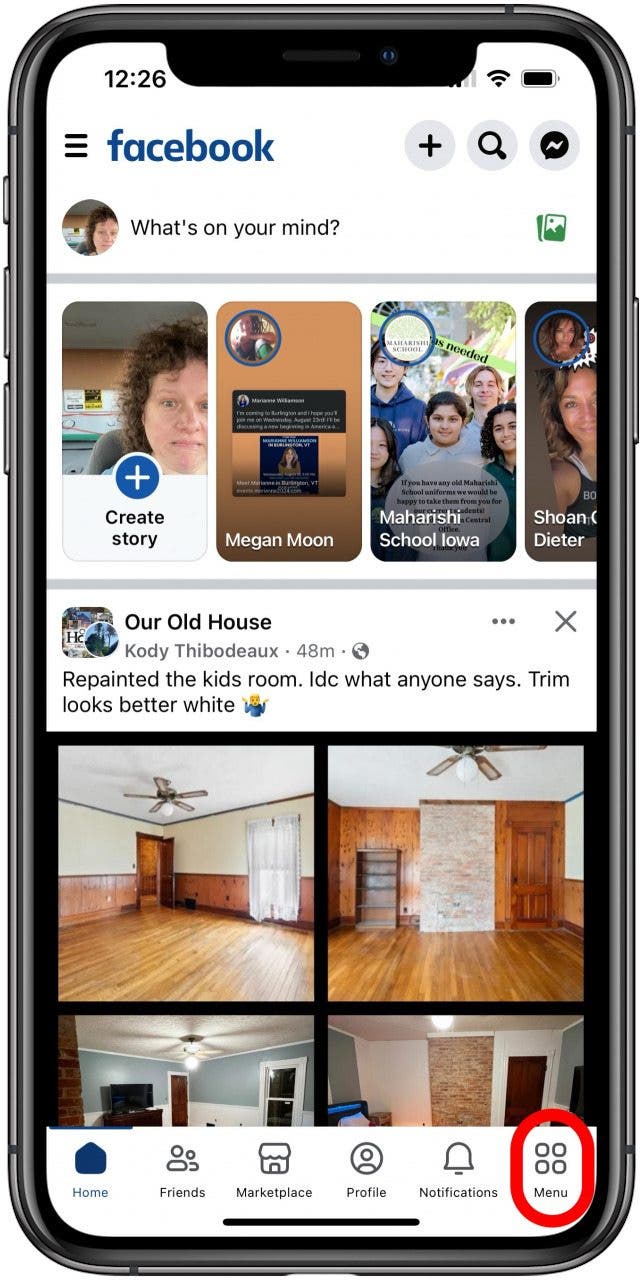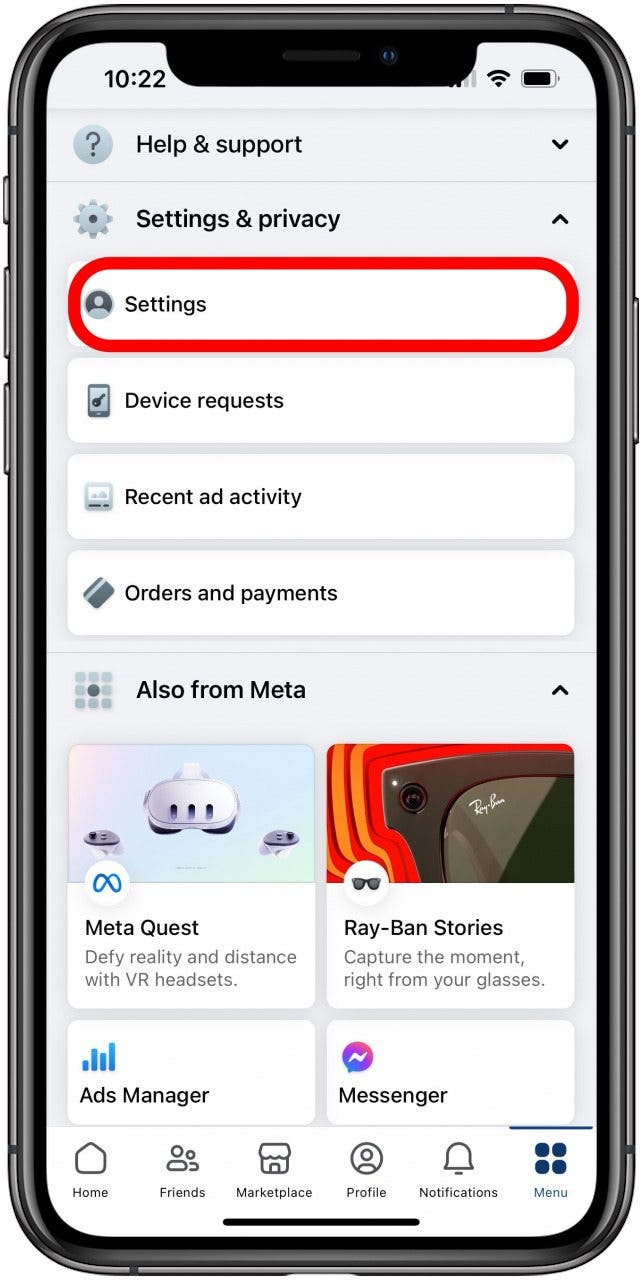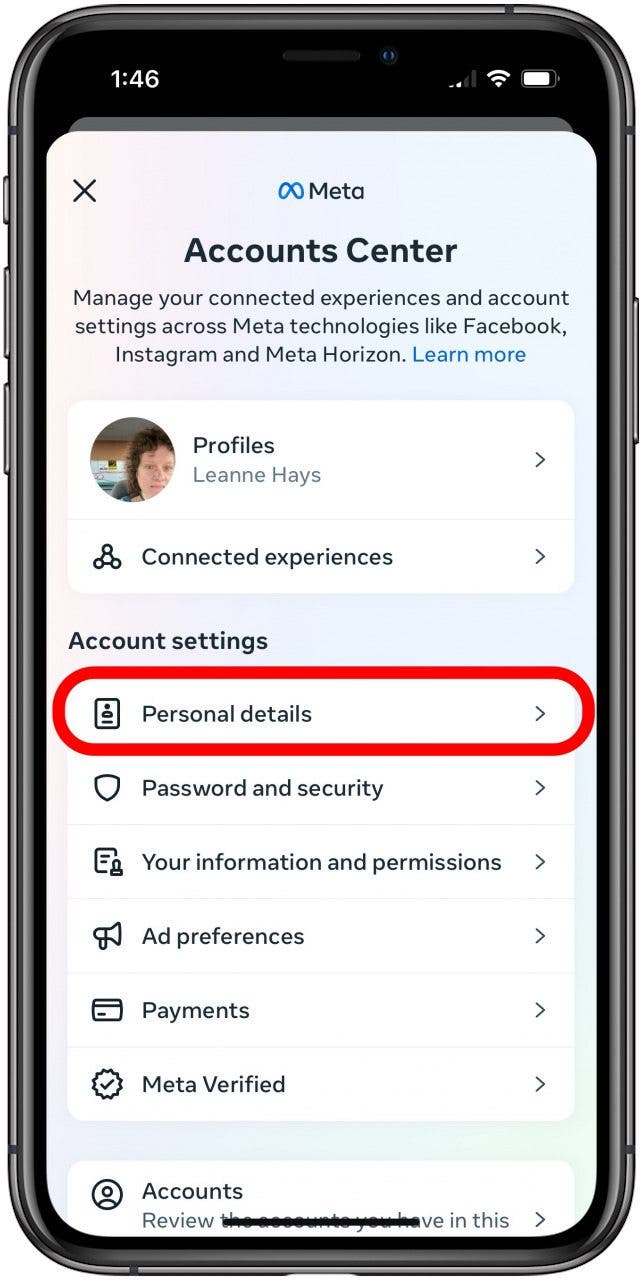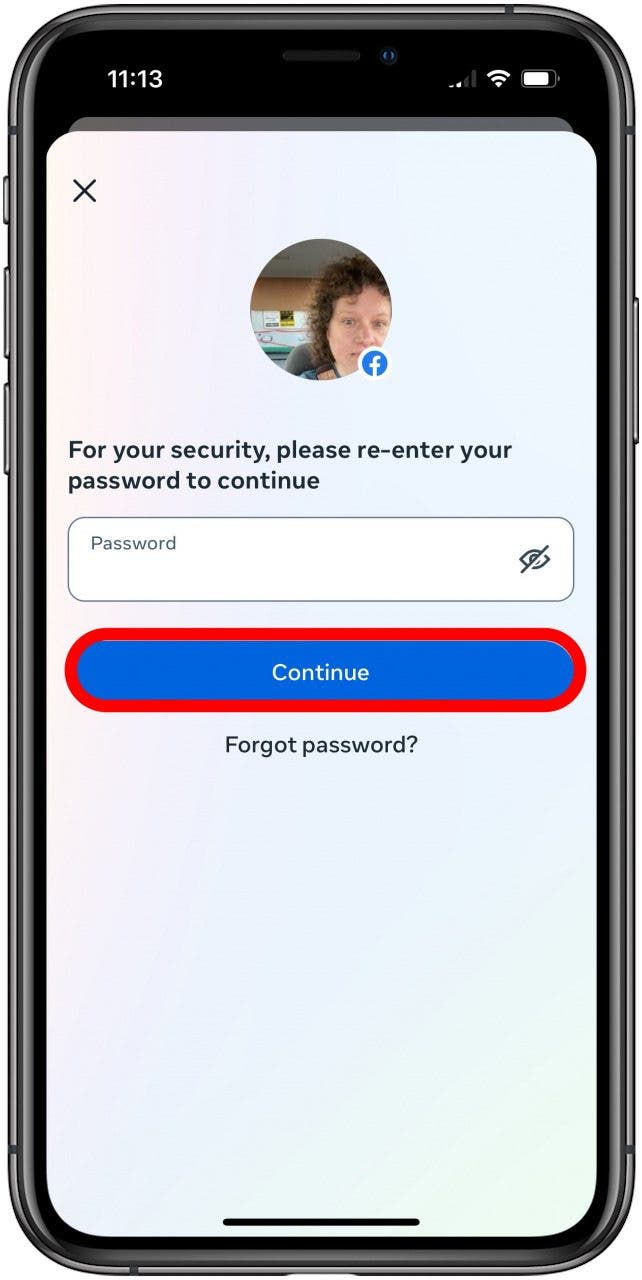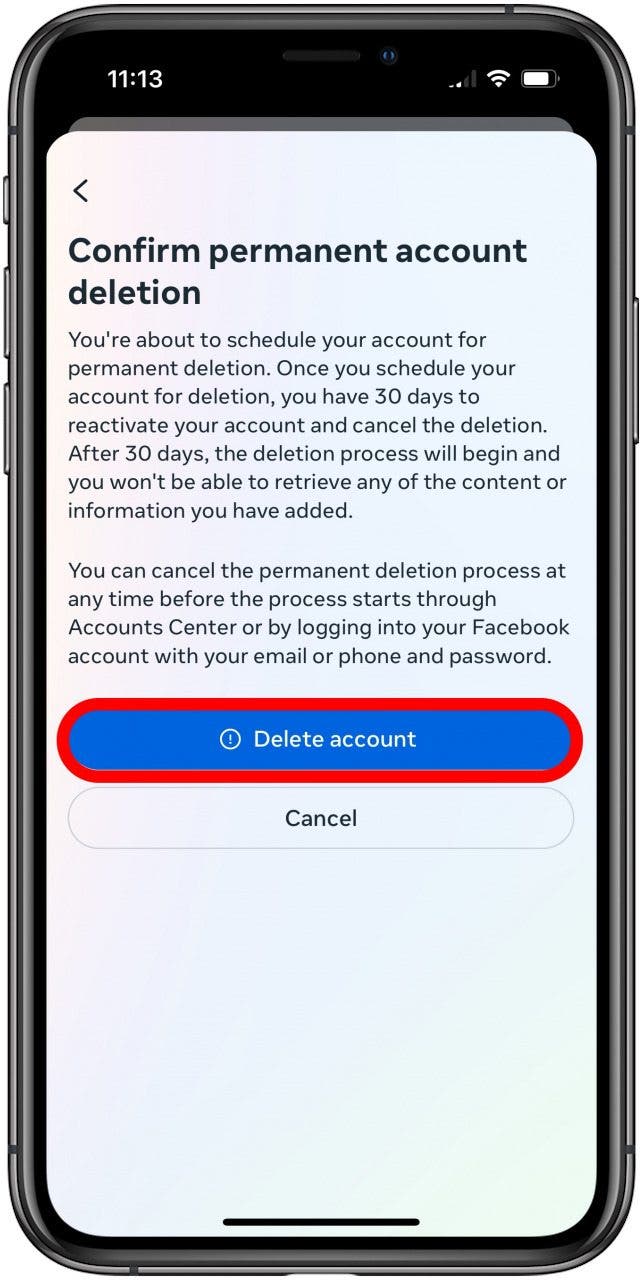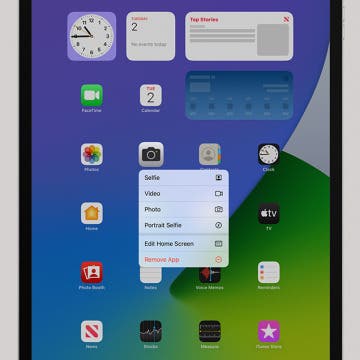What to Know
- If you're thinking of taking a Facebook break, you can temporarily deactivate Facebook.
- When you delete a Facebook account, you have 30 days to change your mind and reactivate.
- If you're worried about Facebook privacy, you can open Settings & Privacy, then tap Privacy Checkup.
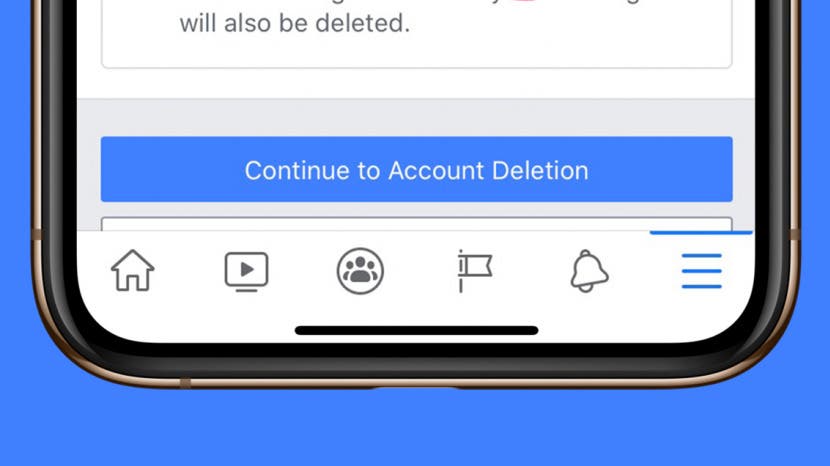
Here's how to permanently delete Facebook on an iPhone, how to deactivate Facebook on an iPhone temporarily, and how to reactivate Facebook if you change your mind.
Jump To
- How to Delete a Facebook Account on an iPhone
- How to Deactivate Facebook on an iPhone
- How to Reactivate Facebook
- How to Change Privacy Settings on Facebook
How to Deactivate or Delete Facebook on an iPhone
While following these steps on how to permanently delete Facebook on the iPhone, you may want to download a copy of your Facebook data for your reference during the deletion process. Be aware that while your profile will no longer be visible or searchable, it may take up to 90 days for Facebook to delete everything, and that Facebook Messenger will also be deleted. We'll also cover how to adjust your Facebook privacy settings for tighter control over your data. For more great Facebook and social media tips, check out our free Tip of the Day.
How to Delete a Facebook Account on an iPhone
When you choose to delete a Facebook account, you can cancel this step within 30 days. After 30 days, your Facebook account and all associated data will be permanently deleted. Be sure you really want to do this, and if you have doubts, you can always deactivate your Facebook account while you think it over.
- Open the Facebook app on your iPhone.
![open the facebook app on your iphone or ipad open the facebook app on your iphone or ipad]()
- Tap the Menu icon in the bottom right corner.
![how to deactivate facebook on iphone tap menu icon how to change privacy settings on facebook tap menu icon]()
- Swipe down to the bottom and tap Settings & privacy.
![how to change privacy settings on facebook tap settings and privacy how to change privacy settings on facebook tap settings and privacy]()
- Tap Settings.
![how to delete facebook account on iphone tap settings how to delete facebook account on iphone tap settings]()
- Tap Accounts Center.
![how to delete facebook account on iphone tap accounts center how to delete facebook account on iphone tap accounts center]()
- Tap Personal Details.
![how to deactivate facebook on iphone tap personal details how to deactivate facebook on iphone tap personal details]()
- Tap Account ownership and control.
![how to delete facebook on iphone tap acount ownership and control how to delete facebook on iphone tap acount ownership and control]()
- Tap Deactivation and Deletion, then tap the account you want to delete.
![how to deactivate facebook on iphone tap deactivation or deletion how to deactivate facebook on iphone tap deactivation or deletion]()
- Choose Delete Account and tap Continue.
![how to delete facebook on iphone tap delete account and continue how to delete facebook on iphone tap delete account and continue]()
- Review the options to deactivate Facebook, archive posts, download your Facebook information, and transfer a copy of your information, then tap Continue.
![how to delete a facebook account on iphone review options how to delete a facebook account on iphone review options]()
- Enter your password to confirm account ownership and tap Continue.
![how to delete facebook account iphone enter password how to delete facebook account iphone enter password]()
- Tap Delete Account to confirm that you want to delete Facebook.
![how to delete facebook account iphone tap delete account how to delete facebook account iphone tap delete account]()
How to Deactivate Facebook on the iPhone App
If you’re wondering whether it's time to take a break from Facebook, here's how to deactivate Facebook on the app on an iPhone. If you don't want to delete your Facebook account, taking a break from Facebook is a great option. You can reactivate Facebook later if you choose. When you deactivate Facebook on your iPhone, your profile won’t be visible to other users, but your messages will. Follow these steps on how to deactivate a Facebook account from the app.
- Launch the Facebook app on your iPhone and tap on the menu icon in the bottom right corner.
![how to deactivate facebook on iphone tap menu icon how to change privacy settings on facebook tap menu icon]()
- Tap Settings & Privacy.
![how to deactivate facebook on iphone tap settings and privacy how to change privacy settings on facebook tap settings and privacy]()
- Tap Personal Details.
![how to deactivate facebook on iphone tap personal details how to deactivate facebook on iphone tap personal details]()
- Tap Account Ownership and Control.
![how to delete facebook on iphone tap account ownership and control how to delete facebook on iphone tap account ownership and control]()
- Tap Deactivation and Deletion, then tap the account you want to deactivate.
![how to deactivate facebook on iphone tap deactivation or deletion how to deactivate facebook on iphone tap deactivation or deletion]()
- Choose Deactivate Account and tap Continue. Enter your Facebook password, then follow the rest of the directions as instructed to deactivate your Facebook account.
![how to deactivate facebook on iphone tap continue how to deactivate facebook on iphone tap continue]()
How to Reactivate Facebook
Whether you chose to delete Facebook or deactivate your Facebook account, the process to reactivate Facebook is the same. The only difference is that while a deactivated account can be reactivated at any time, if you have deleted your Facebook account, you only have 30 days to change your mind and reactivate.
- Open the Facebook App.
![open the facebook app on your iphone open the facebook app on your iphone]()
- Log in with your email or phone number and password.
![log in with email and password how to reactivate facebook account log in with email and password how to reactivate facebook account]()
Your Facebook account is now reactivated!
How to Change Privacy Settings on Facebook
If you’d like to continue using Facebook but with tighter control over your privacy and the data Facebook keeps about you, such as location and face recognition, you can simply adjust your privacy and security settings. For even more Facebook privacy, you may want to look into how you can prevent Facebook from tracking you.
- Launch the Facebook app on your iPhone and tap on the Menu icon in the bottom right corner
![how to change privacy settings on facebook tap menu icon how to change privacy settings on facebook tap menu icon]()
- Tap Settings & privacy.
![how to change privacy settings on facebook tap settings and privacy how to change privacy settings on facebook tap settings and privacy]()
- Tap Privacy Checkup.
![how to change privacy settings on facebook tap privacy checkup how to change privacy settings on facebook tap privacy checkup]()
- Now, go through each section and customize Who can see what you share, data settings, ad preferences, and more.
![how to change privacy settings on facebook privacy checkup how to change privacy settings on facebook privacy checkup]()
FAQ
- Why would someone get rid of Facebook? The movement to delete or deactivate Facebook continues to gain steam as controversies mount, such as the platform’s improper handling of user data, its reluctance to remove false ads, and its reported manipulation of users’ emotions.
- Is it difficult to temporarily deactivate FB? Taking a break from Facebook is a multi-step process. But don't worry; we'll also show you how to deactivate Facebook on an iPhone.
- What if I can't deactivate my Facebook account? If the steps in this article haven't worked for you, please contact Facebook Help for assistance; Facebook often moves and changes settings, so they may have moved the options and settings you're looking for.
Before you deactivate, keep in mind that you can follow a Facebook thread without commenting, and block people on Facebook who aren't your friends.