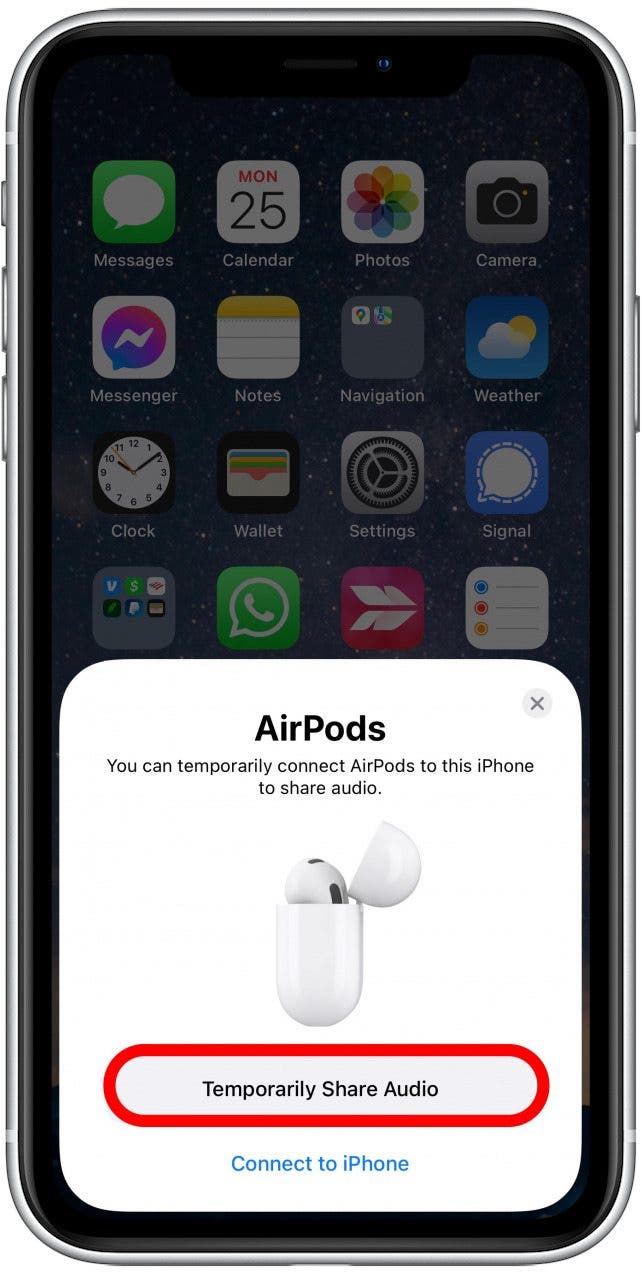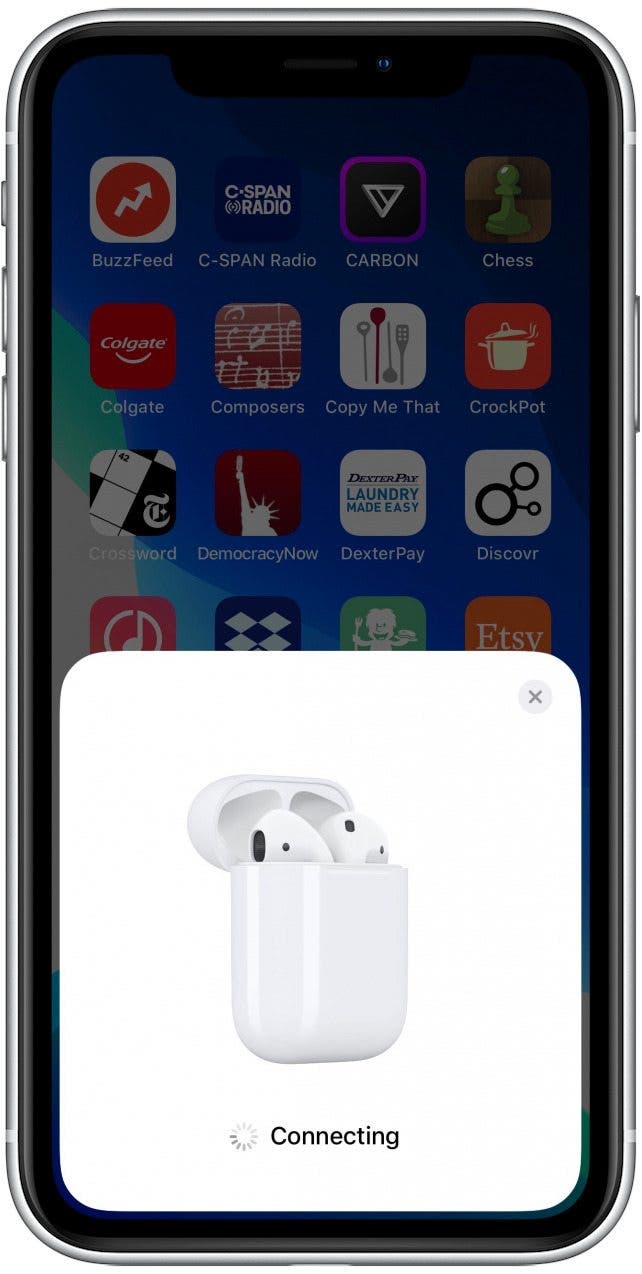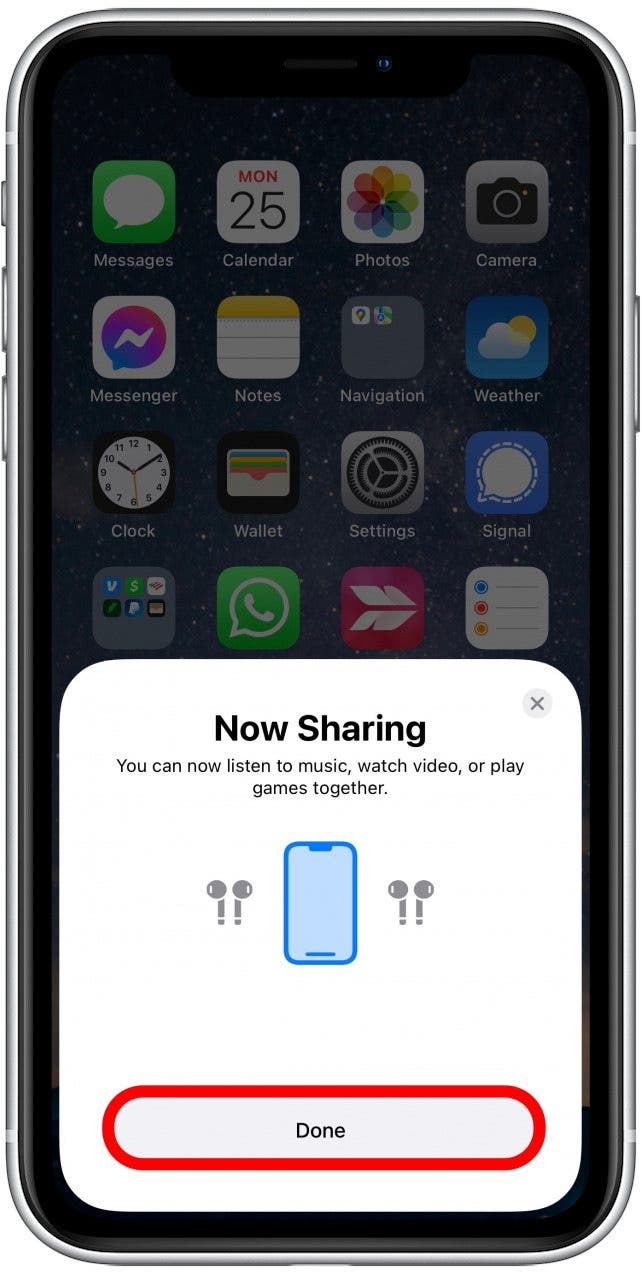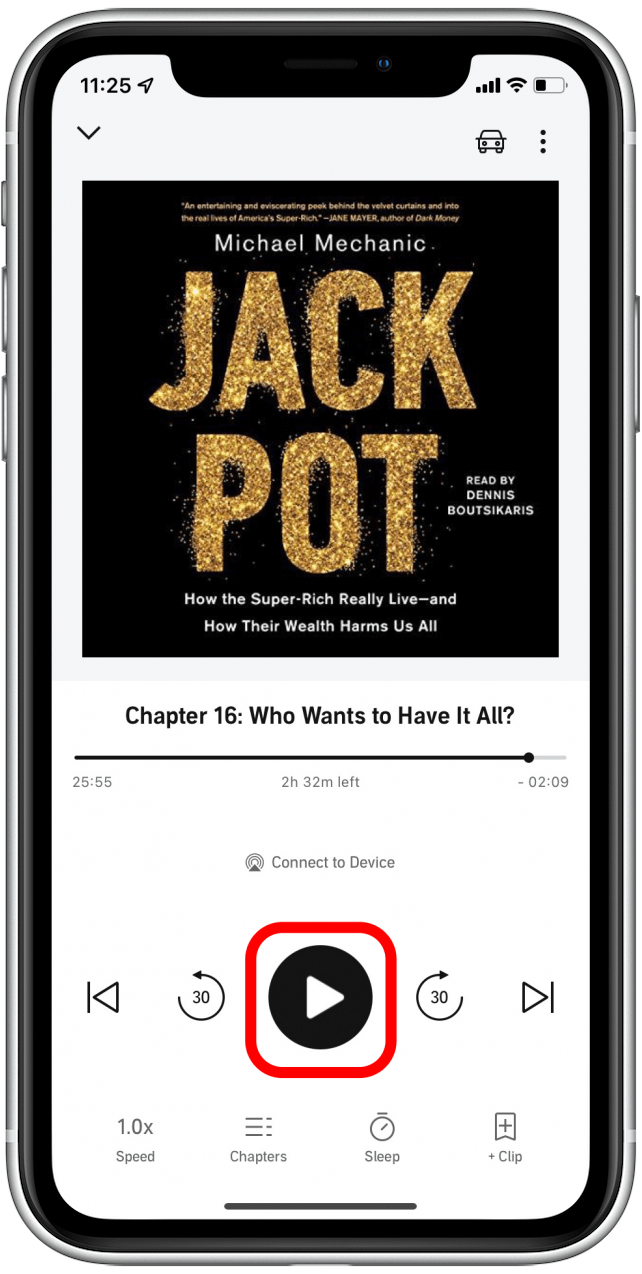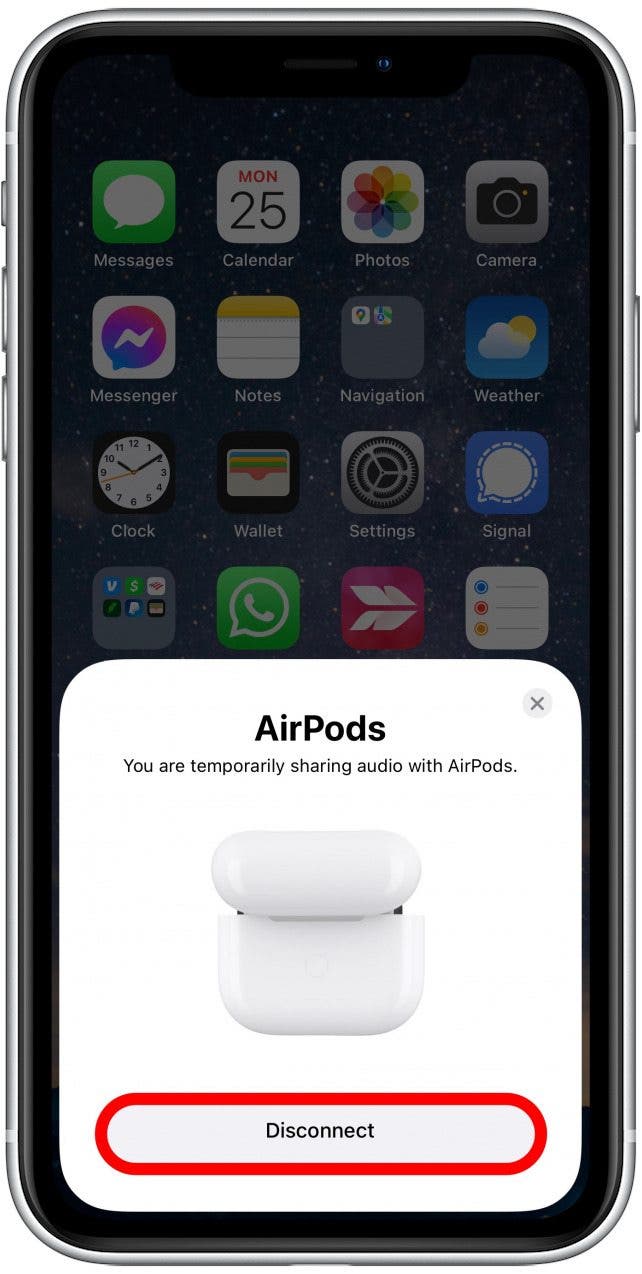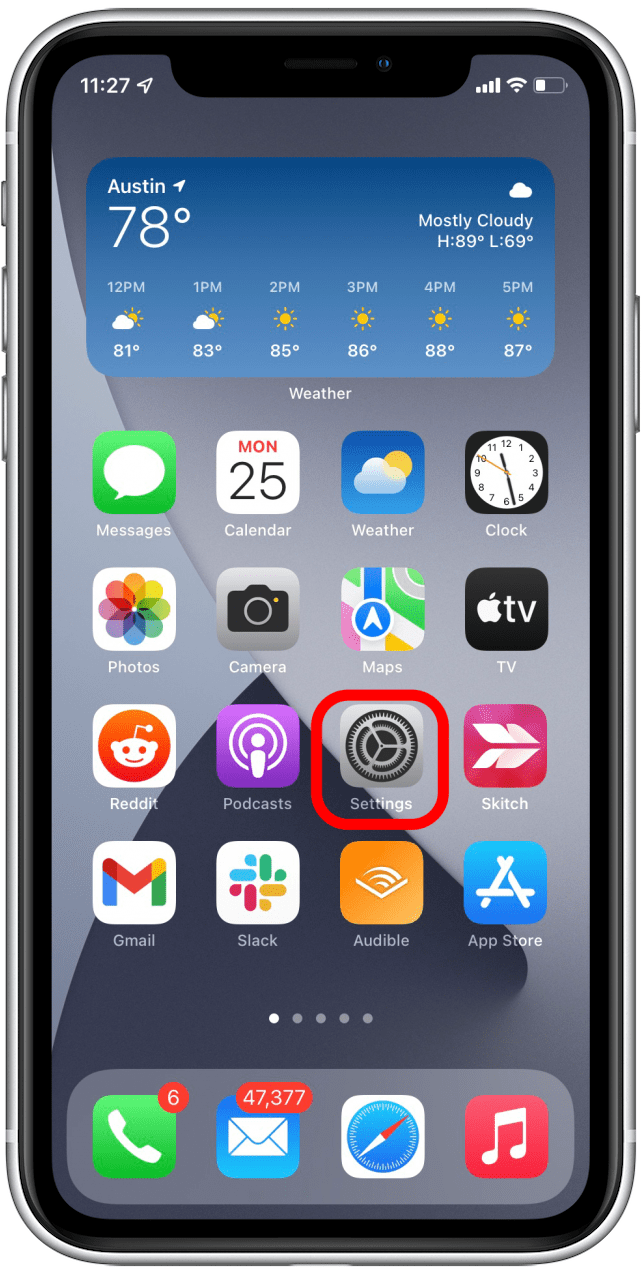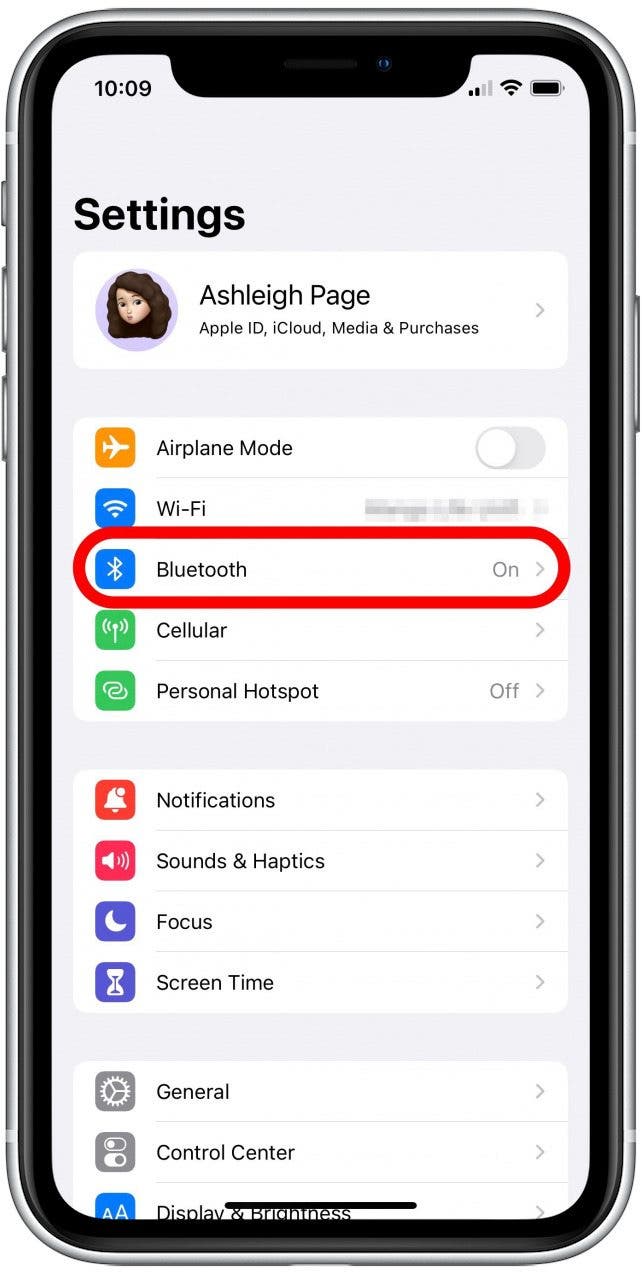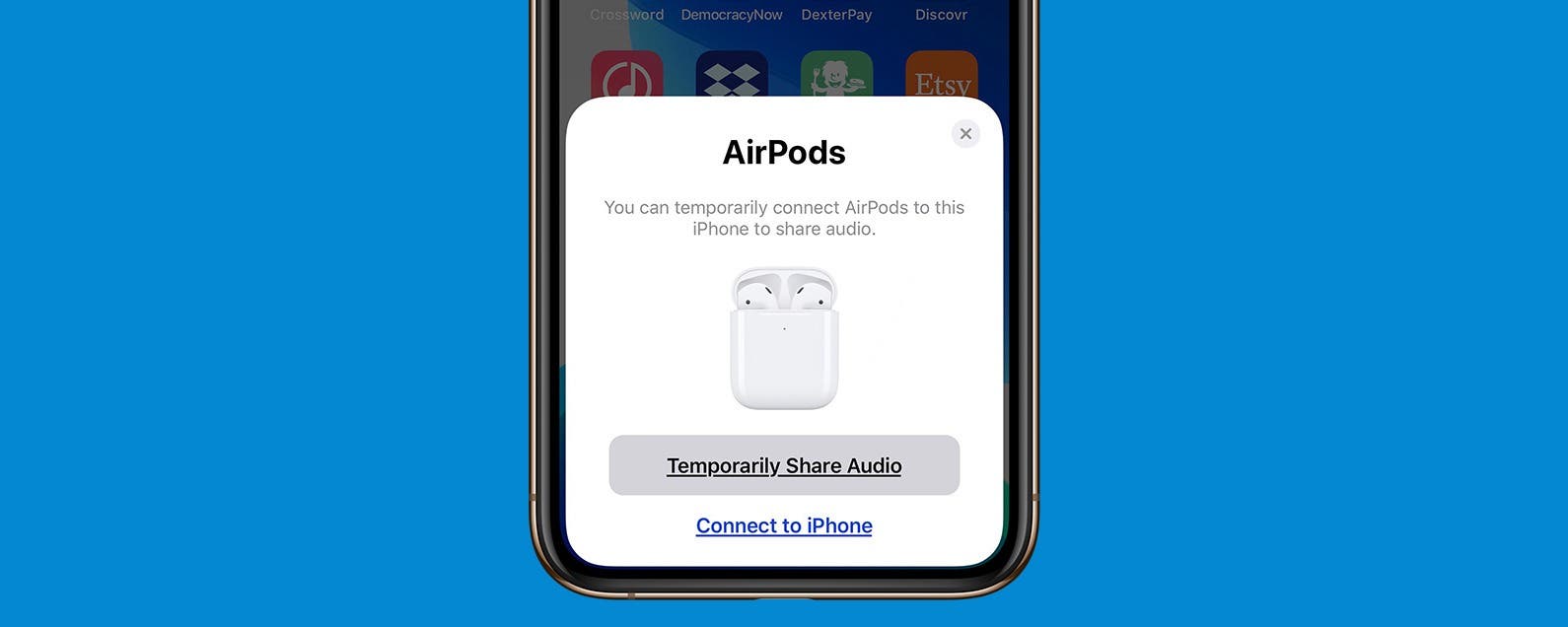
* This article is from our Tip of the Day newsletter. Sign Up. *
Can two sets of AirPods connect to one iPhone? Absolutely! If you want to share audio on your iPhone without having to share the same set of AirPods, this tip is for you. We'll show you how to pair two sets of AirPods to one iPhone, plus how to share audio once you've done so.
Related: How Long Do AirPods Last? Tips to Improve AirPods Battery Life

Why You'll Love This Tip
- Connect two pairs of AirPods to one iPhone to listen to music, audiobooks, podcasts, or movies together.
- Temporarily share your audio with another pair of AirPods and learn how to disconnect them quickly.
How to Connect Two AirPods to One Phone
In the steps below, we'll show you how to connect two AirPods pairs to one iPhone or iPad for shared listening, plus how to disconnect the extra AirPods once you're done. If you don't want to share audio and just want to listen on someone else's device, learn how to connect Airpods to another iPhone instead.
To learn more about little-known iPhone tips and tricks, sign up for our Tip of the Day newsletter. Here's how to connect two pairs of AirPods to one phone:
- If you haven't already done so, connect your first set of AirPods, AirPods 2, or Airpods Pro to your iPhone before your friend connects their pair.
- Next, bring the second pair of AirPods that you'd like to connect close to your iPhone, with the case open.
- Tap Temporarily Share Audio, then follow the prompts to complete pairing.
![]()
- Press and hold the back of the AirPods case to connect to the guest's pair.
![]()
- You may see a notification that the guest pair of AirPods is connecting.
![]()
- If you see a notification asking to confirm you want to connect a device under someone else's Apple ID, tap OK to confirm.
![]()
- Tap Done when pairing is complete.
![]()
- Once the second pair of AirPods is connected to your iPhone, you can share audio simultaneously to both sets of AirPods.
- Open the app you'd like to share audio from (such as Audible or Apple Music) and start playing audio.
![]()
- When you're ready to disconnect the second pair of AirPods, have your friend put their AirPods back in their case. You may see a prompt asking if you'd like to stop sharing audio. Tap Disconnect.
![]()
- If you don't see the prompt when you're ready to disconnect the second set of AirPods, open the Settings app.
![]()
- Tap Bluetooth.
![]()
- Tap the X icon next to the name of the AirPods in the Sharing With section.
![]()
If you're ever without a second pair of AirPods, you can still share audio without missing any details by setting your iPhone to Mono Audio mode and splitting your left and right AirPods between you and your friend. It's not a perfect solution, but it works in a pinch. Regardless of which method you choose, now you can enjoy sharing your music with friends or family!