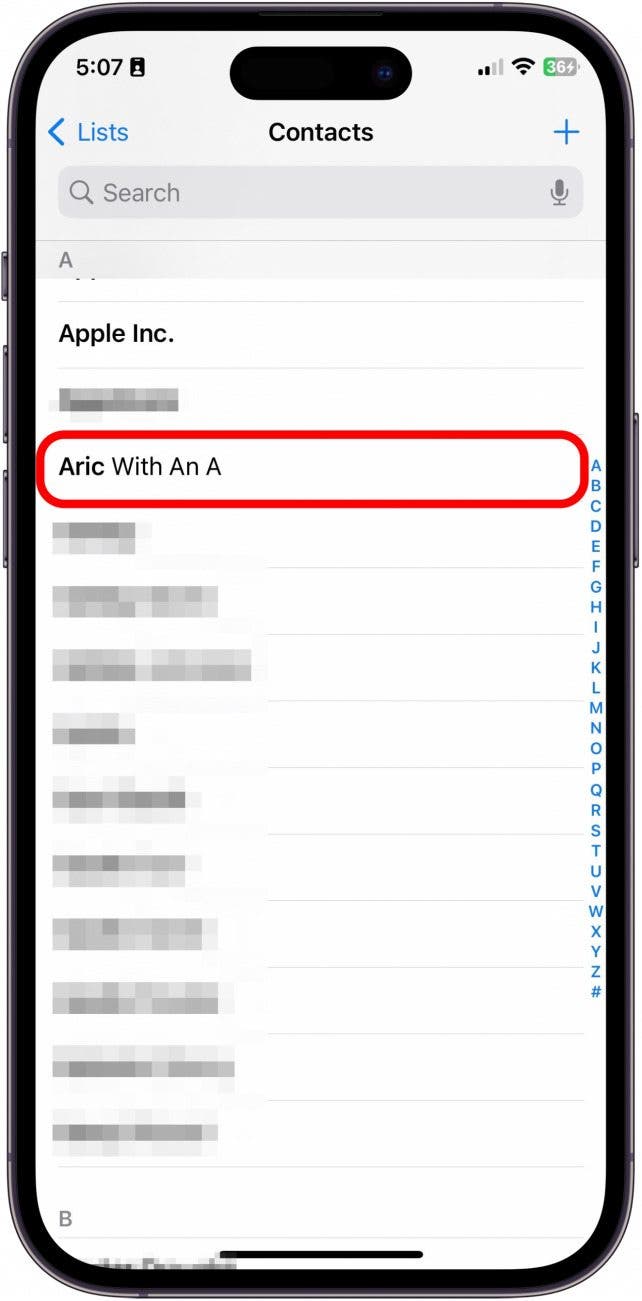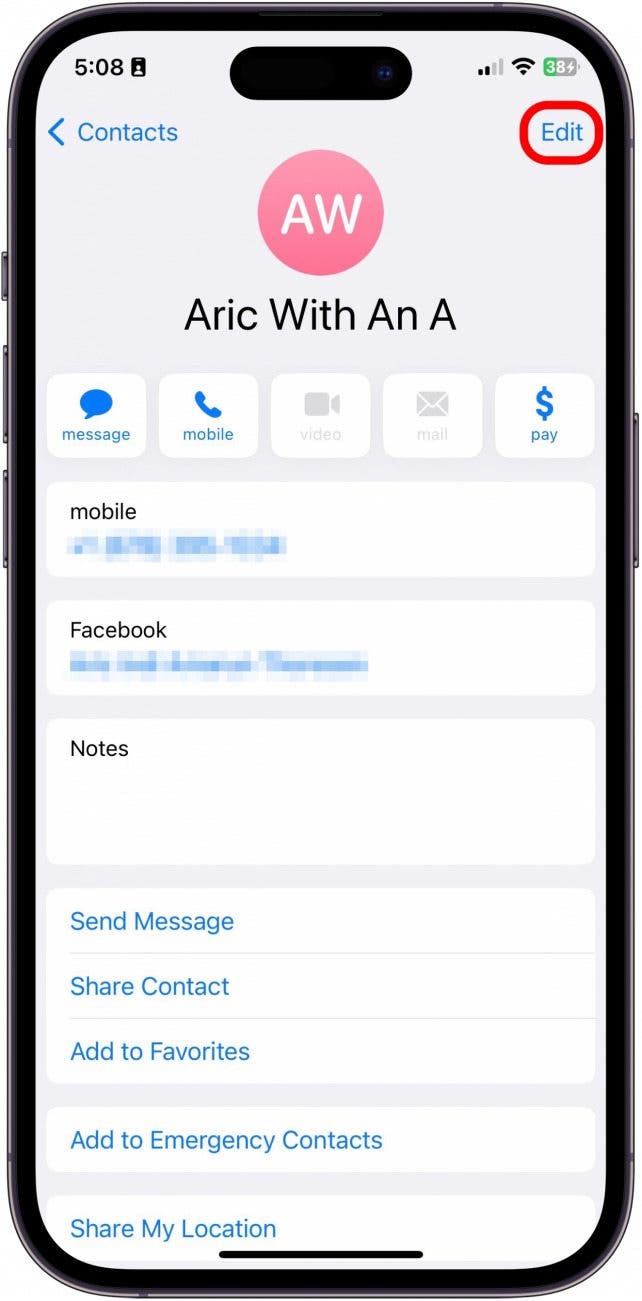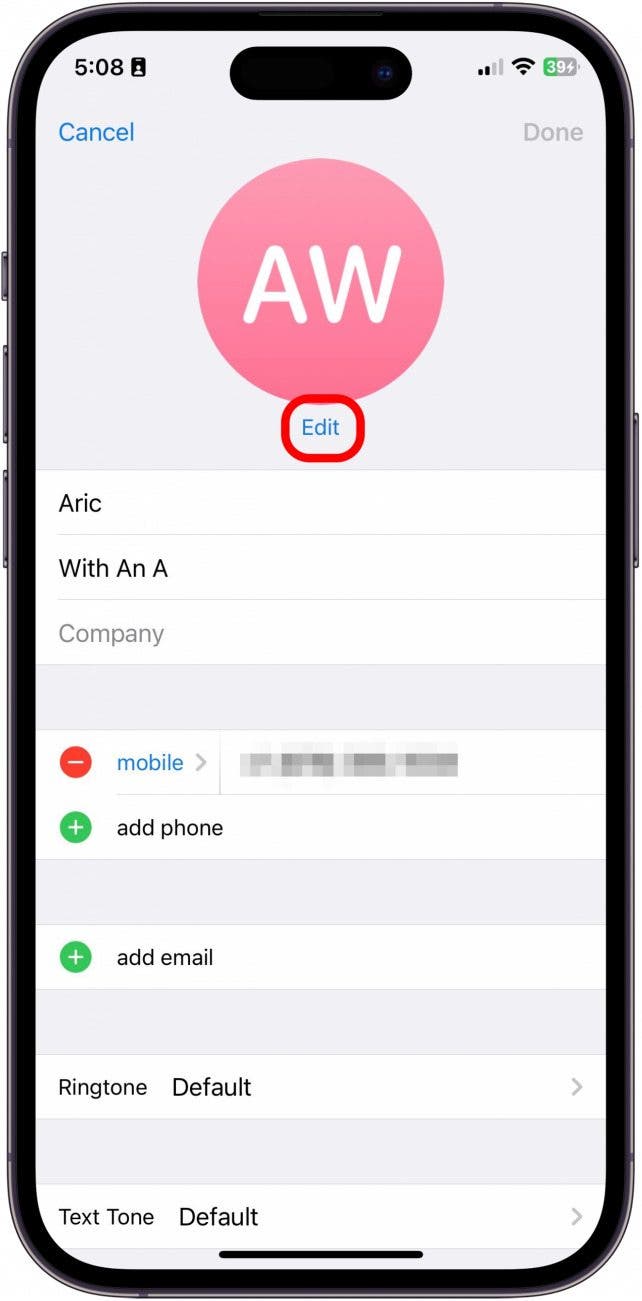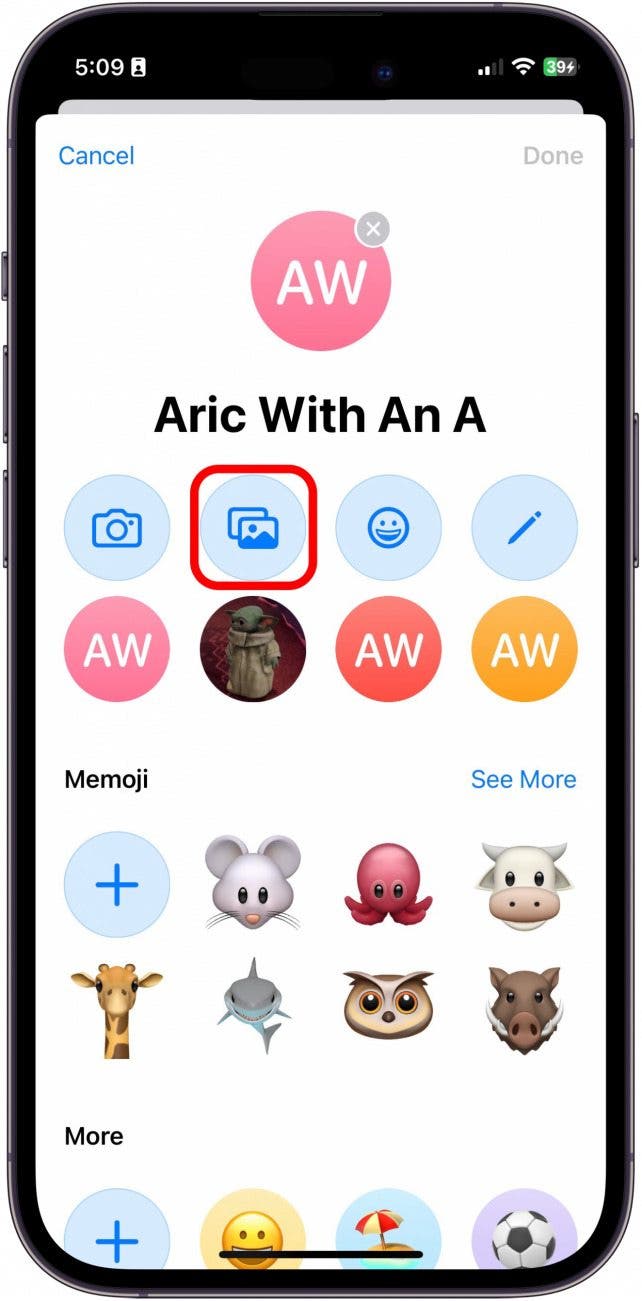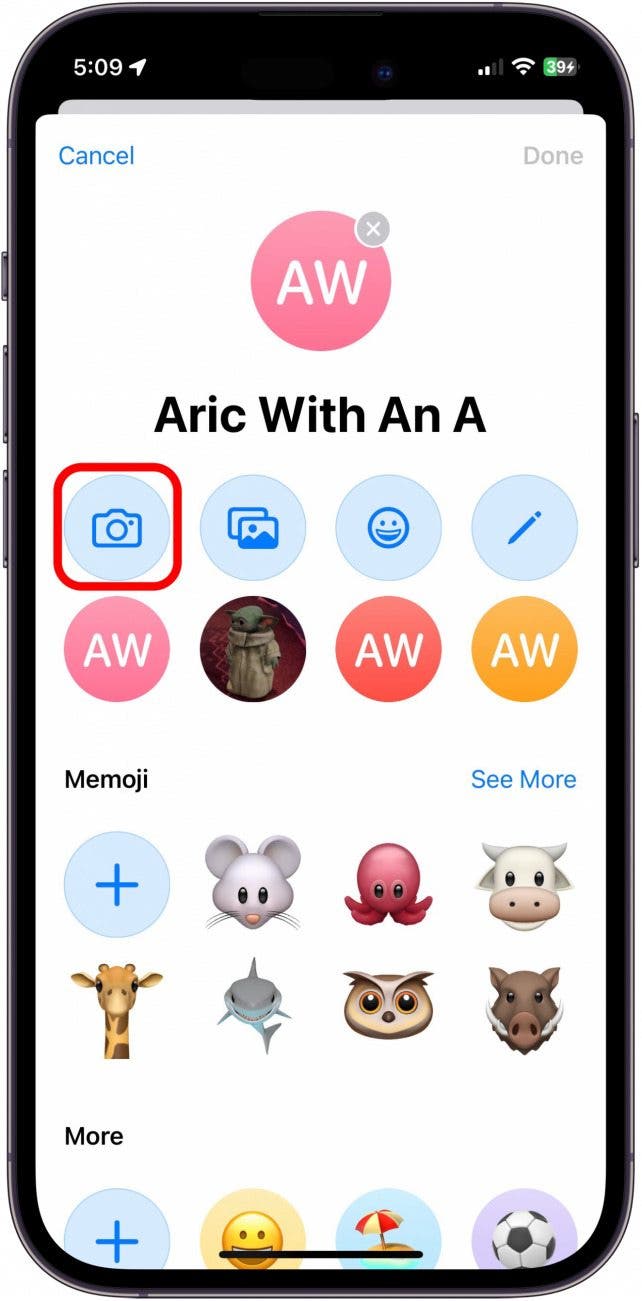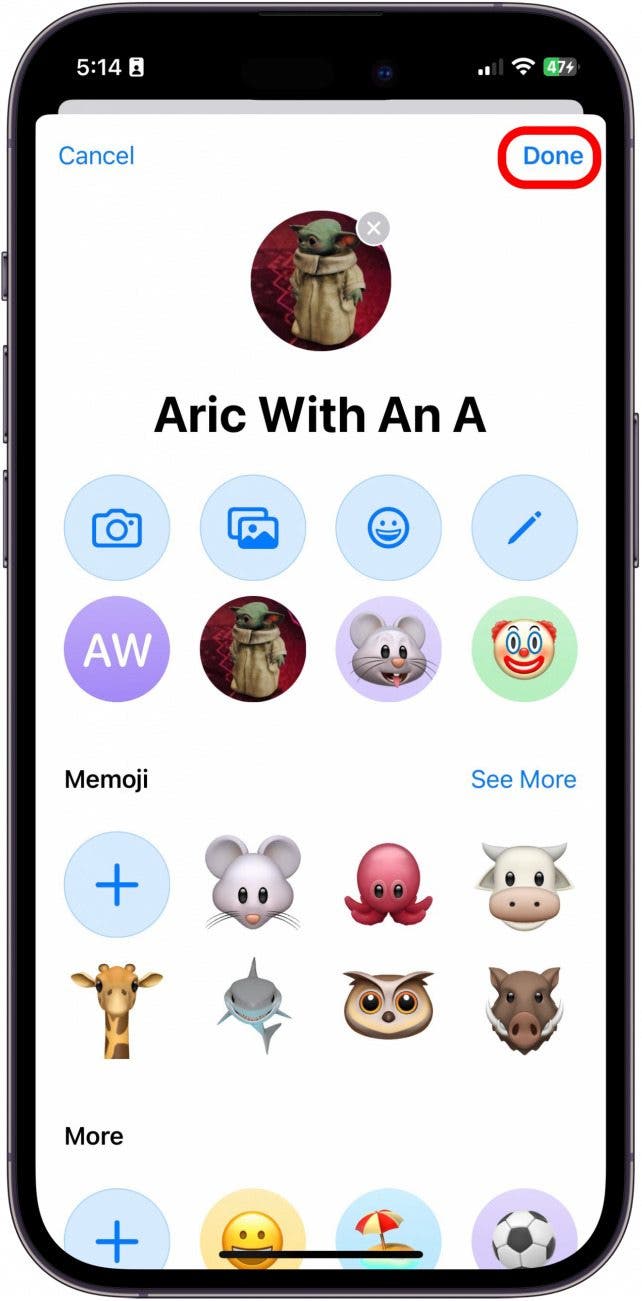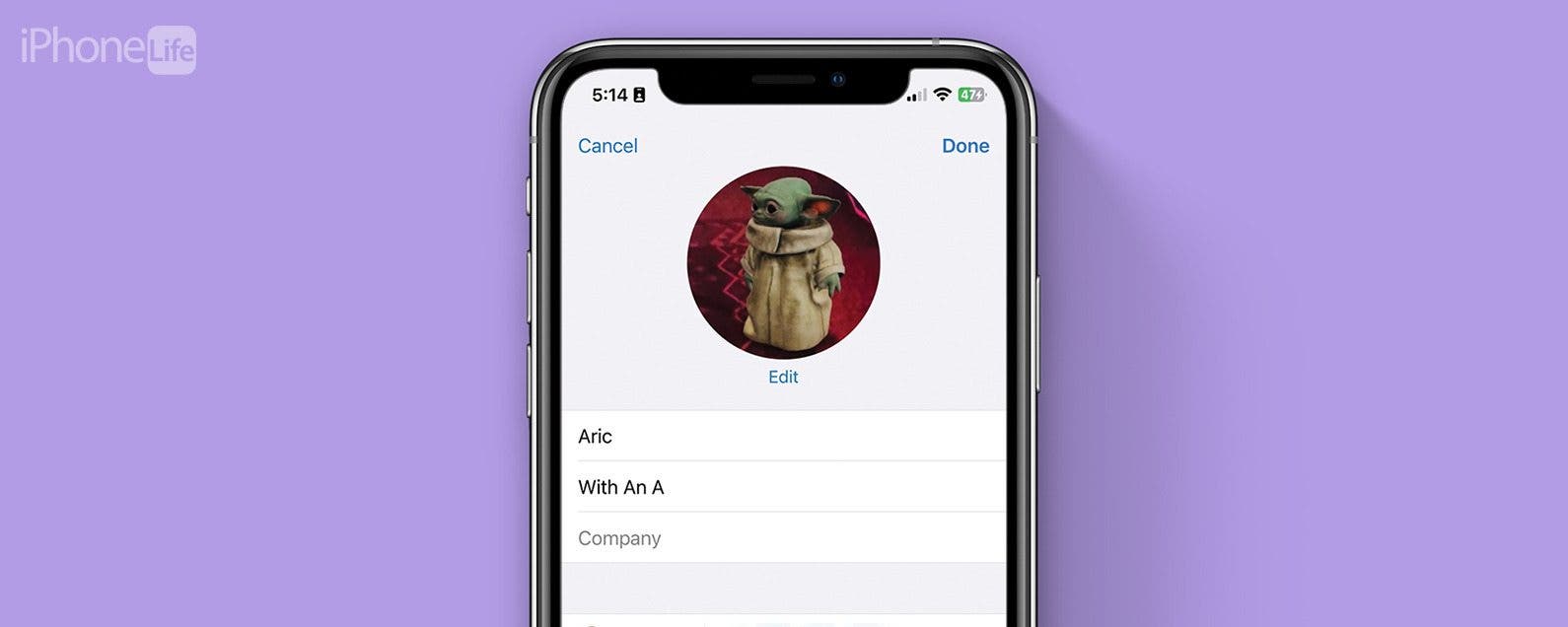
Having a contact picture pop up with a name on your iPhone screen helps to reduce confusion. We'll walk through how to add iPhone contact photos (or a contact emoji if you prefer this fun option to a photo). In either case, having a contact pic appear when that person calls helps to differentiate between contacts.
Why You'll Love This Tip
- See your friends' pretty faces every time you call or text with them.
- Select a unique picture, emoji, or Memoji for each of your contacts.
- You can update a contact photo by going to Contacts, finding their information, and editing the settings.
How Do I Add an iPhone Contact Photo?
By adding iPhone contact photos, you'll be able to"see" who's calling or texting you. Read below to learn how to add iPhone contact pictures for your friends, family, and coworkers.
- Open the Contacts app.
![Open the Contacts app.]()
- Tap to select a contact.
![Tap to select a contact.]()
- Tap Edit in the top right.
![Tap Edit in the top right.]()
- Tap Edit or Add Photo (either will let you add a new contact image) under the image bubble.
![Tap Edit under the image bubble.]()
- Select the Image icon to use a picture that's saved in your Photos app.
![Select the Image icon to use a picture that's saved in your Photos app.]()
- Select the Camera icon to take a photo using your device's camera.
![Select the Camera icon to take a photo using your device's camera.]()
- Or select a character or emoji.
![Or select a character or emoji.]()
- Move and Scale the image to fit, then tap Choose.
![Move and Scale the image to fit then tap Choose.]()
- You can tap to select a different filter for the contact image and tap Done when you're finished.
![You can tap to select a different filters for the contact image and tap Done when you're finished.]()
- Tap Done again to save your new contact image.
![Tap Done to save your new contact image.]()
- Tap Done one final time to save your changes to the contact.
![Tap Done to save your changes to the contact.]()
Your set picture will now display as the contact image in Messages conversations and when this contact calls you.