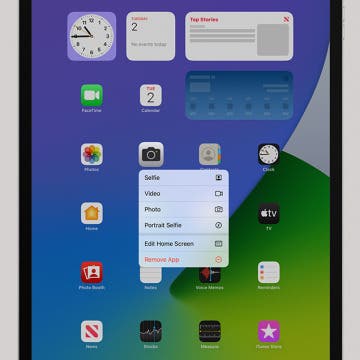3D Touch, introduced with the iPhone 6s and 6s Plus, is still a relatively new feature and as such, more Quick Actions and Peek & Pops are being added to third-party and Apple apps all the time. Every instance where I can use 3D Touch is a welcome shortcut, and previewing a city’s weather is one of those instances. You already know that you can have multiple cities listed in your Apple Weather app, but did you know you can use Peek & Pop to preview each one? Here’s how.
Open your Weather app. If you’re currently viewing an individual city’s weather, tap the list icon in the bottom, right corner.

From here, you can press a city, activating 3D Touch to preview the city’s weather. If you decide you want to open the forecast, press a little deeper to complete the Peek & Pop.
*note - this tip works with iPhone 6s and 6s Plus
Top Image Credit: Olaf Naami / Shutterstock.com