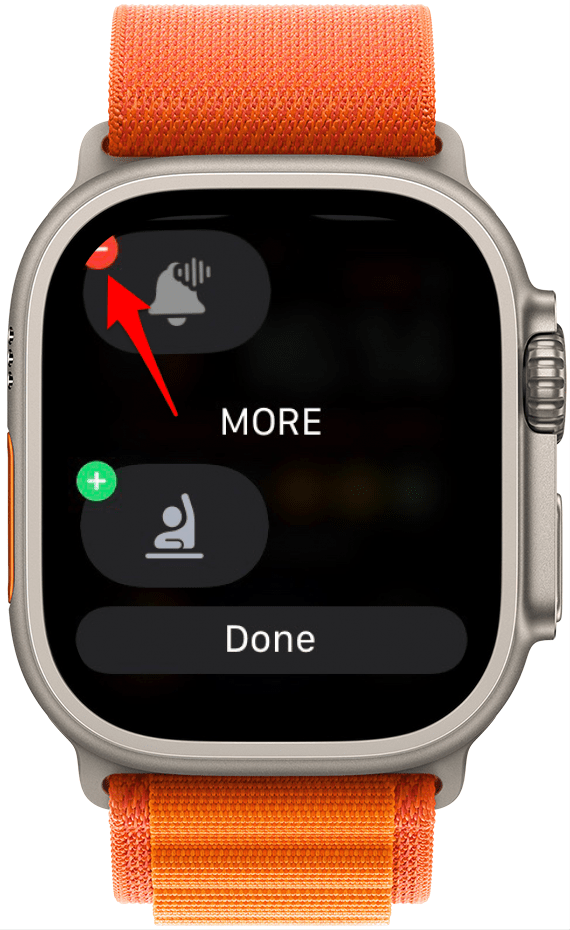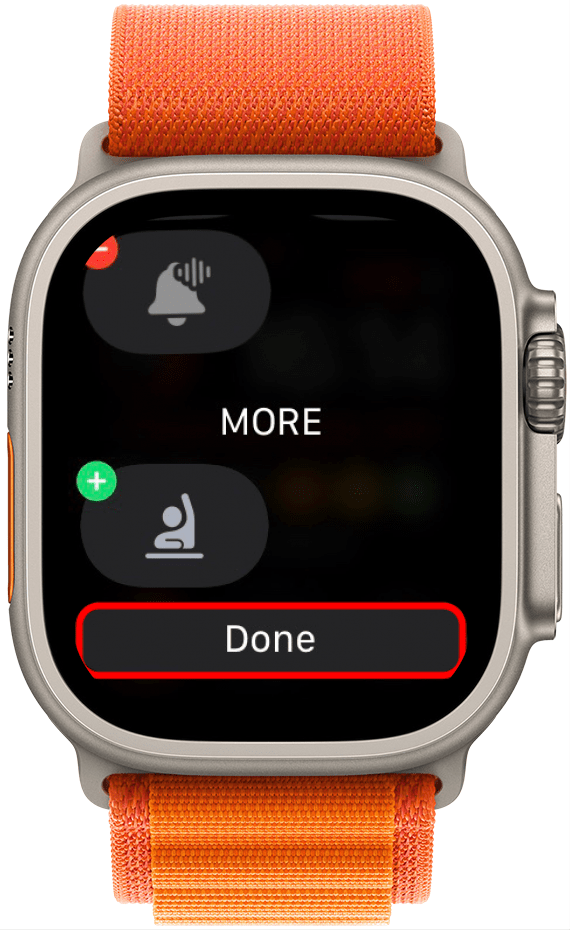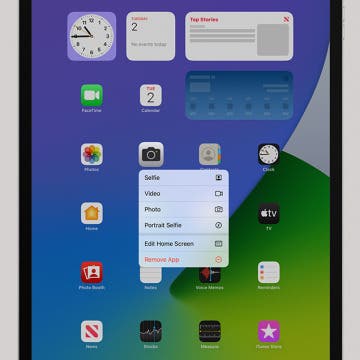What to Know
- Your Apple Watch icons are often similar to icons on your iPhone and iPad.
- Deciphering the meaning of unknown icons can help you to more easily navigate your watch.
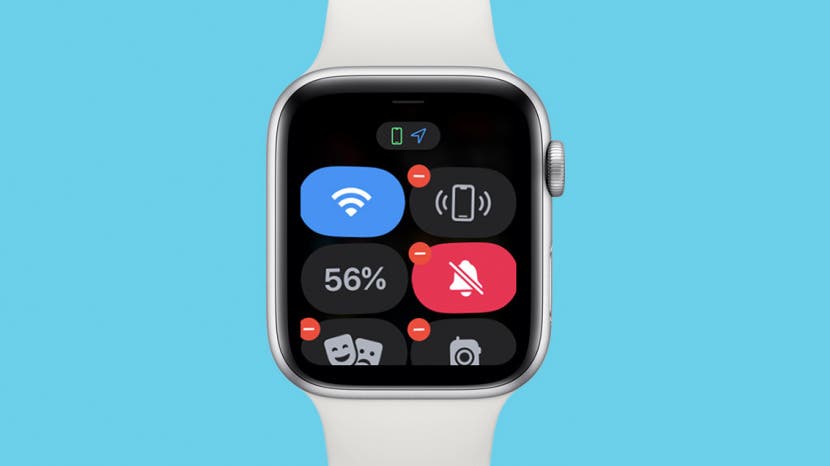
If you've ever wondered about the Apple Watch icons meaning, this guide is for you. Your Apple Watch uses various icons, symbols, dots, and arrows to convey important information to you. They are small and don't come with much explanation, so it's natural to be confused. We'll take the mystery out of reading these icons and help you understand these extremely useful communication tools.
Jump To:
- Every Apple Watch Control Center Icon Explained
- Apple Watch Status Icons, Active App Icons & Other Symbols
- Where Is the i Icon on Apple Watch?
What Do the Apple Watch Symbols Mean?
Each of the symbols and icons on your Apple Watch has a purpose. In general, these images are colorful methods for your watch to communicate with you without disrupting you by sending a formal notification. They can be very helpful if you know how to interpret them! We'll go over the common Apple Watch symbols and icons and teach you their meanings so that you can use your watch more efficiently. Here's a guide to the wonderful world of Apple Watch icons, including a section on the i icon on Apple Watch. If you're interested in learning about the green light on your Apple Watch, check out our article covering the Apple Watch's heart rate sensor. For more ways to easily navigate your Apple devices, check out our free Tip of the Day newsletter.
Every Apple Watch Control Center Symbol Explained
The Apple Watch Control Center allows you to quickly access various modes, features, and information. Here is what the Apple Watch Control Center icons mean and how they function.

Pro Tip
If you cannot find your Apple Watch Control Center the way you normally would, keep in mind that watchOS 10 changed how you access it. Instead of swiping up from your watch face, you need to press the Side button.
At-a-Glance Icons in the Control Center
At the top of the Control Center, you will see tiny icons that will vary depending on which features you have enabled at any given time. You can tap on it to see more information.
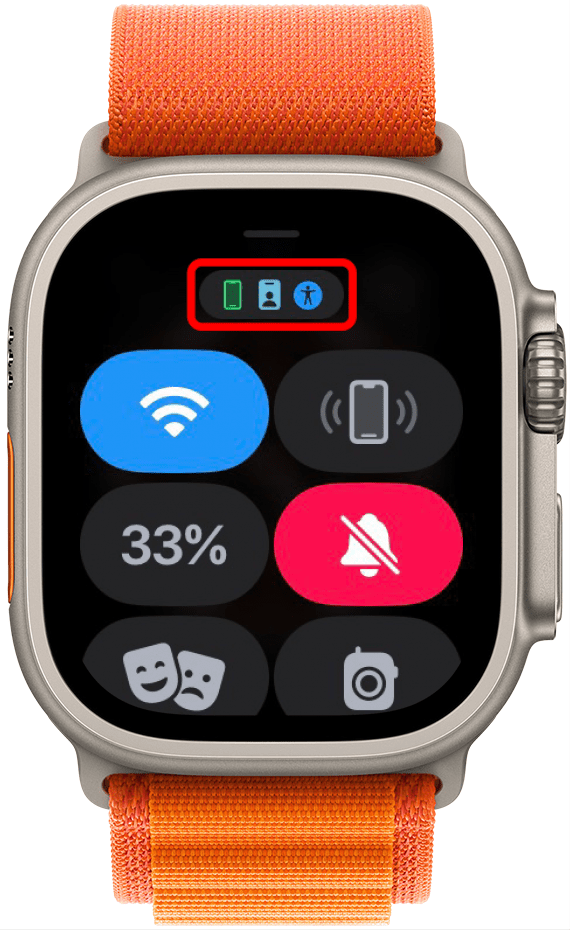
You will be able to tell if your iPhone is connected to your Apple Watch if the icon is green. If the icon is red and there is a diagonal line through it, your phone is disconnected. If you see the Wi-Fi symbol instead of a phone, this means that your iPhone is disconnected but your Apple Watch is connected to Wi-Fi.
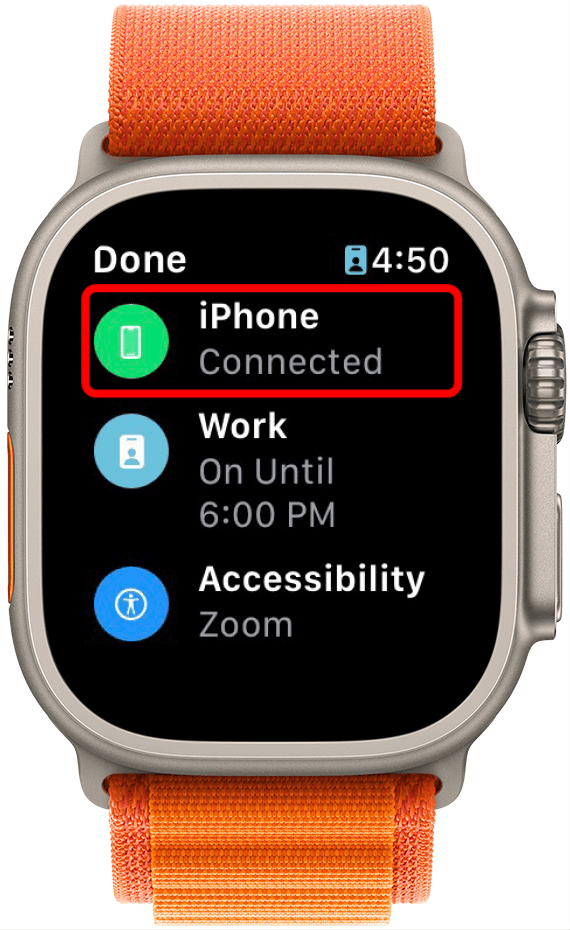
If you have a Focus mode enabled, it will also appear here along with the schedule you've set up.

If you have an accessibility feature enabled, it will also appear here.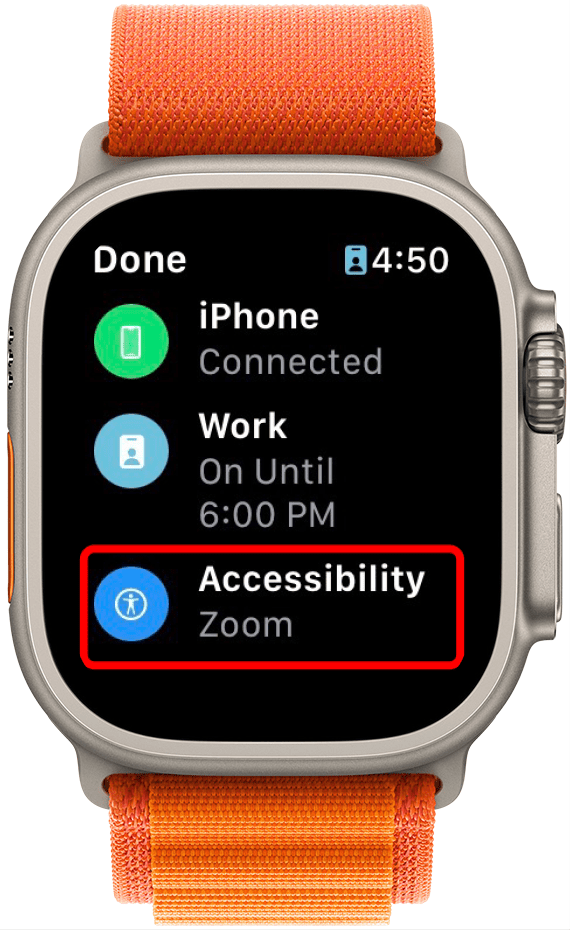
If you see a blue arrow, it means an app on your Apple Watch has used Location Services recently. You can find out which app requested your location by tapping on the arrow. 
Wi-Fi Icon on Apple Watch
The Wi-Fi icon can show you if you are connected to Wi-Fi. You can tap and hold this to connect to a different network.
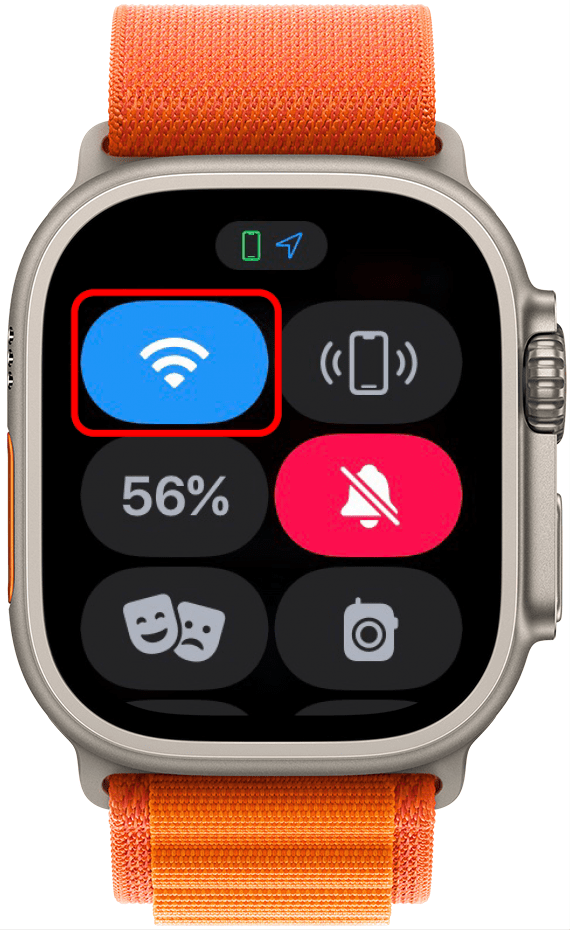
Apple Watch Cellular Icon
The cellular icon turns the Apple Watch cellular connection on or off. It is only available on Apple Watch models with cellular. Enabling cellular functions allows you to make and receive calls and texts when don't have your iPhone near you and can't access Wi-Fi.
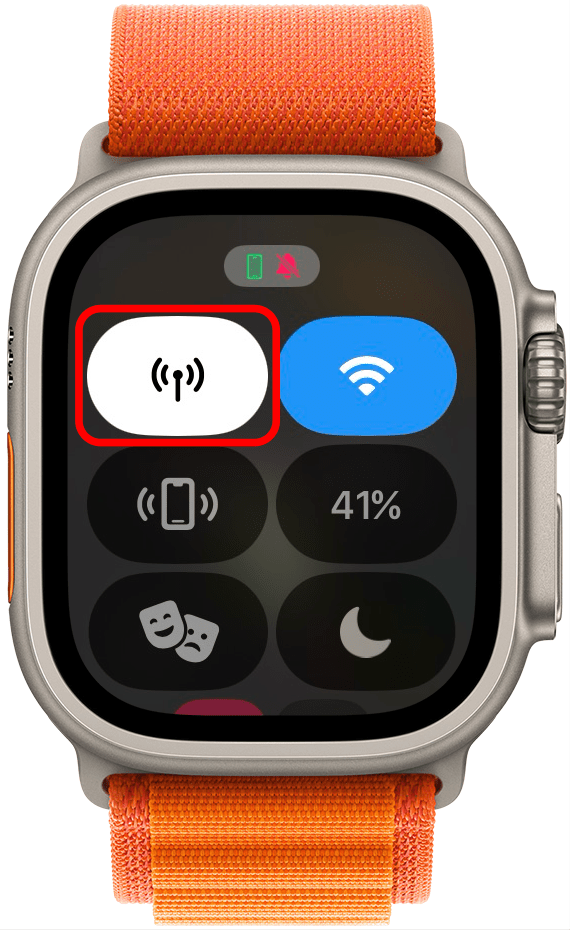
Ping iPhone Icon on Apple Watch
The icon with the phone that has two curved lines on either sign is the "ping iPhone" button. As long as your iPhone is connected to your Apple Watch and within range, tapping this will make your iPhone make a noise so that you can locate it. If you tap and hold this icon, it will make a noise and flash a light to make it easier to find in the dark. This icon always looks the same, even if your iPhone isn't connected. It does temporarily turn blue to indicate that your iPhone is pinging.
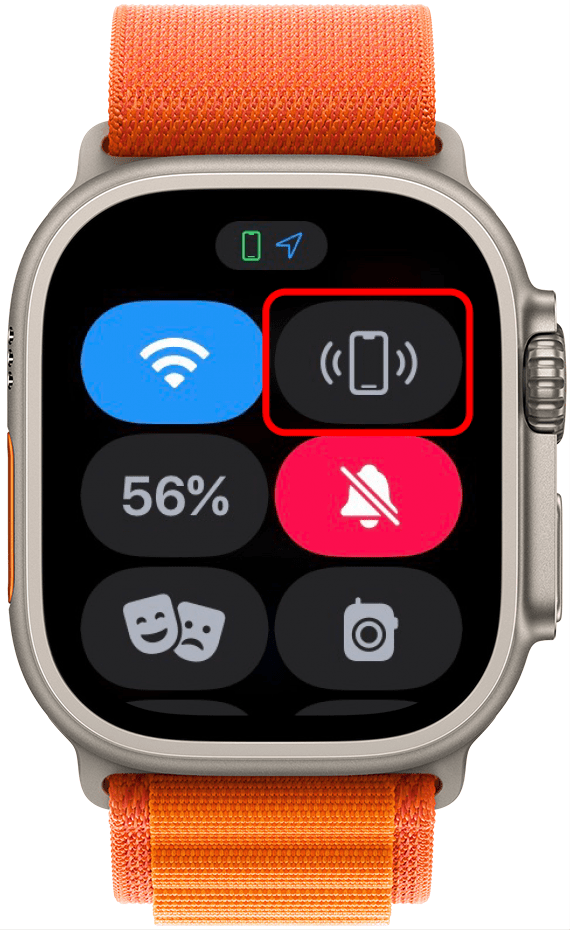
Apple Watch Battery Percentage Icon
The percent icon shows the remaining battery percentage of your Apple Watch. It is one of the few icons that cannot be removed from the Control Center. If you tap on it, you will see the option to activate Low Power mode to have your watch battery last longer by limiting functionality.
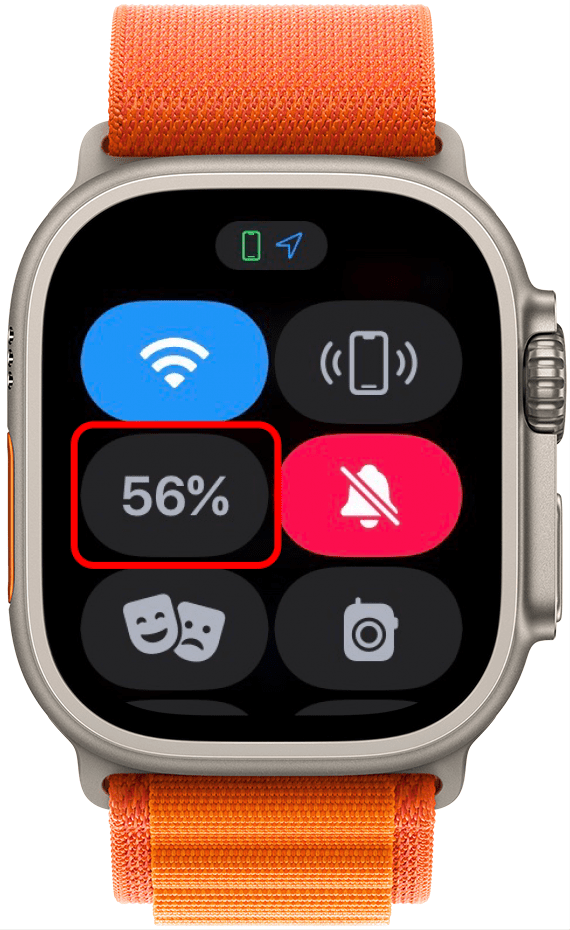
Apple Watch Silent Mode Icon
The bell icon can turn Silent Mode on and off. When the bell is gray, your watch has sound and vibrations on. If the bell is red and has a line through it, it will not make any sounds, but it will still vibrate and light up when there is a notification.
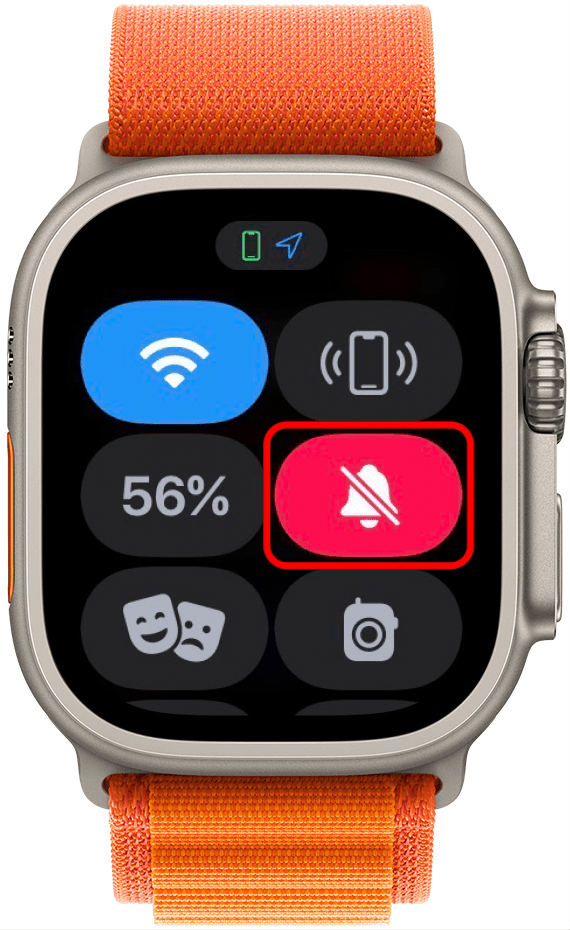
Theater Mode Icon on Apple Watch
The happy and sad masks represent Theater Mode. When the icon is gray, Theater Mode is off. When it is orange, Theater Mode is on and Silent Mode will also be activated. This means that your watch will only vibrate if you receive a notification, but it won't ring or light up your screen.
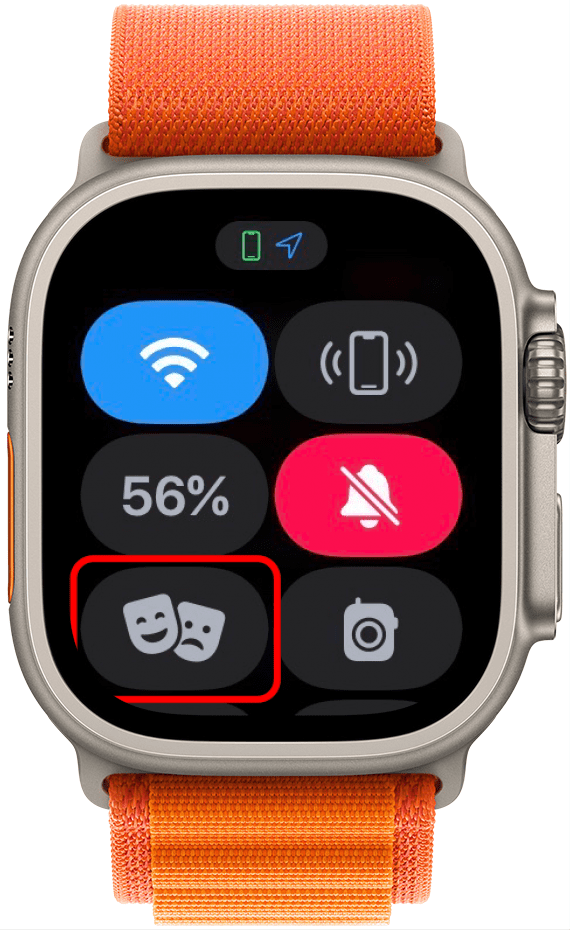
Apple Watch Walkie-Talkie Icon
The radio icon in the Control Center is the Walkie-Talkie icon. The Walkie-Talkie feature lets you quickly communicate with friends. When it is gray, the feature is off. Tap it to turn it on, and it will be yellow with two curved lines on either side to show that it is on. You will still have to set it up and open the app from the App Library in order to send a message to a contact.
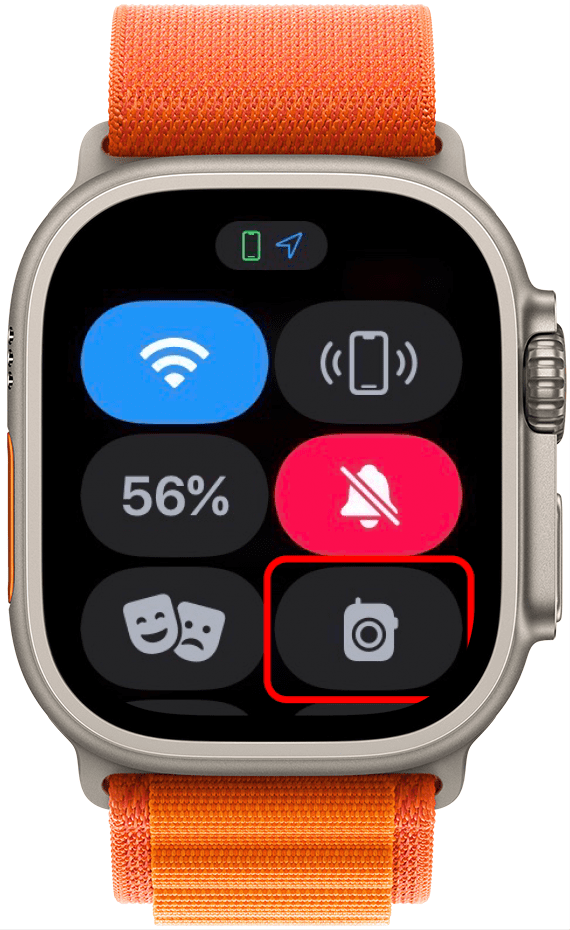
Focus Icon on Apple Watch
The Focus icon will show you what Focus mode you are in. If you do not have Focus engaged or set up, it will show the moon symbol that represents Do Not Disturb. Tap it to turn on regular Do Not Disturb or, press and hold to change the Focus mode. You will see the options for Do Not Disturb, Personal, Work, Sleep, and any customized Focus mode you've created. If you don't see the options you want, you can add existing Focus Modes and create custom ones on your iPhone, iPad, or Mac. They will sync across your devices so that you can use them on your watch as well. To turn off Sleep Focus, press and hold the Digital Crown.
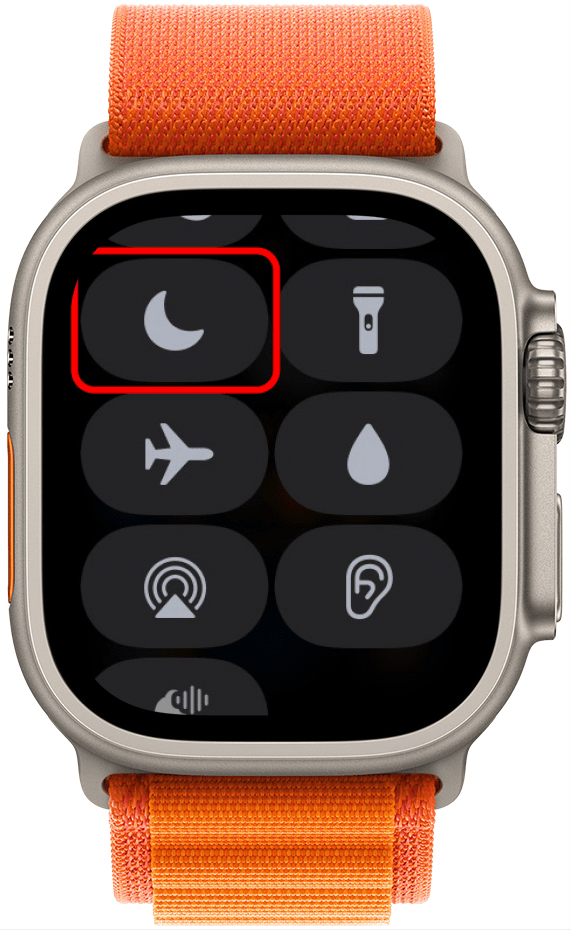
Flashlight Icon on Apple Watch
Many users are surprised to learn that their Apple Watch has a functional flashlight! You can turn it on by tapping on the flashlight symbol in the Control Center. This will turn your screen a bright white color. You can swipe left to switch to a flashing white and again to a red screen. You can turn it off by swiping down.
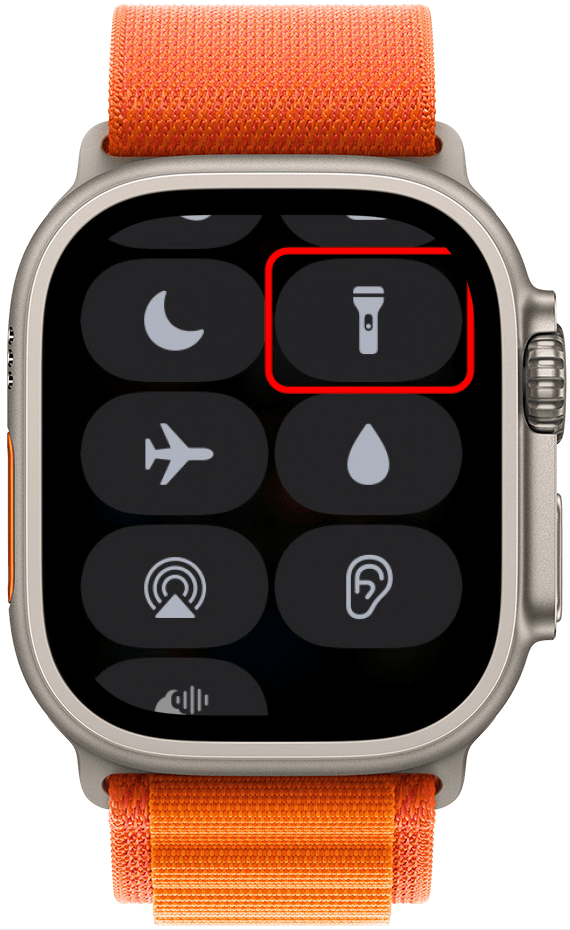
Apple Watch Airplane Mode Icon
The airplane symbol turns Airplane mode on and off. When it is grayed out, it is off. Tap it to turn Airplane mode on, and it will turn orange. By default, Airplane Mode will turn off your Wi-Fi and cellular networks but will keep your Bluetooth enabled. You will still get notifications in Airplane Mode, especially if you are connected to Wi-Fi. It doesn't silence your notifications; it simply prevents you from connecting to the cellular network.
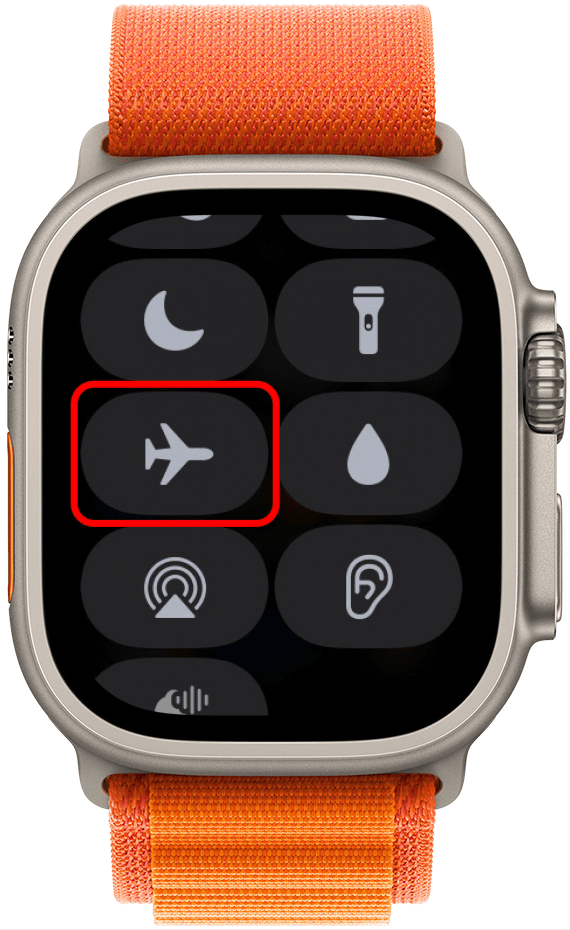
Apple Watch Water Mode Icon
Many users wonder about the Apple Watch water drop icon and what it actually does. The droplet icon turns the Water Lock on but not off. When you turn on Water Lock, you will still be able to see your watch face, but you won't be able to open anything. To turn it off, you will need to press and hold the Digital Crown to unlock your watch. Forgetting to activate it before you get your watch wet will not damage it, as long as your Apple Watch is water resistant. However, it is good practice to turn it on when getting out of water to help remove water from the speaker via vibrations.
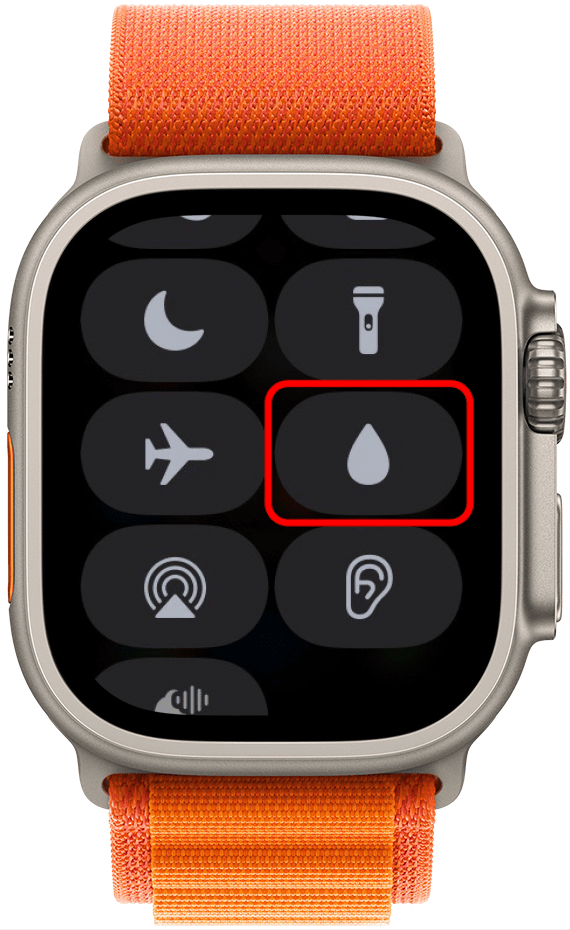
Audio Output Icon on Apple Watch
Tapping the triangle with three curved lines above it takes you to a list of any Bluetooth speakers, headphones, or earbuds that your watch is connected to. You can add new audio devices by tapping Connect a Device.
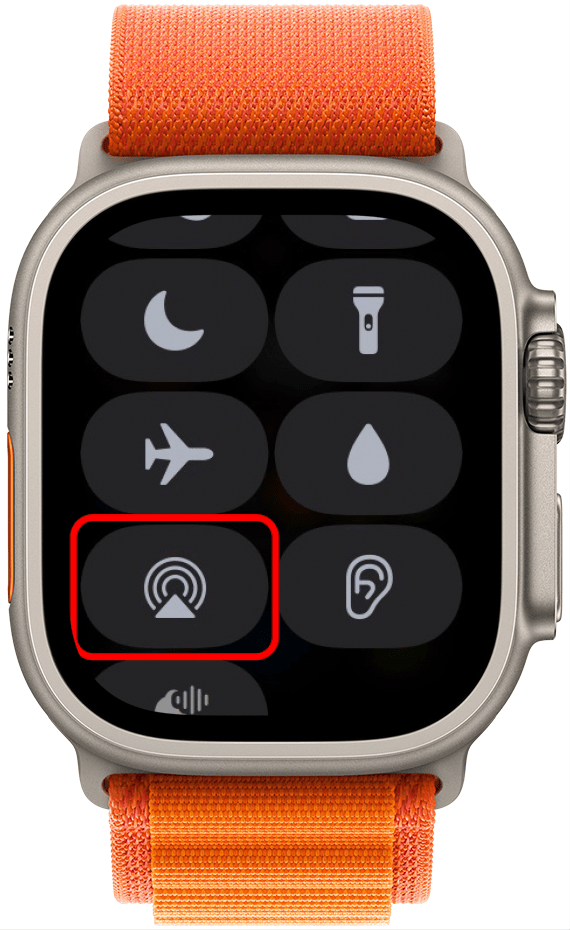
Headphone Volume Icon on Apple Watch
Tapping the ear symbol in the Control Center takes you to headphone volume. It looks the same as the app to measure noise levels that can be found in the App Library.
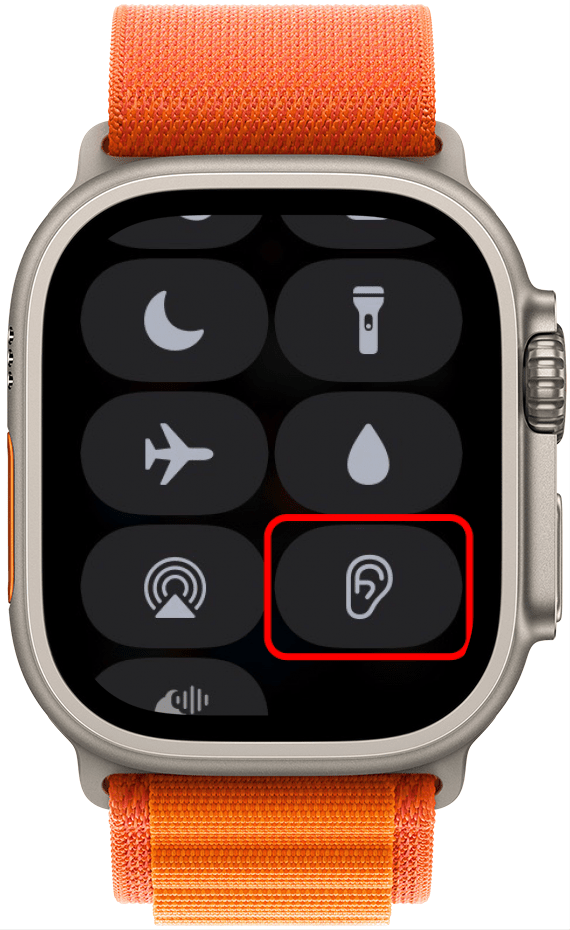
Siri Announce Icon
If you don't see this icon in your Apple Watch's Control Center, don't panic! It will only be viewable and tappable under certain circumstances. In order to have access to this particular icon, you will need to have enabled Announce in both Siri and Phone Notifications in your Apple Watch's and iPhone's settings. Additionally, you will need to have AirPods or certain models of Beats headphones (not all Beats models are compatible with this feature) in order for the icon to appear on your Apple Watch's Control Center and for it to be tappable. Lastly, your AirPods or Beats must be turned on and actively connected to the Apple Watch's Bluetooth. Once all of these things come together, you should be able to tap the Announce button to enable or disable Siri to announce phone calls and messages while you listen to audio.
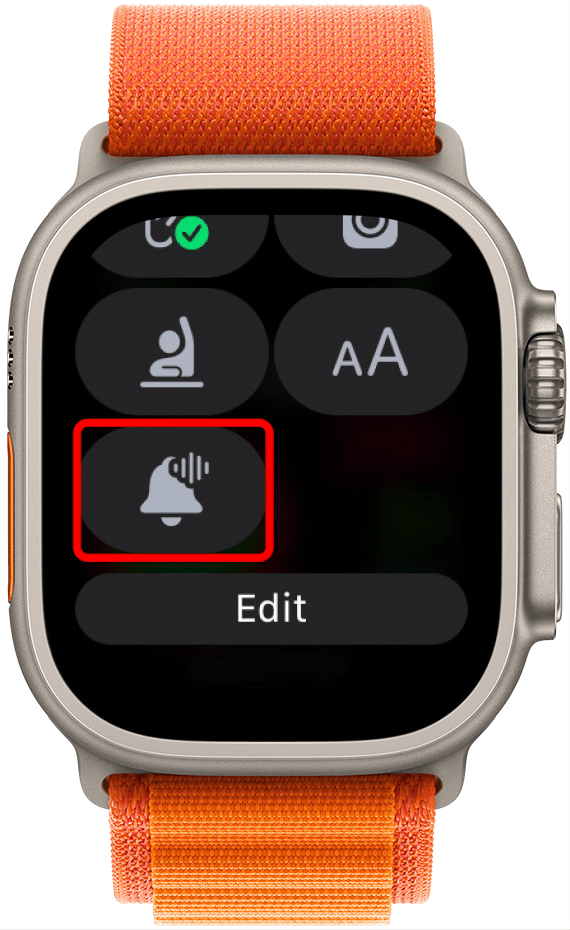
The Siri Announce button is gray when enabled and red when disabled.

Dynamic Type Button
Certain apps let you increase the text size on your Apple Watch for easier viewing. If you tap this button, you will have the option to increase or decrease text size for your Apple Watch.

Apple Watch Schooltime Icon
The person with a raised hand icon enables Schooltime but doesn't disable it. Once enabled, you will only be able to see the date, time, and your name. To disable Schooltime, you need to press and hold the Digital Crown. It functions as an Apple Watch lock button, similar to Water Lock and Sleep mode.
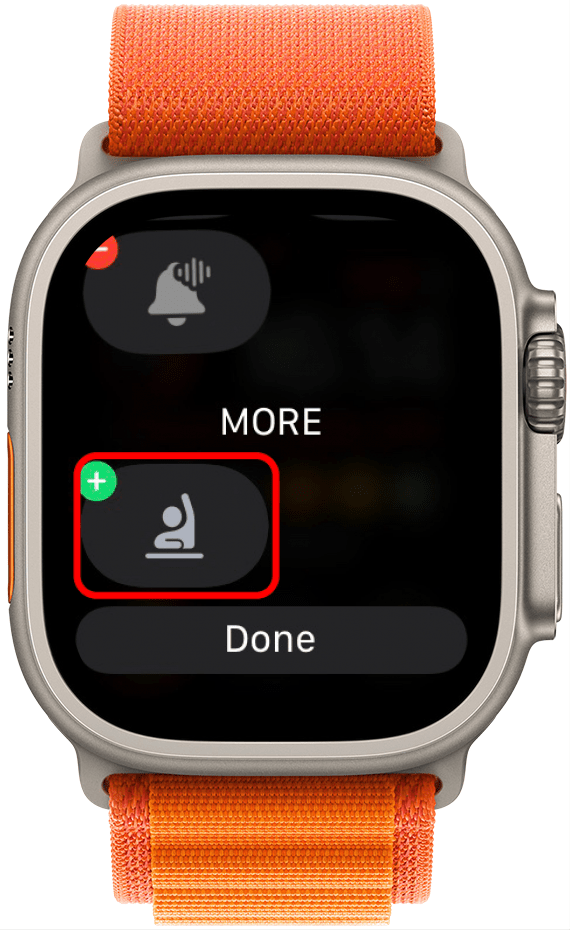
How to Add & Remove Control Center Icons on Apple Watch
- At the bottom of the Control Center, you will see an Edit button. Tap it to add or remove the icons mentioned in this list. By default, some options may be hidden and optional to add
![Apple Watch icons - icon on apple watch]()
- To remove an icon, tap the small circle with a minus sign. It will appear below MORE. Some icons cannot be removed, this includes the battery percentage, Wi-Fi, and Airplane Mode.
![Apple Watch icons]()
- To add an icon, tap the green circle with a plus. It will move above MORE. You can also drag the icons to rearrange them.
![Apple Watch icons]()
- Once you are done making changes to your Apple Watch Control Center, which can mean adding, removing, or moving icons, tap Done.
![Apple Watch icons meaning]()
Apple Watch Status Icons, Active App Icons & Other Symbols
Your Apple Watch shows icons for some active apps at the top of your watch face. You can tap the icon to return to the app. However, not all active apps will appear at the top of the watch face. The following icons are some examples of active app icons and which apps they correspond with. You may also see other icons; here are what they all mean!
Green Lightning Bolt
When the lightning bolt is green, it means that your Apple Watch is charging. If your watch is on the charger, you'll see a ring around this icon indicating to what percentage your watch is charged.
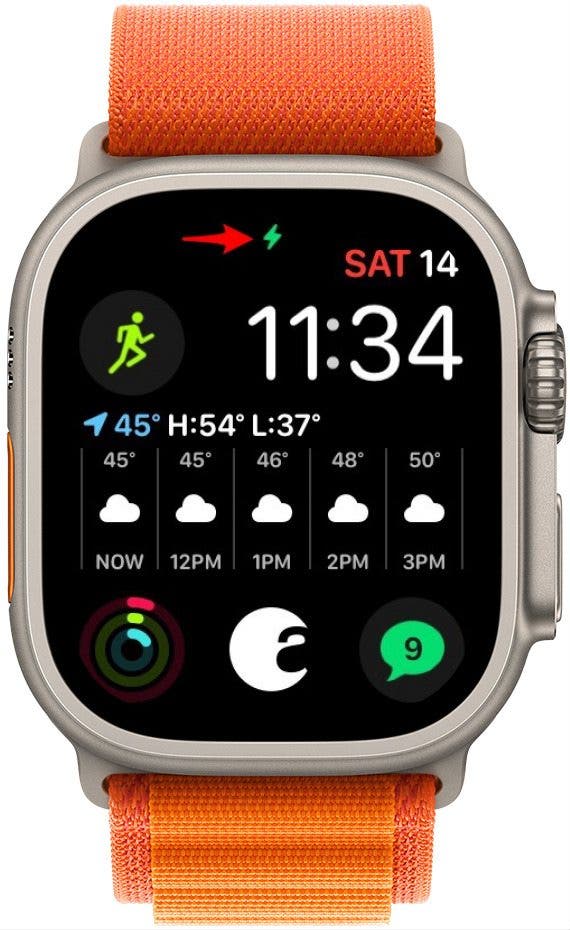
Apple Watch Red Lightning Bolt
When you see a red lightning bolt on your watch, it means that your battery is low. If you've just put it on the charger and that's when you saw the icon, just keep charging it.

Image courtesy of Apple.com
Low Power Mode Symbols
When Low Power Mode is turned on, you will see a small yellow circle at the top of your Apple Watch's screen.

Additionally, the battery percentage button will turn yellow.
Red Rectangle with a Diagonal Line
This icon indicates that your Apple Watch is not connected to your iPhone. You may need to move your devices closer together or turn off Airplane Mode.
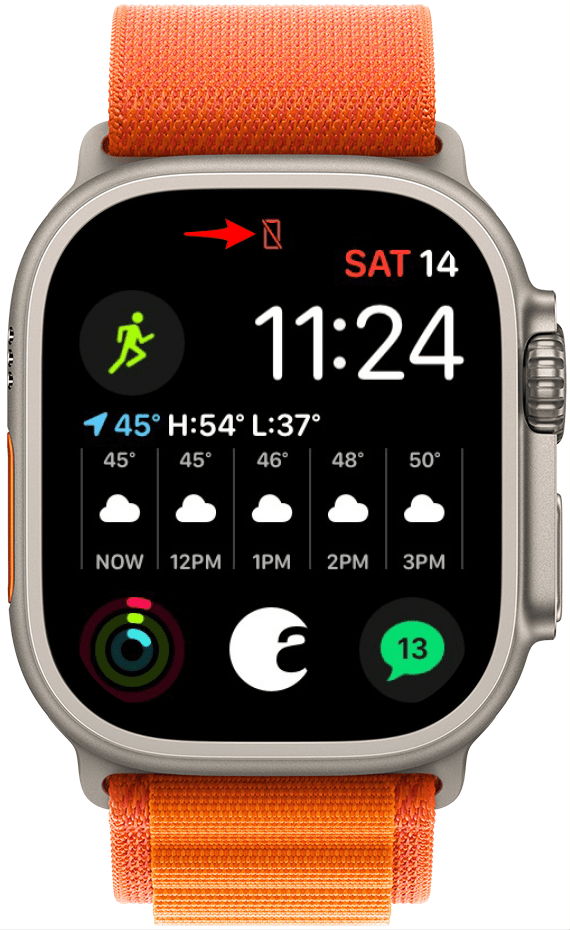
Red X
This red X means your Apple Watch with GPS + Cellular has no connection to the cellular network.

Image courtesy of Apple.com
Blue or Turquoise Water Drop
There are many nicknames for the Apple Watch water drop icon. Some people call it the raindrop logo, drip icon, tear icon, and tear symbol. When you see this little drop on your watch screen, it means Water Lock is on, and the screen will not respond to taps.
To unlock your Apple Watch, press and hold the Digital Crown (the dial on the side of the watch). The Water Lock is only available on Apple Watch Series 2 or later and Apple Watch SE. Do not swim with Apple Watch 1st Generation or Apple Watch Series 1 as they are not waterproof.
Pro Tip: The Digital Crown does way more than just unlock your Apple Watch! Check out these 15 ways to use the Digital Crown on your watch.
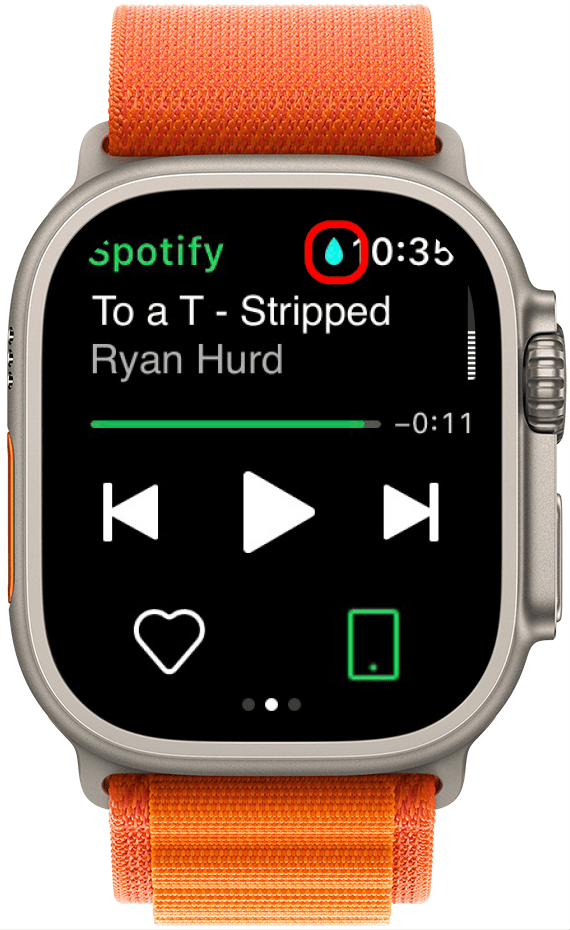
Sleep Mode & Other Active Focus Modes
When you have an active Focus mode running, such as Sleep (a blue bed), Do Not Disturb (a purple crescent moon icon), or a Personal Focus (purple person icon), the symbol for that particular mode will appear at the top of the watch face. Like Water Lock, Sleep mode locks your screen and requires you to press the Digital Crown to unlock your watch. You will then need to turn Sleep mode off in your watch's Control Center or on your iPhone to keep it from locking again. Other Focus modes don't lock your watch and can be turned off in the Control Center or on your iPhone.
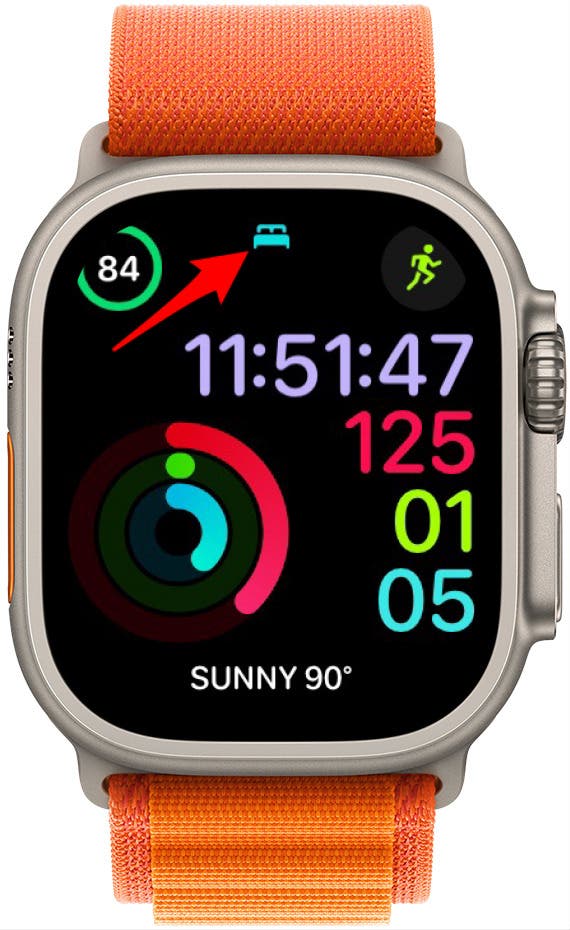
Blue Lock
This icon indicates that your Apple Watch is locked. Tap to enter the passcode and unlock your watch.
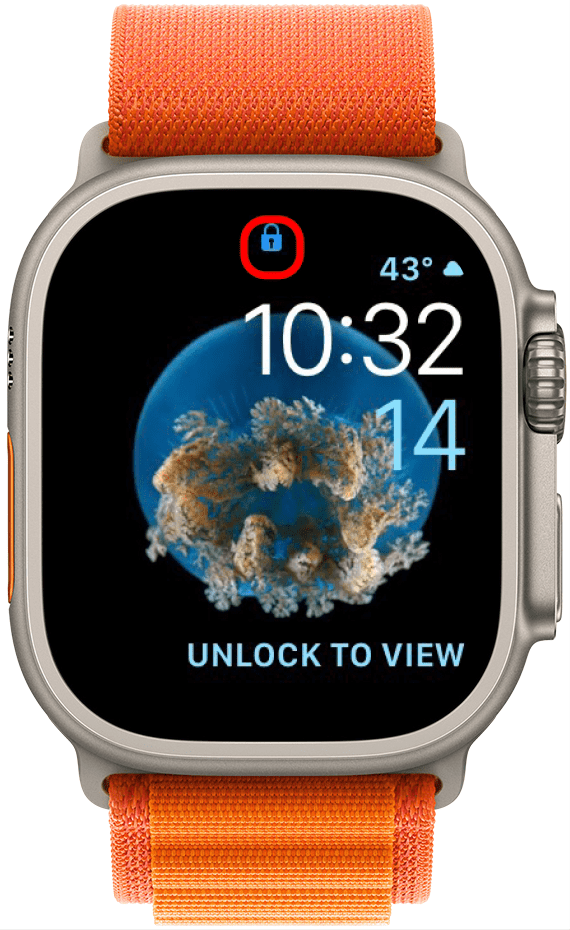
Orange Microphone
This icon means your Apple Watch mic is active. It appears when you are using Siri, recording a voice memo or text, or using the microphone with another app like Handwashing.
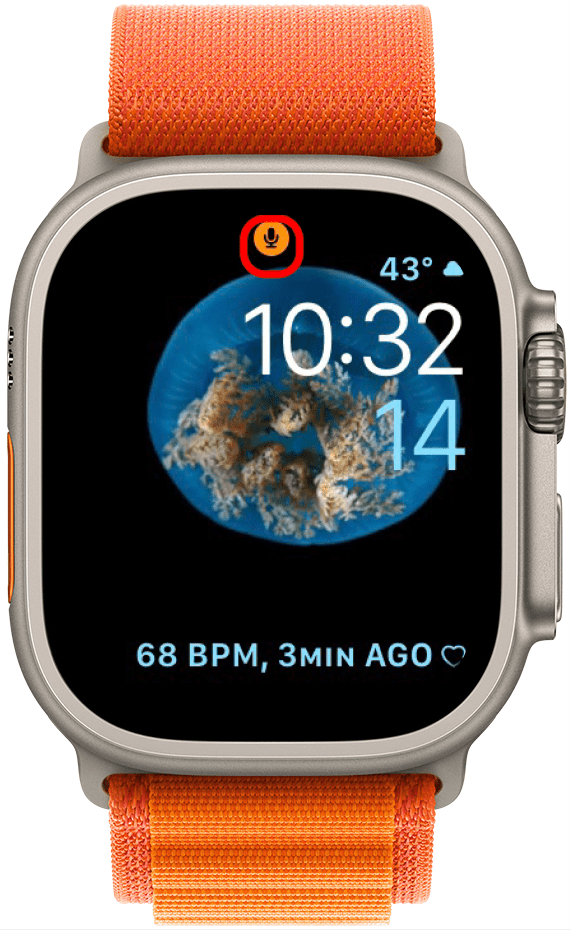
One, Two, Three, or Four Green Dots
Your Apple Watch with GPS + Cellular is connected to a cellular network. The number of dots indicates cellular network strength.
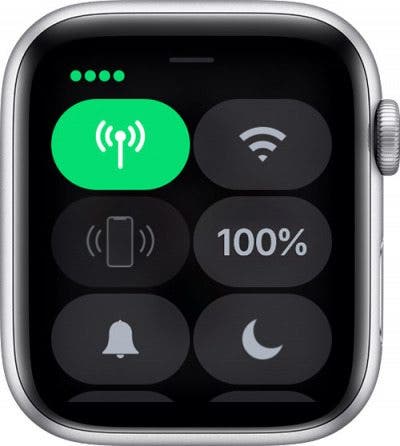
Image courtesy of Apple.com
Red Dot, Apple Watch Circle, or Center Dot Symbol
One of the most common questions is, "What is the red dot on my Apple Watch?" This icon indicates that you have received a notification. To read the notification, swipe down on the watch face. This red dot will show up on your Apple Watch charging screen if you get a notification as well.

Where Is the i Icon on Apple Watch?
A common question people ask is, "where is the i icon on my Apple Watch?" This is a slightly more complicated symbol that you can only see when your watch isn't paired with your iPhone. You can see it if you do a factory reset on your Apple Watch and use it to find out the name of your watch for manual pairing.
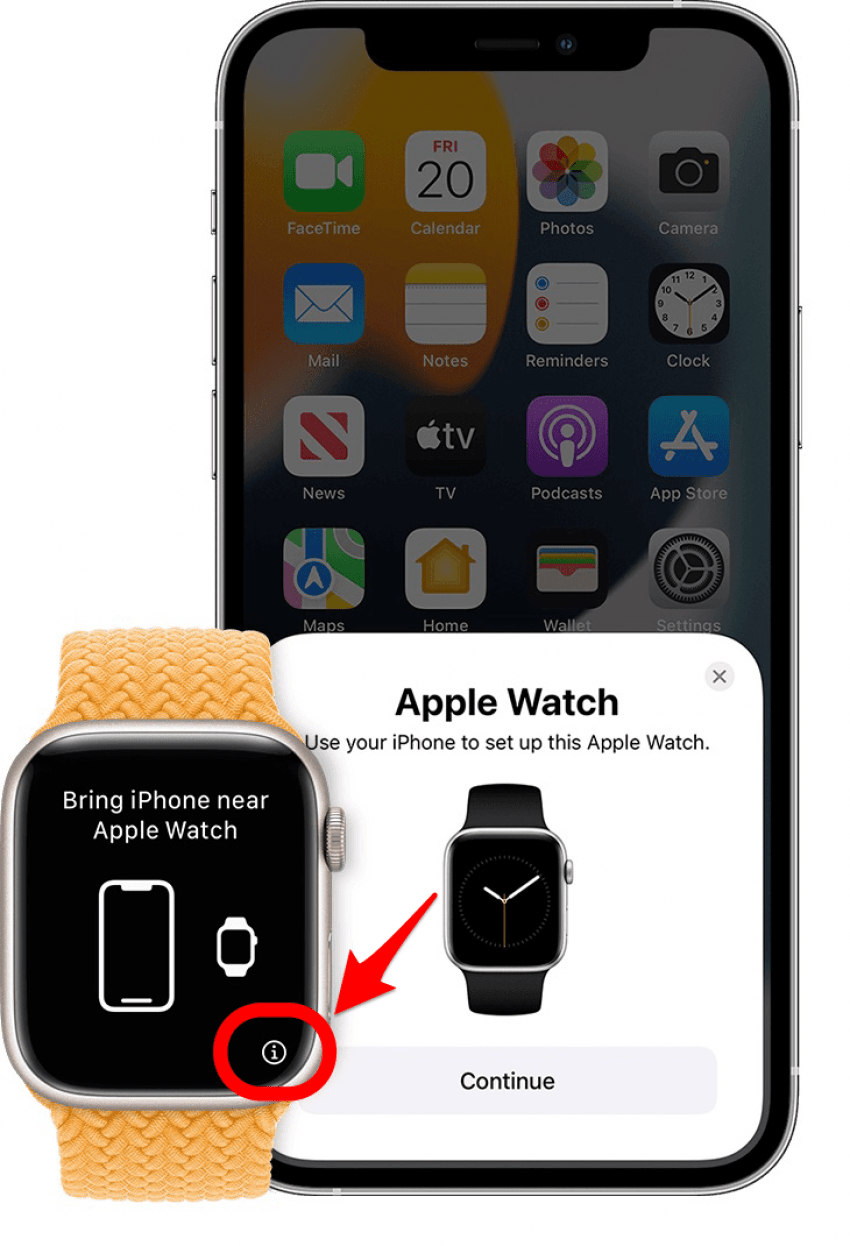
Image courtesy of Apple.com
Where is the i on Apple Watch? It is on the bottom right of the watch display but only on the initial pairing screen. This is the only icon on Apple Watch that you don't have to worry about during everyday use!
Knowing the different symbols and icons on your Apple Watch helps you use your watch to its fullest and as efficiently as possible. Are you wondering about a less common icon we didn't mention? Apple maintains a thorough list of Apple Watch icons meanings for your reference.
FAQ
- What is the acting symbol on my Apple Watch? This is Theater Mode, which turns off your Watch face and silences some features like the Walkie-Talkie feature. However, you still might receive haptic notifications when Theater Mode is enabled.
- What does the yellow circle on my Apple Watch mean? When your Apple Watch is in Low Power Mode, you will see a yellow dot at the top of your Apple Watch screen.
- What do the three circles on my Apple Watch mean? These are your Fitness goals: Move, Stand, and Exercise. The first is for how many calories you burn, the second is for the number of hours in which you have spent at least one minute standing or moving, and the third is how many minutes of exercise you get in a day.