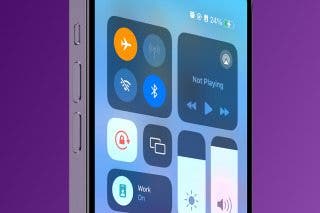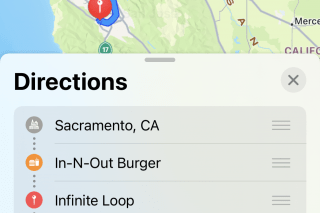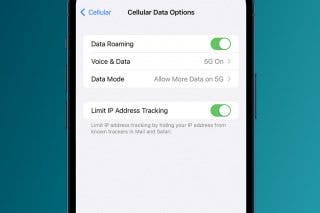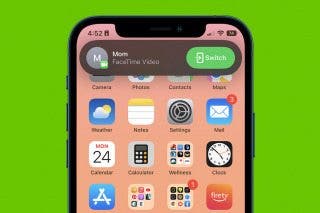How to View Photos by Location on a Map with the iPhone or iPad
Want to view iPhone image locations? View photos on a map using the geolocation tool.



A cool feature in the Photos app is the geolocation tool. Let’s say you took a vacation to Mexico. You can look at a photo on a map and see all your other pictures from that trip grouped by the different places you visited. Here’s how to view photos by location on a map with the iPhone or iPad.
Related: How to Transfer Photos from iPhone to Computer (Mac, PC, iCloud, & Airdrop)
How to How to Enable Location Services for the Camera App
First, you have to allow your Camera app to access your location when in use.
-
Open the Settings app.

-
Tap Privacy.

-
Select Location Services.

-
Toggle Location Services on, if not already on.

-
Next, scroll down and tap Camera.

-
Select While Using the App.

Related: iPhone Location History: How to Turn Off Significant Location Tracking
How to See Geolocation in Photos on Your iPhone or iPad
Once your location services are on for your photos, you'll be able to view your iPhone image locations on a map. If you want more tips on what you can do with your photos, check out our Tip of the Day!
-
Open the Photos app.

-
Select the photo you would like to see on the map.

-
Swipe up on the photo to see it on the map.

-
Tap on the map.

-
Use both fingers and pinch the screen to zoom out.

-
Tap Show Nearby Photos.

-
Select any area with photos to see the photos you took at that location.


Abbey Dufoe
Abbey Dufoe is a freelance writer and a web producer at a nonprofit based in Princeton, NJ. She's always itching for the newest iOS gadget (current favorite - the Apple Watch). She tweets and blogs about the earth and the Internet on Twitter at @abbeydufoe and at abbeydufoe.com.
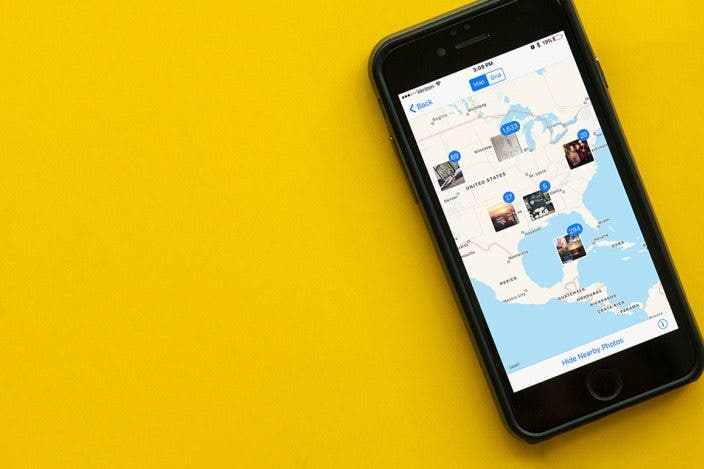

 Rachel Needell
Rachel Needell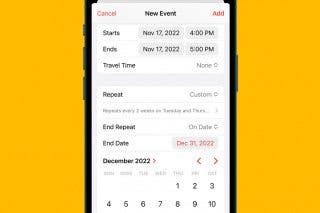
 Rhett Intriago
Rhett Intriago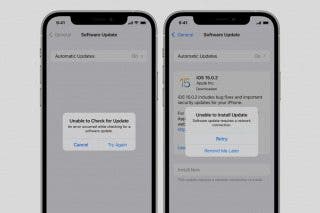
 Leanne Hays
Leanne Hays
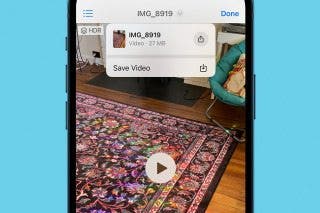
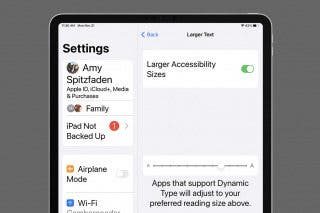
 Amy Spitzfaden Both
Amy Spitzfaden Both
 Olena Kagui
Olena Kagui