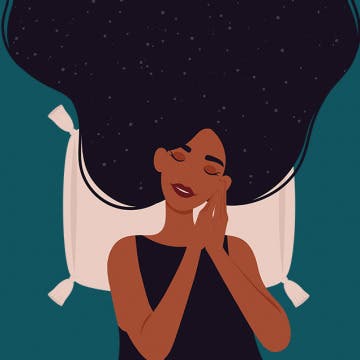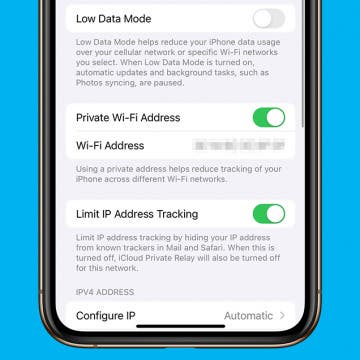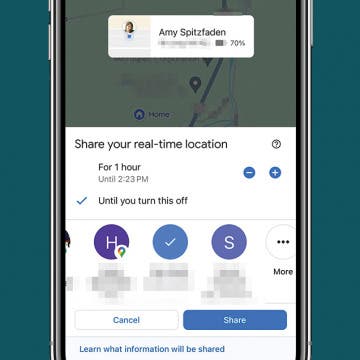iPhone Life - Best Apps, Top Tips, Great Gear
How to Reset Apple TV Remote
By Olena Kagui
Just like any other device, your Apple TV remote can experience issues. If your remote is properly paired and charged, doing a quick Apple TV remote reset can fix minor glitches and other issues. I’ll teach you how to reset Apple TV remotes regardless of the model.
No-Nonsense Notifications
By Amy Spitzfaden Both
Notifications can either be the foil of productivity or the difference between making or missing a flight. It’s important that your notifications don’t get so out of hand that you can’t keep up with them. Here are all the ways that you can organize, eliminate, or emphasize certain notifications so that you stay informed about the things you want.
- ‹ previous
- 10 of 2388
- next ›
FaceTime Keeps Hanging Up on iPhone & iPad
By Leanne Hays
If FaceTime keeps hanging up, we have the fix! Here's what to do if FaceTime calls keep dropping on your iPhone or iPad.
Answered: Does iMessage Notify When You Screenshot?
By Rhett Intriago
Many modern social media apps now include a feature that will notify you if someone takes a screenshot of your conversation or of a photo or video that you sent. So, it makes sense to be wary about taking screenshots of your iMessage conversations. Is that caution warranted? Does iMessage notify when you screenshot? Find out below!
Apple’s Vision Pro Will Be Available in February 2024
By Olena Kagui
Apple’s much-anticipated mixed reality headset will be available for purchase in just a few weeks! The Vision Pro is advertised as an AR headset, but it is more of a wearable Mac that will integrate with iCloud and have access to over 1 million apps. Despite the hefty $3,499 price tag, Apple is hoping that the Vision Pro will become as mainstream as an iPhone or Apple Watch.
Sweet Dreams! Snooze Better with Your Apple Watch & iPhone
By Rhett Intriago
Did you know you can track your sleep cycles with just your Apple Watch and iPhone? It’s easy and can be done right from the Health app. Whether you’re tracking your sleeping habits for personal use or to share the data with a healthcare provider, all you need to get started is your iPhone and/or an Apple Watch.
How to Get Digital Clock on StandBy
By Rachel Needell
StandBy mode is a feature in iOS 17 and later that turns your iPhone into a pseudo-alarm clock. It can be a little tricky to get used to at first, so if you're new to StandBy, be sure to check out how StandBy works before diving in. However, if you love StandBy as a feature but would prefer a digital clock to an analog clock, Apple just released a new widget that allows you to do this, and it's a total game changer. Here's how to change the clock in StandBy.
How to Send Tickets from Apple Wallet
By Rachel Needell
Apple's Wallet app is a really great way to organize your credit cards and travel tickets. However, you might not have known that you can easily share your boarding passes or train tickets via AirDrop so your friends and family can stay informed about your travel plans. Here' how to send tickets from Apple Wallet.
How to Unlock Your Mac with Your Apple Watch
By Rachel Needell
If you have an Apple Watch and a Mac, there are a few cool but hidden tricks you might not know you can do with the two devices together. One of those cool things is the ability to unlock your Mac or MacBook with the Apple Watch. This can be super useful if you're busy while someone wants to use your computer, plus you avoid being forced to tell them your password or type it out in front of them. Here's how to unlock your Mac with Apple Watch.
Private WiFi Address: What Is It & How to Enable It
By Rhett Intriago
Privacy is one of the iPhone’s best features. You can rest easy knowing your data is secure, and the iPhone’s Private Wi-Fi Address setting makes sure your connection is protected. Let’s go over what exactly this feature does and how you can enable it on your iPhone or iPad.
How to Transfer Photos from Mac to an External Hard Drive
By Leanne Hays
Backing up your photos is always a good idea, but it can also help save storage space on your Mac. You can move your Mac Photos Library to an external hard drive that's been formatted for a Mac and isn’t being used for Time Machine. Let's learn how to transfer photos from a Mac to an external hard drive.
How to Share Location Indefinitely on iPhone to Android
By Amy Spitzfaden Both
Can you share your location from iPhone to Android? Apple doesn't allow it with any of its native apps, but other apps, such as WhatsApp and Google Maps, let you share your location with other users. If you want to keep an Android user up to date with your movements, here are the best apps to let you share your location from iPhone to Android.
Fixed: The Number You Have Dialed Has Calling Restrictions
By Rhett Intriago
Have you ever tried to call someone and received a message saying that the number you have dialed has calling restrictions? This can be frustrating, especially if you’re trying to reach a friend or family member. So what do calling restrictions mean and how can you resolve the issue? Let’s find out!
Answered: What Does the “i” in iPhone Stand For?
By Rhett Intriago
Apple released it’s first smartphone in 2007. They called it the iPhone, following a similar naming scheme as the iPod and iMac before it. Now, Apple uses many products and services with “i” in the name, like iPad, iMac, iPhone, iCloud, and iOS. But why does Apple like to add an “i” to the names of its products? Let’s find out!
Check Out the Weather Widgets Added in iOS 17.2
By Rhett Intriago
There are three new versions of the Weather widget that have been added with iOS 17.2. Now, you can see a more detailed view of the day’s forecast, a daily forecast, or the sunrise and sunset times. Here’s how to find these handy new widgets.
Use iPhone 15 Pro Action Button to Translate
By Rhett Intriago
With the release of iOS 17.2, Apple has added an extra action to the iPhone 15 Pro’s Action button. You can now press the Action button to instantly Translate your own voice. Here’s how to set up this handy new feature.
The History of the iPad—Every Generation of iPad in Order
By Elisabeth Garry
If you want to know when iPads were invented, how many generations of iPads there are, or anything else about iPad history, you've come to the right place. In this article, we'll go over the history of the iPad, from the first-gen iPad in 2010 to the sixth-generation iPad Pro, released in 2022.
How to Quick Crop a Picture On iPhone
By Rachel Needell
If you're familiar with the Photos app, you may already know how to crop a photo on your iPhone. While you can still crop photos the traditional way, did you know that you can now access a shortcut to the crop feature? This simple hidden trick makes cropping photos so convenient and easy. Here's how to do it!